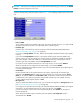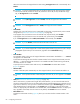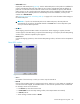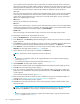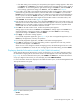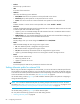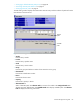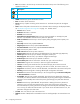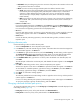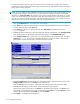HP StorageWorks External Storage XP user guide (T1706-96006, June 2006)
Table Of Contents
- HP StorageWorks External Storage XP user guide
- Contents
- About this guide
- 1 Overview of connecting external arrays
- 2 Preparing for External Storage XP operations
- System requirements
- External Storage XP requirements
- Installing External Storage XP
- Preparing for External Storage XP settings
- Powering arrays on or off
- Using mapped external LUs from the host connected to the local array
- Uninstalling External Storage XP
- Limitations on External Storage XP operations
- Figure 11 Example of external LU with 2 TB or less
- Figure 12 External LU capacity is larger than the specified emulation type’s basic capacity (OPEN-3 example)
- Figure 13 External LU capacity is smaller than the specified emulation type’s basic capacity
- Table 4 When external LU’s emulation type is OPEN
- Table 5 When external LU’s emulation type is for mainframes
- Combining External Storage XP with other HP StorageWorks products
- 3 Managing cache with external storage
- Guidelines for using cache with external storage
- Determining, setting, or changing the external LU cache mode
- Partitioning cache for external storage
- Determining the number and size of needed partitions
- Creating Cache partitions
- Changing storage system modes
- 4 External Storage XP panes
- 5 Configuring external LUs
- Overview of configuring external LUs
- Setting an external array’s port
- Setting a local array’s port attributes
- Mapping external LUs (Add LU)
- Setting alternate paths for external LUs
- Adding alternate paths by selecting multiple external LUs (Add Paths)
- Deleting alternate paths by selecting multiple external LUs (Delete Paths)
- Checking an external LU’s status (LDEV Information)
- Disconnecting external arrays or LUs
- Checking the connection status and resuming external LU operations (Check Paths & Restore Vol.)
- Restoring external LUs (LDEV Restore)
- Stopping the use of paths to an external LU by specifying an external array’s WWN (Disconnect Paths)
- Restoring paths to an external LU by specifying an external array’s WWN (Check Paths)
- Changing an external array’s port setting
- Stopping the use of paths to an external LU by specifying a local array’s port (Disconnect Paths)
- Restoring paths to an external LU by specifying a local array’s port (Check Paths)
- Deleting external LU mappings (Delete LU)
- 6 Troubleshooting NAS Blade systems that include external arrays
- 7 Remote command devices
- 8 Troubleshooting External Storage XP
- A Notes on connecting external arrays
- Connecting Thunder 9500V subsystems
- System parameters for connecting Thunder 9500V subsystems
- Relationship between serial numbers in the Device list on the LU Operation pane and Thunder 9500V subsystem models
- Relationship between the WWN of the port on the Thunder 9500V subsystem and the controller
- Path status and examples of recovery procedures (Thunder 9500V subsystems)
- Connecting TagmaStore AMS and TagmaStore WMS subsystems
- System parameters for connecting TagmaStore AMS and TagmaStore WMS subsystems
- Relationship between serial numbers in the Device list on the LU Operation pane and TagmaStore AMS and TagmaStore WMS subsystem models
- Relationship between the WWN of the port on the TagmaStore AMS or TagmaStore WMS subsystem and the controller
- Path status and examples of recovery procedures (TagmaStore AMS and TagmaStore WMS subsystems)
- Connecting XP12000/XP10000 Disk Arrays
- Connecting XP1024/XP128 Disk Arrays
- Connecting XP512/XP48 Disk Arrays
- Connecting HP 200 Storage Virtualization System as external storage
- Connecting EVA arrays
- Connecting Thunder 9500V subsystems
- B Required volume capacity for emulation types
- C Adjusting volume capacity for copy pair setting
- D Using an XP12000/XP10000/SVS200 with an EVA3000/5000 external storage
- E Configuring MSA1000/1500 as external arrays
- Index

86 Configuring external LUs
• Product
External array’s product name.
• LUN
LU number of the external LU.
• Attribute
Select from the following access attributes:
• Read/Write: Read and write operations can be performed on the volume.
• Read Only: Only read operations can be performed on the volume.
• Protect: You cannot access the volume. Read and write operations cannot be performed.
• S-Vol
Indicates whether or not the volume can be specified as an S-VOL: Enable or Disable.
• Reserved
Indicates whether RAID Manager XP and Command View XP or XP Remote Web Console can be used
to make LU path and command device settings.
•Hyphen (-): You can use RAID Manager XP and Command View XP or XP Remote Web Console to
make LU path and command device settings.
• RAID Manager: You can use RAID Manager XP to make LU path and command device settings, but
cannot use Command View XP or XP Remote Web Console.
• Retention Term
Period (in days) when you cannot change the Attribute field to Read/Write.
• Mode
Mode the RAID Manager XP user assigns to the logical volume.
• Zer: Zero Read Cap mode is assigned to the logical volume.
• Inv: Invisible mode is assigned to the logical volume.
• Zer/Inv: Zero Read Cap and Invisible mode are assigned to the logical volume.
•Hyphen (-): The RAID Manager XP user has not assigned a mode to the logical volume.
• Extent
Indicates whether extents are set.
•Asterisk (*): Extents are set.
•Hyphen (-): Extents are not set.
• Used Volumes
Licensed capacity for LUN Security XP Extension that the LU has used.
Setting alternate paths for external LUs
Before using an external LU mapped as an internal LDEV, you must set at least one alternate path from the
internal LDEV to the external LU (likely by way of an alternate controller). The number of alternate paths set
is the same as the number specified on the Add LU or Auto Map Setting window when the LU was mapped
as the internal LDEV. For more information, see ”Alternate paths” on page 22.
Use the Path Setting window (Figure 51) to add and define alternate paths to the paths set at mapping or
change the alternate paths.
NOTE: You can add or delete alternate paths by selecting multiple external LUs at one time. For more
information, see ”Adding alternate paths by selecting multiple external LUs (Add Paths)” on page 91 and
”Deleting alternate paths by selecting multiple external LUs (Delete Paths)” on page 93.
Use the Path Setting window (Figure 51) to define alternate paths.
You can perform the following operations on the Path Setting window:
• ”Defining alternate paths” on page 89