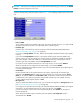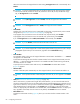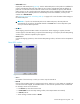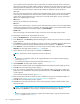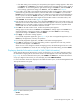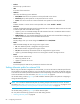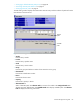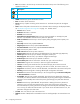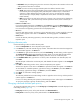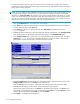HP StorageWorks External Storage XP user guide (T1706-96006, June 2006)
Table Of Contents
- HP StorageWorks External Storage XP user guide
- Contents
- About this guide
- 1 Overview of connecting external arrays
- 2 Preparing for External Storage XP operations
- System requirements
- External Storage XP requirements
- Installing External Storage XP
- Preparing for External Storage XP settings
- Powering arrays on or off
- Using mapped external LUs from the host connected to the local array
- Uninstalling External Storage XP
- Limitations on External Storage XP operations
- Figure 11 Example of external LU with 2 TB or less
- Figure 12 External LU capacity is larger than the specified emulation type’s basic capacity (OPEN-3 example)
- Figure 13 External LU capacity is smaller than the specified emulation type’s basic capacity
- Table 4 When external LU’s emulation type is OPEN
- Table 5 When external LU’s emulation type is for mainframes
- Combining External Storage XP with other HP StorageWorks products
- 3 Managing cache with external storage
- Guidelines for using cache with external storage
- Determining, setting, or changing the external LU cache mode
- Partitioning cache for external storage
- Determining the number and size of needed partitions
- Creating Cache partitions
- Changing storage system modes
- 4 External Storage XP panes
- 5 Configuring external LUs
- Overview of configuring external LUs
- Setting an external array’s port
- Setting a local array’s port attributes
- Mapping external LUs (Add LU)
- Setting alternate paths for external LUs
- Adding alternate paths by selecting multiple external LUs (Add Paths)
- Deleting alternate paths by selecting multiple external LUs (Delete Paths)
- Checking an external LU’s status (LDEV Information)
- Disconnecting external arrays or LUs
- Checking the connection status and resuming external LU operations (Check Paths & Restore Vol.)
- Restoring external LUs (LDEV Restore)
- Stopping the use of paths to an external LU by specifying an external array’s WWN (Disconnect Paths)
- Restoring paths to an external LU by specifying an external array’s WWN (Check Paths)
- Changing an external array’s port setting
- Stopping the use of paths to an external LU by specifying a local array’s port (Disconnect Paths)
- Restoring paths to an external LU by specifying a local array’s port (Check Paths)
- Deleting external LU mappings (Delete LU)
- 6 Troubleshooting NAS Blade systems that include external arrays
- 7 Remote command devices
- 8 Troubleshooting External Storage XP
- A Notes on connecting external arrays
- Connecting Thunder 9500V subsystems
- System parameters for connecting Thunder 9500V subsystems
- Relationship between serial numbers in the Device list on the LU Operation pane and Thunder 9500V subsystem models
- Relationship between the WWN of the port on the Thunder 9500V subsystem and the controller
- Path status and examples of recovery procedures (Thunder 9500V subsystems)
- Connecting TagmaStore AMS and TagmaStore WMS subsystems
- System parameters for connecting TagmaStore AMS and TagmaStore WMS subsystems
- Relationship between serial numbers in the Device list on the LU Operation pane and TagmaStore AMS and TagmaStore WMS subsystem models
- Relationship between the WWN of the port on the TagmaStore AMS or TagmaStore WMS subsystem and the controller
- Path status and examples of recovery procedures (TagmaStore AMS and TagmaStore WMS subsystems)
- Connecting XP12000/XP10000 Disk Arrays
- Connecting XP1024/XP128 Disk Arrays
- Connecting XP512/XP48 Disk Arrays
- Connecting HP 200 Storage Virtualization System as external storage
- Connecting EVA arrays
- Connecting Thunder 9500V subsystems
- B Required volume capacity for emulation types
- C Adjusting volume capacity for copy pair setting
- D Using an XP12000/XP10000/SVS200 with an EVA3000/5000 external storage
- E Configuring MSA1000/1500 as external arrays
- Index
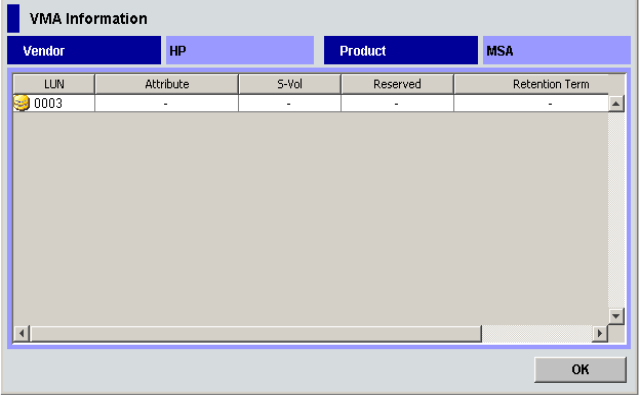
External Storage XP user guide 85
• If the SSID setting is not necessary, the LU Operation pane appears. Settings appear in blue italics
in the Device tree and Device list. The contents specified in the Auto Map Setting window appear in
the Preset list. To check setting details, right-click the setting in the Preset list, and select Detail. To
cancel settings, right-click the setting in the Preset list, and select Delete. Go to step 16.
13.If you need to set an SSID to the mapped internal LDEV, the SSID window appears. When storage is
partitioned using XP Disk/Cache Partition, select the SLPR number in the SLPR list. If you select the
Limited check box and select the SLPR number, only SSIDs that can be used for the selected SLPR can
be set. If you do not select the Limited check box, you can set the SSID from all of the unused SSIDs
regardless of the selected SLPR number. Right-click the CU:LDEV number on the SSID window, and
select Set SSID. The Set SSID window (Figure 47) appears.
14.Enter the SSID on the Set SSID window. If you selected the Limited check box on the SSID window, only
SSIDs that can be used in SLPR selected on the SSID window appear in the list. If you do not select the
Limited check box on the SSID window, all of the unused SSIDs appear in the list, regardless of the
selected SLPR. You can enter 0x0004 to 0xFFFE as an SSID.
15.Click OK. The Set SSID window closes, and the LU Operation pane appears.
Settings appear in blue italics in the Device tree and Device list. Settings appear in the Preset list. To
check setting details, right-click the setting in the Preset list, and select Detail. To cancel settings,
right-click the setting in the Preset list, and select Delete.
16.Click Apply. A confirmation message appears.
If you already stopped the application, go to step 17. If you have not stopped the application, click
Cancel, stop the application, and retry the operation.
17. If you already stopped the application, click OK. A confirmation message appears.
18.Click OK. The mapping set in the Auto Map Setting window is applied to the local array, and the
specified contents appear in the Device list.
When an error occurs during the external LU mapping process, the failed setting and an error code
appears in the Preset list. To check the error message, right-click the failed setting, and select Detail.
Displaying detailed information stored in VMA (VMA information)
When VMA of LUN Security XP Extension is set for an external LU, you can check information stored in
the VMA before mapping the LU. Information stored in the VMA appears in the VMA Information pane
(Figure 50). To view the VMA Information pane, select WWN in the Device tree, and select the external
array’s port. Right-click the volume you want to display, and select VMA Information.
For more information about items displayed in the VMA Information pane, see the HP StorageWorks LUN
Security XP Extension user guide.
Figure 50 VMA Information pane
• Vendor
External array’s vendor.