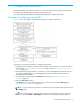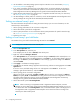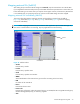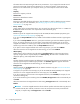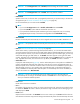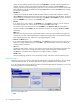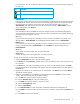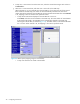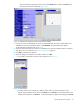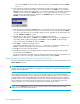HP StorageWorks External Storage XP user guide (T1706-96006, June 2006)
Table Of Contents
- HP StorageWorks External Storage XP user guide
- Contents
- About this guide
- 1 Overview of connecting external arrays
- 2 Preparing for External Storage XP operations
- System requirements
- External Storage XP requirements
- Installing External Storage XP
- Preparing for External Storage XP settings
- Powering arrays on or off
- Using mapped external LUs from the host connected to the local array
- Uninstalling External Storage XP
- Limitations on External Storage XP operations
- Figure 11 Example of external LU with 2 TB or less
- Figure 12 External LU capacity is larger than the specified emulation type’s basic capacity (OPEN-3 example)
- Figure 13 External LU capacity is smaller than the specified emulation type’s basic capacity
- Table 4 When external LU’s emulation type is OPEN
- Table 5 When external LU’s emulation type is for mainframes
- Combining External Storage XP with other HP StorageWorks products
- 3 Managing cache with external storage
- Guidelines for using cache with external storage
- Determining, setting, or changing the external LU cache mode
- Partitioning cache for external storage
- Determining the number and size of needed partitions
- Creating Cache partitions
- Changing storage system modes
- 4 External Storage XP panes
- 5 Configuring external LUs
- Overview of configuring external LUs
- Setting an external array’s port
- Setting a local array’s port attributes
- Mapping external LUs (Add LU)
- Setting alternate paths for external LUs
- Adding alternate paths by selecting multiple external LUs (Add Paths)
- Deleting alternate paths by selecting multiple external LUs (Delete Paths)
- Checking an external LU’s status (LDEV Information)
- Disconnecting external arrays or LUs
- Checking the connection status and resuming external LU operations (Check Paths & Restore Vol.)
- Restoring external LUs (LDEV Restore)
- Stopping the use of paths to an external LU by specifying an external array’s WWN (Disconnect Paths)
- Restoring paths to an external LU by specifying an external array’s WWN (Check Paths)
- Changing an external array’s port setting
- Stopping the use of paths to an external LU by specifying a local array’s port (Disconnect Paths)
- Restoring paths to an external LU by specifying a local array’s port (Check Paths)
- Deleting external LU mappings (Delete LU)
- 6 Troubleshooting NAS Blade systems that include external arrays
- 7 Remote command devices
- 8 Troubleshooting External Storage XP
- A Notes on connecting external arrays
- Connecting Thunder 9500V subsystems
- System parameters for connecting Thunder 9500V subsystems
- Relationship between serial numbers in the Device list on the LU Operation pane and Thunder 9500V subsystem models
- Relationship between the WWN of the port on the Thunder 9500V subsystem and the controller
- Path status and examples of recovery procedures (Thunder 9500V subsystems)
- Connecting TagmaStore AMS and TagmaStore WMS subsystems
- System parameters for connecting TagmaStore AMS and TagmaStore WMS subsystems
- Relationship between serial numbers in the Device list on the LU Operation pane and TagmaStore AMS and TagmaStore WMS subsystem models
- Relationship between the WWN of the port on the TagmaStore AMS or TagmaStore WMS subsystem and the controller
- Path status and examples of recovery procedures (TagmaStore AMS and TagmaStore WMS subsystems)
- Connecting XP12000/XP10000 Disk Arrays
- Connecting XP1024/XP128 Disk Arrays
- Connecting XP512/XP48 Disk Arrays
- Connecting HP 200 Storage Virtualization System as external storage
- Connecting EVA arrays
- Connecting Thunder 9500V subsystems
- B Required volume capacity for emulation types
- C Adjusting volume capacity for copy pair setting
- D Using an XP12000/XP10000/SVS200 with an EVA3000/5000 external storage
- E Configuring MSA1000/1500 as external arrays
- Index
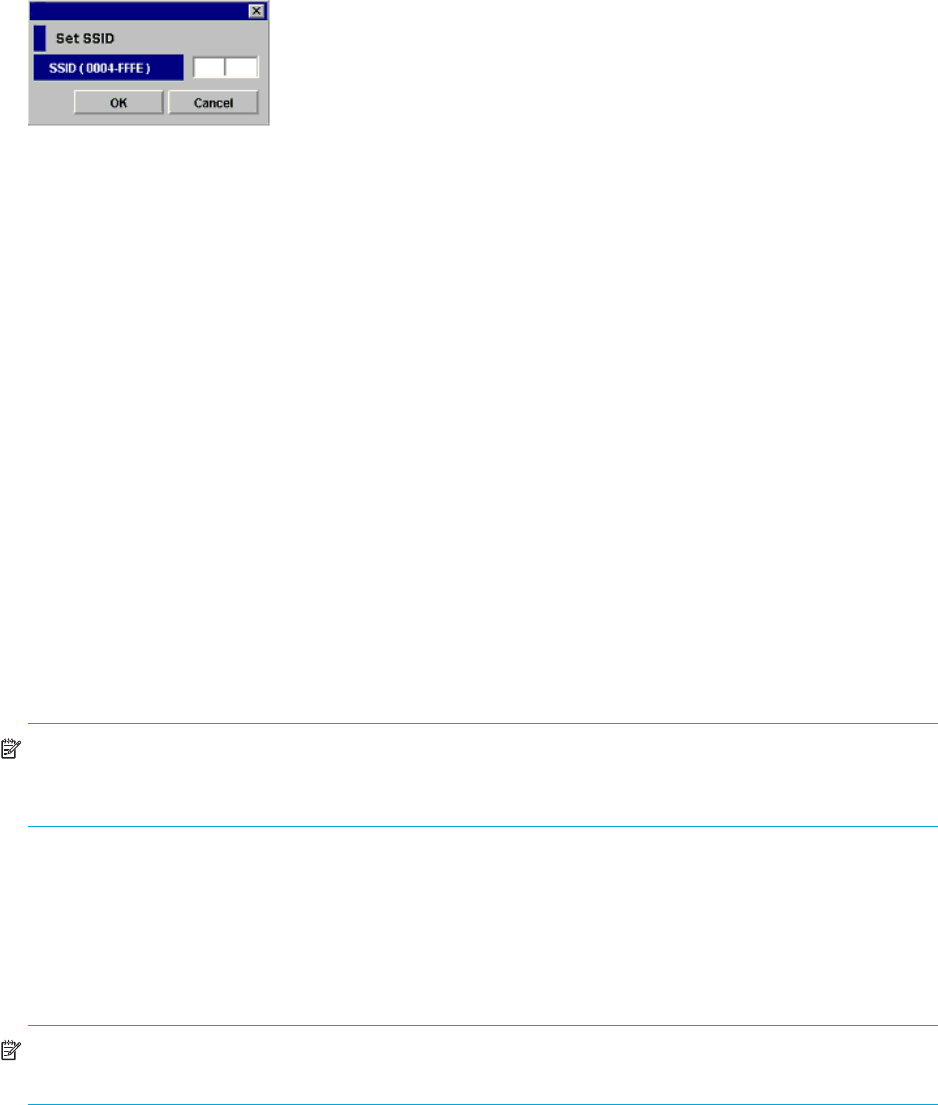
80 Configuring external LUs
list, and select Detail. To cancel settings, right-click the setting in the Preset list, and select Delete.
Go to step 13.
10.If you need to set an SSID to the mapped internal LDEV, the SSID pane appears. When storage is
partitioned using XP Disk/Cache Partition, select the SLPR number in the SLPR box. If you select the
Limited check box and select the SLPR number, you can set only SSIDs that can be used for the selected
the SLPR. If you do not select the Limited check box, you can set the SSID from all unused SSIDs
regardless of the selected SLPR number. Right-click the CU:LDEV number on the SSID pane, and select
Set SSID. The Set SSID window appears.
Figure 47 Set SSID window
11.Enter the SSID. If you selected the Limited check box on the SSID window, only SSIDs that can be used
in the SLPR selected on the SSID pane appear in the drop-down list. If you did not select the Limited
check box on the SSID pane, all unused SSIDs appear in the list, regardless of the selected SLPR. You
can enter 0x0004 to 0xFFFE as an SSID.
12.Click OK. The Set SSID window closes, and the LU Operation pane appears.
Settings appear in blue italics in the Device tree and Device list and also appear in the Preset list. To
check setting details, right-click the setting in the Preset list, and select Detail. To cancel settings,
right-click the setting in the Preset list, and select Delete.
13.Click Apply. A confirmation message appears.
If you already stopped the application, go to step 14. If you have not stopped the application, click
Cancel to close the message pane, stop the application, and retry the operation.
14.Click OK. A confirmation message appears.
15.Click OK. The mapping set in the Add LU window is applied to the local array, and the specified
contents appear in the Device list.
If errors occur during the external LU mapping operation, failed settings and error codes appear in the
Preset list. To check error messages, right-click the failed setting, and select Detail.
Mapping multiple external LUs at one time (Add LU (Auto))
This section describes the procedure to map multiple external LUs at one time. The procedure starts with the
Add LU (AUTO) command.
NOTE: Before mapping the external LU, you must check whether any application (for example, RAID
Manager XP) using the command device is in progress. If any application using the command device is in
progress, stop the application.
When mapping multiple external LUs at one time, the CU:LDEV numbers for the mapped destination
internal LDEVs are assigned in a series. When performing the mapping operation, you can select the first
CU:LDEV number for the mapped destination internal LDEVs. External Storage XP assigns the selected
CU:LDEV number as the first mapped destination LDEV, and as many subsequent CU:LDEV numbers are
kept for mapping as the number external LUs required to be mapped. To automatically perform the
mapping operation, you can let External Storage XP select the first CU:LDEV number.
NOTE: If you set Interval for the mapping, the CU:LDEV number of the internal LDEV that must be
mapped is set to the specified interval value.