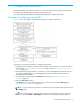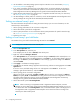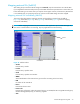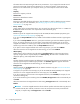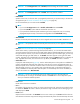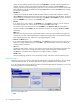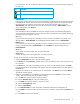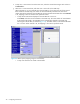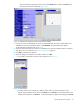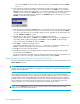HP StorageWorks External Storage XP user guide (T1706-96006, June 2006)
Table Of Contents
- HP StorageWorks External Storage XP user guide
- Contents
- About this guide
- 1 Overview of connecting external arrays
- 2 Preparing for External Storage XP operations
- System requirements
- External Storage XP requirements
- Installing External Storage XP
- Preparing for External Storage XP settings
- Powering arrays on or off
- Using mapped external LUs from the host connected to the local array
- Uninstalling External Storage XP
- Limitations on External Storage XP operations
- Figure 11 Example of external LU with 2 TB or less
- Figure 12 External LU capacity is larger than the specified emulation type’s basic capacity (OPEN-3 example)
- Figure 13 External LU capacity is smaller than the specified emulation type’s basic capacity
- Table 4 When external LU’s emulation type is OPEN
- Table 5 When external LU’s emulation type is for mainframes
- Combining External Storage XP with other HP StorageWorks products
- 3 Managing cache with external storage
- Guidelines for using cache with external storage
- Determining, setting, or changing the external LU cache mode
- Partitioning cache for external storage
- Determining the number and size of needed partitions
- Creating Cache partitions
- Changing storage system modes
- 4 External Storage XP panes
- 5 Configuring external LUs
- Overview of configuring external LUs
- Setting an external array’s port
- Setting a local array’s port attributes
- Mapping external LUs (Add LU)
- Setting alternate paths for external LUs
- Adding alternate paths by selecting multiple external LUs (Add Paths)
- Deleting alternate paths by selecting multiple external LUs (Delete Paths)
- Checking an external LU’s status (LDEV Information)
- Disconnecting external arrays or LUs
- Checking the connection status and resuming external LU operations (Check Paths & Restore Vol.)
- Restoring external LUs (LDEV Restore)
- Stopping the use of paths to an external LU by specifying an external array’s WWN (Disconnect Paths)
- Restoring paths to an external LU by specifying an external array’s WWN (Check Paths)
- Changing an external array’s port setting
- Stopping the use of paths to an external LU by specifying a local array’s port (Disconnect Paths)
- Restoring paths to an external LU by specifying a local array’s port (Check Paths)
- Deleting external LU mappings (Delete LU)
- 6 Troubleshooting NAS Blade systems that include external arrays
- 7 Remote command devices
- 8 Troubleshooting External Storage XP
- A Notes on connecting external arrays
- Connecting Thunder 9500V subsystems
- System parameters for connecting Thunder 9500V subsystems
- Relationship between serial numbers in the Device list on the LU Operation pane and Thunder 9500V subsystem models
- Relationship between the WWN of the port on the Thunder 9500V subsystem and the controller
- Path status and examples of recovery procedures (Thunder 9500V subsystems)
- Connecting TagmaStore AMS and TagmaStore WMS subsystems
- System parameters for connecting TagmaStore AMS and TagmaStore WMS subsystems
- Relationship between serial numbers in the Device list on the LU Operation pane and TagmaStore AMS and TagmaStore WMS subsystem models
- Relationship between the WWN of the port on the TagmaStore AMS or TagmaStore WMS subsystem and the controller
- Path status and examples of recovery procedures (TagmaStore AMS and TagmaStore WMS subsystems)
- Connecting XP12000/XP10000 Disk Arrays
- Connecting XP1024/XP128 Disk Arrays
- Connecting XP512/XP48 Disk Arrays
- Connecting HP 200 Storage Virtualization System as external storage
- Connecting EVA arrays
- Connecting Thunder 9500V subsystems
- B Required volume capacity for emulation types
- C Adjusting volume capacity for copy pair setting
- D Using an XP12000/XP10000/SVS200 with an EVA3000/5000 external storage
- E Configuring MSA1000/1500 as external arrays
- Index
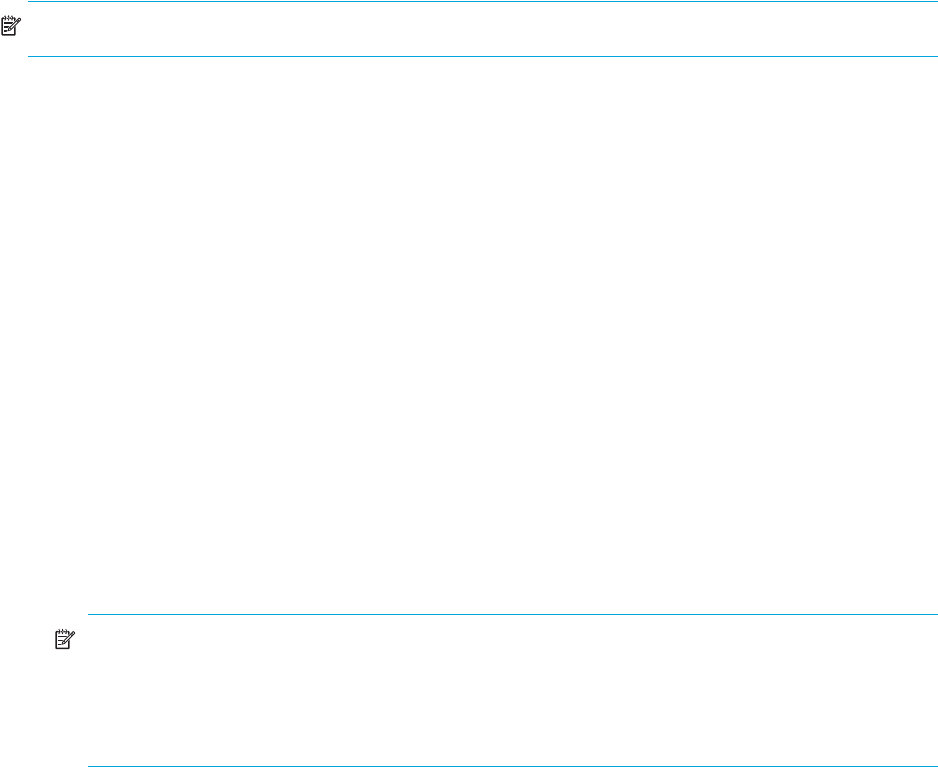
72 Configuring external LUs
6. Use the Add LU or Auto Map Settings pane to map the external LU as an internal LDEV (”Mapping
external LUs (Add LU)” on page 73).
7. If you select a mainframe emulation type on the Add LU pane, use Volume Manager to reformat the
volume or perform the Write to Control Blocks operation. For instructions, (see the HP StorageWorks
LUN Configuration and Security Manager XP user guide for the XP12000/XP10000/SVS200.
8. Define alternate paths between the external array or mapped LU and the local array. For instructions,
see ”Defining alternate paths” on page 89.
9. Use LUN Manager to define paths. For instructions, see the HP StorageWorks LUN Configuration and
Security Manager XP user guide for the XP12000/XP10000/SVS200.
Setting an external array’s port
This section describes the procedure for setting the external array’s port. For more information, see the
external array’s documentation.
1. Set the topology information for the connection configuration.
2. Set the data transfer speed for the configuration.
3. Set the system parameters. For more information about system parameters for specific external arrays,
see ”Notes on connecting external arrays” on page 127.
4. Define the port’s LUN.
Setting a local array’s port attributes
The attribute of any port used for External Storage XP must be set to External.
NOTE: Only ports in SLPR0 can be set as external ports.
1. Select the Port Operation tab.
2. In the Port Operation list, select the port.
To set multiple ports at one time to External, select all the ports.
3. Right-click, and select Change to External.
In the Port Operation list, the selected port’s attribute changes to External, and the selected port’s row
appears in blue italics. Rows to be affected appear in the Preset list. To check setting details, right-click
the setting in the Preset list, and select Detail. To cancel settings, right-click the setting in the Preset list,
and select Delete.
4. Click Apply. A confirmation message appears.
5. Click OK. The port attribute setting is applied to the local array, and the new setting appears in the Port
Operation list.
If an error occurs, the failed setting and an error code appears in the Preset list. To view error
messages, right-click the failed row, and select Detail.
6. Set the topology for the connection configuration.
When an FC switch is connected, set Fabric to Enable. When a switch is not connected, set Fabric to
Disable, and specify FC-AL. Set Connection according to the actual connection configuration. For more
information about setting the topology, see the HP StorageWorks LUN Configuration and Security
Manager XP user guide for the XP12000/XP10000/SVS200.
7. Set the data transfer speed to Auto Negotiation.
NOTE: When connecting to a TagmaStore AMS or TagmaStore WMS subsystem, use LUN
Manager to set the data transfer speed of the XP12000/XP10000/SVS200 external port you use
to a fixed value other than Auto Negotiation. Also, set the data transfer speed of the target port of
the TagmaStore AMS or TagmaStore WMS subsystem to the same fixed value according to the
external port’s data transfer speed.