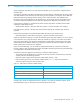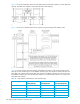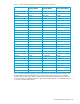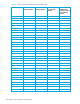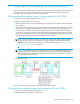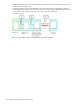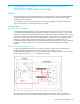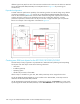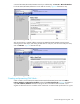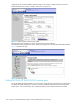HP StorageWorks External Storage XP user guide (T1706-96006, June 2006)
Table Of Contents
- HP StorageWorks External Storage XP user guide
- Contents
- About this guide
- 1 Overview of connecting external arrays
- 2 Preparing for External Storage XP operations
- System requirements
- External Storage XP requirements
- Installing External Storage XP
- Preparing for External Storage XP settings
- Powering arrays on or off
- Using mapped external LUs from the host connected to the local array
- Uninstalling External Storage XP
- Limitations on External Storage XP operations
- Figure 11 Example of external LU with 2 TB or less
- Figure 12 External LU capacity is larger than the specified emulation type’s basic capacity (OPEN-3 example)
- Figure 13 External LU capacity is smaller than the specified emulation type’s basic capacity
- Table 4 When external LU’s emulation type is OPEN
- Table 5 When external LU’s emulation type is for mainframes
- Combining External Storage XP with other HP StorageWorks products
- 3 Managing cache with external storage
- Guidelines for using cache with external storage
- Determining, setting, or changing the external LU cache mode
- Partitioning cache for external storage
- Determining the number and size of needed partitions
- Creating Cache partitions
- Changing storage system modes
- 4 External Storage XP panes
- 5 Configuring external LUs
- Overview of configuring external LUs
- Setting an external array’s port
- Setting a local array’s port attributes
- Mapping external LUs (Add LU)
- Setting alternate paths for external LUs
- Adding alternate paths by selecting multiple external LUs (Add Paths)
- Deleting alternate paths by selecting multiple external LUs (Delete Paths)
- Checking an external LU’s status (LDEV Information)
- Disconnecting external arrays or LUs
- Checking the connection status and resuming external LU operations (Check Paths & Restore Vol.)
- Restoring external LUs (LDEV Restore)
- Stopping the use of paths to an external LU by specifying an external array’s WWN (Disconnect Paths)
- Restoring paths to an external LU by specifying an external array’s WWN (Check Paths)
- Changing an external array’s port setting
- Stopping the use of paths to an external LU by specifying a local array’s port (Disconnect Paths)
- Restoring paths to an external LU by specifying a local array’s port (Check Paths)
- Deleting external LU mappings (Delete LU)
- 6 Troubleshooting NAS Blade systems that include external arrays
- 7 Remote command devices
- 8 Troubleshooting External Storage XP
- A Notes on connecting external arrays
- Connecting Thunder 9500V subsystems
- System parameters for connecting Thunder 9500V subsystems
- Relationship between serial numbers in the Device list on the LU Operation pane and Thunder 9500V subsystem models
- Relationship between the WWN of the port on the Thunder 9500V subsystem and the controller
- Path status and examples of recovery procedures (Thunder 9500V subsystems)
- Connecting TagmaStore AMS and TagmaStore WMS subsystems
- System parameters for connecting TagmaStore AMS and TagmaStore WMS subsystems
- Relationship between serial numbers in the Device list on the LU Operation pane and TagmaStore AMS and TagmaStore WMS subsystem models
- Relationship between the WWN of the port on the TagmaStore AMS or TagmaStore WMS subsystem and the controller
- Path status and examples of recovery procedures (TagmaStore AMS and TagmaStore WMS subsystems)
- Connecting XP12000/XP10000 Disk Arrays
- Connecting XP1024/XP128 Disk Arrays
- Connecting XP512/XP48 Disk Arrays
- Connecting HP 200 Storage Virtualization System as external storage
- Connecting EVA arrays
- Connecting Thunder 9500V subsystems
- B Required volume capacity for emulation types
- C Adjusting volume capacity for copy pair setting
- D Using an XP12000/XP10000/SVS200 with an EVA3000/5000 external storage
- E Configuring MSA1000/1500 as external arrays
- Index
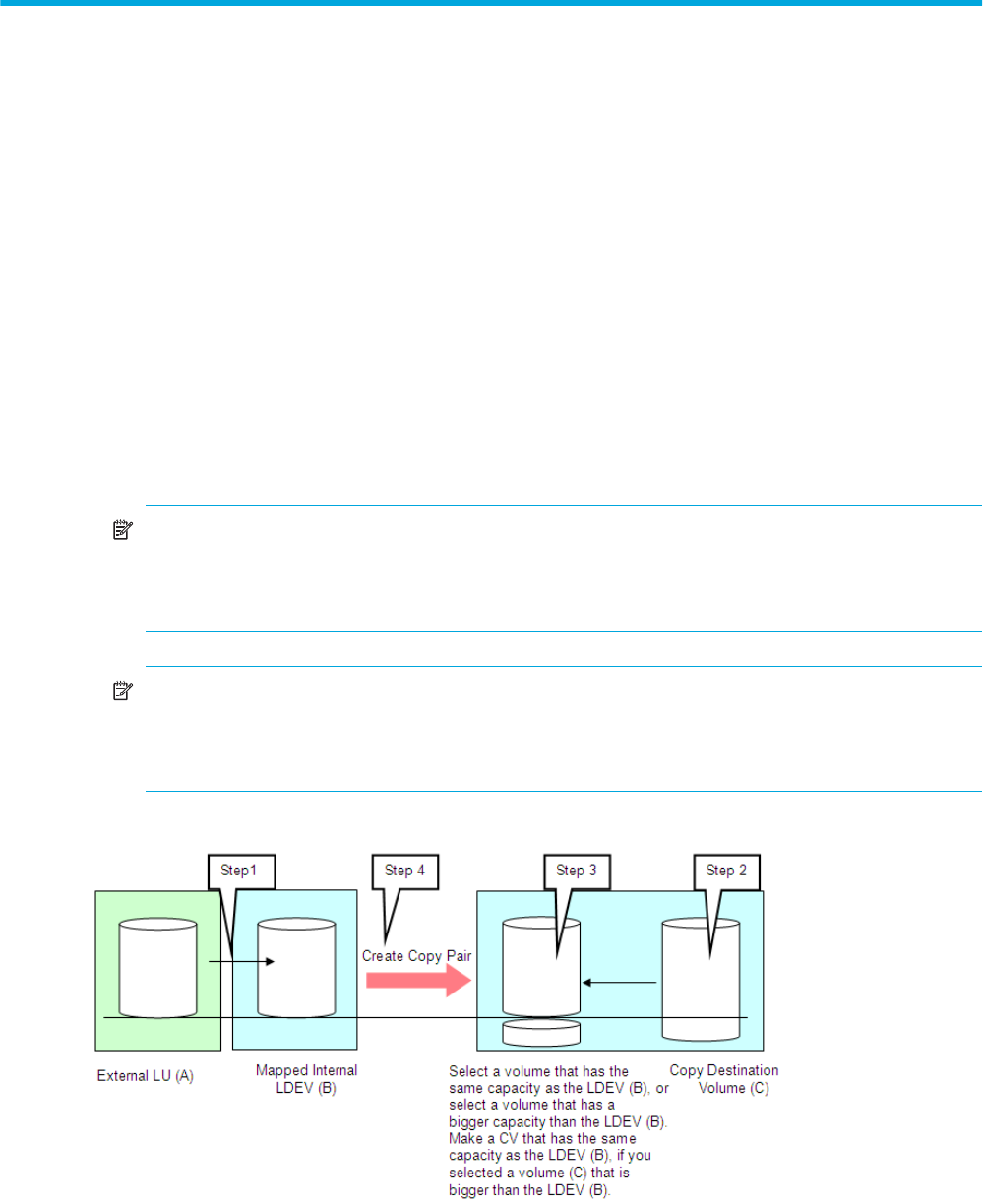
External Storage XP user guide 145
C Adjusting volume capacity for copy pair setting
When creating a Business Copy XP or Flex Copy XP copy pair, the S-VOL’s capacity must be the same as
the P VOL. To set a copy pair’s desired volume, you might need to adjust the volume capacity. This
section describes the procedure to adjust the volume capacity.
Copying data from external arrays (using external LUs as P-VOLs)
For A, B, and C in the following description, see Figure 71.
To adjust the volume capacity to create a pair:
1. Map the external LU (A) as an internal LDEV (B) of the local array. Ensure that the volume’s emulation
type is OPEN-V.
2. Select the local array volume (C) with the same capacity as the mapped internal LDEV (B) or a bigger
capacity than the mapped internal LDEV (B). The volume’s (C) emulation type must be OPEN-V.
3. If you select the local array volume (C) with a bigger capacity than the mapped internal LDEV (B),
create the CV with the same capacity as the mapped internal LDEV (B) out of the local array volume
(C) using Volume Manager. For more information, see the HP StorageWorks LUN Configuration and
Security Manager XP user guide for the XP12000/XP10000/SVS200.
NOTE: When using Volume Manager to create a CV with the same capacity as the mapped
internal LDEV (B), specify the CV’s capacity according to the Blocks capacity displayed in the
Capacity column on the LDEV Information pane in External Storage XP (see ”Checking an external
LU’s status (LDEV Information)” on page 95).
NOTE: To create a Continuous Access XP pair with a volume of an XP1024/XP128 Disk Array,
you might not be able to create a CV with the same capacity as the internal LDEV (B) because
Volume Manager does not allow you to specify the capacity in blocks. In this case, you cannot
create a Continuous Access XP pair.
4. Create a copy pair.
Figure 71 Copying data from external arrays (using external LUs as P-VOLs)
Copying data to external arrays (setting external LUs as S-VOLs)
For A, B, and C in the following description, see Figure 72.
To adjust the external LU’s capacity to create a pair: