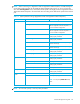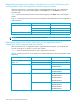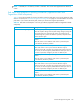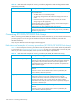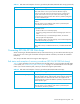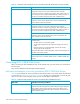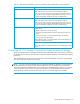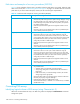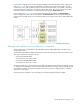HP StorageWorks External Storage XP user guide (T1706-96006, June 2006)
Table Of Contents
- HP StorageWorks External Storage XP user guide
- Contents
- About this guide
- 1 Overview of connecting external arrays
- 2 Preparing for External Storage XP operations
- System requirements
- External Storage XP requirements
- Installing External Storage XP
- Preparing for External Storage XP settings
- Powering arrays on or off
- Using mapped external LUs from the host connected to the local array
- Uninstalling External Storage XP
- Limitations on External Storage XP operations
- Figure 11 Example of external LU with 2 TB or less
- Figure 12 External LU capacity is larger than the specified emulation type’s basic capacity (OPEN-3 example)
- Figure 13 External LU capacity is smaller than the specified emulation type’s basic capacity
- Table 4 When external LU’s emulation type is OPEN
- Table 5 When external LU’s emulation type is for mainframes
- Combining External Storage XP with other HP StorageWorks products
- 3 Managing cache with external storage
- Guidelines for using cache with external storage
- Determining, setting, or changing the external LU cache mode
- Partitioning cache for external storage
- Determining the number and size of needed partitions
- Creating Cache partitions
- Changing storage system modes
- 4 External Storage XP panes
- 5 Configuring external LUs
- Overview of configuring external LUs
- Setting an external array’s port
- Setting a local array’s port attributes
- Mapping external LUs (Add LU)
- Setting alternate paths for external LUs
- Adding alternate paths by selecting multiple external LUs (Add Paths)
- Deleting alternate paths by selecting multiple external LUs (Delete Paths)
- Checking an external LU’s status (LDEV Information)
- Disconnecting external arrays or LUs
- Checking the connection status and resuming external LU operations (Check Paths & Restore Vol.)
- Restoring external LUs (LDEV Restore)
- Stopping the use of paths to an external LU by specifying an external array’s WWN (Disconnect Paths)
- Restoring paths to an external LU by specifying an external array’s WWN (Check Paths)
- Changing an external array’s port setting
- Stopping the use of paths to an external LU by specifying a local array’s port (Disconnect Paths)
- Restoring paths to an external LU by specifying a local array’s port (Check Paths)
- Deleting external LU mappings (Delete LU)
- 6 Troubleshooting NAS Blade systems that include external arrays
- 7 Remote command devices
- 8 Troubleshooting External Storage XP
- A Notes on connecting external arrays
- Connecting Thunder 9500V subsystems
- System parameters for connecting Thunder 9500V subsystems
- Relationship between serial numbers in the Device list on the LU Operation pane and Thunder 9500V subsystem models
- Relationship between the WWN of the port on the Thunder 9500V subsystem and the controller
- Path status and examples of recovery procedures (Thunder 9500V subsystems)
- Connecting TagmaStore AMS and TagmaStore WMS subsystems
- System parameters for connecting TagmaStore AMS and TagmaStore WMS subsystems
- Relationship between serial numbers in the Device list on the LU Operation pane and TagmaStore AMS and TagmaStore WMS subsystem models
- Relationship between the WWN of the port on the TagmaStore AMS or TagmaStore WMS subsystem and the controller
- Path status and examples of recovery procedures (TagmaStore AMS and TagmaStore WMS subsystems)
- Connecting XP12000/XP10000 Disk Arrays
- Connecting XP1024/XP128 Disk Arrays
- Connecting XP512/XP48 Disk Arrays
- Connecting HP 200 Storage Virtualization System as external storage
- Connecting EVA arrays
- Connecting Thunder 9500V subsystems
- B Required volume capacity for emulation types
- C Adjusting volume capacity for copy pair setting
- D Using an XP12000/XP10000/SVS200 with an EVA3000/5000 external storage
- E Configuring MSA1000/1500 as external arrays
- Index
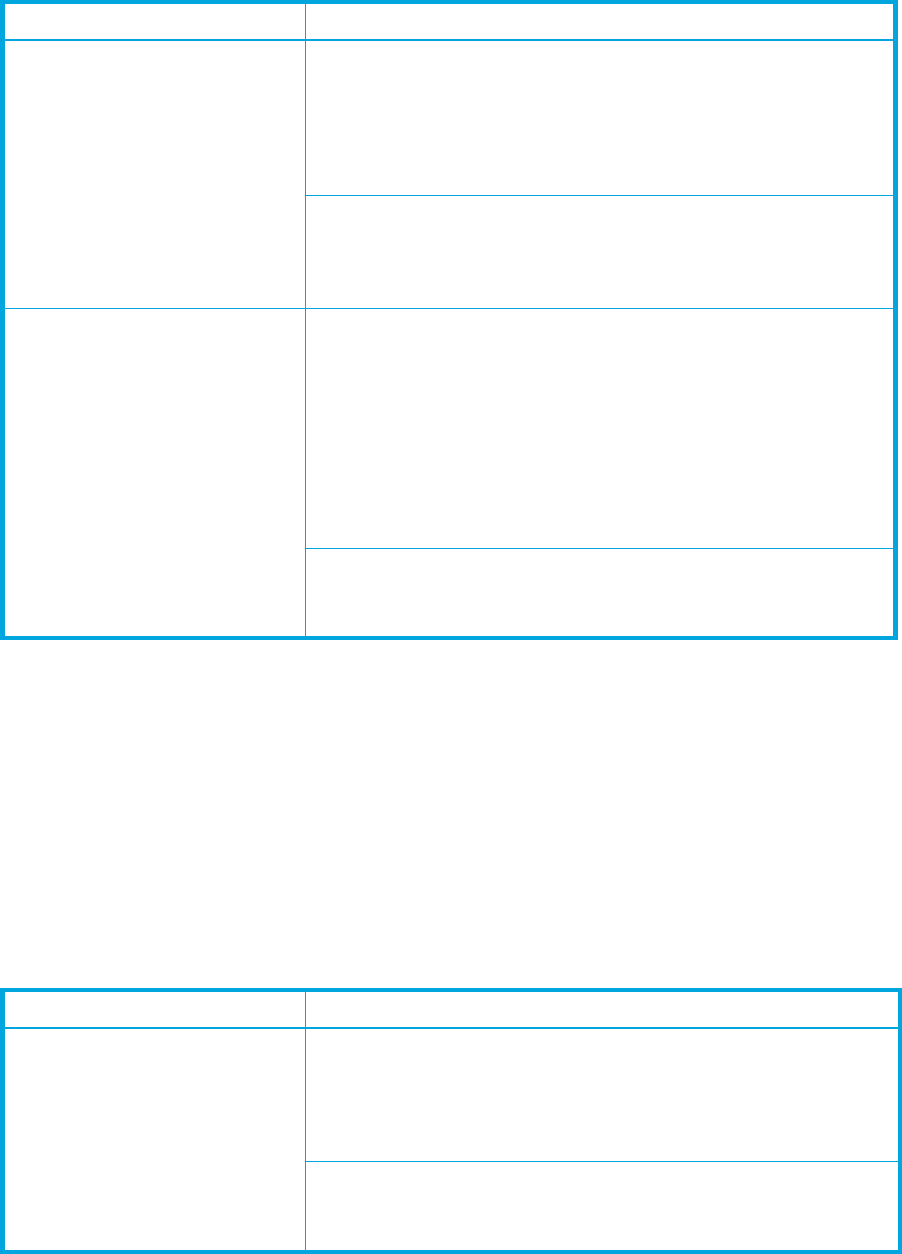
External Storage XP user guide 135
Connecting XP1024/XP128 Disk Arrays
When connecting an XP1024/XP128 Disk Array as the external array, you must set the external array port
host group for one of two types of Windows hosts (host mode 0C: Windows, host mode 2C: Windows
Extension).
Also, the port attribute must be the target or RCU target port.
Path status and examples of recovery procedures (XP1024/XP128 Disk Arrays)
Table 22 shows examples of recovery procedures when the path status is not normal. When the path status
is not normal, see ”Troubleshooting External Storage XP” on page 121 and this table to recover the path
status. If you cannot restore the path, contact your HP account support representative.
Response error The volume may have been set as a pair volume for data copy.
Check if the volume is set as a pair volume for Business Copy XP,
Continuous Access XP, Continuous Access XP Journal, or another copy
program. If the volume is set as a pair volume, the volume might be
protected because of the pair status. If the volume is protected, change the
pair status or delete the pair.
LUN Security XP Extension may have changed the volume’s access
attribute.
Check the volume’s access attribute. If the volume is protected by the
access attribute, release the protection.
Cannot detect port There is a problem with the connection to the external array. The following
are possible causes:
• The fibre cable is not connected properly.
• The topology setting between the external and target ports does not
match.
• If the external array is connected through switches, the switches’
settings might not be appropriate.
Check if the fibre cable is connected properly, and use LUN Management
to set the Fibre Channel port properly.
LUN Management may have enabled LUN security.
Check if LUN security is enabled. If LUN security is enabled, disable LUN
security.
Table 21 Path status and examples of recovery procedures (XP12000/XP10000 Disk Arrays) (continued)
Path status Examples of recovery procedures
Table 22 Path status and examples of recovery procedures (XP1024/XP128 Disk Arrays)
Path status Examples of recovery procedures
External device setting changed LUN Manager may have changed the LU paths’ settings.
Check the LU paths’ settings. If the LU paths’ settings changed, change the
settings back to the ones used when the volume was mapped. Or use
External Storage XP to perform the Delete LU operation, and perform the
Add LU operation again.
Open LDEV Guard may have changed the volume’s access attribute.
Check the volume’s access attribute. If the volume is protected by the
access attribute, release the protection.