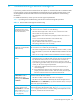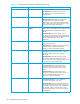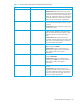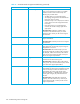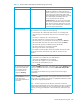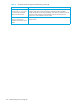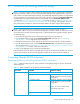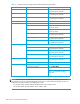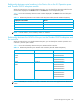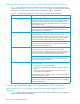HP StorageWorks External Storage XP user guide (T1706-96006, June 2006)
Table Of Contents
- HP StorageWorks External Storage XP user guide
- Contents
- About this guide
- 1 Overview of connecting external arrays
- 2 Preparing for External Storage XP operations
- System requirements
- External Storage XP requirements
- Installing External Storage XP
- Preparing for External Storage XP settings
- Powering arrays on or off
- Using mapped external LUs from the host connected to the local array
- Uninstalling External Storage XP
- Limitations on External Storage XP operations
- Figure 11 Example of external LU with 2 TB or less
- Figure 12 External LU capacity is larger than the specified emulation type’s basic capacity (OPEN-3 example)
- Figure 13 External LU capacity is smaller than the specified emulation type’s basic capacity
- Table 4 When external LU’s emulation type is OPEN
- Table 5 When external LU’s emulation type is for mainframes
- Combining External Storage XP with other HP StorageWorks products
- 3 Managing cache with external storage
- Guidelines for using cache with external storage
- Determining, setting, or changing the external LU cache mode
- Partitioning cache for external storage
- Determining the number and size of needed partitions
- Creating Cache partitions
- Changing storage system modes
- 4 External Storage XP panes
- 5 Configuring external LUs
- Overview of configuring external LUs
- Setting an external array’s port
- Setting a local array’s port attributes
- Mapping external LUs (Add LU)
- Setting alternate paths for external LUs
- Adding alternate paths by selecting multiple external LUs (Add Paths)
- Deleting alternate paths by selecting multiple external LUs (Delete Paths)
- Checking an external LU’s status (LDEV Information)
- Disconnecting external arrays or LUs
- Checking the connection status and resuming external LU operations (Check Paths & Restore Vol.)
- Restoring external LUs (LDEV Restore)
- Stopping the use of paths to an external LU by specifying an external array’s WWN (Disconnect Paths)
- Restoring paths to an external LU by specifying an external array’s WWN (Check Paths)
- Changing an external array’s port setting
- Stopping the use of paths to an external LU by specifying a local array’s port (Disconnect Paths)
- Restoring paths to an external LU by specifying a local array’s port (Check Paths)
- Deleting external LU mappings (Delete LU)
- 6 Troubleshooting NAS Blade systems that include external arrays
- 7 Remote command devices
- 8 Troubleshooting External Storage XP
- A Notes on connecting external arrays
- Connecting Thunder 9500V subsystems
- System parameters for connecting Thunder 9500V subsystems
- Relationship between serial numbers in the Device list on the LU Operation pane and Thunder 9500V subsystem models
- Relationship between the WWN of the port on the Thunder 9500V subsystem and the controller
- Path status and examples of recovery procedures (Thunder 9500V subsystems)
- Connecting TagmaStore AMS and TagmaStore WMS subsystems
- System parameters for connecting TagmaStore AMS and TagmaStore WMS subsystems
- Relationship between serial numbers in the Device list on the LU Operation pane and TagmaStore AMS and TagmaStore WMS subsystem models
- Relationship between the WWN of the port on the TagmaStore AMS or TagmaStore WMS subsystem and the controller
- Path status and examples of recovery procedures (TagmaStore AMS and TagmaStore WMS subsystems)
- Connecting XP12000/XP10000 Disk Arrays
- Connecting XP1024/XP128 Disk Arrays
- Connecting XP512/XP48 Disk Arrays
- Connecting HP 200 Storage Virtualization System as external storage
- Connecting EVA arrays
- Connecting Thunder 9500V subsystems
- B Required volume capacity for emulation types
- C Adjusting volume capacity for copy pair setting
- D Using an XP12000/XP10000/SVS200 with an EVA3000/5000 external storage
- E Configuring MSA1000/1500 as external arrays
- Index
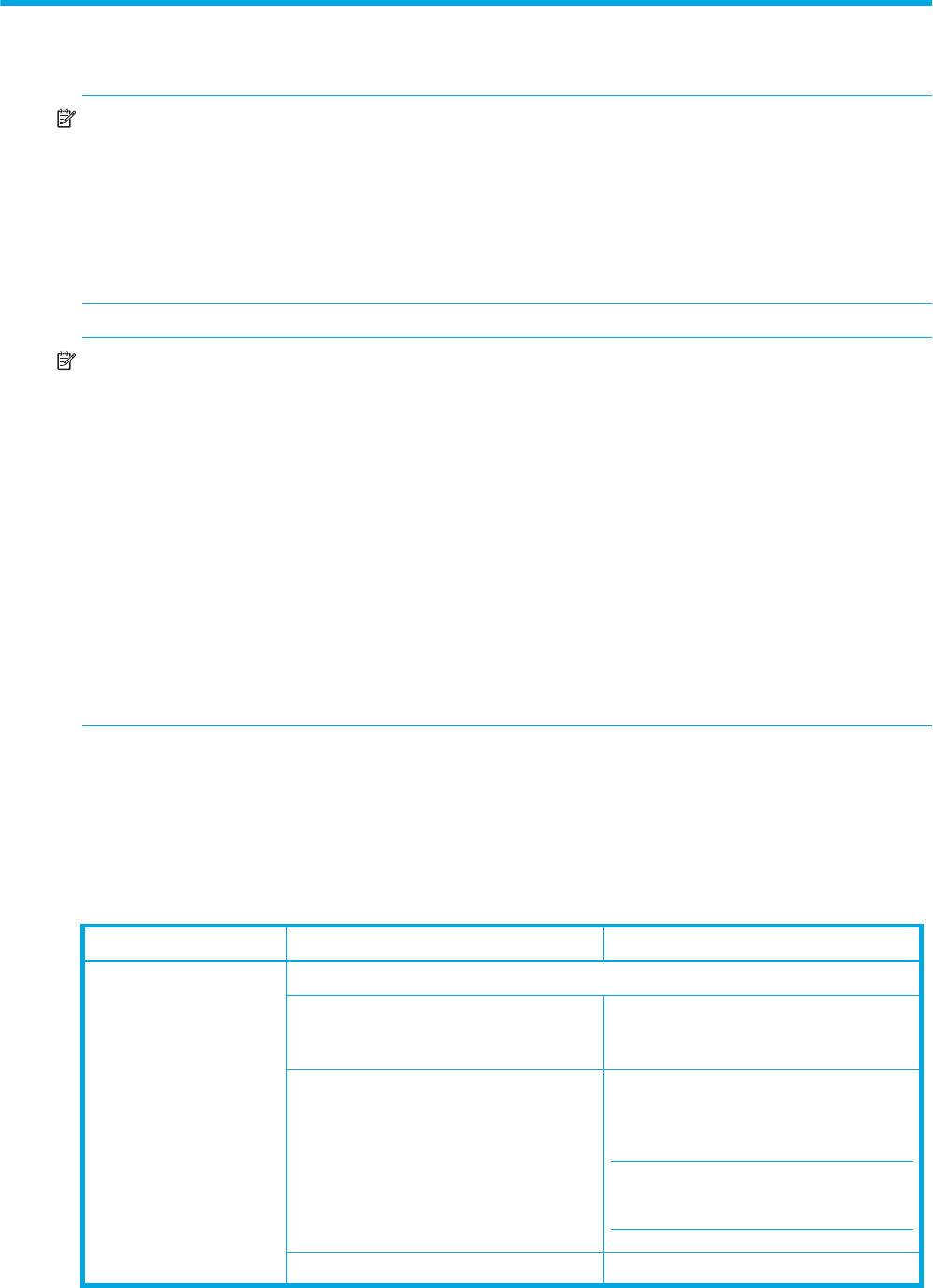
External Storage XP user guide 127
A Notes on connecting external arrays
NOTE: If you have an EVA or MSA connected as external storage and you need to perform a firmware
upgrade on the EVA or MSA, you must use the EVA/MSA offline firmware upgrade function. When the
EVA or MSA is connected as XP external storage, online EVA/MSA firmware upgrade is not supported at
this time. Therefore, you must stop host I/O to the arrays in question, and issue the Disconnect Subsystem
command before the upgrade. After performing the upgrade, issue the Check Paths & Restore Vol.
command. See ”Disconnecting external arrays or LUs” on page 98 and ”Checking the connection status
and resuming external LU operations (Check Paths & Restore Vol.)” on page 100 for details. You must
also perform these procedures on other external arrays that do not support online firmware upgrade
NOTE: If your application server contains boot devices from external arrays that are EVA or
MSA-resident, and you need to perform a firmware upgrade on the EVA or MSA, you must shut down any
servers that boot from these arrays (through the XP, or otherwise) before the upgrade procedure. Perform
the following steps:
1. Power down the application server containing boot devices from the external array.
2. From XP Remote Web Console, issue the Disconnect Subsystem command. See ”Disconnecting
external arrays or LUs” on page 98 for more information.
3. Perform the external array firmware upgrade as directed in the external array’s user documentation.
4. From XP Remote Web Console, issue the Check Paths & Restore Vol. command after the firmware has
been upgraded. See the ”Checking the connection status and resuming external LU operations (Check
Paths & Restore Vol.)” on page 100 for more information.
5. Power on the application server, and resume the applications.
If the boot device is from an external array that does not support online firmware upgrade, you also must
perform this procedures. See the firmware upgrade procedure for the external array for instructions.
Connecting Thunder 9500V subsystems
System parameters for connecting Thunder 9500V subsystems
Table 13 explains whether to specify system parameters when making settings for ports on the Thunder
9500V subsystem.
Table 13 System parameter settings (Thunder 9500V subsystems)
Pane name Parameter Parameter setting
System Startup Settings Start Attribute
• Single Mode Specify this parameter when the Thunder
9500V subsystem is in the one-controller
configuration.
• Dual Active Mode Specify this parameter when the Thunder
9500V subsystem is in the two-controller
configuration.
NOTE: Be sure to specify that Data
Share Mode will be used.
• Hot Stand-By Mode Do not specify this parameter.