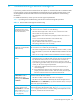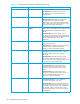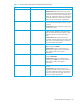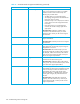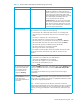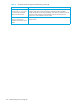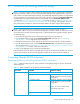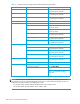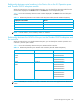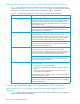HP StorageWorks External Storage XP user guide (T1706-96006, June 2006)
Table Of Contents
- HP StorageWorks External Storage XP user guide
- Contents
- About this guide
- 1 Overview of connecting external arrays
- 2 Preparing for External Storage XP operations
- System requirements
- External Storage XP requirements
- Installing External Storage XP
- Preparing for External Storage XP settings
- Powering arrays on or off
- Using mapped external LUs from the host connected to the local array
- Uninstalling External Storage XP
- Limitations on External Storage XP operations
- Figure 11 Example of external LU with 2 TB or less
- Figure 12 External LU capacity is larger than the specified emulation type’s basic capacity (OPEN-3 example)
- Figure 13 External LU capacity is smaller than the specified emulation type’s basic capacity
- Table 4 When external LU’s emulation type is OPEN
- Table 5 When external LU’s emulation type is for mainframes
- Combining External Storage XP with other HP StorageWorks products
- 3 Managing cache with external storage
- Guidelines for using cache with external storage
- Determining, setting, or changing the external LU cache mode
- Partitioning cache for external storage
- Determining the number and size of needed partitions
- Creating Cache partitions
- Changing storage system modes
- 4 External Storage XP panes
- 5 Configuring external LUs
- Overview of configuring external LUs
- Setting an external array’s port
- Setting a local array’s port attributes
- Mapping external LUs (Add LU)
- Setting alternate paths for external LUs
- Adding alternate paths by selecting multiple external LUs (Add Paths)
- Deleting alternate paths by selecting multiple external LUs (Delete Paths)
- Checking an external LU’s status (LDEV Information)
- Disconnecting external arrays or LUs
- Checking the connection status and resuming external LU operations (Check Paths & Restore Vol.)
- Restoring external LUs (LDEV Restore)
- Stopping the use of paths to an external LU by specifying an external array’s WWN (Disconnect Paths)
- Restoring paths to an external LU by specifying an external array’s WWN (Check Paths)
- Changing an external array’s port setting
- Stopping the use of paths to an external LU by specifying a local array’s port (Disconnect Paths)
- Restoring paths to an external LU by specifying a local array’s port (Check Paths)
- Deleting external LU mappings (Delete LU)
- 6 Troubleshooting NAS Blade systems that include external arrays
- 7 Remote command devices
- 8 Troubleshooting External Storage XP
- A Notes on connecting external arrays
- Connecting Thunder 9500V subsystems
- System parameters for connecting Thunder 9500V subsystems
- Relationship between serial numbers in the Device list on the LU Operation pane and Thunder 9500V subsystem models
- Relationship between the WWN of the port on the Thunder 9500V subsystem and the controller
- Path status and examples of recovery procedures (Thunder 9500V subsystems)
- Connecting TagmaStore AMS and TagmaStore WMS subsystems
- System parameters for connecting TagmaStore AMS and TagmaStore WMS subsystems
- Relationship between serial numbers in the Device list on the LU Operation pane and TagmaStore AMS and TagmaStore WMS subsystem models
- Relationship between the WWN of the port on the TagmaStore AMS or TagmaStore WMS subsystem and the controller
- Path status and examples of recovery procedures (TagmaStore AMS and TagmaStore WMS subsystems)
- Connecting XP12000/XP10000 Disk Arrays
- Connecting XP1024/XP128 Disk Arrays
- Connecting XP512/XP48 Disk Arrays
- Connecting HP 200 Storage Virtualization System as external storage
- Connecting EVA arrays
- Connecting Thunder 9500V subsystems
- B Required volume capacity for emulation types
- C Adjusting volume capacity for copy pair setting
- D Using an XP12000/XP10000/SVS200 with an EVA3000/5000 external storage
- E Configuring MSA1000/1500 as external arrays
- Index
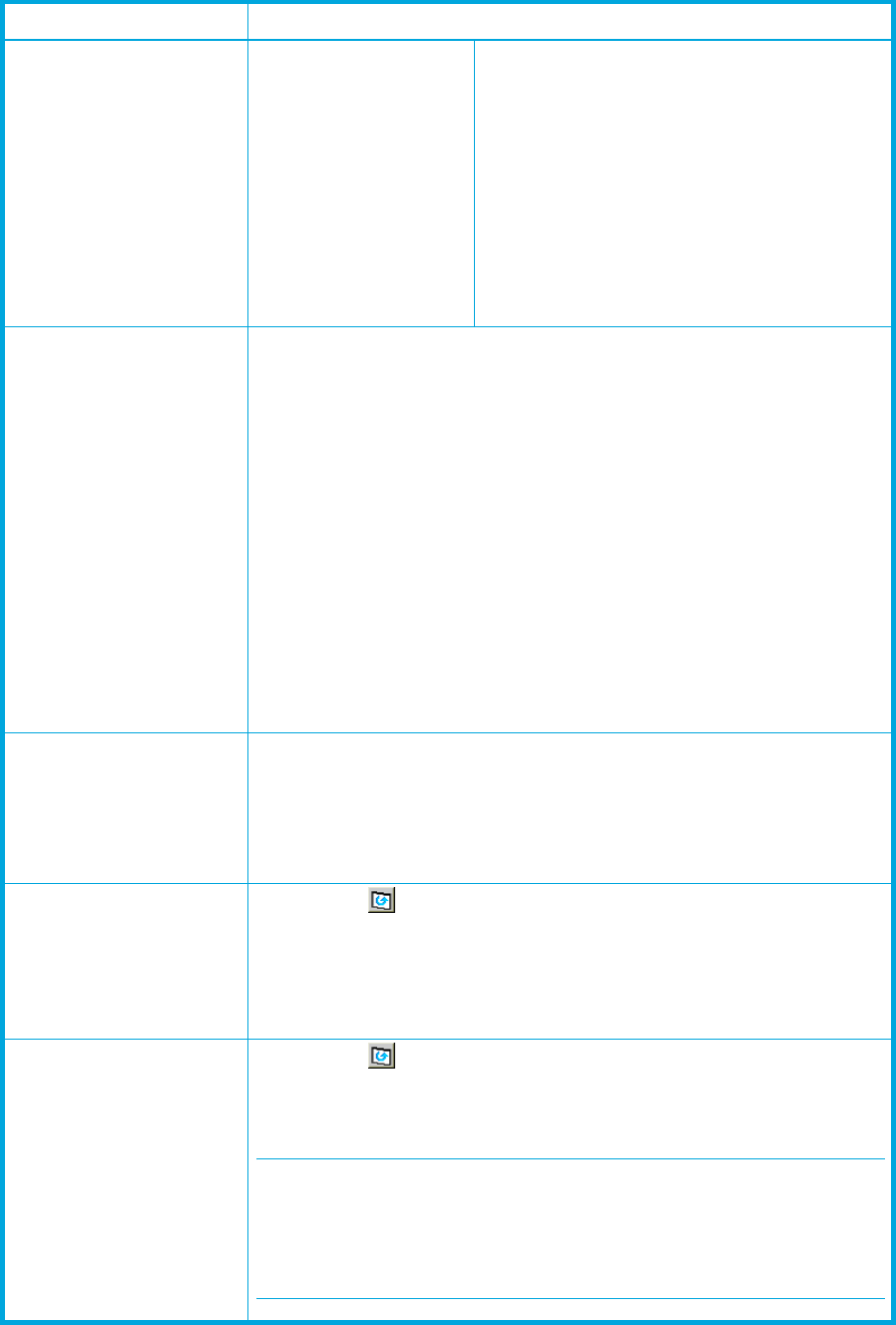
External Storage XP user guide 125
Backoff Status: The reply from the external array was
Backoff. The path status is Waiting for Recovery
because a temporary error occurred in the external
array’s volume. Even if the primary path’s status
becomes Backoff, the primary path does not change
to the alternate path immediately. After error
recovery, the status becomes Normal.
Corrective action: If you cannot recover the status
from the error, the path status changes to another
status. Take the corrective action for the new path
status. If you cannot restore the path, contact your
HP account support representative.
The Discovery operation
cannot be performed.
Correct the error and retry the operation.
The source of the error could be one of the following:
• Command View XP or XP Remote Web Console is not in Modify mode.
• The local array port and external array port are not connected using FC
cables.
• Port security is improperly set on the external array.
• The status of the device in the external array is not Normal.
• The external array is not connected to a local array port set to External.
• The external LUN of the local array does not have a status of Normal.
• The external LU capacity is insufficient (less than 46.86 MB).
• The cable to the switch is not properly connected.
• The zoning for the switch is not set properly.
If none of these correct the problem, disconnect and then reconnect the cable
between the local array and external array. After 30 seconds, retry the
operation.
The external LU is blocked. Correct the error and retry the operation.
The source of the error could be any one of the following:
• All set paths are blockaded (or not connected).
• The external LU’s attribute is not set to Read/Write.
• The external LU is blockaded by an error.
The Check Paths & Restore
Vol. command has executed
and you have waited more
than 10 minutes, but the
device’s status does not
change from Checking.
Click Refresh ( ) on the Command View XP or XP Remote Web Console pane
to update the displayed information. If the device status remains Checking, even
though you updated the information, execute the Check Paths & Restore Vol.
command again.
If the problem persists despite retrying, contact your HP account support
representative.
The Disconnect Subsystem or
Disconnect Volume command
has executed, but the
progress status information is
not updated.
Click Refresh ( ) on the Command View XP or XP Remote Web Console pane
to update the displayed information. If the progress information for the Cache
Destage status is not updated, even though you updated the information contact
your HP account support representative.
NOTE: The time required to write of data from cache to the external LU
(destaging processing) depends on the volume capacity (more time is required for
a larger volume than a smaller one). The processing speed is about 20 MB/s.
However, processing speed depends on the external array’s performance and
status.
Table 12 General External Storage XP troubleshooting (continued)
Error Corrective action