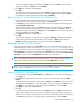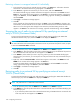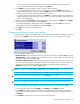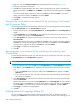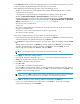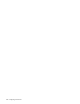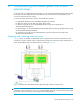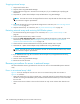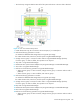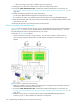HP StorageWorks External Storage XP user guide (T1706-96006, June 2006)
Table Of Contents
- HP StorageWorks External Storage XP user guide
- Contents
- About this guide
- 1 Overview of connecting external arrays
- 2 Preparing for External Storage XP operations
- System requirements
- External Storage XP requirements
- Installing External Storage XP
- Preparing for External Storage XP settings
- Powering arrays on or off
- Using mapped external LUs from the host connected to the local array
- Uninstalling External Storage XP
- Limitations on External Storage XP operations
- Figure 11 Example of external LU with 2 TB or less
- Figure 12 External LU capacity is larger than the specified emulation type’s basic capacity (OPEN-3 example)
- Figure 13 External LU capacity is smaller than the specified emulation type’s basic capacity
- Table 4 When external LU’s emulation type is OPEN
- Table 5 When external LU’s emulation type is for mainframes
- Combining External Storage XP with other HP StorageWorks products
- 3 Managing cache with external storage
- Guidelines for using cache with external storage
- Determining, setting, or changing the external LU cache mode
- Partitioning cache for external storage
- Determining the number and size of needed partitions
- Creating Cache partitions
- Changing storage system modes
- 4 External Storage XP panes
- 5 Configuring external LUs
- Overview of configuring external LUs
- Setting an external array’s port
- Setting a local array’s port attributes
- Mapping external LUs (Add LU)
- Setting alternate paths for external LUs
- Adding alternate paths by selecting multiple external LUs (Add Paths)
- Deleting alternate paths by selecting multiple external LUs (Delete Paths)
- Checking an external LU’s status (LDEV Information)
- Disconnecting external arrays or LUs
- Checking the connection status and resuming external LU operations (Check Paths & Restore Vol.)
- Restoring external LUs (LDEV Restore)
- Stopping the use of paths to an external LU by specifying an external array’s WWN (Disconnect Paths)
- Restoring paths to an external LU by specifying an external array’s WWN (Check Paths)
- Changing an external array’s port setting
- Stopping the use of paths to an external LU by specifying a local array’s port (Disconnect Paths)
- Restoring paths to an external LU by specifying a local array’s port (Check Paths)
- Deleting external LU mappings (Delete LU)
- 6 Troubleshooting NAS Blade systems that include external arrays
- 7 Remote command devices
- 8 Troubleshooting External Storage XP
- A Notes on connecting external arrays
- Connecting Thunder 9500V subsystems
- System parameters for connecting Thunder 9500V subsystems
- Relationship between serial numbers in the Device list on the LU Operation pane and Thunder 9500V subsystem models
- Relationship between the WWN of the port on the Thunder 9500V subsystem and the controller
- Path status and examples of recovery procedures (Thunder 9500V subsystems)
- Connecting TagmaStore AMS and TagmaStore WMS subsystems
- System parameters for connecting TagmaStore AMS and TagmaStore WMS subsystems
- Relationship between serial numbers in the Device list on the LU Operation pane and TagmaStore AMS and TagmaStore WMS subsystem models
- Relationship between the WWN of the port on the TagmaStore AMS or TagmaStore WMS subsystem and the controller
- Path status and examples of recovery procedures (TagmaStore AMS and TagmaStore WMS subsystems)
- Connecting XP12000/XP10000 Disk Arrays
- Connecting XP1024/XP128 Disk Arrays
- Connecting XP512/XP48 Disk Arrays
- Connecting HP 200 Storage Virtualization System as external storage
- Connecting EVA arrays
- Connecting Thunder 9500V subsystems
- B Required volume capacity for emulation types
- C Adjusting volume capacity for copy pair setting
- D Using an XP12000/XP10000/SVS200 with an EVA3000/5000 external storage
- E Configuring MSA1000/1500 as external arrays
- Index
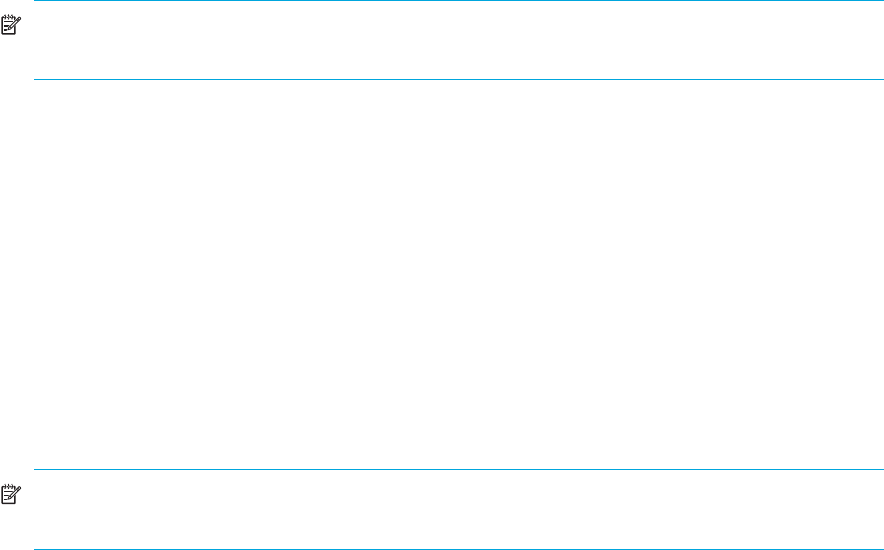
108 Troubleshooting NAS Blade systems that include external arrays
Stopping external arrays
1. Stop access from the client.
2. Stop the cluster using NAS Blade Manager.
3. Delete all Business Copy XP or Continuous Access XP pairs, if you created the pairs specifying the
external LU.
4. Stop NAS OS 1 (NAS channel adapter’s OS) and NAS OS 2 using LUN Manager.
NOTE: The NAS OS can also be stopped from the SVP. To stop the NAS OS from the SVP, contact
your HP account support representative.
5. Disconnect the external array using External Storage XP. For instructions, see ”Disconnecting external
arrays or LUs” on page 98.
6. Stop the external array. For instructions, see ”To power external arrays off” on page 29.
Restarting external arrays and restoring NAS Blade systems
1. Turn the external array power supply on. For instructions, see ”To power external arrays on” on
page 29.
2. Confirm that the external array’s status is normal.
3. Execute the Check Paths & Restore Vol. command using External Storage XP to restore the path to the
external array. For instructions, see ”Checking the connection status and resuming external LU
operations (Check Paths & Restore Vol.)” on page 100.
4. Confirm that the connection between the local array and the external array is normal.
5. Start NAS OS 1 (NAS channel adapter’s OS) and NAS OS 2 using LUN Manager.
NOTE: The NAS OS can also be started from the SVP. To start the NAS OS from the SVP, contact
your HP account support representative.
6. If you deleted Business Copy XP or Continuous Access XP pairs as you stopped the external array,
re-create the deleted pairs.
7. Start the cluster using NAS Blade Manager.
8. Resume access from the client.
Recovery procedures for errors in external arrays
This section describes recovery procedures for when an error occurs in the NAS Blade system’s external
array.
Errors in an external array’s disk
Figure 61 shows an example of when an error occurs in an external array’s disk. The situation in
Figure 61 is as follows:
• Data itself stored in the error disk in external array 1 cannot be restored. To restore data to the original
disk after recovering the NAS Blade system, the data should have been backed up in a disk other than
the error disk.
• Clients cannot access volumes in the error disk. Clients can only access volumes other than the error
disk.