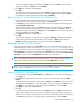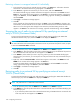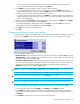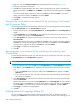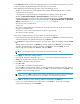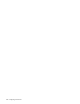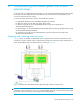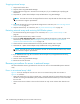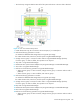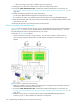HP StorageWorks External Storage XP user guide (T1706-96006, June 2006)
Table Of Contents
- HP StorageWorks External Storage XP user guide
- Contents
- About this guide
- 1 Overview of connecting external arrays
- 2 Preparing for External Storage XP operations
- System requirements
- External Storage XP requirements
- Installing External Storage XP
- Preparing for External Storage XP settings
- Powering arrays on or off
- Using mapped external LUs from the host connected to the local array
- Uninstalling External Storage XP
- Limitations on External Storage XP operations
- Figure 11 Example of external LU with 2 TB or less
- Figure 12 External LU capacity is larger than the specified emulation type’s basic capacity (OPEN-3 example)
- Figure 13 External LU capacity is smaller than the specified emulation type’s basic capacity
- Table 4 When external LU’s emulation type is OPEN
- Table 5 When external LU’s emulation type is for mainframes
- Combining External Storage XP with other HP StorageWorks products
- 3 Managing cache with external storage
- Guidelines for using cache with external storage
- Determining, setting, or changing the external LU cache mode
- Partitioning cache for external storage
- Determining the number and size of needed partitions
- Creating Cache partitions
- Changing storage system modes
- 4 External Storage XP panes
- 5 Configuring external LUs
- Overview of configuring external LUs
- Setting an external array’s port
- Setting a local array’s port attributes
- Mapping external LUs (Add LU)
- Setting alternate paths for external LUs
- Adding alternate paths by selecting multiple external LUs (Add Paths)
- Deleting alternate paths by selecting multiple external LUs (Delete Paths)
- Checking an external LU’s status (LDEV Information)
- Disconnecting external arrays or LUs
- Checking the connection status and resuming external LU operations (Check Paths & Restore Vol.)
- Restoring external LUs (LDEV Restore)
- Stopping the use of paths to an external LU by specifying an external array’s WWN (Disconnect Paths)
- Restoring paths to an external LU by specifying an external array’s WWN (Check Paths)
- Changing an external array’s port setting
- Stopping the use of paths to an external LU by specifying a local array’s port (Disconnect Paths)
- Restoring paths to an external LU by specifying a local array’s port (Check Paths)
- Deleting external LU mappings (Delete LU)
- 6 Troubleshooting NAS Blade systems that include external arrays
- 7 Remote command devices
- 8 Troubleshooting External Storage XP
- A Notes on connecting external arrays
- Connecting Thunder 9500V subsystems
- System parameters for connecting Thunder 9500V subsystems
- Relationship between serial numbers in the Device list on the LU Operation pane and Thunder 9500V subsystem models
- Relationship between the WWN of the port on the Thunder 9500V subsystem and the controller
- Path status and examples of recovery procedures (Thunder 9500V subsystems)
- Connecting TagmaStore AMS and TagmaStore WMS subsystems
- System parameters for connecting TagmaStore AMS and TagmaStore WMS subsystems
- Relationship between serial numbers in the Device list on the LU Operation pane and TagmaStore AMS and TagmaStore WMS subsystem models
- Relationship between the WWN of the port on the TagmaStore AMS or TagmaStore WMS subsystem and the controller
- Path status and examples of recovery procedures (TagmaStore AMS and TagmaStore WMS subsystems)
- Connecting XP12000/XP10000 Disk Arrays
- Connecting XP1024/XP128 Disk Arrays
- Connecting XP512/XP48 Disk Arrays
- Connecting HP 200 Storage Virtualization System as external storage
- Connecting EVA arrays
- Connecting Thunder 9500V subsystems
- B Required volume capacity for emulation types
- C Adjusting volume capacity for copy pair setting
- D Using an XP12000/XP10000/SVS200 with an EVA3000/5000 external storage
- E Configuring MSA1000/1500 as external arrays
- Index
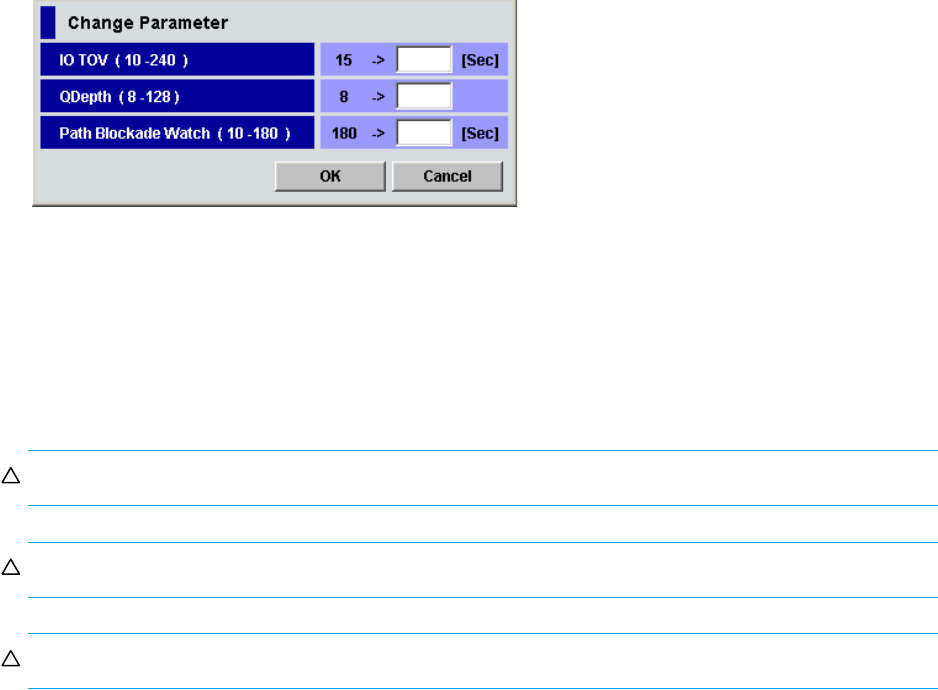
External Storage XP user guide 103
• If you select the external array’s WWN, connection information about the paths between the
selected WWN and local array ports appear in the WWN list.
3. In the WWN list, select the WWN for which you want to restore the path.
• If you selected the product name of the connected external array in the WWN tree, select the
WWN identifying the external array’s port in the WWN list. In this case, you can restore the path of
all ports of the local array connected to the WWN at one time.
• If you selected the external array’s WWN in the WWN tree, select the path between the selected
WWN and the port of the local array. In this case, you can restore the selected path to the port of
the local array individually.
4. Right click, and select Check Paths. Selected items appear in blue italics in the WWN tree and WWN
list. The contents of the setting appears in the Preset list.
To check the setting details, right-click the setting in the Preset list, and select Detail. To cancel the
setting, right-click the setting in the Preset list, and select Delete.
5. Click Apply. A confirmation message appears.
6. Click OK.
Changing an external array’s port setting
You can change the setting of an external array’s port by specifying the WWN that identifies the external
array’s port in the WWN list. Use the Change Parameter pane (Figure 59) to change the port setting.
Figure 59 Change Parameter pane
• IO TOV (10-240): Timeout value for the I/O to the external LU. The value can be 10 to 240 (in second).
• QDepth (8-128): Number of Read/Write commands that can be issued (queued) to the external LU at
one time. The value can be from 8 to 128.
• Path Blockade Watch (10-180): Time period beginning when the connection of all paths to the external
LU is down and ending when the external LU is blocked. Commands from the host are accepted until
the time set for this parameter has passed. After the time has passed, the path status becomes
Blockade. The value can be from 10 to 180 (seconds).
CAUTION: If there is no problem with the default setting, use the default setting.
CAUTION: For the external LU used for typical I/O, set IO TOV to 15 seconds.
CAUTION: To change the setting, match the value to the recommended value for the external array.
To change the setting of the port identified by the WWN by specifying an external array’s WWN:
1. In the LU Operation pane, select the WWN tab. The WWN tree and WWN list appear.
2. In the WWN tree, select the product name of the connected external array identifying the external
array’s port. The WWNs of all the ports that are connected to the local array and are used appear in
the WWN list.
3. In the WWN list, select the port for which you want to restore the path.