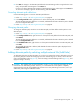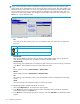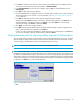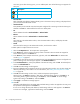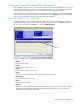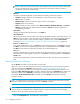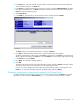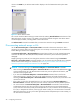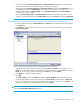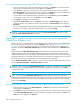HP StorageWorks External Storage XP user guide (T1706-96006, June 2006)
Table Of Contents
- HP StorageWorks External Storage XP user guide
- Contents
- About this guide
- 1 Overview of connecting external arrays
- 2 Preparing for External Storage XP operations
- System requirements
- External Storage XP requirements
- Installing External Storage XP
- Preparing for External Storage XP settings
- Powering arrays on or off
- Using mapped external LUs from the host connected to the local array
- Uninstalling External Storage XP
- Limitations on External Storage XP operations
- Figure 11 Example of external LU with 2 TB or less
- Figure 12 External LU capacity is larger than the specified emulation type’s basic capacity (OPEN-3 example)
- Figure 13 External LU capacity is smaller than the specified emulation type’s basic capacity
- Table 4 When external LU’s emulation type is OPEN
- Table 5 When external LU’s emulation type is for mainframes
- Combining External Storage XP with other HP StorageWorks products
- 3 Managing cache with external storage
- Guidelines for using cache with external storage
- Determining, setting, or changing the external LU cache mode
- Partitioning cache for external storage
- Determining the number and size of needed partitions
- Creating Cache partitions
- Changing storage system modes
- 4 External Storage XP panes
- 5 Configuring external LUs
- Overview of configuring external LUs
- Setting an external array’s port
- Setting a local array’s port attributes
- Mapping external LUs (Add LU)
- Setting alternate paths for external LUs
- Adding alternate paths by selecting multiple external LUs (Add Paths)
- Deleting alternate paths by selecting multiple external LUs (Delete Paths)
- Checking an external LU’s status (LDEV Information)
- Disconnecting external arrays or LUs
- Checking the connection status and resuming external LU operations (Check Paths & Restore Vol.)
- Restoring external LUs (LDEV Restore)
- Stopping the use of paths to an external LU by specifying an external array’s WWN (Disconnect Paths)
- Restoring paths to an external LU by specifying an external array’s WWN (Check Paths)
- Changing an external array’s port setting
- Stopping the use of paths to an external LU by specifying a local array’s port (Disconnect Paths)
- Restoring paths to an external LU by specifying a local array’s port (Check Paths)
- Deleting external LU mappings (Delete LU)
- 6 Troubleshooting NAS Blade systems that include external arrays
- 7 Remote command devices
- 8 Troubleshooting External Storage XP
- A Notes on connecting external arrays
- Connecting Thunder 9500V subsystems
- System parameters for connecting Thunder 9500V subsystems
- Relationship between serial numbers in the Device list on the LU Operation pane and Thunder 9500V subsystem models
- Relationship between the WWN of the port on the Thunder 9500V subsystem and the controller
- Path status and examples of recovery procedures (Thunder 9500V subsystems)
- Connecting TagmaStore AMS and TagmaStore WMS subsystems
- System parameters for connecting TagmaStore AMS and TagmaStore WMS subsystems
- Relationship between serial numbers in the Device list on the LU Operation pane and TagmaStore AMS and TagmaStore WMS subsystem models
- Relationship between the WWN of the port on the TagmaStore AMS or TagmaStore WMS subsystem and the controller
- Path status and examples of recovery procedures (TagmaStore AMS and TagmaStore WMS subsystems)
- Connecting XP12000/XP10000 Disk Arrays
- Connecting XP1024/XP128 Disk Arrays
- Connecting XP512/XP48 Disk Arrays
- Connecting HP 200 Storage Virtualization System as external storage
- Connecting EVA arrays
- Connecting Thunder 9500V subsystems
- B Required volume capacity for emulation types
- C Adjusting volume capacity for copy pair setting
- D Using an XP12000/XP10000/SVS200 with an EVA3000/5000 external storage
- E Configuring MSA1000/1500 as external arrays
- Index
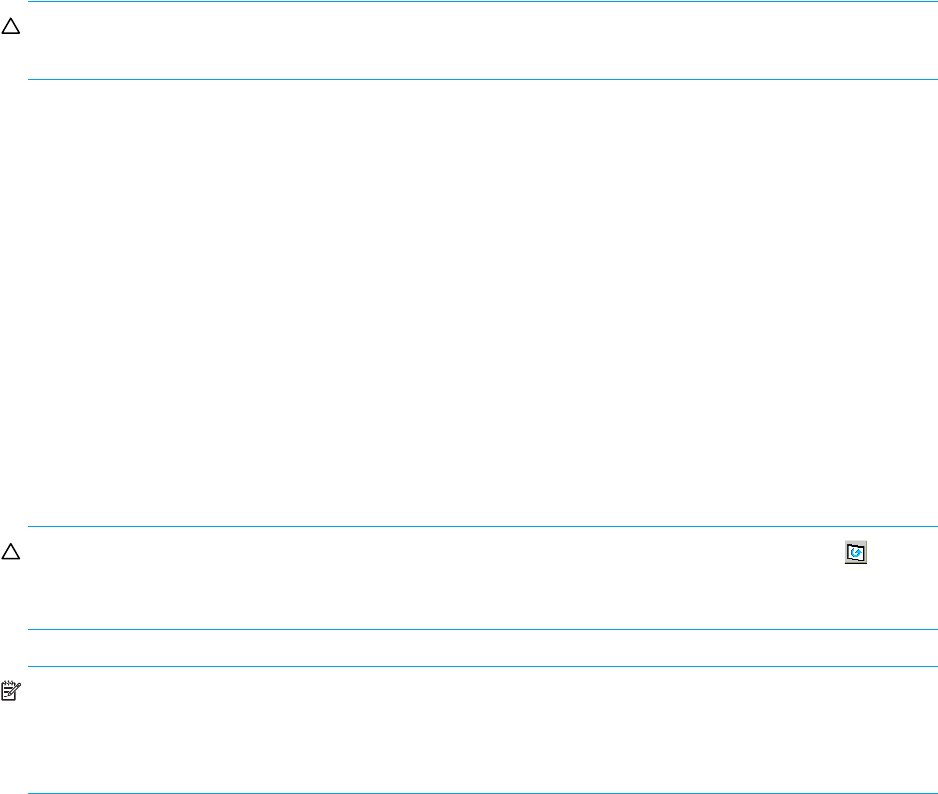
100 Configuring external LUs
Disconnecting external LUs individually (Disconnect Volume)
1. In the LU Operation pane, select an external LU group number in the Device tree. Information about
external LUs in the selected external LU group appears in the Device list.
2. In the Device list, right-click the external LU you want to disconnect from the local array, and select
Disconnect Volume. The selected external LU group number in the Device tree and the selected external
LU in the Device list appear in blue italics. It also appears in the Preset list.
To check details of the intended operation, right-click the row in the Preset list, and select Detail. To
cancel settings, right-click the row in the Preset list, and select Delete.
3. Click Apply. A confirmation message appears.
4. Click OK. The Ex-Dev.Status column in the Device list changes to Cache Destaging. When External
Storage XP finishes writing data from cache to the external LU, the Ex-Dev. Status column changes to
Disconnect.
If errors occur during disconnect operations, failed operations and error codes appear in the Preset list.
To check error messages, right-click the failed operation row, and select Detail.
CAUTION: To access the external LU after executing the Disconnect Subsystem command, you must
execute the Check Paths & Restore Vol. command.
Checking the connection status and resuming external LU operations
(Check Paths & Restore Vol.)
When errors occur in the path between the local array and external array, and also in all alternate paths,
the local array changes the external LU’s status to Blockade. In this case, see ”Troubleshooting External
Storage XP” on page 121 and restore the path to the external array according to the troubleshooting
procedure. Execute the Check Paths & Restore Vol. command to make the external LU in Blockade status
usable.
When executing the Check Paths & Restore Vol. command for the disconnected external LU for which
mapping settings are preserved, the defined mapping setting and the external LU’s current status are
compared and checked to see if the settings match the actual status. The path status and all other mapping
configuration definitions are checked. If the external LU can be resumed as a mapped volume as a result of
the checking processing, the volume status is set to be available for I/O operations.
Use the Check Paths & Restore Vol. command to resume using an external LU that has been disconnected
using the Disconnect Subsystem or Disconnect Volume command.
CAUTION: After executing the Check Paths & Restore Vol. command, click the Refresh button ( ) on the
Command View XP or XP Remote Web Console main pane to update the information, and check the
current progress status.
NOTE: If you execute the Check Paths & Restore Vol. command and the external LU is ready to be
restored as the mapped LU, the external LU is set to accept I/Os and you can resume using the external LU
as a mapped LU. However, if the external LU is not ready to be resumed, the status of the disconnected
volume remains Blockade.
Restoring all external LUs in an external array (Check Paths & Restore Vol.)
1. In the LU Operation pane, select External Devices in the Device tree. Physically connected external
arrays appear in the Device list.
2. In the Device list, right-click the external array you want to restore the connection to the local array, and
select Check Paths & Restore Vol. The selected external array appears in blue italics in the LU list and
Device list. It also appears in the Preset list.