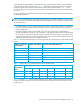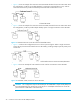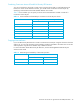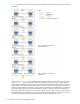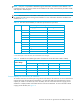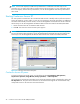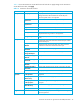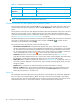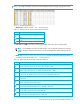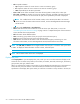HP StorageWorks Continuous Access XP user guide for the XP10000/XP12000 (December 2005)
46 Continuous Access XP for the XP10000/XP12000
NOTE: If the license capacity for LUN Security XP Extension is insufficient in the disk array on the
secondary site, you might not be able to create Continuous Access XP pairs. For more information about
the license capacity for LUN Security XP Extension, see the HP StorageWorks LUN Security XP Extension
User Guide.
Starting Continuous Access XP
You must operate Command View XP or XP Remote Web Console in Modify mode to perform Continuous
Access XP operations. In View mode, you can only view Continuous Access XP information. For additional
information about Modify and View modes, see the HP StorageWorks Command View XP User Guide for
XP Disk Arrays or the HP StorageWorks XP Remote Web Console User Guide for XP12000/XP10000.
1. Launch Command View XP or XP Remote Web Console.
2. Click CA. The Continuous Access XP main pane appears.
NOTE: Partition-level users in the StorageAdmins group cannot perform Continuous Access XP operations.
For more information about limitations, see the HP StorageWorks Command View XP User Guide for XP
Disk Arrays or the HP StorageWorks XP Remote Web Console User Guide for XP12000/XP10000.
Figure 20 Continuous Access XP main pane
Continuous Access XP panes
To access Continuous Access XP panes, click the following tabs: Pair Operation, RCU Operation,
Asynchronous Operation, Usage Monitor, History Operations, or Other Operation.
The Continuous Access XP main pane (also known as the Pair Operation pane) is displayed by clicking the
Pair Operation tab. This pane shows information for the selected CU image of the connected disk array
and provides access to all Continuous Access XP functions.