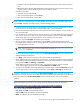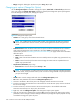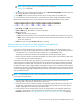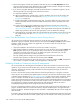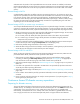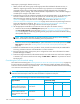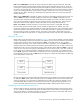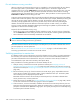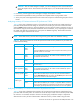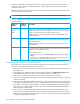HP StorageWorks Continuous Access XP user guide for the XP10000/XP12000 (December 2005)
106 Continuous Access XP for the XP10000/XP12000
Major steps in preparing for disaster recovery are:
1. Identify volumes and volume groups containing important files and data for disaster recovery. In
addition to supporting Continuous Access XP remote copy operations as well as RAID Manager
commands, the disk array provides battery-backed nonvolatile duplexed cache, full hardware
redundancy, dynamic sparing, and an advanced RAID-5 implementation to ensure full data integrity if
a sudden power outage or other failure occurs.
2. Install Continuous Access XP. Install the Command View XP management station or use XP Remote Web
Console to establish Continuous Access XP operations for volumes and groups identified in step 1.
Select the proper CU images to access the volumes. See ”Preparing for Continuous Access XP
operations” on page 31 for instructions on installing Continuous Access XP. See ”Performing
Continuous Access XP configuration operations” on page 60 for instructions on performing Continuous
Access XP configuration operations. See ”Performing Continuous Access XP pair operations” on
page 87 for instructions on performing Continuous Access XP pair operations.
3. Use the appropriate combination of Continuous Access XP options for disaster recovery:
• Continuous Access XP Async offloading timer option (see ”Asynchronous copy option” on page 80)
and copy pending timeout group option (see ”Modifying consistency group options (CT Group
Option)” on page 78). Use the copy pending timeout group option to limit the time duration during
which updates may be lost.
NOTE: When channel extenders are used for Continuous Access XP Async, set the offloading
timer to 35 seconds or less to avoid affecting host I/O performance.
• Continuous Access XP Async Error Level pair option and Continuous Access XP Synchronous P-VOL
Fence Level pair option (see ”Creating Continuous Access XP volume pairs (Paircreate)” on
page 90).
4. Establish file and database recovery procedures. These procedures should already be established for
recovering volumes that become inaccessible due to control unit failure.
5. Ensure that the host system at the primary site is configured to receive sense information from MCUs
(via RAID Manager or SNMP).
6. Install and configure host failover software between the main and remote sites. Host failover capability
is essential if you use the P-VOL fence-level setting of S-VOL Status or Never for any Continuous Access
XP volume pairs.
Considering the P-VOL fence-level setting
The P-VOL fence-level setting (see ”Creating Continuous Access XP volume pairs (Paircreate)” on page 90)
for each Continuous Access XP Synchronous volume pair determines whether the P-VOL is fenced when
Continuous Access XP remote copy operations fail. Table 25 summarizes the effect of the fence-level setting
on a Continuous Access XP Sync P-VOL.
NOTE: The P-VOL fence-level setting does not apply to Continuous Access XP Asynchronous pairs.
Continuous Access XP Async P-VOLs are never fenced due to suspension of the pair.
Table 25 Fence-level settings on Continuous Access XP Sync P-VOLs
Type of failure Fence-level setting
S-VOL Data S-VOL Status Never
Update copy operation failed,
and the MCU changed the
status of the S-VOL to PSUE.
Write I/O operations to the
P-VOL will be:
REJECTED Accepted Accepted
Update copy operation failed,
and the MCU could NOT
change the status of the S-VOL
to PSUE.
Write I/O operations to the
P-VOL will be:
REJECTED REJECTED Accepted