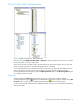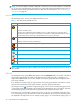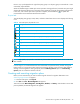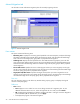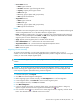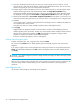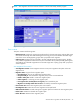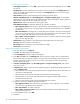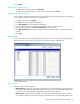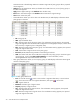HP StorageWorks Auto LUN XP user guide for the XP128/XP1024 (December 2005)
Table Of Contents
- Contents
- Auto LUN XP for the XP128/XP1024
- Auto LUN XP features
- Auto LUN XP tasks
- Reserve volumes
- Volume migration
- Estimating usage rates
- Automatic migration
- Manual migration
- Requirements and restrictions
- Starting Auto LUN XP
- Creating and executing migration plans
- Troubleshooting Auto LUN XP
- Auto LUN/Performance Control Base Monitor for the XP128/XP1024
- Auto LUN statistics
- Usage statistics
- Collecting usage statistics about disk array resources
- Viewing parity group usage statistics
- Viewing logical volume usage statistics
- Viewing channel adapter (CHA) usage statistics
- Viewing channel processor (CHP) usage statistics
- Viewing disk adapter (DKA) usage statistics
- Viewing disk processor (DKP) usage statistics
- Viewing data recovery and reconstruction processor (DRR) usage statistics
- Viewing write pending rates
- Viewing access path usage statistics
- Workload and traffic statistics
- Index
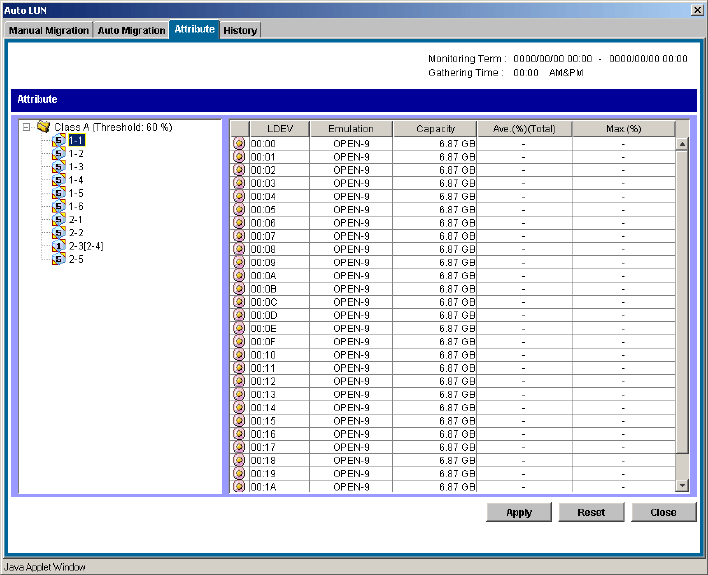
Auto LUN XP user guide for the XP128/XP1024 29
10.Click Close.
Deleting auto migration plans
• To delete all auto migration plans, click Delete All.
• To delete one auto migration plan, click the plan in the table, and click Delete.
Remaking auto migration plans
If auto migration operations do not produce enough improvements in disk access performance, discard the
current migration plans and create new auto migration plans.
1. In the Auto LUN pane, click Physical.
2. Click Plan. The Manual Migration tab appears.
3. Click Auto Migration. The Auto Migration tab appears.
4. In the Auto Migration tab, change the limit on the disk usage rate for HDD classes.
5. Make any other changes in the Auto Plan Parameters section of the pane.
6. Click Make New Plan. The existing auto migration plans are deleted and new auto migration plans are
created.
7. Click Close.
Attribute tab
Use this tab to find out which parity group belongs to which HDD class. The tab also displays information
about parity groups, such as parity group usage, logical volume capacity, and RAID type.
Figure 8 Attribute pane
Pane contents
This pane contains the following items:
• Monitoring Term: Displays the monitoring period specified in the Auto LUN pane, analyzes disk usage
information collected by Auto LUN XP during the monitoring period, and calculates estimated usage
rates of the source and target parity groups after a proposed volume migration.
• Gathering Time: Displays the time specified in the Auto LUN XP Monitoring Options pane. The disk
array collects usage statistics about resources (such as hard disk drives) at the specified gathering time.