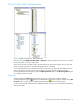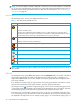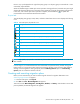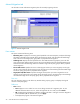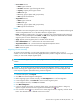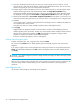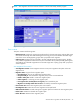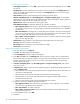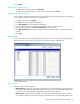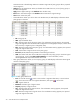HP StorageWorks Auto LUN XP user guide for the XP128/XP1024 (December 2005)
Table Of Contents
- Contents
- Auto LUN XP for the XP128/XP1024
- Auto LUN XP features
- Auto LUN XP tasks
- Reserve volumes
- Volume migration
- Estimating usage rates
- Automatic migration
- Manual migration
- Requirements and restrictions
- Starting Auto LUN XP
- Creating and executing migration plans
- Troubleshooting Auto LUN XP
- Auto LUN/Performance Control Base Monitor for the XP128/XP1024
- Auto LUN statistics
- Usage statistics
- Collecting usage statistics about disk array resources
- Viewing parity group usage statistics
- Viewing logical volume usage statistics
- Viewing channel adapter (CHA) usage statistics
- Viewing channel processor (CHP) usage statistics
- Viewing disk adapter (DKA) usage statistics
- Viewing disk processor (DKP) usage statistics
- Viewing data recovery and reconstruction processor (DRR) usage statistics
- Viewing write pending rates
- Viewing access path usage statistics
- Workload and traffic statistics
- Index
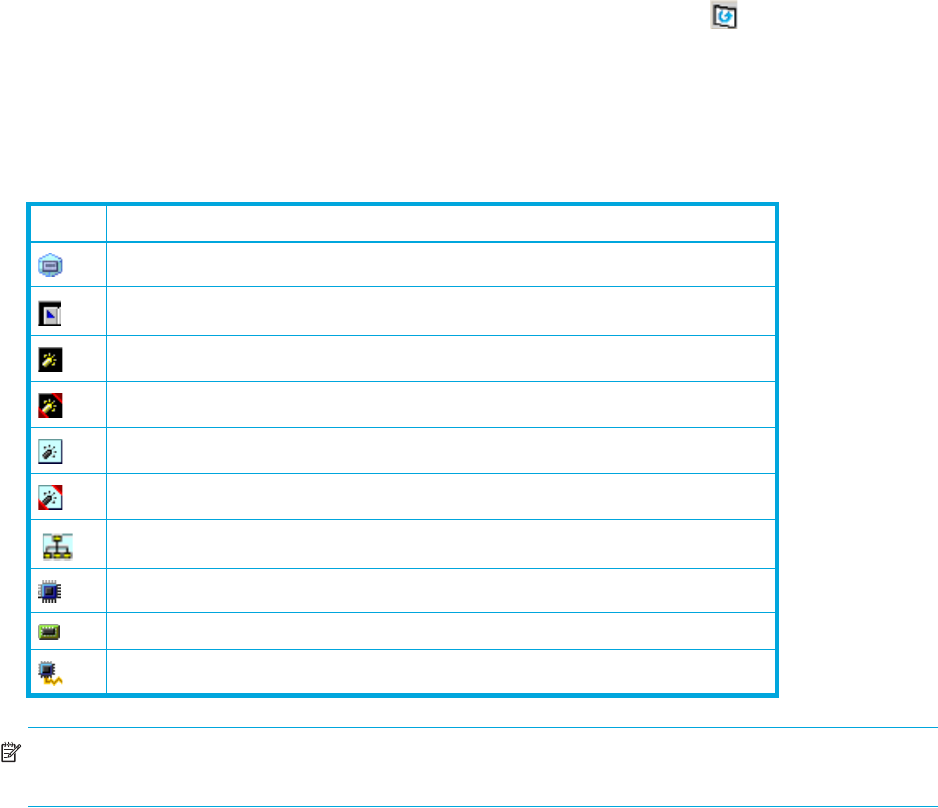
Auto LUN XP user guide for the XP128/XP1024 23
the text 1-3[1-4] is displayed on the right of the parity group icon. All parity groups connected with 1-3 are
enclosed by square brackets.
When the ShadowImage or SI390 quick restore operation is being performed, a Control View pane might
display old information (status prior to the quick restore operation) on logical volume (LDEV) configurations.
In this case, wait until the quick restore operation completes, and click Refresh ( ) to update the
Command View XP or XP Remote Web Console window.
Physical tab
This tab displays parity groups, CHAs, DKAs, and other related items. The tree view displays the following
icons.
NOTE: High-speed (2 port) mode is available only if the XP disk array has firmware version 21.06.22 or
later installed.
In short range, if I/O workloads between hosts and the disk array become heavy, the disk array gives
higher priority to I/O processing than monitoring processing; therefore, some monitoring data might be
missing. If monitoring data is missing frequently, use the Gathering Interval option in the Monitoring
Options pane to increase the collection interval.
Creating and executing migration plans
Before you use Auto LUN XP, you must first reserve logical volumes for migration destinations. See
”Reserving target volumes” on page 31.
1. In the Auto LUN pane, click Physical.
2. Click Plan. The Plan - Manual Migration tab appears.
There are four tabs: Manual Migration, Auto Migration, Attribute, and History. Click the tabs to access that
pane. By default, the Manual Migration tab appears.
Table 8 Auto LUN pane, Physical tab icons
Icon Description
Parity group.
ESCON® or FICON channel adapter.
Short-wave Fibre Channel adapter in standard mode.
Short-wave Fibre Channel adapter in high-speed or high-speed (2 port) mode.
Long-wave Fibre Channel adapter in standard mode.
Long-wave Fibre Channel adapter in high-speed or high-speed (2 port) mode.
Channel adapter for use in a NAS environment
Disk processor (DKP).
Data recovery and reconstruction processor (DRR).
Access path.