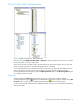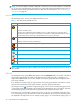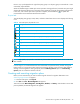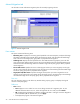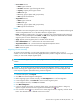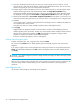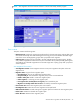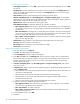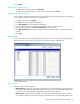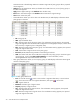HP StorageWorks Auto LUN XP user guide for the XP128/XP1024 (December 2005)
Table Of Contents
- Contents
- Auto LUN XP for the XP128/XP1024
- Auto LUN XP features
- Auto LUN XP tasks
- Reserve volumes
- Volume migration
- Estimating usage rates
- Automatic migration
- Manual migration
- Requirements and restrictions
- Starting Auto LUN XP
- Creating and executing migration plans
- Troubleshooting Auto LUN XP
- Auto LUN/Performance Control Base Monitor for the XP128/XP1024
- Auto LUN statistics
- Usage statistics
- Collecting usage statistics about disk array resources
- Viewing parity group usage statistics
- Viewing logical volume usage statistics
- Viewing channel adapter (CHA) usage statistics
- Viewing channel processor (CHP) usage statistics
- Viewing disk adapter (DKA) usage statistics
- Viewing disk processor (DKP) usage statistics
- Viewing data recovery and reconstruction processor (DRR) usage statistics
- Viewing write pending rates
- Viewing access path usage statistics
- Workload and traffic statistics
- Index
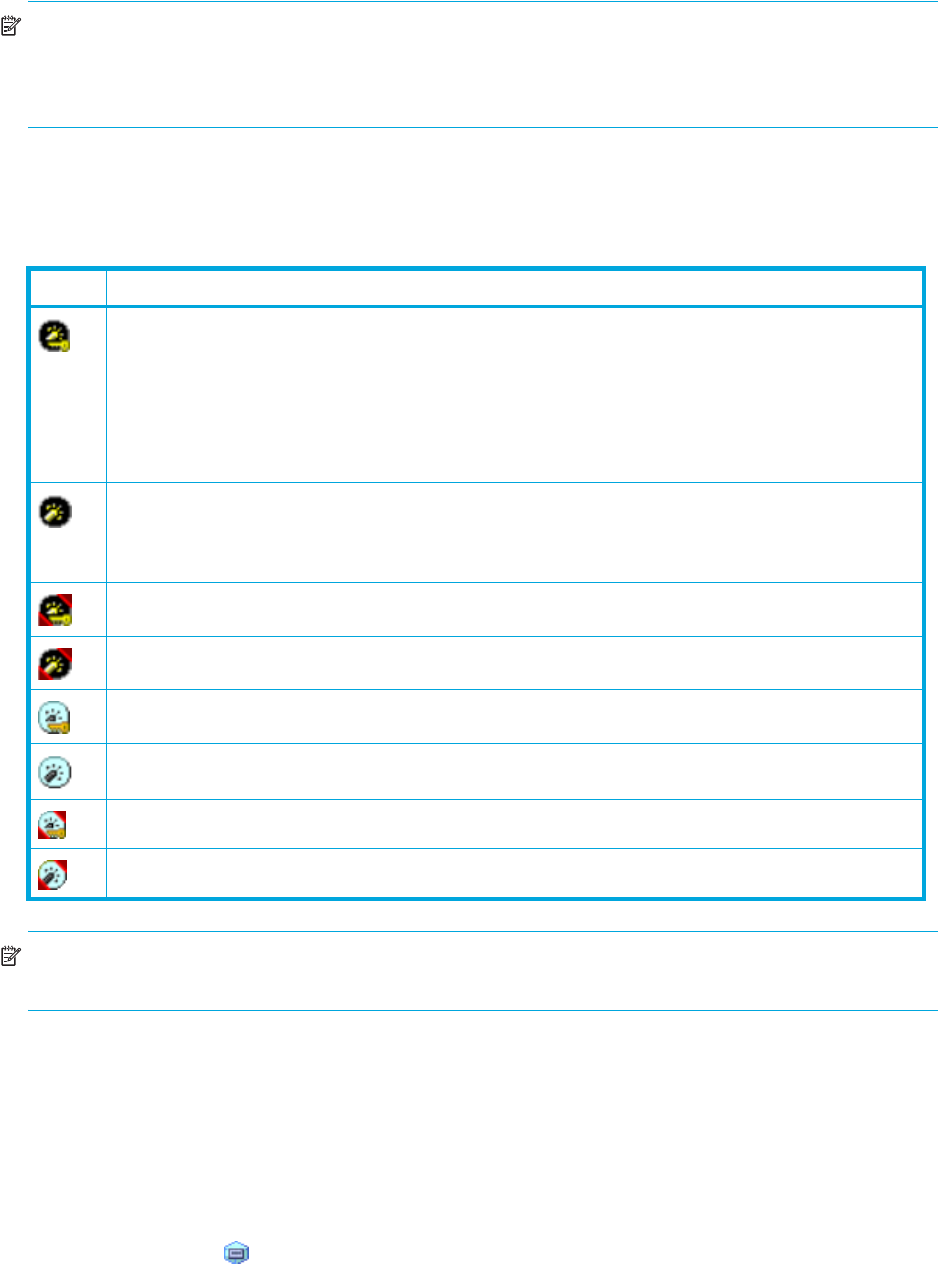
22 Auto LUN XP for the XP128/XP1024
NOTE: If a host bus adapter’s WWN is displayed in red in the tree, the host bus adapter is connected to
two or more ports, but Performance Control does not control traffic between the HBA and some ports. For
information about controlling the traffic between the HBA and all connected ports, see ”Troubleshooting
Auto LUN XP” on page 36.
Port-LUN tab
This tab displays ports. The tree view displays the following icons.
NOTE: High-speed (2 port) mode is available only if the XP disk array has firmware version 21.06.22 or
later installed.
LDEV tab
This tab displays parity groups. Box folders appear below the Subsystem folder. The number at the end of
a Box folder name indicates the number at the beginning of the parity group ID. For example, if you
double-click the Box 1 folder, the tree view displays a list of parity groups that have IDs beginning with 1
(such as 1-1 and 1-2).
If you double-click a parity group, the logical volumes in the parity group appear in the table. If a parity
group ID starts with the letter E, the logical volumes in the parity group are external LUs.
The parity group icon ( ) represents a single parity group or two or more connected parity groups. If two
or more parity groups are connected, logical volumes can be striped across two or more drives. Therefore,
connected parity groups provide faster access (particularly faster sequential access) to data.
If the parity group icon represents a single parity group 1-3, the text 1-3 is displayed on the right of the
icon. If the parity group icon represents two or more connected parity groups, all connected parity groups
are displayed to the right of the icon. For example, if parity group 1-3 is connected with parity group 1-4,
Table 7 Auto LUN pane, Port-LUN tab icons
Icon Status
Short-wave Fibre Channel port in standard mode with LUN security.
Or
iSCSI port with LUN security.
If the port name is followed by its fibre address, the port is a Fibre Channel port. If the port name is
followed by two hyphens, the port is an iSCSI port. For example, CL1-A(EF) indicates that the CL1-A port
is a Fibre Channel port, and CL1-A(--) indicates that the CL1-A port is an iSCSI port.
Short-wave Fibre Channel port in standard mode without LUN security.
Or
iSCSI port without LUN security (XP1024 only).
Short-wave Fibre Channel port in high-speed or high-speed (2 port) mode with LUN security.
Short-wave Fibre Channel port in high-speed or high-speed (2 port) mode without LUN security.
Long-wave Fibre Channel port in standard mode with LUN security.
Long-wave Fibre Channel port in standard mode without LUN security.
Long-wave Fibre Channel port in high-speed or high-speed (2 port) mode with LUN security.
Long-wave Fibre Channel port in high-speed or high-speed (2 port) mode without LUN security.