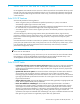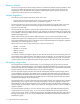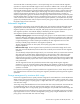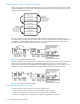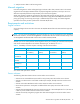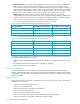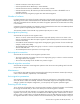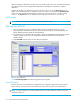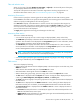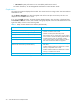HP StorageWorks Auto LUN XP user guide for the XP128/XP1024 (December 2005)
Table Of Contents
- Contents
- Auto LUN XP for the XP128/XP1024
- Auto LUN XP features
- Auto LUN XP tasks
- Reserve volumes
- Volume migration
- Estimating usage rates
- Automatic migration
- Manual migration
- Requirements and restrictions
- Starting Auto LUN XP
- Creating and executing migration plans
- Troubleshooting Auto LUN XP
- Auto LUN/Performance Control Base Monitor for the XP128/XP1024
- Auto LUN statistics
- Usage statistics
- Collecting usage statistics about disk array resources
- Viewing parity group usage statistics
- Viewing logical volume usage statistics
- Viewing channel adapter (CHA) usage statistics
- Viewing channel processor (CHP) usage statistics
- Viewing disk adapter (DKA) usage statistics
- Viewing disk processor (DKP) usage statistics
- Viewing data recovery and reconstruction processor (DRR) usage statistics
- Viewing write pending rates
- Viewing access path usage statistics
- Workload and traffic statistics
- Index
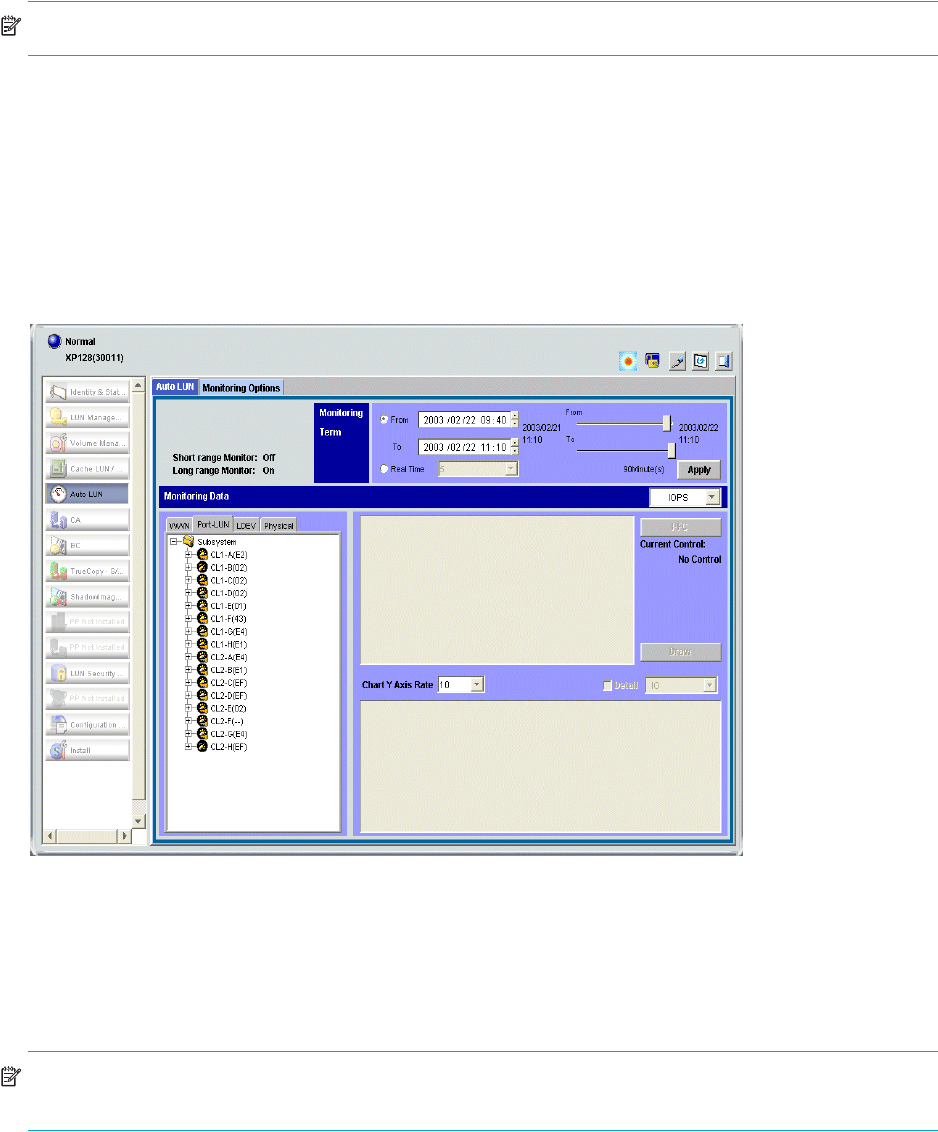
18 Auto LUN XP for the XP128/XP1024
data to the migration destination; therefore, the copy operation takes more time. Auto LUN XP attempts to
copy data that have not been migrated and data that have already been copied to the migration
destination.
To power off the disk array, obtain the monitoring results first. If you do not, the Physical tab will not
display some monitoring results. For example, if 4:00 a.m. and p.m. is specified in the Gathering Time
option in the Auto LUN XP Monitoring Options pane and you turn off the power to the disk array at
5:00 p.m., the Physical tab will not display the monitoring results from 4:00 p.m. to 5:00 p.m.
iSCSI support
NOTE: iSCSI is currently supported only for XP128/XP1024 disk arrays.
Starting Auto LUN XP
1. Log in to Command View XP or XP Remote Web Console. For detailed information, see the
HP StorageWorks Command View XP User Guide for XP Disk Arrays or the HP StorageWorks XP
Remote Web Console User Guide for XP1024/XP128.
2. Ensure that you are in Modify mode. For details, see the HP StorageWorks Command View XP User
Guide for XP Disk Arrays or the HP StorageWorks XP Remote Web Console User Guide for
XP1024/XP128.
3. Click Auto LUN in the left pane. The Auto LUN pane appears.
Figure 4 Auto LUN pane
4. Click Monitoring Options. The Monitoring Options pane appears.
Auto LUN pane
The Auto LUN pane is the performance management pane. It displays usage rates for parity groups,
logical volumes, channel processors, disk processors, and so forth. The pane has several sections.
NOTE: If a hyphen appears in monitoring data columns on the Auto LUN pane, statistics cannot be
collected for that item.