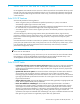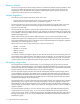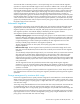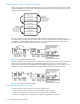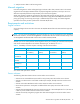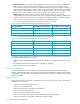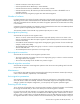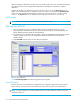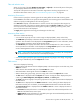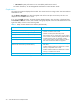HP StorageWorks Auto LUN XP user guide for the XP128/XP1024 (December 2005)
Table Of Contents
- Contents
- Auto LUN XP for the XP128/XP1024
- Auto LUN XP features
- Auto LUN XP tasks
- Reserve volumes
- Volume migration
- Estimating usage rates
- Automatic migration
- Manual migration
- Requirements and restrictions
- Starting Auto LUN XP
- Creating and executing migration plans
- Troubleshooting Auto LUN XP
- Auto LUN/Performance Control Base Monitor for the XP128/XP1024
- Auto LUN statistics
- Usage statistics
- Collecting usage statistics about disk array resources
- Viewing parity group usage statistics
- Viewing logical volume usage statistics
- Viewing channel adapter (CHA) usage statistics
- Viewing channel processor (CHP) usage statistics
- Viewing disk adapter (DKA) usage statistics
- Viewing disk processor (DKP) usage statistics
- Viewing data recovery and reconstruction processor (DRR) usage statistics
- Viewing write pending rates
- Viewing access path usage statistics
- Workload and traffic statistics
- Index
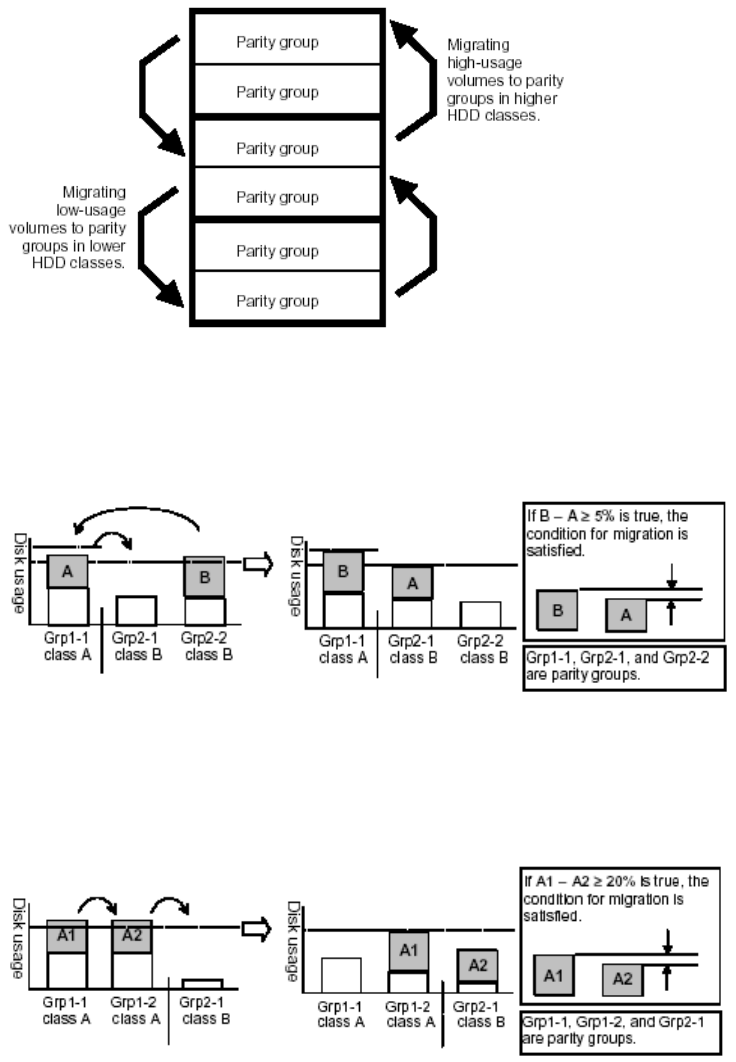
14 Auto LUN XP for the XP128/XP1024
Keep reserved volumes in high HDD classes
When parity groups in the highest HDD classes start to run out of reserved (empty) volumes, Auto LUN XP
maintains available reserve volumes by automatically migrating low-usage volumes from higher HDD class
groups to lower HDD class groups.
Figure 1 Moving volumes to another class based on usage
The auto migration function can move a high-usage volume to a higher HDD class group, forcing a
low-usage volume out of that HDD class group. To do so, the auto migration function requires a minimum of
5% difference in estimated disk usage between the two volumes. If the difference is less than 5%, this
migration is considered ineffective and the volume is not moved.
Figure 2 Auto migration function example 1
The auto migration function can also move a volume from one parity group to another group of the same
HDD class, forcing another volume out of the destination parity group. To do so, the auto migration
function requires a minimum of 20% difference in estimated disk usage between the two volumes. If the
difference is less than 20%, this migration is considered ineffective and the volume is not moved.
Figure 3 Auto migration function example 2
Auto migration sequence of events
The following are the typical steps to set up an auto migration plan:
1. Analyze monitor data. You specify the monitor data term to be analyzed.
2. Make auto migration plan. You specify the auto migration plan’s parameters.
3. Perform auto migration plan. You specify when the auto migration plan is executed.