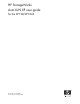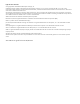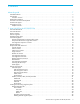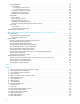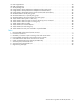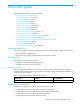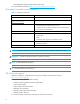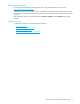HP StorageWorks Auto LUN XP user guide for the XP128/XP1024 Part number: T1615-96002 Second edition: December 2005
Legal and notice information © Copyright 2005 Hewlett-Packard Development Company, L.P. Confidential computer software. Valid license from HP required for possession, use or copying. Consistent with FAR 12.211 and 12.212, Commercial Computer Software, Computer Software Documentation, and Technical Data for Commercial Items are licensed to the U.S. Government under vendor’s standard commercial license. The information contained herein is subject to change without notice.
Contents About this guide . . . . . . . . . . . . . . . . . . . . . . . . . . . . . . . . . . . . . . . . . . . . . . . . . . . . . . . 7 Intended audience . . . . . . . . . . . . . . . . . . . . . . . . . . . . . . . . . . . . . . . . . . . . . Prerequisites. . . . . . . . . . . . . . . . . . . . . . . . . . . . . . . . . . . . . . . . . . . . . . . . . . Firmware versions . . . . . . . . . . . . . . . . . . . . . . . . . . . . . . . . . . . . . . . . . . . Related documentation . . . . . . . . . . . . . .
Auto Migration tab . . . . . . . . . . . . . . . . . . . . . . . . . . . . . . . . . . . . . . . . . . . . . . . . . . . . . . . . . . . Pane contents . . . . . . . . . . . . . . . . . . . . . . . . . . . . . . . . . . . . . . . . . . . . . . . . . . . . . . . . . . . . . Auto Migration Plans section . . . . . . . . . . . . . . . . . . . . . . . . . . . . . . . . . . . . . . . . . . . . . . . . Auto Plan Parameter section . . . . . . . . . . . . . . . . . . . . . . . . . . . . . . . . . . . . . . . . . . .
19 20 21 22 23 24 25 26 27 28 29 30 31 32 33 34 Tables 1 2 3 4 5 6 7 8 9 DKP usage statistics . . . . . . . . . . . . . . . . . . . . . . . . . . . . . . . . . . . . . . . . . . . . . . . . . . . . . . . . . . DRR usage statistics . . . . . . . . . . . . . . . . . . . . . . . . . . . . . . . . . . . . . . . . . . . . . . . . . . . . . . . . . . Write pending rates . . . . . . . . . . . . . . . . . . . . . . . . . . . . . . . . . . . . . . . . . . . . . . . . . . . . . . . . . .
About this guide This guide provides information about the following: • ”Auto LUN XP for the XP128/XP1024” • ”Auto LUN XP features” on page 11 • ”Auto LUN XP tasks” on page 11 • ”Reserve volumes” on page 12 • ”Volume migration” on page 12 • ”Estimating usage rates” on page 12 • ”Automatic migration” on page 13 • ”Manual migration” on page 15 • ”Requirements and restrictions” on page 15 • ”Starting Auto LUN XP” on page 18 • ”Creating and executing migration plans” on page 23 • ”Troubleshooting Auto LUN XP” o
• HP StorageWorks XP Disk/Cache Partition User Guide You can find these documents at http://www.hp.com/support/rwc/manuals. Document conventions and symbols Table 2 Document conventions Convention Element Blue text: Table 1 Cross-reference links and e-mail addresses Blue, underlined text: (http://www.hp.
Subscription service HP strongly recommends that customers register online using the Subscriber's choice web site: http://www.hp.com/go/e-updates. Subscribing to this service provides you with e-mail updates on the latest product enhancements, newest driver versions, and firmware documentation updates as well as instant access to numerous other product resources. After subscribing, locate your products by selecting Business support and then Storage under Product Category.
1 Auto LUN XP for the XP128/XP1024 HP StorageWorks Auto LUN XP monitors resources in disk arrays and hosts connected to disk arrays. Auto LUN XP works with open system and mainframe volumes. You can analyze the information Auto LUN XP provides to optimize data storage and retrieval on disk arrays, resolve activity bottlenecks, and optimize volume allocation.
Reserve volumes The reserve volume function reserves target volumes for automatic and manual migration operations. After you reserve a number of target volumes, Auto LUN XP maintains this number of reserved volumes by swapping the reserve attribute after each migration operation (following the migration operation, the original source volume becomes a reserved volume).
Auto LUN XP does not estimate processor or access path usage. You can use Auto LUN XP migration operations to improve DKP and DRR usage, but cannot use them to address CHP or access path usage. Perform Auto LUN XP migration only when you expect a large improvement in disk array performance. Auto LUN XP migration might not provide significant improvement if parity group or volume usage varies only slightly or if overall DKP or DRR usage is relatively high.
Keep reserved volumes in high HDD classes When parity groups in the highest HDD classes start to run out of reserved (empty) volumes, Auto LUN XP maintains available reserve volumes by automatically migrating low-usage volumes from higher HDD class groups to lower HDD class groups. Figure 1 Moving volumes to another class based on usage The auto migration function can move a high-usage volume to a higher HDD class group, forcing a low-usage volume out of that HDD class group.
4. Analyze monitor data to confirm tuning results. Manual migration Use manual migration to select and migrate logical volumes under direct, manual control. The manual migration function displays estimated results of proposed migration operations, which you can use to determine expected performance improvements prior to the actual migration.
• Continuous Access. If the status of a HP StorageWorks Continuous Access XP volume is PSUS, PSUE, or SMPL, the volume can be used as a source volume. If not, the volume cannot be used as a source volume. When a Continuous Access XP pair is deleted from the main control unit (MCU), the status of both volumes changes to SMPL, and both volumes can be used as source volumes.
• Volumes Continuous Access XP Journal uses • Volumes specified with the Read Only or Protect attribute • Volumes that Volume Security disabled for use as secondary volumes • Volumes that LUN Security XP Extension specified as Read Only or Protect or disabled for use as secondary volumes • Volumes reserved by a migration program other than Volume Migration Number of volumes In manual migrations, the number of migration plans that can be executed concurrently might be restricted, depending on use of other C
data to the migration destination; therefore, the copy operation takes more time. Auto LUN XP attempts to copy data that have not been migrated and data that have already been copied to the migration destination. To power off the disk array, obtain the monitoring results first. If you do not, the Physical tab will not display some monitoring results. For example, if 4:00 a.m. and p.m.
Tabs and selection trees When you click one of the tabs (WWN, Port-LUN, LDEV, or Physical) in the lower-left portion of the pane, the pane displays different trees of items you can click. The top left of the pane shows the status of the Short range Monitor and Long range Monitor. For information about these monitors, see ”Auto LUN Monitoring Options pane” on page 38. Monitoring Term section Use this section to specify the monitoring period. This setting affects all Auto LUN monitoring panes.
• No Control: System performance is not controlled by Performance Control For further information, see HP StorageWorks Performance Control XP User Guide. Graph section The graph shows statistics displayed in the table. The vertical axis shows usage values. The horizontal axis shows date or time. Use the Chart Y Axis Rate list to select the highest value of the Y-axis (the vertical axis). This list is not displayed when the Plan button is active.
WWN, Port-LUN, LDEV, and Physical tabs Figure 5 WWN, Port-LUN, LDEV, and Physical tabs Click one of the tabs (WWN, Port-LUN, LDEV, or Physical) in the lower-left portion of the pane to view data about ports, LDEVs, or physical components. When you click a tab, the selection tree in the lower-left portion of the pane changes. You can then click entities to display information in the table and graph sections of the pane.
NOTE: If a host bus adapter’s WWN is displayed in red in the tree, the host bus adapter is connected to two or more ports, but Performance Control does not control traffic between the HBA and some ports. For information about controlling the traffic between the HBA and all connected ports, see ”Troubleshooting Auto LUN XP” on page 36. Port-LUN tab This tab displays ports. The tree view displays the following icons.
the text 1-3[1-4] is displayed on the right of the parity group icon. All parity groups connected with 1-3 are enclosed by square brackets. When the ShadowImage or SI390 quick restore operation is being performed, a Control View pane might display old information (status prior to the quick restore operation) on logical volume (LDEV) configurations. In this case, wait until the quick restore operation completes, and click Refresh ( ) to update the Command View XP or XP Remote Web Console window.
Manual Migration tab Use this tab to create and execute migration plans for manually migrating volumes. Figure 6 Manual Migration tab Pane contents This pane contains the following items: • Monitoring Term: Displays the monitoring period specified in the Auto LUN pane, analyzes disk usage information collected by Auto LUN XP during the monitoring period, and calculates estimated usage rates of the source and target parity groups after a proposed volume migration.
• Source LDEV columns: • LDEV: Logical volume ID • Emulation: Emulation type of the logical volume • Capacity: Capacity of the logical volume • RAID: RAID type • PG: Parity group ID (frame and group number) • HDD: Type of hard disk drive • Target LDEV columns: • LDEV: Logical volume ID • RAID: RAID type • PG: Parity group ID (frame and group number) • HDD: Type of hard disk drive Buttons • Set: Adds a new manual migration plan consisting of the logical volume in SourceLDEV and the logical volume in TargetL
9. In the tree, double-click the parity group to which you want to migrate the source volume. A list of logical volumes in that parity group appears. Click the target (destination) volume. You can click only volumes with a green pin icon or an icon framed by a blue line. 10.From the logical volumes indicated by a blue icon with a left-pointing arrow, select the logical volume to define as the target volume, and click the T button below the Target (Reserved) LDEV section.
NOTE: Auto migration cannot use external volumes or volumes reserved by another program. Figure 7 Auto Migration tab Pane contents This pane contains the following items: • Monitoring Term: Displays the monitoring period specified in the Auto LUN pane, analyzes disk usage information collected by Auto LUN XP during the monitoring period, and calculates estimated usage rates of the source and target parity groups after a proposed volume migration.
Auto Plan Parameter section • Auto Migration Function: If you click ON, logical volumes are automatically migrated. If you click OFF, they are not. • Sampling Term: The auto migration function analyzes resource usage within the Sampling Term and creates auto migration plans based on that analysis. Use Sampling Term to narrow resource usage statistics to be analyzed. • Date and Time: Specifies a date/time frequency for analyzing resource usage.
10.Click Close. Deleting auto migration plans • To delete all auto migration plans, click Delete All. • To delete one auto migration plan, click the plan in the table, and click Delete. Remaking auto migration plans If auto migration operations do not produce enough improvements in disk access performance, discard the current migration plans and create new auto migration plans. 1. In the Auto LUN pane, click Physical. 2. Click Plan. The Manual Migration tab appears. 3. Click Auto Migration.
Auto LUN XP uses collected usage statistics to estimate usage rates of parity groups after a proposed volume migration. • Attribute tree: Lists HDD classes. When you double-click an HDD class icon, a list of parity groups in that HDD class appears. • Apply button: Applies settings in the Attribute tab to the disk array. • Reset button: Discards changes in the Attribute tab and restores the original settings. • Close button: Closes this pane.
• CLPR: Number and name of the CLPR that corresponds to the parity group to which the logical volume belongs, in the format CLPR number:CLPRname. For more information about CLPRs, see the HP StorageWorks XP Disk/Cache Partition User Guide. • Owner: Program that reserved the volume. If Auto LUN XP reserved this volume, USP is displayed. If another program reserved this volume, Other[XX] is displayed, where [XX] is the program ID.
5. Right-click the parity group you want to fix. Figure 11 Attribute tab tree 6. Click Fixed PG. The parity group becomes “fixed” and is marked with an icon. 7. Click Apply. Releasing (unfixing) parity groups To move logical volumes in a fixed parity group to another parity group, change the fixed parity group to a normal parity group. To do this, go to the Attribute tab, right-click the fixed parity group, and click Normal PG.
History tab Use this tab to display information about automatic and manual migration operations that occurred in the past. You can find out when migration operations took place and whether they finished successfully.
1. In the Auto LUN pane, click Physical. 2. Click Plan. The Manual Migration tab appears. 3. Click the History tab. The History tab appears. To view logs of auto migration operations, look at Auto Migration History. To view logs of manual migration operations, look at Migration History. The migration logs may display the following messages.
Migration plan was deleted (because the previous plan had been deleted): Migration Plan deleted (CU:LDEV->CU:LDEV) yyyy/mm/dd hh:min:sec (Pre-Plan is deleted) (a) (b) (c) (a) Source volume (b) Target volume (c) Canceled time Started making an auto migration plan: yyyy/mm/dd hh:min : MakePlan function starts (a) (a) Start time Finished making an auto migration plan: yyyy/mm/dd hh:min : MakePlan function finishes (a) (a) End time Output the auto migration plans: X plans are output (a) (a) Number of plans Co
Log entry that the auto migration plan could not be made: Cannot make plan: Class X Grp X-X (a) (b) (a) Class (b) Parity group Some monitor data samples were invalidated: Grp X-X: X samples are invalidated because of migration. New volumes have been installed: New entries are added for following LDEVs: CU:LDEV, CU:LDEV, ...
2 Auto LUN/Performance Control Base Monitor for the XP128/XP1024 Auto LUN statistics Disk arrays automatically collect statistics twice a day (in the morning and afternoon). Auto LUN monitors disk arrays and obtains usage statistics about resources such as front-end and back-end processors, hard disk drives, and logical volumes every 15 minutes. Auto LUN displays statistics collected for the last three months. Statistics over three months old are discarded.
• Write pending rate. The write pending rate indicates the ratio of write-pending data to cache memory capacity. The Auto LUN pane displays average and maximum write pending rates for the specified time period. The pane also displays a graph indicating how the write pending rate changed within that period. • Usage statistics about access paths. An access path is a path through which data and commands are transferred within a disk array.
NOTE: Settings in the Monitor Options pane work with settings for Continuous Access XP and Continuous Access XP Journal. Therefore, changes you make to one pane affect the settings in the other panes. XP128/XP1024 disk arrays XP128/XP1024 arrays display the following pane: : Figure 13 Auto LUN Monitoring Options pane This pane contains the following items: • Long range monitoring S/W: Monitors resources in the disk array to obtain usage statistics.
If a remote copy initiator issues I/Os to an RCU target, the disk subsystem on the RCU target side does not count the I/Os. Therefore, information about the I/Os will not be displayed in the LDEV or Port-LUN tab on the RCU target side. Usage statistics Collecting usage statistics about disk array resources To obtain usage statistics about a disk array’s resources, complete the following instructions to start monitoring the disk array. 1. In the Auto LUN pane, click Monitoring Options.
Viewing logical volume usage statistics 1. In the Auto LUN pane, click Physical, and double-click the Parity Group folder. The folder opens. A list of parity groups appears below the folder. 2. Click the parity group. The table displays usage statistics about logical volumes in the specified parity group. NOTE: To view the ratio of Business Copy XP and ShadowImage for z/OS processing to all processing in the physical drive, select Short Range.
• Hitachi® FlashCopy® Mirroring Version 2 • Volume Migration This value is found by dividing access time to physical drives by the following programs by all the access time to physical drives. The Ave. (Total) column indicates the average percentage of processing in the specified period for the programs listed above. The Max. column indicates the maximum percentage of processing of the programs listed above in the specified period. For more information, see the programs’ documentation.
3. To display a graph illustrating changes in usage rates for channel processors, click the channel processors in the table, and click Draw. The table displays the following items: • Graph column: The check mark icon indicates the graph is currently illustrating data for that item. • ID: Channel processor ID numbers. • Usage: The Ave. (Total) column displays the average usage rate in the specified period. The Max. column displays the maximum usage rate in the specified period.
Viewing data recovery and reconstruction processor (DRR) usage statistics Auto LUN monitors data recovery and reconstruction processors (DRRs), and displays average and maximum usage rates in the specified period. 1. In the Auto LUN pane, click Physical, and double-click the DKA folder. A list of DDRs appears below the DKA folder. 2. Click the DRR below the disk adapter. The table displays usage statistics about DRRs in the disk adapter. Figure 20 DRR usage statistics 3.
Auto LUN monitors these data transfer paths, and displays average and maximum usage rates for the paths in a specified period. 1. In the Auto LUN pane, click Physical, and double-click the Access Path Usage folder. 2. Do any of the following: • To check usage statistics about paths between adapters (CHAs and DKAs) and the cache switch, click Adapter-CSW below the Access Path Usage folder.
Workload and traffic statistics Collecting workload and traffic statistics about disk drives, ports, and LU paths To obtain usage statistics about workloads, port traffic, LU path traffic, and traffic between host bus adapters and ports, complete the following instructions to start monitoring the disk array: 1. In the Auto LUN pane, click Monitoring Options. The Monitoring Options pane appears. 2. Under Short range monitoring S/W, click ON for the Current Status option. 3.
4. To display a graph, click the parity groups or logical volumes, use the list on the lower-right side of the table to select the type of information you want to view, and click Draw. A graph displays below the table. The horizontal axis indicates the time. 5. To view detailed information in the graph, click the Detail check box on the lower-right side of the table, and click Draw. The graph contents change.
• To view traffic statistics about host ports to which a disk array port is connected, click the disk array port. Figure 29 Traffic statistics about host ports to which a disk array port is connected • To view traffic statistics about host ports in a host group, click the host group. Figure 30 Traffic statistics about host ports in a host group • To view traffic statistics about LU paths, click the LUN icon. Figure 31 Traffic statistics about LU paths 4.
iSCSI port. When calculating I/O rates to be displayed in the All Prio. row, Auto LUN uses I/O rates of iSCSI ports and other prioritized ports. Viewing HBA/port traffic statistics If Performance Control is enabled, Auto LUN monitors paths between host bus adapters (HBAs) in host servers and ports on disk arrays. You can view both I/O and transfer rates between HBAs and ports. 1. In the Auto LUN pane, click WWN. The tree view displays a list of PFC groups ( groups. ).
• Current: Current I/O or transfer rate. • Ave.: Average I/O or transfer rate for the specified period. • Max.: Maximum I/O or transfer rate for the specified period. • Response Time: Time between when the DKC receives the read/write command and when the DKC responds to the command. The value is average response time over one minute. • Attribute: Priority of each host bus adapter. Prio. indicates a high-priority HBA (prioritized WWN). Non-Prio. indicates a low-priority HBA (non-prioritized WWN).
Index A H access path usage statistics 38, 44 Attribute tab 29 audience, documentation 7 Auto LUN pane 18 auto migration execution 17 history 33 parameters 13 planning 17 powering off disk arrays 17 reserving target volumes 31 settings 26 hard disk drives (HDDs) Attribute tab 29 disk usage maximum 13 disk usage, maximum 32 estimating usage 12 optimizing performance 11 reserved volumes 14 HBAs (host bus adapters) traffic statistics 49 HDDs Attribute tab 29 auto migration 13 disk usage, maximum 13, 32 esti
manual 15, 17, 24 operations 12 plans 23 powering off disk arrays 17 releasing parity groups 32 target volumes 31 Monitoring Data section 19 Monitoring Options pane 38 Monitoring Term section 19 N non-cascaded volumes 16 O optimizing performance 11 P parity groups Attribute tab 29 auto migration 13 fixing 31 LDEV tab 22 releasing 32 statistics 37 usage rate, estimating 12 usage statistics 40 workload statistics 46 Physical tab 21, 23 plans, migration accessing 23 auto 26 manual 24 Port-LUN tab 21, 22 por
Figures 1 2 3 4 5 6 7 8 9 10 11 12 13 14 15 16 17 18 19 20 21 22 23 24 25 26 27 28 29 30 31 32 33 34 Moving volumes to another class based on usage . . . . . . . . . . . . . . . . . . . . . . . . . . . . . . . . . . . . . Auto migration function example 1 . . . . . . . . . . . . . . . . . . . . . . . . . . . . . . . . . . . . . . . . . . . . . . . Auto migration function example 2 . . . . . . . . . . . . . . . . . . . . . . . . . . . . . . . . . . . . . . . . . . . . . . . Auto LUN pane . . . . . . . . . .
Tables 1 2 3 4 5 6 7 8 9 Recommended and minimum firmware versions . . . . . . . . . . . . . . . . . . . . . . . . . . . . . . . . . . . . . . . . . 7 Document conventions . . . . . . . . . . . . . . . . . . . . . . . . . . . . . . . . . . . . . . . . . . . . . . . . . . . . . . . . . . 8 Movability of volumes in pairs consisting of CV and normal values . . . . . . . . . . . . . . . . . . . . . . . . . . 15 Non-cascaded volumes that can be used as source volumes . . . . . . . . . . . . . . . . . . . . . .