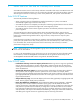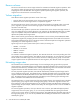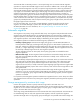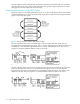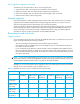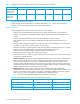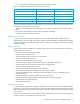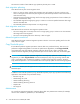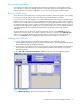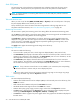HP StorageWorks Auto LUN XP user guide for the XP10000/XP12000 (December 2005)
Auto LUN XP user guide for the XP10000/XP12000 19
Auto migration parameters
Auto migration parameters are initialized when the disk array configuration is changed (for example,
when new drives or LDEVs are installed). Parameters include disk usage limit and migration time. After a
change is made to the subsystem configuration, you must specify auto migration parameters again.
Powering off disk arrays
To turn the power off at the disk array, ensure that volume migration is finished. If migration is not finished,
HP strongly recommends that you do not turn off the power until the migration is finished.
If you turn the power off while migration is in progress, data migration stops and some of the data are not
migrated. If you turn the power on later, Auto LUN XP resumes data migration. If data remains in shared
memory, which is volatile memory, Auto LUN XP attempts to copy only data that have not been migrated to
the migration destination. However, if data is lost from shared memory, Auto LUN XP attempts to copy all
data to the migration destination; therefore, the copy operation takes more time. Auto LUN XP attempts to
copy data that have not been migrated and data that have already been copied to the migration
destination.
To power off the disk array, obtain the monitoring results first. If you do not, the Physical tab will not
display some monitoring results. For example, if 4:00 a.m. and p.m. is specified in the Gathering Time
option in the Auto LUN XP Monitoring Options pane and you turn off the power to the disk array at
5:00 p.m., the Physical tab will not display the monitoring results from 4:00 p.m. to 5:00 p.m.
Starting Auto LUN XP
1. Log in to Command View XP or XP Remote Web Console. For more information, see the
HP StorageWorks Command View XP user guide for XP Disk Arrays or the HP StorageWorks XP Remote
Web Console user guide for XP12000/XP10000.
2. Ensure that you are in Modify mode. For more information, see the HP StorageWorks Command View
XP user guide for XP Disk Arrays or the HP StorageWorks XP Remote Web Console user guide for
XP12000/XP10000.
3. Click Auto LUN / Perf Control Base Monitor / PFC in the left pane. The Auto LUN pane appears.
Figure 4 Auto LUN pane
4. Click Monitoring Options. The Monitoring Options pane appears.