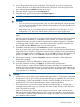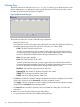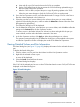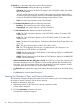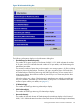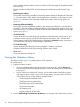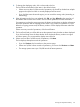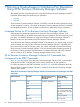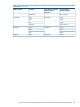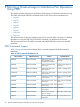HP Hitachi ShadowImage for Mainframe User Guide (T5213-96032, November 2011)
Table Of Contents
- Hitachi ShadowImage™ for Mainframe User's Guide
- Contents
- 1 Overview of Hitachi ShadowImage™ for Mainframe
- 2 About ShadowImage for Mainframe Operations
- 3 Interoperability with other Products and Functions
- Virtual LVI
- Cache Residency Manager
- Volume Security
- Volume Retention Manager
- XP Auto LUN
- HP XP External Storage Software
- Hitachi TrueCopy™ for Mainframe
- XP Continuous Access Journal Software™ for Mainframe
- TrueCopy for Mainframe and Universal Replicator for Mainframe
- HP XP for Compatible Extended Remote Copy (XRC) Software
- Concurrent Copy
- 4 Preparing for ShadowImage for Mainframe Operations
- 5 Using the ShadowImage for Mainframe GUI
- 6 Performing ShadowImage for Mainframe Operations Using Remote Web Console
- Configuring the Volume List
- Changing or Deleting the Settings in Preview List
- Setting or Resetting the Reserve Attribute
- Setting Options
- Configuring CTGs
- Adding Pairs
- Splitting Pairs
- Using PPRC Commands to Split, Resynchronize, and Delete Pairs in a CTG
- Suspending Pairs
- Resynchronizing Pairs
- Deleting Pairs
- Viewing Detailed Volume and Pair Information
- Viewing the Number of Pairs and License Information
- Viewing Pair Operations History
- 7 Performing ShadowImage for Mainframe Pair Operations Using XP for Business Continuity Manager Software
- 8 Performing ShadowImage for Mainframe Pair Operations Using PPRC
- 9 Troubleshooting
- 10 Support and Other Resources
- Glossary
- Index
3. To change the displaying order, click a column title in the list.
The list will be sorted based on the items in the clicked column.
• If there are more than 16,384 records of operations, the list will be divided into multiple
pages and only the list which is currently displayed will be sorted.
• If you click the same column title again, you can switch the sorting order (Ascending or
Descending).
4. If the information on the list is not updated, click File, and then Refresh on the menu bar of
the Remote Web Console main window. The list will be updated to the latest information.
For operations involving the copying process, the History window does not display information
about the operations until the copying process starts. If you perform an operation on a pair
before the copying process starts, the History window will not display information about the
operation.
If there are many records of operations, click the scroll button.
5. The list will scroll and you will be able to see the operation history that has not been displayed.
If you click and drag down the frame border which divides the History window into upper
and lower panes, you can expand the display area of the list.
6. If there are more than 16,384 records of operations, click Next.
The list displays subsequent records of operations.
• If you click Previous, the list switches to the previous page.
• If there are 16,384 or fewer records of operations, you cannot click Previous and Next.
• The storage system saves up to 524,288 records of latest operations.
Viewing Pair Operations History 87