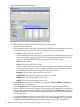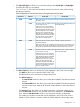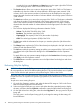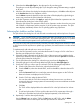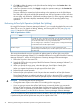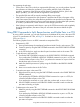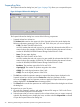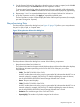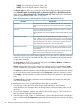HP Hitachi ShadowImage for Mainframe User Guide (T5213-96032, November 2011)
Table Of Contents
- Hitachi ShadowImage™ for Mainframe User's Guide
- Contents
- 1 Overview of Hitachi ShadowImage™ for Mainframe
- 2 About ShadowImage for Mainframe Operations
- 3 Interoperability with other Products and Functions
- Virtual LVI
- Cache Residency Manager
- Volume Security
- Volume Retention Manager
- XP Auto LUN
- HP XP External Storage Software
- Hitachi TrueCopy™ for Mainframe
- XP Continuous Access Journal Software™ for Mainframe
- TrueCopy for Mainframe and Universal Replicator for Mainframe
- HP XP for Compatible Extended Remote Copy (XRC) Software
- Concurrent Copy
- 4 Preparing for ShadowImage for Mainframe Operations
- 5 Using the ShadowImage for Mainframe GUI
- 6 Performing ShadowImage for Mainframe Operations Using Remote Web Console
- Configuring the Volume List
- Changing or Deleting the Settings in Preview List
- Setting or Resetting the Reserve Attribute
- Setting Options
- Configuring CTGs
- Adding Pairs
- Splitting Pairs
- Using PPRC Commands to Split, Resynchronize, and Delete Pairs in a CTG
- Suspending Pairs
- Resynchronizing Pairs
- Deleting Pairs
- Viewing Detailed Volume and Pair Information
- Viewing the Number of Pairs and License Information
- Viewing Pair Operations History
- 7 Performing ShadowImage for Mainframe Pair Operations Using XP for Business Continuity Manager Software
- 8 Performing ShadowImage for Mainframe Pair Operations Using PPRC
- 9 Troubleshooting
- 10 Support and Other Resources
- Glossary
- Index
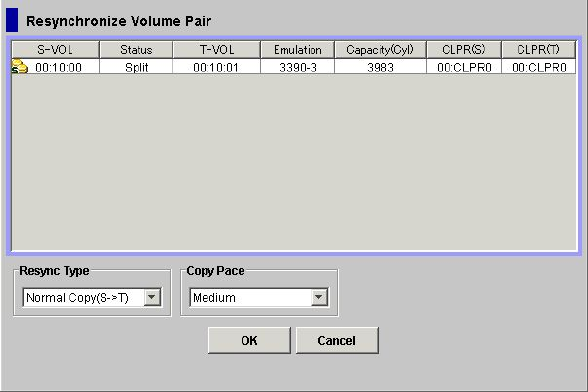
3. On the Suspend Volume Pair dialog box, select the pairs you want to suspend, and click OK
to reflect the settings to the Preview List in the Pair Operation window.
To remove pairs from the list, select the unnecessary SIz pairs, right-click while selecting the
pairs, and then select the Delete command from the menu that will be displayed by right-clicking.
4. Repeat steps 2 and 3 to suspend additional pairs in the Suspend Volume Pair Volume List.
5. In the Pair Operation window, click Apply to suspend the specified pairs.
The Pair Operation window will then display the results of the suspend operations (for example,
pair status changed to Suspend).
Resynchronizing Pairs
The Resynchronize Volume Pair dialog box (see Figure 35 (page 79)) allows you to resynchronize
the pairs in Split, V-Split, or Suspend status.
Figure 35 Resynchronize Volume Pair Dialog Box
The Resynchronize Volume Pair dialog box consists of the following components.
• Resynchronize Volume Pair Volume List
The Volume List located on the upper side of the Resynchronize Volume Pair dialog box displays
the following information pertaining to the S-VOL and T-VOL of the pair you want to
resynchronize:
◦ S-VOL: The LDKC:CU:LDEV of the S-VOL.
An LDEV number that ends with a pound or gate symbol (#) indicates that the LDEV is an
external volume (for example, 00:00:01#). For details regarding the external volumes,
see the HP XP24000/XP20000 External Storage Software User's Guide.
◦ Status: The pair status displays.
◦ T-VOL: The LDKC:CU:LDEV of the T-VOL.
An LDEV number that ends with a pound or gate symbol (#) indicates that the LDEV is an
external volume (for example, 00:00:01#). For details regarding the external volumes,
see the HP XP24000/XP20000 External Storage Software User's Guide.
◦ Emulation: The emulation type of the S-VOL and T-VOL.
◦ Capacity(Cyl): The number of cylinders assigned to the volume.
Resynchronizing Pairs 79