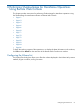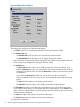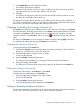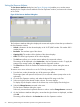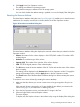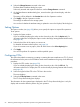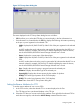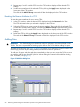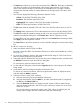HP Hitachi ShadowImage for Mainframe User Guide (T5213-96032, November 2011)
Table Of Contents
- Hitachi ShadowImage™ for Mainframe User's Guide
- Contents
- 1 Overview of Hitachi ShadowImage™ for Mainframe
- 2 About ShadowImage for Mainframe Operations
- 3 Interoperability with other Products and Functions
- Virtual LVI
- Cache Residency Manager
- Volume Security
- Volume Retention Manager
- XP Auto LUN
- HP XP External Storage Software
- Hitachi TrueCopy™ for Mainframe
- XP Continuous Access Journal Software™ for Mainframe
- TrueCopy for Mainframe and Universal Replicator for Mainframe
- HP XP for Compatible Extended Remote Copy (XRC) Software
- Concurrent Copy
- 4 Preparing for ShadowImage for Mainframe Operations
- 5 Using the ShadowImage for Mainframe GUI
- 6 Performing ShadowImage for Mainframe Operations Using Remote Web Console
- Configuring the Volume List
- Changing or Deleting the Settings in Preview List
- Setting or Resetting the Reserve Attribute
- Setting Options
- Configuring CTGs
- Adding Pairs
- Splitting Pairs
- Using PPRC Commands to Split, Resynchronize, and Delete Pairs in a CTG
- Suspending Pairs
- Resynchronizing Pairs
- Deleting Pairs
- Viewing Detailed Volume and Pair Information
- Viewing the Number of Pairs and License Information
- Viewing Pair Operations History
- 7 Performing ShadowImage for Mainframe Pair Operations Using XP for Business Continuity Manager Software
- 8 Performing ShadowImage for Mainframe Pair Operations Using PPRC
- 9 Troubleshooting
- 10 Support and Other Resources
- Glossary
- Index
The Add Pair dialog box consists of the following components.
• Add Pair Volume List
The Volume List located on the upper side of the Add Pair dialog box displays the following
information pertaining to the P-VOL and S-VOL used for adding a pair:
◦ S-VOL: The LDKC:CU:LDEV of the S-VOL.
An LDEV number that ends with a pound or gate symbol (#) indicates that the LDEV is an
external volume (for example, 00:00:01#). For details regarding the external volumes,
see the HP XP24000/XP20000 External Storage Software User's Guide.
◦ Status: The pair status.
◦ T-VOL: The LDKC:CU:LDEV of the T-VOL.
An LDEV number that ends with a pound or gate symbol (#) indicates that the LDEV is an
external volume (for example, 00:00:01#). For details regarding the external volumes,
see the HP XP24000/XP20000 External Storage Software User's Guide.
◦ Emulation: The emulation type of the S-VOL and T-VOL.
◦ Capacity(Cyl): The number of cylinders assigned to the volume.
◦ CLPR(S): The cache logical partition of the S-VOL.
◦ CLPR(T): The cache logical partition of the T-VOL.
• The Copy Pace list allows you to select the copy pace (from Slower, Medium, or Faster) for
all pairs being added.
When the Preview List already holds some Add Pair operation settings, and you specify a
different copy pace for new pairs in the Add Pair dialog box, the copy pace for the existing
Add Pair settings displayed in the Preview List will be also changed. The latest copy pace
specified in the Add Pair dialog box is always reflected to the storage system.
If you specify Slower, the pace of initial copying will be slow, but you can minimizes the
impact of SIz operations on storage system I/O performance. If you specify Faster, the initial
copy operation completes as quickly as possible, but it will cause a large impact on the I/O
operation.
• The Select T-VOL box allows you to filter the T-VOLs displayed in the T-VOL List on the right.
The LDKC list allows you to select the LDKC of the T-VOL.◦
◦ The CU list allows you to select the CU image of the T-VOL.
◦ The Volume Type box:
The Internal VOL check box allows you to select the available T-VOLs that are internal
volumes.
–
– The External VOL check box allows you to select the available T-VOLs that are external
volumes. Note that you need the XP External Storage features to select the external
volumes.
◦ The Reserved check box allows you to display reserved or unreserved volumes. If you
select the Reserved check box, only reserved volumes are displayed in the Volume List.
If you select the Not Reserved check box, only unreserved volumes are displayed.
• The Previous button allows you to return to the previous page of the T-VOL List. This button is
selectable only when the number of volumes defined in the storage system exceeds 1,024
volumes, which is the maximum number of volumes that can be displayed on one page. It
remains dimmed when the total number of volumes defined in the storage system is less than
1,024 volumes.
Adding Pairs 69