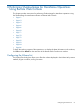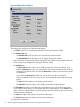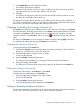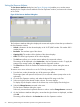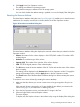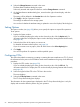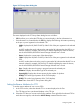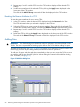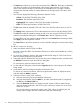HP Hitachi ShadowImage for Mainframe User Guide (T5213-96032, November 2011)
Table Of Contents
- Hitachi ShadowImage™ for Mainframe User's Guide
- Contents
- 1 Overview of Hitachi ShadowImage™ for Mainframe
- 2 About ShadowImage for Mainframe Operations
- 3 Interoperability with other Products and Functions
- Virtual LVI
- Cache Residency Manager
- Volume Security
- Volume Retention Manager
- XP Auto LUN
- HP XP External Storage Software
- Hitachi TrueCopy™ for Mainframe
- XP Continuous Access Journal Software™ for Mainframe
- TrueCopy for Mainframe and Universal Replicator for Mainframe
- HP XP for Compatible Extended Remote Copy (XRC) Software
- Concurrent Copy
- 4 Preparing for ShadowImage for Mainframe Operations
- 5 Using the ShadowImage for Mainframe GUI
- 6 Performing ShadowImage for Mainframe Operations Using Remote Web Console
- Configuring the Volume List
- Changing or Deleting the Settings in Preview List
- Setting or Resetting the Reserve Attribute
- Setting Options
- Configuring CTGs
- Adding Pairs
- Splitting Pairs
- Using PPRC Commands to Split, Resynchronize, and Delete Pairs in a CTG
- Suspending Pairs
- Resynchronizing Pairs
- Deleting Pairs
- Viewing Detailed Volume and Pair Information
- Viewing the Number of Pairs and License Information
- Viewing Pair Operations History
- 7 Performing ShadowImage for Mainframe Pair Operations Using XP for Business Continuity Manager Software
- 8 Performing ShadowImage for Mainframe Pair Operations Using PPRC
- 9 Troubleshooting
- 10 Support and Other Resources
- Glossary
- Index
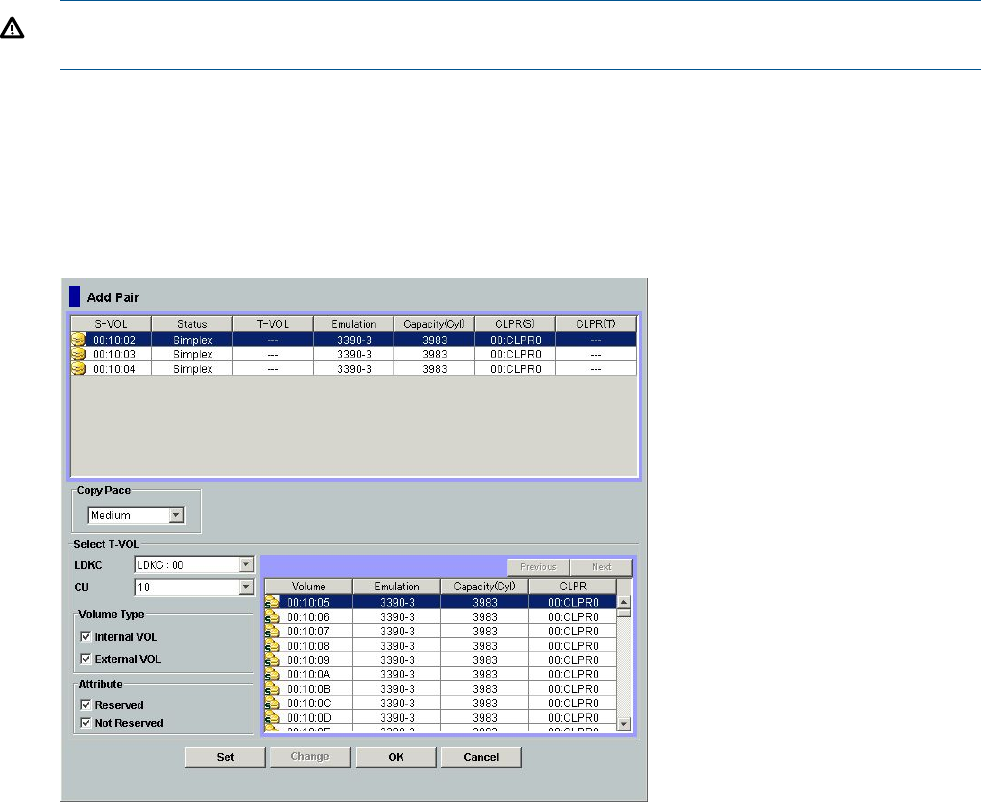
3. Repeat steps 1 and 2 until the CTG List in the CTG window displays all the desired CTG
settings.
4. Set the reserve attribute of the selected CTG by clicking the Apply button displayed in the
lower part of the CTG window.
The result of the Add CT Group command will then be displayed in the CTG window.
Resetting the Reserve Attribute of a CTG
To reset the reserve attribute of one or more CTGs:
1. In the CTG window, select the desired CTG displayed under the Reserved in the Tree.
The CTG information that you selected is displays in the CTG List.
2. Select the CTG that you want to reset the reserve attribute. Then right-click the selected CTG
to make the command menu appear, and select the Delete CT Group command from the menu.
3. Repeat steps 1 and 2 until the CTG List in the CTG window displays all the desired CTG
settings.
4. Delete the CTG by clicking the Apply button displayed on the lower part of the CTG window.
The result of the Delete CT Group command will then be displayed in the CTG window.
Adding Pairs
WARNING! The ShadowImage for Mainframe add pair operation overwrites all data on the
T-VOLs. The user is responsible for backing up the data on the T-VOLs before adding SIz pairs.
The Add Pair dialog box (see Figure 32 (page 68)) allows you to select the T-VOLs for each S-VOL,
set the copy pace for all pairs being added, and start the Add Pair operations.
To add new SIz pairs and then split them immediately so that you can access the T-VOLs as soon
as possible, add the pair from the Split Pair Volume dialog box instead of the Add Pair dialog
box. For details, see (page 75).
Figure 32 Add Pair Dialog Box
68 Performing ShadowImage for Mainframe Operations Using Remote Web Console