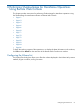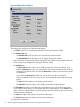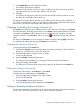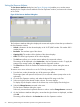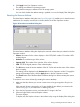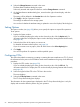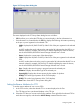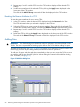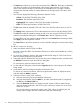HP Hitachi ShadowImage for Mainframe User Guide (T5213-96032, November 2011)
Table Of Contents
- Hitachi ShadowImage™ for Mainframe User's Guide
- Contents
- 1 Overview of Hitachi ShadowImage™ for Mainframe
- 2 About ShadowImage for Mainframe Operations
- 3 Interoperability with other Products and Functions
- Virtual LVI
- Cache Residency Manager
- Volume Security
- Volume Retention Manager
- XP Auto LUN
- HP XP External Storage Software
- Hitachi TrueCopy™ for Mainframe
- XP Continuous Access Journal Software™ for Mainframe
- TrueCopy for Mainframe and Universal Replicator for Mainframe
- HP XP for Compatible Extended Remote Copy (XRC) Software
- Concurrent Copy
- 4 Preparing for ShadowImage for Mainframe Operations
- 5 Using the ShadowImage for Mainframe GUI
- 6 Performing ShadowImage for Mainframe Operations Using Remote Web Console
- Configuring the Volume List
- Changing or Deleting the Settings in Preview List
- Setting or Resetting the Reserve Attribute
- Setting Options
- Configuring CTGs
- Adding Pairs
- Splitting Pairs
- Using PPRC Commands to Split, Resynchronize, and Delete Pairs in a CTG
- Suspending Pairs
- Resynchronizing Pairs
- Deleting Pairs
- Viewing Detailed Volume and Pair Information
- Viewing the Number of Pairs and License Information
- Viewing Pair Operations History
- 7 Performing ShadowImage for Mainframe Pair Operations Using XP for Business Continuity Manager Software
- 8 Performing ShadowImage for Mainframe Pair Operations Using PPRC
- 9 Troubleshooting
- 10 Support and Other Resources
- Glossary
- Index
4. Select the Change Reserve command in the menu.
The Reset Reserve Attribute dialog box opens.
Select only reserved and unpaired volumes to use the Change Reserve command.
5. On the Reset Reserve Attribute dialog box, assure that the right volumes display, and then
click OK.
The setting will be reflected in the Preview List in the Pair Operation window.
6. Click Apply in the Pair Operation window.
The settings are reflected in the storage system.
You can check whether the attribute setting is updated or not on the Display Filter dialog box.
Setting Options
The Option window (see (page 58)) allows you to specify the options to expand SIz operations.
To set options:
1. Display the Option window.
If you are already displaying the other window shown by a tab, click the Option tab. For
information about how to display the Option window directly by starting Remote Web Console,
see (page 49).
2. Select the check box of the option you want to set.
For detailed information about options, see (page 24).
If you do not want to set any option, clear all check boxes in the Select Option(s) box.
3. Click Apply.
You can now perform SIz operations with the specified option.
Configuring CTGs
This section describes the instructions on setting or resetting the reserve attribute to a CTG. To check
the information for the pairs in the CTG before set the reserve attribute to the group, do the following
procedure:
1. Display the CTG window (see (page 59)).
If you are already displaying the other window shown by a tab, click the CTG tab. For
information about how to display the CTG window directly by starting Remote Web Console,
see (page 49).
2. Select and right-click the CTG in the CTG List in the window.
The menu displays.
3. Select the CT Group Status command in the menu.
The CT Group Status dialog box displays.
The information for the registered pairs displayed in the CT Group Status dialog box is only for
display and cannot be edited to perform any pair operation.
66 Performing ShadowImage for Mainframe Operations Using Remote Web Console