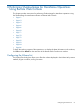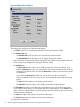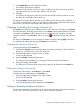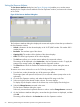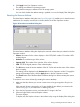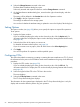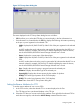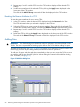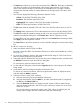HP Hitachi ShadowImage for Mainframe User Guide (T5213-96032, November 2011)
Table Of Contents
- Hitachi ShadowImage™ for Mainframe User's Guide
- Contents
- 1 Overview of Hitachi ShadowImage™ for Mainframe
- 2 About ShadowImage for Mainframe Operations
- 3 Interoperability with other Products and Functions
- Virtual LVI
- Cache Residency Manager
- Volume Security
- Volume Retention Manager
- XP Auto LUN
- HP XP External Storage Software
- Hitachi TrueCopy™ for Mainframe
- XP Continuous Access Journal Software™ for Mainframe
- TrueCopy for Mainframe and Universal Replicator for Mainframe
- HP XP for Compatible Extended Remote Copy (XRC) Software
- Concurrent Copy
- 4 Preparing for ShadowImage for Mainframe Operations
- 5 Using the ShadowImage for Mainframe GUI
- 6 Performing ShadowImage for Mainframe Operations Using Remote Web Console
- Configuring the Volume List
- Changing or Deleting the Settings in Preview List
- Setting or Resetting the Reserve Attribute
- Setting Options
- Configuring CTGs
- Adding Pairs
- Splitting Pairs
- Using PPRC Commands to Split, Resynchronize, and Delete Pairs in a CTG
- Suspending Pairs
- Resynchronizing Pairs
- Deleting Pairs
- Viewing Detailed Volume and Pair Information
- Viewing the Number of Pairs and License Information
- Viewing Pair Operations History
- 7 Performing ShadowImage for Mainframe Pair Operations Using XP for Business Continuity Manager Software
- 8 Performing ShadowImage for Mainframe Pair Operations Using PPRC
- 9 Troubleshooting
- 10 Support and Other Resources
- Glossary
- Index
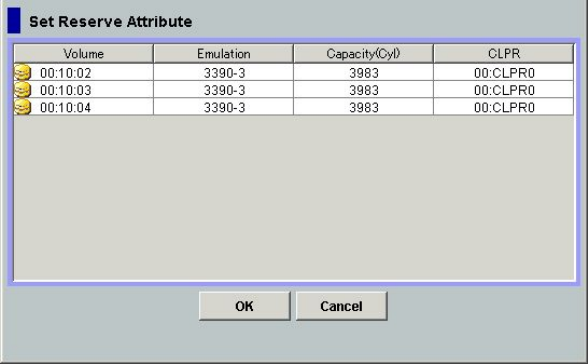
Setting the Reserve Attribute
The Set Reserve Attribute dialog box (see Figure 29 (page 64)) enables you to set the reserve
attribute for the Simplex volumes selected in the Pair Operation window, and reserve the volumes
as SIz T-VOLs.
Figure 29 Set Reserve Attribute Dialog Box
The Set Reserve Attribute dialog box displays the unreserved simplex volumes that you selected in
the Pair Operation window.
• Volume: information for the volume displays in XX:YY:ZZ (LDKC number: CU number: LDEV
number) format.
• Emulation: The emulation type of the volume.
• Capacity (Cyl): The number of the cylinders of the volume displays.
• CLPR: The cache logical partition of the volume displays.
• The OK button allows you to set the reserve attribute for unreserved volumes.
The settings will be displayed in the Preview List in the Pair Operation window. To apply the
settings to the storage system, click Apply in the Pair Operation window.
• The Cancel button closes the Set Reserve Attribute dialog box without setting the reserve
attribute.
To reserve one or more volumes for use as SIz T-VOLs (by setting the reserve attribute):
1. From the host, set the volumes that you will be reserving to offline.
The storage system will reject all read/write I/Os to reserved volumes (except when in the
split status).
2. Go to the Pair Operation window, and select the desired CU image in the Tree.
3. Select and right-click the desired Simplex volumes. The menu displays.
To display only the Simplex volumes in the Volume List, use the Display Filter dialog box.
4. Select the Change Reserve command in the menu.
The Set Reserve Attribute dialog box opens.
Select only unreserved and unpaired volumes in order to use the Change Reserve command.
5. On the Set Reserve Attribute dialog box, assure that the right volumes are displayed, and then
click OK.
The setting will be reflected in the Preview List in the Pair Operation window.
64 Performing ShadowImage for Mainframe Operations Using Remote Web Console