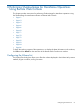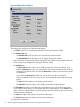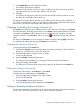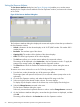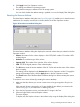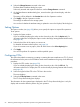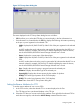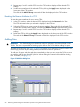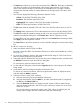HP Hitachi ShadowImage for Mainframe User Guide (T5213-96032, November 2011)
Table Of Contents
- Hitachi ShadowImage™ for Mainframe User's Guide
- Contents
- 1 Overview of Hitachi ShadowImage™ for Mainframe
- 2 About ShadowImage for Mainframe Operations
- 3 Interoperability with other Products and Functions
- Virtual LVI
- Cache Residency Manager
- Volume Security
- Volume Retention Manager
- XP Auto LUN
- HP XP External Storage Software
- Hitachi TrueCopy™ for Mainframe
- XP Continuous Access Journal Software™ for Mainframe
- TrueCopy for Mainframe and Universal Replicator for Mainframe
- HP XP for Compatible Extended Remote Copy (XRC) Software
- Concurrent Copy
- 4 Preparing for ShadowImage for Mainframe Operations
- 5 Using the ShadowImage for Mainframe GUI
- 6 Performing ShadowImage for Mainframe Operations Using Remote Web Console
- Configuring the Volume List
- Changing or Deleting the Settings in Preview List
- Setting or Resetting the Reserve Attribute
- Setting Options
- Configuring CTGs
- Adding Pairs
- Splitting Pairs
- Using PPRC Commands to Split, Resynchronize, and Delete Pairs in a CTG
- Suspending Pairs
- Resynchronizing Pairs
- Deleting Pairs
- Viewing Detailed Volume and Pair Information
- Viewing the Number of Pairs and License Information
- Viewing Pair Operations History
- 7 Performing ShadowImage for Mainframe Pair Operations Using XP for Business Continuity Manager Software
- 8 Performing ShadowImage for Mainframe Pair Operations Using PPRC
- 9 Troubleshooting
- 10 Support and Other Resources
- Glossary
- Index
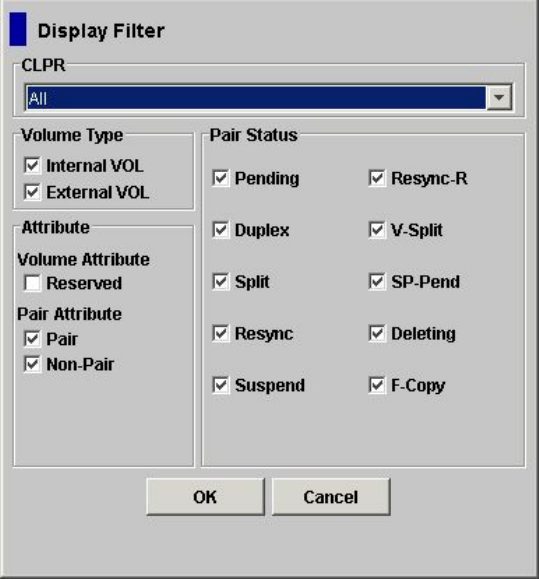
Figure 28 Display Filter Dialog Box
The Display Filter dialog box has the following features:
• The CLPR list allows you to display the specified cache logical partition (CLPR).
• The Volume Type box:
The Internal VOL check box allows you to display the internal volumes.◦
◦ The External VOL check box allows you to display the external volumes.
Both check boxes are selected by default. Select either one of these two check boxes, otherwise
all the settings in the Display Filter dialog box become invalid.
• The Attribute box:
The Reserved check box allows you to display reserved or unreserved volumes. If you
select the Reserved check box, reserved volumes and volumes specified as the T-VOL are
◦
displayed in the Volume List. If you clear the Reserved check box, only unreserved volumes
are displayed.
If you select the Reserved check box, you cannot select any other check boxes.
Volumes specified as the T-VOL of an SIz pair are automatically reserved by the storage
system.
◦ The Pair check box allows you to display paired volumes.
◦ The Non-Pair check box allows you to display non-paired (simplex) volumes.
• The Pair Status box allows you to filter the pairs displayed in the Volume List by pair status.
If you select the check boxes, you can display the pairs in those statuses. Since F-Copy is the
status of Version 1 relationships, you do not need to select this check box when you are using
ShadowImage for Mainframe.
• The OK button applies the settings, and closes the dialog box.
• The Cancel button resets the settings, and closes the dialog box.
To configure the Volume List:
62 Performing ShadowImage for Mainframe Operations Using Remote Web Console