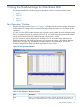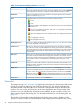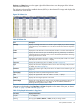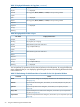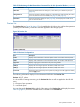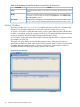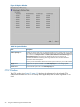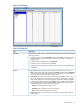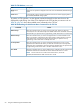HP Hitachi ShadowImage for Mainframe User Guide (T5213-96032, November 2011)
Table Of Contents
- Hitachi ShadowImage™ for Mainframe User's Guide
- Contents
- 1 Overview of Hitachi ShadowImage™ for Mainframe
- 2 About ShadowImage for Mainframe Operations
- 3 Interoperability with other Products and Functions
- Virtual LVI
- Cache Residency Manager
- Volume Security
- Volume Retention Manager
- XP Auto LUN
- HP XP External Storage Software
- Hitachi TrueCopy™ for Mainframe
- XP Continuous Access Journal Software™ for Mainframe
- TrueCopy for Mainframe and Universal Replicator for Mainframe
- HP XP for Compatible Extended Remote Copy (XRC) Software
- Concurrent Copy
- 4 Preparing for ShadowImage for Mainframe Operations
- 5 Using the ShadowImage for Mainframe GUI
- 6 Performing ShadowImage for Mainframe Operations Using Remote Web Console
- Configuring the Volume List
- Changing or Deleting the Settings in Preview List
- Setting or Resetting the Reserve Attribute
- Setting Options
- Configuring CTGs
- Adding Pairs
- Splitting Pairs
- Using PPRC Commands to Split, Resynchronize, and Delete Pairs in a CTG
- Suspending Pairs
- Resynchronizing Pairs
- Deleting Pairs
- Viewing Detailed Volume and Pair Information
- Viewing the Number of Pairs and License Information
- Viewing Pair Operations History
- 7 Performing ShadowImage for Mainframe Pair Operations Using XP for Business Continuity Manager Software
- 8 Performing ShadowImage for Mainframe Pair Operations Using PPRC
- 9 Troubleshooting
- 10 Support and Other Resources
- Glossary
- Index
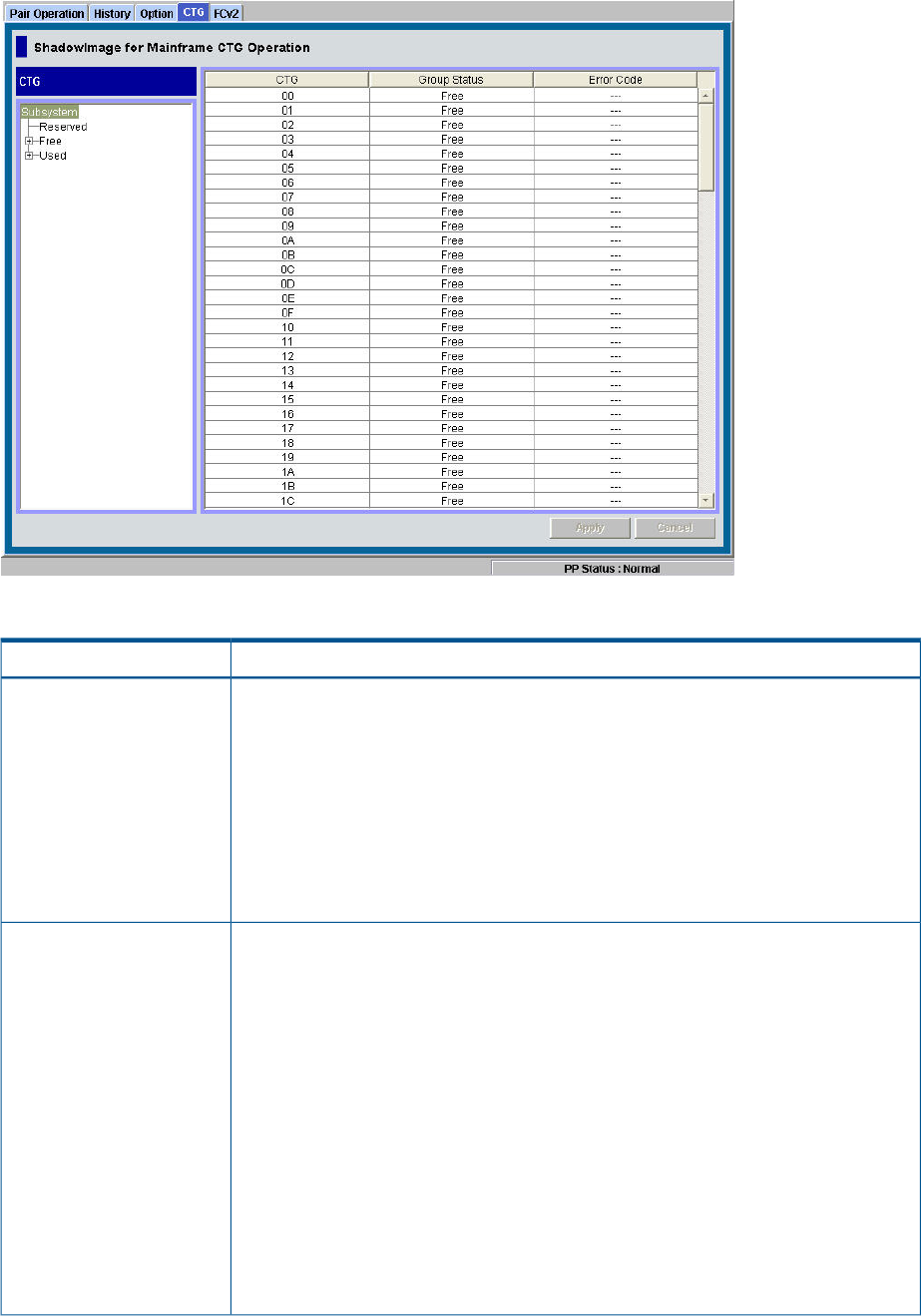
Figure 27 CTG Window
Table 27 CTG Window
DescriptionItem
Displays all the CTGs in layers, regardless of their registrations and is located on the left
of the CTG window.
CTG Tree
• To display all the CTGs, select Subsystem on the top of the Tree. Note that the CTGs
that you can display in the CTG window are only those reserved in a mainframe
storage system.
• To display only the reserved CTGs, select Reserved.
• To display only the unreserved CTGs, select Free.
• To display only the CTGs that are currently used (meaning those with registered pairs),
select Used.
Displays the following information and is located on the right of the CTG window.CTG List
• CTG: Displays the ID of the CTGs selected in the CTG Tree by attribute or by Subsystem
on the top of the tree. Note that the CTGs that you can display in the CTG window
are only those reserved in a mainframe storage system.
• Group Status: Displays the status of the selected CTGs displayed with an ID. If the
status of the CTG has been changed due to operations performed earlier, the latest
status will be displayed. In case a CTG operation could not be applied successfully
to the XP storage system after clicking the Apply button, the data of the CTG before
the operation has been applied to the XP storage system displays. The status of the
CTGs displayed here will be one of the following three:
◦ Used: Status indicating that the CTG is used.
◦ Reserved: Status indicating that the CTG is reserved.
◦ Free: Status indicating that the CTG is not used.
• Code: Displays the error code when a CTG operation fails to be applied to the XP
storage system.
CTG Window 59