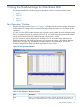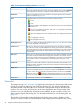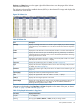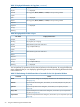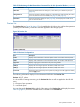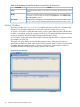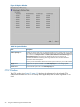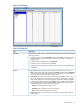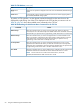HP Hitachi ShadowImage for Mainframe User Guide (T5213-96032, November 2011)
Table Of Contents
- Hitachi ShadowImage™ for Mainframe User's Guide
- Contents
- 1 Overview of Hitachi ShadowImage™ for Mainframe
- 2 About ShadowImage for Mainframe Operations
- 3 Interoperability with other Products and Functions
- Virtual LVI
- Cache Residency Manager
- Volume Security
- Volume Retention Manager
- XP Auto LUN
- HP XP External Storage Software
- Hitachi TrueCopy™ for Mainframe
- XP Continuous Access Journal Software™ for Mainframe
- TrueCopy for Mainframe and Universal Replicator for Mainframe
- HP XP for Compatible Extended Remote Copy (XRC) Software
- Concurrent Copy
- 4 Preparing for ShadowImage for Mainframe Operations
- 5 Using the ShadowImage for Mainframe GUI
- 6 Performing ShadowImage for Mainframe Operations Using Remote Web Console
- Configuring the Volume List
- Changing or Deleting the Settings in Preview List
- Setting or Resetting the Reserve Attribute
- Setting Options
- Configuring CTGs
- Adding Pairs
- Splitting Pairs
- Using PPRC Commands to Split, Resynchronize, and Delete Pairs in a CTG
- Suspending Pairs
- Resynchronizing Pairs
- Deleting Pairs
- Viewing Detailed Volume and Pair Information
- Viewing the Number of Pairs and License Information
- Viewing Pair Operations History
- 7 Performing ShadowImage for Mainframe Pair Operations Using XP for Business Continuity Manager Software
- 8 Performing ShadowImage for Mainframe Pair Operations Using PPRC
- 9 Troubleshooting
- 10 Support and Other Resources
- Glossary
- Index
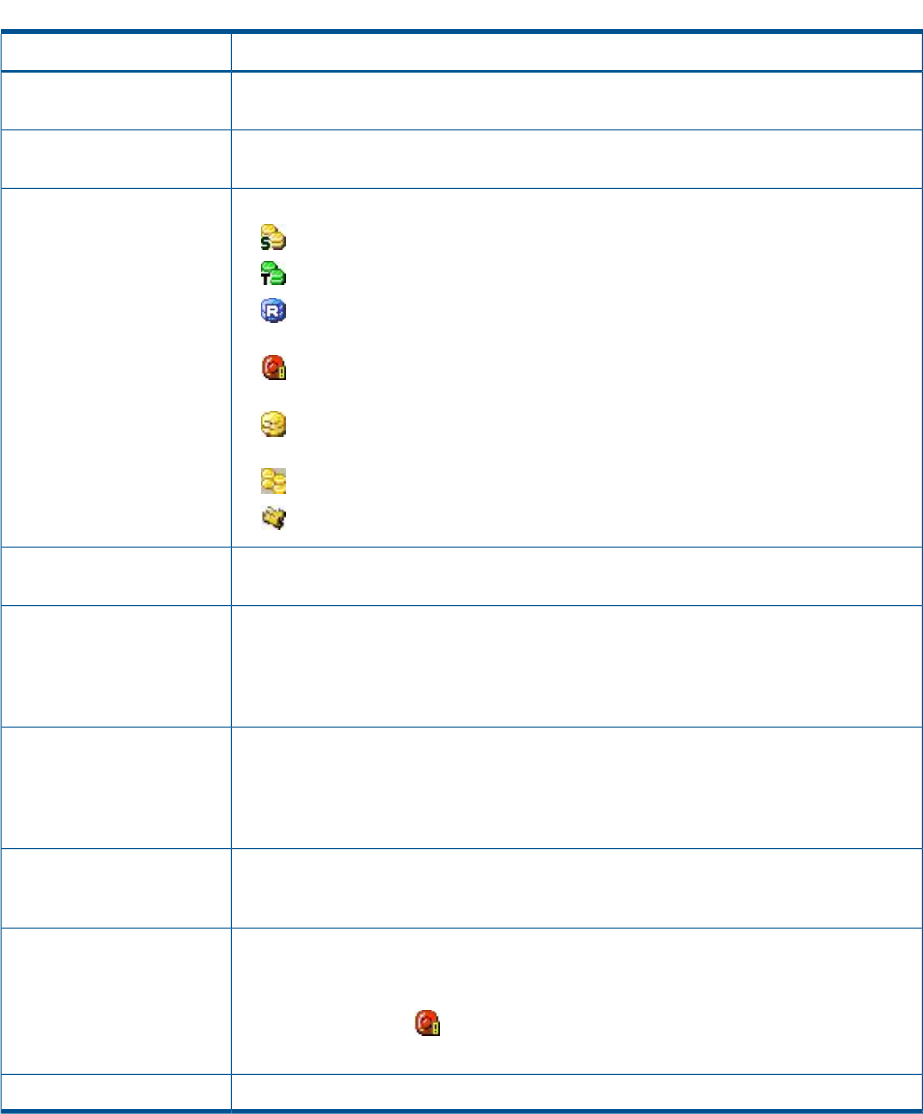
Table 17 Pair Operation Window Features (continued)
DescriptionItem
upper right of the Pair Operation window. No volume displays when you select Subsystem
on the top of the Tree. The tree is located on the left of the Pair Operation window.
Displays all available volumes and is located on the upper right of the Pair Operation
window. For details, see (page 52).
Volume List
Indicates the status of a volume or pair in the Pair Operation window:Icons
• : S-VOL
• : T-VOL
• : Reserved volume when displayed in the Volume List. Preview item when displayed
in the Preview List.
• : An error occurred during operations. (This error icon is displayed in the Preview
List in the Pair Operation window.)
• : LDEV when displayed in the Tree. Simplex volume when displayed in the Volume
List.
• : CU (displayed in the Tree)
• : Root (displayed in the Tree)
Allows you to display the Display Filter dialog box (see (page 62)) where you can filter
the volumes displayed in the Volume List.
Display Filter button
Allows you to return to the previous page of the Volume List. This button is selectable
only when the number of volumes defined in the storage system exceeds 1,024 volumes,
Previous button
which is the maximum number of volumes that can be displayed on one page. It remains
dimmed when the total number of volumes defined in the storage system is less than
1,024 volumes.
Allows you to turn to the next page of the Volume List. This button is selectable only when
the number of volumes defined in the storage system exceeds 1,024 volumes, which is
Next button
the maximum number of volumes that can be displayed on one page. It remains dimmed
when the total number of volumes defined in the storage system is less than 1,024
volumes.
Displays the content of the operations (volume/pair information) that have been set or
specified in the Pair Operation window, but are still not applied to the XP storage system.
For details, see (page 55).
Preview List
The button applies the SIz operations displayed in the Preview List to the XP storage
system. If the specified operations complete successfully, the Preview List will be cleared.
Apply button
If an error occurs during an operation, the failed operation will remain in the Preview
List with an error icon ( ) displayed on the left of the operation name. For the entire
list of SIz error codes, see the HP XP24000/XP20000 Remote Web Console Error Codes.
Cancels all the operations set in the Preview List.Cancel button
Volume List
The Volume List (see Figure 23 (page 53)) displays the information for volumes/pairs that can be
used by SIz, FlashCopy Mirroring, and FlashCopy Mirroring V2. The Volume List displays the
information based on the filter options you select in the Tree (located along the left side of the
window). You can sort the volumes by any of the items displayed as the column header of the
Volume List. You can also filter the volumes by reserve attribute, by pair condition, and by pair
status using the Display Filter dialog box. For information about how to use this dialog box, see
(page 61).
The number of volumes that can be displayed in the Volume List at a time is limited to 1,024
volumes. In case the number of volumes defined in the storage system exceeds this limit, use the
52 Using the ShadowImage for Mainframe GUI