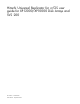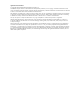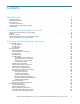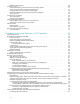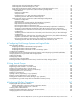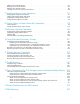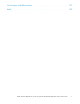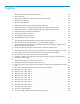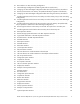Hitachi Universal Replicator for z/OS user guide for XP12000/XP10000 Disk Arrays and SVS 200 Part number: T1778-96007 Fourth edition: September 2007
Legal and notice information © Copyright 2007 Hewlett-Packard Development Company, L.P. Confidential computer software. Valid license from HP required for possession, use or copying. Consistent with FAR 12.211 and 12.212, Commercial Computer Software, Computer Software Documentation, and Technical Data for Commercial Items are licensed to the U.S. Government under vendor’s standard commercial license. The information contained herein is subject to change without notice.
Contents About this Guide . . . . . . . . . . . . . . . . . . . . . . . . . . 13 1 Overview of Universal Replicator for z/OS . . . . . . . . . . . . . . 17 . . . . . . . . . . . . 21 Intended audience . . Related documentation Product Version . . . Document Conventions Convention for Storage Getting Help . . . . . . . . . . . . . . . . . . . . Capacity . . . . . . . . . . . . . . . . Values . . . . . . . . . . . . . . . . . . . . . . . . . . . . . . . . . . . . . . .
Difference Management . . . . . . . . . . . . . . . Journal Processing . . . . . . . . . . . . . . . . . . . . Creating and Storing Journals at the Primary Storage System Copying Journals to the Secondary Storage System . . . . Storing Journal at the Secondary Storage System . . . . . Selecting and Restoring Journal at the Secondary Subsystem Types of Journal . . . . . . . . . . . . . . . . . . . Journal Group Operations . . . . . . . . . . . . . . . . Timer Type Option . . . . . . . . . . . . . . . . . .
Combining URz with Cache Residency Manager . . . . . . . . . . . . . . . . . . . . . Combining URz and ShadowImage for z/OS . . . . . . . . . . . . . . . . . . . . . . Using At-Time Split Function When Combining URz with ShadowImage for z/OS . . . . . . . Combining URz with TCz Synchronous (3DC Cascading Configuration) . . . . . . . . . . . Basic Behavior . . . . . . . . . . . . . . . . . . . . . . . . . . . . . . . . . Hardware Configuration . . . . . . . . . . . . . . . . . . . . . . . . . . . . .
Splitting a Pair of Data Volumes . . . . . . Restoring a Pair of Data Volumes . . . . . . Deleting a Pair of Data Volumes . . . . . . Creating a Point-in-Time Copy of Data Volumes . . . . . . . . . . . . . . . . . . . . . . . . . . . . . . . . . . . . . . . . . . . . . . . . . . . . . . . . . . . . . . . . . . . . . . . . . . . . . . . . . . . . . . . . . . . . . . . . 7 Monitoring Remote Copy Operations . . . . . . . . . . . . . . . . Displaying the Usage Monitor Window .
16 Acronyms and Abbreviations . . . . . . . . . . . . . . . . . . . 217 Index . . . . . . . . . . . . . . . . . . . . . . . . . . . . . .
Figures 1 ..UR Components for Fibre-Channel Connection . . . . . . . . . . . . . . . . . . . 22 2 ..URz Components . . . . . . . . . . . . . . . . . . . . . . . . . . . . . . . 23 3 ..Connection Configuration of Plural Secondary Storage Systems . . . . . . . . . . . . 24 4 ..Remote Copy Operations . . . . . . . . . . . . . . . . . . . . . . . . . . . . 30 5 ..Remote Copy Operations . . . . . . . . . . . . . . . . . . . . . . . . . . . . 34 6 ..
36 ..Basic Behavior in 3DC Cascading Configuration . . . . . . . . . . . . . . . . . . 91 37 ..3DC Multi-target Configuration (Combining URz with TCz Synchronous) . . . . . . . . 94 38 ..Changing into 3DC Multi-target Configuration After Recovering from Primary Site Failures 98 39 ..Recovery from Disaster in the Primary Site (When Delta Resync Operation is Performed) . 40 ..Changing into 3DC Multi-target Configuration After Recovering from Primary Site Failures 99 100 41 ..
76 ..Storage System Option Settings in the Optional Operation Window . . . . . . . . . . 183 77 ..System Option Panel . . . . . . . . . . . . . . . . . . . . . . . . . . . . . . 183 78 ..List in the Optional Operations Window Showing Whether to Report SIMs from CUs to Host 184 79 ..EXCTG Operation Window . . . . . . . . . . . . . . . . . . . . . . . . . . . 187 80 ..Tree of the EXCTG Operation Window . . . . . . . . . . . . . . . . . . . . . . 188 81 ..
Tables 1 ..URz Configuration with FICON™ Host Interface . . . . . . . . . . . . . . . . . . 17 . . . . . . . . . . . . . . . . . . . . . . . 26 3 ..Metadata Information . . . . . . . . . . . . . . . . . . . . . . . . . . . . . 4 .. URz Data Volume Pair Status . . . . . . . . . . . . . . . . . . . . . . . . . . 5 ..Suspend Types . . . . . . . . . . . . . . . . . . . . . . . . . . . . . . . . 37 47 49 6 ..Consistency Status for Suspended URz Secondary Data Volumes . . . . . . . . . . . 50 7 ..
35 ..Typical SIM Showing Reference Code and SIM Type 36 ..Acronyms and Abbreviations 12 . . . . . . . . . . . . . . . . 216 . . . . . . . . . . . . . . . . . . . . . . . . . .
About this Guide This document describes and provides instructions for using Hitachi Universal Replicator for Mainframe software to configure and perform operations on the HP XP disk array.
Document Conventions This document uses the following typographic conventions: Description Typographic Convention Bold Indicates text on a window, other than the window title, including menus, menu options, buttons, fields, and labels. Example: Click OK. Italic Indicates a variable, which is a placeholder for actual text provided by the user or system. Example: copy source-file target-file NOTE: Angled brackets (< >) are also used to indicate variables.
1 KB = 1,000 bytes 1 MB = 1,0002 bytes 1 GB = 1,0003 bytes 1 TB = 1,0004 bytes 1 PB = 1,0005 bytes Logical storage capacity values (e.g.
About this Guide
1 Overview of Universal Replicator for z/OS This chapter provides an overview of the Hitachi Universal Replicator software and describes its features and benefits. Hitachi Universal Replicator for z/OS® (URz) The Universal Replicator for z/OS® (URz) feature enables you to create and maintain duplicate copies of all user data stored on the distant XP disk array subsystem for data duplication, backup, and disaster recovery purposes.
Residency Manager features of the XP disj Array, so that URz meets a variety of user needs and facilitates data copying and data migration. Once hardware connectivity between the XP disk array is established, URz operations can be performed from the remote console PC and/or from the z/OS® system software for maximum usability. The Storage Navigator software displays detailed URz information and allows you to configure and perform URz operations.
Complementary solutions for Universal Replicator software include: • StorageWorks XP Replication Monitor software • StorageWorks XP Continuous Access Synchronous software, which duplicates data between like HP storage systems • StorageWorks XP Business Copy software for non-disruptive, high-speed data replication within any HP storage system • StorageWorks Business Continuity Manager software for managing XP Continuous Access and ShadowImage solutions for IBM mainframe Hitachi ShadowImage for z/OS and Shad
Overview of Universal Replicator for z/OS
2 Overview of Universal Replicator Operations This chapter provides an overview of Universal Replicator operations: Functionality Overview URz provides a RAID storage-based hardware solution for disaster recovery which enables fast and accurate system recovery. Once URz operations are established, duplicate copies of data are automatically maintained for backup and disaster recovery purposes.
Primary site Secondary site Primary host Secondary host Write instruction Issuing Read Journal command Primary data volume Journal obtain function Master journal volume Journal copy function Primary storage system Secondary data volume Restore journal volume Journal restore function Secondary storage system Figure 1 UR Components for Fibre-Channel Connection Journal Obtain Journal obtain is the function to store the already stored data in the primary data volume as a base-journal in the journal
URz Components URz operations involve the XP disk array storage systems at the primary and secondary sites, the physical communications paths between these storage systems, and the XPURz remote console software. URz copies the original online data at the primary site to the offline backup volumes at the secondary site via the dedicated fibre-channel remote copy connections using a journal volume.
Primary storage system Primary data volume Master journal volume Secondary storage system Secondary Ldata volume Restore journal volume Master journal group 0 Secondary storage system Primary data volume Master journal volume Secondary Ldata volume Restore journal volume Master journal group 1 Secondary storage system Primary data volume Master journal volume Secondary Ldata volume Restore journal volume Master journal group n Figure 3 Connection Configuration of Plural Secondary Storage Sys
Main and Remote Control Units The main control unit (primary storage system) and remote control unit (secondary storage system) control URz operations: • The primary storage system is the control unit in the primary storage system which controls the primary data volume of the URz pairs and master journal volume. The XP Remote Web Console remote console PC must be LAN-attached to the primary storage system.
Data Volume Pair URz performs remote copy operations for data volume pairs created by the user. Each URz pair consists of one primary data volume and one secondary data volume which can be located in different storage systems. The URz primary data volumes are the primary volumes (LDEVs) which contain the original data, and the URz secondary data volumes are the secondary volumes (LDEVs) which contain the backup or duplicate data.
Journal volumes in the same journal group can be of different capacity. A master journal volume and the corresponding restore journal volume can be of different capacity. A journal volume consists of two areas: one area is used for storing journal data, and the other area is used for storing metadata for remote copy. • RAID configuration: Journal volumes support all RAID configurations that are supported by XP. Journal volumes also support all physical volumes that are supported by XP disk array.
For instructions on formatting volumes, please refer to the Virtual LVI/LUN and Volume Shredder User’s Guide. The volume does not need to be formatted in order to register the deleted volume as a journal volume again. • Access from hosts to journal volumes: If a path is defined from a host to a volume, you cannot register the volume as a journal volume. You cannot define paths from hosts to journal volumes. This means that hosts cannot read from and write to journal volumes.
secondary storage system issues a "read journal" command to the primary storage system, and then the RCU target port at the primary storage system sends journal data to the secondary storage system in response to the "read journal" command. Any fibre-channel interface port of the XP disk array can be configured as an initiator port. The initiator ports cannot communicate with the host processor channels. The host channel paths must be connected to the fibre-channel interface port other than the initiator port.
which results in an IEA491E system console message. This information should be transferred to the primary site via the ERC for effective disaster detection and recovery. Remote Copy Operations Figure 4 on page 30 illustrates the two types of URz remote copy operations: initial copy and update copy.
The base-journal data is stored in the entire data volume or the area for the difference. The area for the difference is used when the difference resynchronization operation is performed. The journal data for the entire data volume is created when the data volume pair is created. The difference journal data is obtained when the pair status of the data volume changes from the Suspending Pair resync status to the status.
• System. When the System timer option is selected, the primary storage system acquires the time-stamp information for each journal data as follows. When a URz pair is established, the primary storage system reports state-change-interrupt (SCI) to all hosts. The host then issues a series of sense group commands to determine the device status change, and the primary storage system returns the same response as if the device had been added to an XRC session to activate I/O time-stamping for the device.
system negotiate the resynchronization of the pair(s). See “Suspend Types” on page 48 for further information on URz suspend types. During normal URz operations, the secondary storage system does not allow URz secondary data volumes to be online (mounted), and therefore hosts cannot read from and write to secondary data volumes. The URz secondary data volume write enable option allows write access to a secondary data volume while the pair is split (see the next section).
NOTE: Two or more initiator ports must be configured before you can add the secondary storage systems and create the URz volume pairs. The fibre-channel interface ports that are assigned for the RCU target ports can be connected to the host channel paths via the fibre-channel switch. See Configuring Port Attributes on page 112Configuring Port Attributes for the information on configuring host interface port.
If the journal-obtain operation starts at the primary data volume, the primary storage system obtains all data of the primary data volume as the base-journal data, in sequence. The base-journal contains a replica of the entire data volume or a replica of updates to the data volume. The base-journal will be copied from the primary storage system to the secondary storage system after the secondary storage system issues a read-journal command.
in the secondary data volume according to the write sequence number of journal data. This will maintain the data consistency between the primary and secondary data volumes. If the primary data volume write operation fails, the primary storage system reports a unit check and does not create the journal data for this operation. If the update copy operation fails, the secondary storage system suspends either the affected pair or all URz pairs in the journal group, depending on the type of failure.
• • • • • Creating and storing journals at the primary storage system (see the next section), Copying journals to the secondary storage system Storing journals at the secondary storage system Selecting and restoring journals at the secondary storage system Types of journals Creating and Storing Journals at the Primary Storage System When a primary storage system performs an update (host-requested write I/O) on a URz primary data volume, the primary storage system creates a journal data to be transferred t
Storing Journal at the Secondary Storage System A secondary storage system receives the journal data that is transferred from a primary storage system according to the read journal command. The journal data will be stored into the cache at first, and then into the journal volume.
Figure 6 Selecting and Settling Journal at the Secondary Subsystem The secondary subsystem settles and restores the journal data to the secondary data volume as follows: • Journal data stored in the cache The journal data is copied to the corresponding cached track and promoted to formal data. • Journal data stored in the restore journal volume The journal data is read from the restore journal volume to cache.
Timer Type Option The timer type option allows you to specify the method applied by the primary storage system to acquire the time-stamp information for each journal data. The following timer types are available for selection: • System. When the System timer option is selected, the primary storage system acquires the time-stamp information for each journal data as follows. When a URz pair is established, the primary storage system reports state-change-interrupt (SCI) to all hosts.
will be restored quickly by the delta resync operation, you will not need to wait for a long time before you can use the URz data volumes again. Delta resync operation consists of the two processes; one is the process for the preparation before the failure occurs, the other is the process for the recovery after the failure occurs.
TCz Synchronous, URz primary site URz secondary site primary host secondary host Write journal obtain journal restore journal copy M-VOL primary data VOL secondary dataVOL master JNL VOL restore JNL VOL primary subsystem Copying by TCz Synchronous secondary subsystem TCz Synchronous secondary site secondary host journal obtain R-VOL primary data VOL master JNL VOL secondary subsystem Data flow URz pair for delta resync operation Journal data flow Figure 7 Delta Resync Setting in 3DC Multi-
NOTE: The URz pair needs to be in Hold status to form the delta resync operation when the failure occurs. However, the URz pair status may be changed to Hlde for example when the cache memory or shared memory error occurs in TCz Synchronous secondary site, or when no journal cannot be obtained in TCz Synchronous secondary site because of the failure in the master journal volume or occurrence of the pinned track.
TCz Synchronous, UR primary site A URz secondary site primary host secondary host journal restore M-VOL primary data VOL Failure secondary dataVOL restore JNL VOL master JNL VOL primary subsystem secondary subsystem TCz Synchronous primary site B (former secondary site) journal copy primary host (former secondary host) Write journal obtain primary data VOL (former R-VOL) master JNL VOL primary subsystem (former secondary subsystem) Data flow URz pair for delta resync operation Journal data fl
In delta resync operation, the status of the URz pair will not change to Pending Duplex but Duplex. This is because delta resync operation copies only the really necessary data by journal copying. Compared to the usual way which copies the whole data in the primary data volume, delta resync operation requires shorter time for the recovery of the URz pair after a failure occurs.
secondary data volume (if the path status is normal) to suspended. When a pair is suspended from the secondary storage system, the secondary storage system changes the status of the secondary data volume to suspended, and the primary storage system detects the pair suspension (if the path status is normal) and changes the primary data volume status to suspended.
Table 4 URz Data Volume Pair Status Pair Status Description Simplex This volume is not currently assigned to a URz data volume pair. This volume does not belong in the journal group. When this volume is added to a URz data volume pair, its status will change to pending duplex. Pending Duplex The initial copy operation for this pair is in progress. This data volume pair is not yet synchronized. When the initial copy is complete, the status changes to duplex.
Pair Status Description SEQCHK The secondary storage system encountered a non-time-stamped journal data for a URz pair using the System timer type option. This status can be displayed at the primary storage system and secondary storage system, but the primary storage system may not have the most current information. Always use the pair status information displayed at the secondary storage system for disaster recovery. Hold The pair is prepared for delta resync operation.
Table 7 on page 50 lists and describes the consistency status descriptions for suspended URz secondary data volumes. When a URz pair is suspended, whether user-requested or due to failure, the primary storage system generates sense information to notify the host(s).
Table 6 Consistency Status for Suspended URz Secondary Data Volumes Consistency Status Description Volume This URz volume pair was suspended alone. Update sequence consistency between this secondary data volume and other secondary data volumes in this journal group is not ensured. This secondary data volume cannot be used for disaster recovery at the secondary system.
After marking these primary data volume tracks as modified, the primary storage system discards these journal data. This ensures that journal data lost during transmission to the secondary storage system are identified and marked. • The journal data that reached the secondary storage system but have not yet been settled. After marking these secondary data volume tracks as modified, the secondary storage system discards these journal data.
Table 8 SAID Values for the PATH LINK Parameter (FRONT CL1) Pack age Lo cation Port SAID Pack age Lo cation Port SAID Pack age Lo cation Port SAID Pack age Lo cation Port SAID 1E CL1-A X’0000’ 1G CL1-J X’0008’ 1K CL9-N X’008C’ 1B CL9-E X’0084’ (Basic) CL3-A X’0020’ (Add2) CL3-J X’0028’ (Add4) CLB-N X’00AC’ (Add6) CLB-E X’00A4’ CL5-A X’0040’ CL5-J X’0048’ CLD-N X’00CC’ CLD-E X’00C4’ CL7-A X’0060’ CL7-J X’0068’ CLF-N X’00EC’ CLF-E X’00E4’ CL1-B X’0001’ C
Table 9 SAID Values for the PATH LINK Parameter (REAR CL2) Package Location Port SAID Pack age Lo cation Port SAID Pack age Lo cation Port SAID CLA-N X’009C’ Port SAID 2N CLA-E X’0094’ (Add6) CLC-E X’00B4’ Package Location 2Q CL2-A X’0010’ 2T CL2-J X’0018’ (Basic) CL4-A X’0030’ (Add2) CL4-J X’0038’ (Add4) CLC-N X’00BC’ CL6-A X’0050’ CL6-J X’0058’ CLE-N X’00DC’ CLE-E X’00D4’ CL8-A X’0070’ CL8-J X’0078’ CLG-N X’00FC’ CLG-E X’00F4’ CL2-B X’0011’ CL2-K X’00
set only from Business Continuity Manager. For information about Business Continuity Manager, please refer to the Business Continuity Manager User Guide and Reference. You can use XP Remote Web Console to find the command device for Business Continuity Manager. To find the command device, click File, and Basic Information on the menu bar of the XP Remote Web Console main window, and then select the LDEV tab in the Basic Information Display window.
3 Preparing for Universal Replicator z/OS Operations This chapter describes URz operations involving the XP disk array primary and secondary storage systems, the remote copy connections between the primary / secondary storage systems, and the host(s) at the primary and secondary sites, as well as the licensed URz remote console software.
NOTE: Administrator or URz write access to the XP Remote Web Console Java applet program is required to perform URz operations. Users without Administrator or URz write access can only view URz information • If you want to use Universal Replicator for z/OS, you must install not only a license for Universal Replicator for z/OS but also a license for Continuous Access for z/OS.
NOTE: URz does not support operations in which one primary data volume is copied to more than one secondary data volume, or more than one primary data volume is copied to one secondary data volume. Because URz operates on volumes rather than on files, multivolume files require special attention. For complete duplication and recovery of a multivolume file (e.g.
Table 11 on page 58 lists the volumes and the volume capacity that can be used for the URz data volume and journal volume. The capacity of journal volume is not included in the accounting capacity. Table 11 Supported Data Volume and Journal Volume Type Support specifications Data Volume VLL volume Available The volume on which Cache Residency Manager setting are made Available Maximum volume capacity 3380-3 2.377 GB 3380-E 1.26 GB 3380-J 0.63 GB 3380-K 1.890 GB 3390-1 0.964 GB 3390-2 1.
The table below explains emulation types and the capacity of volumes that can form pairs. For details on the maximum number of pairs, see “Journal Group” on page 62. Table 12 Specifications of Volumes That Can Form Pairs Item Support specifications Emulation type Same emulation type. Volume capacity The same capacity. URz can copy data between volumes with the same emulation and capacity (e.g., 3390-3R to 3390-3R).
Table 15 Number of Cylinders According to Each Emulation Type Emulation type Number of Cylinders 3380-J 885 3380-E 1,770 3380-K 2,655 3390-1 1,113 3390-2 2,226 3390-3 3390-3R 3,339 3390-9 10,017 3390-L 32,760 3390-M 65,520 H6586-G 1,770 H6586-J 885 H6586-K 2,655 H6588-1 1,113 H6588-3 3,436 H6588-9 10,017 H6588-L 32,760 NF80-E 1,770 NF80-J 885 NF80-K 2,655 • The number of the required bitmap areas: The number of bitmap areas to be used by all data volumes that form pai
Table 16 The Relationship between Additional Shared Memory and Total Number of Bitmap Areas of Storage System Additional Shared Memory for URz Total Number of Bitmap Areas of Storage System No additional shared memory for URz 0 Additional shared memory for URz is installed 7,424 Extension 1 16,384 Extension 2 32,768 Extension 3 44,256 Extension 4 65,536 Use the following formulae to calculate the maximum possible number of pairs that can be created, based on the number of bitmap areas describe
Table 17 Maximum Number of Pairs According to Each Emulation Type, When Pairs Are Created Without Use of VLL Volume Maximum number of pairs Emulation Type Additional shared memory for URz is installed Extension 1 Extension 2 Extension 3 Extension 4 3380-J 7,420 16,384 28,673 32,768 32,768 3380-E 7,420 16,384 28,673 32,768 32,768 3380-K 7,420 16,384 28,673 32,768 32,768 3390-1 7,420 16,384 28,673 32,768 32,768 3390-2 7,420 16,384 28,673 32,768 32,768 3390-3 3390-3R 7,420
Table 18 Journal Group Specifications Item Number of journal groups Support specifications Up to 256 journal groups (No. 0 - 255) per one storage subsystem NOTE: The recommended number of journal groups is up to 16 Number of data volumes in a journal group Up to 4,096 Number of journal volumes in a journal group Up to 64 Number of Mirror IDs Up to 4 (ID No.: 0 to 3) NOTE: If TCz Sync. uses No. 0, No. 1 to 3 are available for URz.
Cache and Nonvolatile Storage (NVS) Cache and nonvolatile storage (NVS) must be operable for both the primary storage system and secondary storage system of a URz data volume pair. If not, the URz add pair operation will fail. The remote storage system cache should be configured to adequately support not only the local workloads but also the URz remote copy workloads.
6. HP Representative: Install the URz remote copy connections between the primary storage system(s) and secondary storage system(s). This hardware (optical fibre cables, switches, etc.) is supplied by the user. See “Setting up Remote Copy Connections” on page 65 for remote copy configurations. Distribute the paths between different storage clusters and switches to provide maximum flexibility and availability.
Host (Primary) Host (Secondary) NL_Port *1 NL_Port Initiator port RCU target port Ordinary fibre-channel interface port (target port) RCU MCU *1 Fabric OFF Figure 10 Direct Remote Copy Connections Host (Primary) Host (Secondary) Initiator port RCU target port NL_Port NL_Port Max.
Planning of Journal Volumes Why Planning is Necessary Data transfer speed for journal groups is affected by specifications of journal volumes that the journal groups use. Therefore, you need to think about specifications of journal volumes to be used by journal volumes, in order to achieve the data transfer speed that you want. What to Consider for Planning This section explains what you need to consider when deciding on journal volume specifications.
Data transfer speed Data transfer speed of journal volumes Data transfer speed between the MCU and the RCU Data transfer speed between hosts and the MCU Time Normal status Temporary increase in data to be transferred Figure 13 Data Transfer Speed with URz (Data Transfer Speed of Journal Volumes) As illustrated in Figure 13 on page 68, the data transfer speed (i.e.
Journal Volume Capacity In Figure 14 on page 69, the size of the shaded area indicates the amount of journal data to be stored in journal volumes as a result of temporary increase in data transferred. If a temporary communication path failure occurs between the primary storage system and the secondary storage system, journal transfers between the primary storage system and the secondary storage system will stop temporarily.
If you do not want to reverse the primary data volume and the secondary data volume, you will be able to cope with a temporary increase in data transfers and a communication path failure between the primary storage system and the secondary storage system, if the master journal volume satisfies conditions mentioned earlier. Therefore, the data transfer speed and the volume capacity required for restore journal volumes are smaller than those required for master journal volumes.
data transfer speed in the "normal status" mentioned earlier. The maximum number of paths for each pair of the primary DKC and the secondary DKC is 8. Configuring the Primary and Secondary Storage Systems After you have installed the URz hardware and software, you can configure the primary storage systems and secondary storage systems for URz operations. To configure the primary storage systems and secondary storage systems for URz operations: 1.
Using More Than One Primary and Secondary Storage System for Remote Console System configuration of up to four primary subsystems and up to four secondary subsystems is allowed for URz operations. URz can copy data from more than one primary subsystem to more than one secondary subsystem, while maintaining consistency in data update sequence.
To perform arbitration processing, the supervisor DKC must be connected with the subordinate DKCs. For details on connections between secondary subsystems,. Basic Behavior This section explains the basic behavior of URz under the following conditions: • There are two primary subsystems and two secondary subsystems. • The status of all the URz pairs that use journal groups in the extended consistency group is Duplex. • The primary host issues write requests to URz primary data volumes.
3. From journal data having the time stamp and earlier time stamps, the subordinate DKCs restore all journal data that have not been restored, in the order of the sequence numbers. Hardware Configuration (When More Than One Primary and Secondary Storage Systems are Used) This section explains hardware configuration when more than one primary and secondary subsystem are used. It is recommended that Business Continuity Manager is installed on the host in the primary and secondary sites.
Table 20 Specifications of Extended Consistency Groups Item Specifications The number of extended consistency groups that can be created Up to four per one storage system The number of journal groups that can be registered in one extended consistency group Up to 16 The following explains configuration of extended consistency groups (i.e., primary and secondary EXCTGs). • Guaranteed Consistency of Data Update Sequence: URz restores journal data to secondary data volumes by taking the following steps.
• The consistency time of an extended consistency group is the latest time stamp of the restored data in the group in which consistency is guaranteed. In the example shown in Figure 18 on page 75, the consistency time of the extended consistency group is 15:00. • The consistency time of a journal group is the latest time stamp of the restored data. In the example shown in Figure 18 on page 75, the consistency times of journal groups 1 to 4 are as follows. • The consistency time of Journal group 1 is 15:00.
A’ External port Target port A Command device Remote command device Subordinate DKC (Secondary storage system 2) B’ External port Remote command device Supervisor DKC (Secondary storage system 1) Target port B Command device Subordinate DKC (Secondary storage system 3) Legend :mapping Figure 19 An Example of Connections among Secondary Subsystems Based on the example in Figure 3.12, the subsections below explain configuration of paths and ports, and creation of remote command devices.
Disaster Recovery for Multiple Primary and Secondary Storage Systems Consistency of Data Update Sequence When a Disaster Occurs When a failure occurs in some primary or secondary storage system, all journal groups in the extended consistency group will be suspended and remote copy operations will be suspended.
3. After recovery of the primary host or storage system finishes, switch operations from the secondary site to the primary site. This disaster recovery procedure is the same as when only one primary storage system and only one secondary storage system is used. Combining URz with Other Data Management Operations Some types of volumes used by non-URz functions can also be used as URz data volumes and/or journal volumes. Table 21 on page 79 explains whether non-URz volumes are also usable as URz volumes.
Functions and Volumes Can the Volumes be Used as Primary Data Volumes? Can the Volumes be Used as Secondary Data Volumes? Can the Volumes be Used as Journal Volumes? No. No. No M-VOL in Pending duplex status No. No. No. M-VOL in Duplex status Yes. *2 No. No. M-VOL in Suspend status Yes. *2 No. *1 No. M-VOL that is suspended due to a failure Yes. *2 No. *1 No. R-VOL in Pending status No. No. No. R-VOL in Duplex status Yes. *2 No. No. R-VOL in Suspend status Yes. *2 No. No.
Functions and Volumes Compatible PAV Can the Volumes be Used as Primary Data Volumes? Can the Volumes be Used as Secondary Data Volumes? Can the Volumes be Used as Journal Volumes? Yes. Yes. No. Yes. Yes. Yes. Virtual LVI Virtual LVI volume Note*1 — You cannot use the volume as a data volume of the URz pair for delta resync operation. Note*2The volume can be used as a secondary data volume only when you restore a URz pair or perform a Business Continuity Manager YKRESYNC REVERSE operation.
Table 22 Host Pair Status Reporting for URz/SIz Shared Volumes Number of URz pairs Pair status reported by XP disk array Number of SIz T-VOLs 0 0 Simplex 0 1 SIz pair status 0 2 or more SIz pair status for the pair whose S-VOL has the lowest LDEV ID 1 0 URz pair status 1 1 URz pair status 1 2 or more URz pair status Table 23 Data Currency of a Shared URz/SIz Volume SIz pair status URz pair status SplitPending Split Resync Sus pended Pending Duplex Duplex Pending Duplex Not curr
Figure 22 on page 83 shows an example of a URz secondary data volume which is also functioning as a SIz S-VOL. This configuration allows you to use SIz to provide multiple backup copies of a single URz primary data volume.
In the following example, the SIz T-VOL in Split status is also functioning as a URz primary data volume. This configuration allows URz to make a remote backup copy of the SIz T-VOL.
SIz URz Primary data volume S-VOL in Split status T-VOL in Split status Master journal volume Secondary data volume Restore journal volume MCU RCU Figure 25 Restoring a SIz S-VOL - Step 1 URz Secondary data volume Restore journal volume Primary data volume RCU Master journal volume MCU Figure 26 Restoring a SIz S-VOL - Step 2 URz Primary data volume Master journal volume Secondary data volume MCU Restore journal volume RCU Figure 27 Restoring a SIz S-VOL - Step 3 Hitachi Universal Repl
URz Primary data volume (suspended) Master journal volume Secondary data Restore volume journal volume (suspended) RCU MCU Figure 28 Restoring a SIz S-VOL - Step 4 SIz URz Primary data volume (suspended) T-VOL S-VOL Master journal volume Secondary Restore journal data volume volume (suspended) RCU MCU Figure 29 Restoring a SIz S-VOL - Step 5 SIz URz Primary data volume (suspended) T-VOL S-VOL Master journal volume Restore journal Secondary volume data volume (suspended) RCU MCU Figure 30 R
SIz URz Primary data volume (suspended) S-VOL in Split status T-VOL in Split status Master journal volume Secondary Restore journal data volume volume (suspended) RCU MCU Figure 32 Restoring a SIz S-VOL - Step 8 SIz URz Primary data volume S-VOL in Split status T-VOL in Split status Master journal volume Secondary data volume MCU Restore journal volume RCU Figure 33 Restoring a SIz S-VOL - Step 9 Using At-Time Split Function When Combining URz with ShadowImage for z/OS When URz secondary data
Business Continuity Manager URz Primary data volume Master journal volume Restore journal volume - Secondary data volume - SIz S-VOL Execute split operation at 10:00 MCU SIz T-VOL Back up copy at 10:00 Execute split operation at 11:00 SIz T-VOL Back up copy at 11:00 Execute split operation at 12:00 SIz T-VOL Back up copy at 12:00 RCU Figure 34 Overview of Split Operation The At-Time Split function has the following restrictions when URz and ShadowImage for z/OS are used in conjunction: • The At-
• When you execute split operation, the URz pair status must be duplex, and the SIz pair status must be either duplex or pending. If the status of the URz pair or the SIz pair is suspended due to a failure, the journal data which was created before the split time may not be restored to the SIz T-VOL after the split operation has been completed. • The split time and the actual starting time of the split operation are not necessarily the same.
secondary data volume is the volume in the secondary site, which is within a long distance from the intermediate site. If a host issues an I/O to the TCz Synchronous main volume in the primary site, data will be transferred via TCz Synchronous and URz to the secondary site and will be restored to the secondary data volume.
I/O I/O finished Transfer synchronously M-VOL Finished storing data Primary site R-VOL/ Primary data volume Intermediate Master JNLVOL site Transfer asynchronously Secondary data volume Restore JNLVOL Secondary site Figure 36 Basic Behavior in 3DC Cascading Configuration If a TCz Synchronous pair is suspended in a 3DC cascading configuration, you will be able to resynchronize the pair by using differential copy.
Setup Procedure This section explains the procedure for setting up a 3DC cascading configuration using TCz Synchronous and URz. To set up a 3DC cascading configuration: 1. Install TCz Synchronous and URz. Configure ports and journal groups. 2. Issue a request for creating a TCz Synchronous pair to the primary subsystem MCU where TCz Synchronous is installed. 3. Wait until the status of the TCz Synchronous pair becomes Duplex. 4. Issue a request for creating a URz pair to the MCU where URz is installed. 5.
could not change the URz pair status to Duplex and could not reverse the copy direction, please use Business Continuity Manager to execute the YKRESYNC REVERSE command onto the journal groups that will make a URz pair between the intermediate site and the secondary site. YKRESYNC is a command for re-establishing a pair. 3. Wait until the status of the URz pair changes to Duplex. 4.
TCz Synchronous (short distance) TCz Synchronous secondary site S-VOL JNLVOL URz (long distance) (for use as an alternative) P-VOL/Prm. data VOL Primary site Master JNLVOL Sec. data VOL P-VOL: primary volume S-VOL: secondary volume Prm. data VOL: primary data volume Sec.
Each of these sites requires one XP storage system and XP Remote Web Console computers. It is recommended that Business Continuity Manager should be installed in host computers in each of these sites. The following explains hardware configuration for XP storage systems in these sites. • XP • • • • • • XP • • • storage system in the primary site: The XP storage system must have TCz Synchronous installed. The XP storage system must have URz installed.
6. Specify the TCz Synchronous R-VOL in TCz Synchronous secondary site as the primary data volume, and specify the secondary data volume in URz secondary site as the secondary data volume to create the URz pair for delta resync operation. Select any mirror ID from 1 to 3 except the one used in step 4. NOTE: If you delete the TCz Synchronous pair that is created in step 2, the URz pair created in step 6 will be deleted as well.
When either of the abovementioned requirements is not fulfilled, usually an error occurs and delta resync operation will fail.
Tasks 業務 TCz Synchronous R-VOL/Prm. data VOL TCz Synchronous secondary site Tasks 業務 TCz Synchronous M-VOL/Prm .data VOL Master JNLVOL M-VOL Primary site Master JNLVOL R-VOL URz Primary site JNLVOL TCz Synchronous secondary site URz JNLVOL Sec. data VOL Sec. data VOL Restore URz Restore URz JNLVOL secondary site JNLVOL secondary site M-VOL: main volume R-VOL: remote volume Prm data VOL: primary data volume Sec.
Table 24 Changes of URz Pair Status by Delta Resync Operation (When Recovering from Failures in the Primary Site) URz Pair Pair Status before Delta Resync Operation Primary Data Volume Secondary Data Volume Pair Status after Delta Resync Operation Primary Data Volume Secondary Data Volume URz pair between TCz Synchronous primary site and URz secondary site Duplex or Suspend Duplex or Suspend Hold Hold URz pair between TCz Synchronous secondary site and URz secondary site Hold Hold Duplex or Pen
• If pair re-synchronization has not been performed to reverse the primary volume and the remote volume of the TCz Synchronous pair (i.e., if the pair is suspended), use Business Continuity Manager to execute the YKRESYNC command, so that the copy direction of the TCz Synchronous pair will be reversed. Tasks 業務 TCz Synchronous R-VOL/Prm. data VOL TCz Synchronous secondary site Tasks 業務 TCz Synchronous Master JNLVOL M-VOL Primary site Primary site Sec.
Tasks 業務 TCz Synchronous M-VOL TCz Synchronous secondary site JNLVOL R-VOL TCz Synchronous secondary site JNLVOL Tasks 業務 R-VOL/Prm. data VOL Primary site TCz Synchronous M-VOL/Prm. data VOL Master Primary site JNLVOL URz Sec. data VOL Restore JNLVOL URz secondary site Master JNLVOL URz Sec. data VOL Restore URz JNLVOL secondary site M-VOL: main volume R-VOL: remote volume Prm data VOL: primary data volume Sec.
To create this pair, use Business Continuity Manager to execute the YKMAKE command on the journal group corresponding to that pair. When the pair is created, the system configuration returns to the original 3DC multi-target configuration. NOTE: YKMAKE is a command for establishing a pair. Tasks 業務 TCz Synchronous M-VOL/Prm. data VOL TCz Synchronous secondary site Master JNLVOL R-VOL Primary site TCz Synchronous secondary site TCz Synchronous R-VOL JNLVOL Tasks 業務 M-VOL/Prm.
Table 25 Changes of URz Pair Status by Delta Resync Operation (When Business Tasks are Transferred from TCz Secondary Site to the Primary Site) URz Pair Pair Status before Delta Resync Operation Pair Status after Delta Resync Operation Primary DataSecondary DataPrimary Data VolumeSecondary Data Volume Volume Volume URz pair between TCz Hold Synchronous primary site and URz secondary site Hold Duplex or Pending Duplex Duplex or Pending Duplex URz pair between TCz Duplex or Synchronous secondary site Su
TCz Synchronous secondary site TCz Synchronous secondary site Tasks primary site Tasks TCz Sync. primary site TCz Sync. R-VOL Prim. data VOL M-VOL Master JNL VOL URz secondary site UR M-VOL Master JNL VOL Master JNL VOL R-VOL Prim. data VOL URz secondary site UR Master JNL VOL Sec. data VOL Sec. data VOL Restore JNL VOL Restore JNL VOL TCz Synchronous secondary site primary site TCz Sync. Tasks R-VOL Master JNL VOL Black arrow indicates copy direction.
TCz Synchronous TCz Synchronous secondary site JNLVOL Tasks 業務 S-VOL JNLVOL P-VOL/Prm. data VOL Primary site TCz Synchronous S-VOL TCz Synchronous secondary site P-VOL/Prm. data VOL Master Primary site JNLVOL URz Sec. data VOL Restore JNLVOL Master Tasks 業務 JNLVOL URz URz secondary site Sec. data VOL Restore JNLVOL URz secondary site P-VOL: primary volume S-VOL: secondary volume Prm data VOL: primary data volume Sec.
6. Use Business Continuity Manager to execute the YKRESYNC FORWARD command on the URz pair, so that the copy direction of the pair will be returned to its original direction. 7. Use Business Continuity Manager to execute the YKMAKE command on the TCz pair. The system configuration returns to the original 3DC multi-target configuration (see the lower-right picture in Figure 45 on page 106). NOTE: YKMAKE is a command for creating a pair.
4 Configuring Disk Storage Systems and Logical Paths To introduce Universal Replicator for Mainframe (henceforth abbreviated as URz) into your system and configure your system for remote copy operations, you must consider which data should be copied from which storage system to which storage system. The storage system containing data to be copied to another storage system is referred to as the primary storage system.
• If Universal Replicator for Mainframe has not been started: 1. Use your Web browser to display the storage device list. In the storage device list, select the storage system to log in. Enter a user name and the password, and then click OK. The XP Remote Web Console main window is displayed. 2. Click Go, Universal Replicator for Mainframe and then DKC Operation on the menu bar of the XP Remote Web Console main window. • If Universal Replicator for Mainframe has already been started: 1.
• • • • • detailed information about remote storage systems • detailed information about logical paths • detailed information about ports on the local storage system Preview: Displays changes that have been made in the window. When you change settings in the window, the changes will be displayed in the Preview list before the changes are applied to storage systems. If you are sure that information in the Preview is correct, select the Apply button to apply the settings that you have made.
NOTE: The controller ID for an XP storage system is 4. • S/N(LDKC) displays the five-digit serial number and the LDKC number of the remote storage system. • Path Gr. ID displays the path group ID. All the path group IDs are displayed as Default. • M-R Path indicates the channel type of the logical paths between the local storage system and the remote storage system. This column always displays Fibre. • Status indicates whether logical paths fail.
Displaying Information about Ports on the Local Storage System To display information about ports on the local storage system in the DKC Operation window: 1. In the Display box, select Port. The tree displays a list of channel adapters and port attributes (Figure 48 on page 110). 2. Do either • Select • Select • Select of the following in the tree: Subsystem. The list displays all the ports on the local storage system. a channel adapter. The list displays ports on the channel adapter. a port attribute.
• PCB Mode displays the mode of the port. The mode is either Standard, High or MIX. • Error Code displays an error code. Configuring Port Attributes The administrator at both the primary site and the secondary site must configure ports on the primary storage system and the secondary storage system in the following ways: • The administrator at the primary site must configure target ports, initiator ports, and RCU target ports on the primary storage system.
CAUTION: Limit the number of hosts connected to a target port to 128 or fewer to avoid mistaken disconnection. If more than 128 hosts are connected to a target port, some hosts may be disconnected after changing the type from target to RCU target. The port assigned to SLPR other than SLPR0 can be set to the Target port attribute only. To configure attributes of Fibre Channel ports, follow the procedure below.
1. Make sure the remote copy connections and ports are properly configured. Also, get the serial number of the remote storage system. To get the serial number of the remote storage system, ask the administrator of the remote storage system. The serial number will be displayed in the XP Remote Web Console main window when the XP Remote Web Console user logs into the storage system. 2. Ensure that the XP Remote Web Console main window is in Modify mode.
Figure 50 Add DKC Window The Add DKC window displays the following: • S/N: allows you to enter the five-digit serial number of the remote storage system. • LDKC: allows you to enter the LDKC number of the remote storage system. “00” is displayed when the remote storage system is XP12000/XP10000/SVS 200 Disk Array. The LDKC#01 cannot be used in this version. • Controller ID: allows you to enter the controller ID (model name that indicates the model) of the remote storage system.
Changing Options for Logical Paths and Storage Systems The DKC Option window (see Figure 51 on page 116) allows you to set the logical path options and storage system options. These options will apply to the local storage system and the corresponding remote storage system. To change logical path options and storage system options, follow the procedure below. Not only the primary storage system administrator but also the secondary storage system administrator can perform this operation: 1.
system is complete. The RIO MIH time value must be from 10 to 100 seconds. The default setting is 15 seconds. NOTE: When you will run the system with the 3DC cascading configuration, we recommend that you set 20 seconds for the RIO MIH time value. RIO MIH is an acronym for remote I/O missing interrupt handler. Adding Logical Paths The Add Path window (see Figure 52 on page 118) allows you to add one or more logical paths between the local and remote storage systems.
Figure 52 Add Path Window The Add Path window displays the following: • Port: allows you to select an initiator port on the local storage system. When specifying a port, you can use the keyboard to enter the port number. When you enter the port number, you can abbreviate the port number into two characters. For example, you can enter 1A instead of CL1-A. You can use uppercase and lowercase letters. • Pair-Port: allows you to select an RCU target port on the remote storage system.
9. • If you want to cancel deleting logical path(s), select and right-click the logical path(s) in the Preview list and then select Cancel. Select Apply to delete logical path(s). If an error occurs, the rightmost column of the Preview list displays the error code. To view detailed information about the error, right-click the error code and then select Error Detail.
• • • • • • • • • • • • No.: displays serial numbers used for rows in the list • Path Status: indicates status of a logical path (For details, see Table 27 on page 121) • Port: indicates a port on the local storage system • Pair-Port: indicates a port on the remote storage system. S/N: indicates the serial number and LDKC number of the remote storage system. Controller ID: displays the controller ID (model name that indicates the model) of the remote storage system. Path Gr. ID: indicates a path group ID.
Table 27 Logical Path Status Status Remarks Normal This path has been successfully established and can be used for URz remote copy activities. Nothing An operation for configuring or deleting this logical path is in progress. Initialization Failed An error occurred with initialization of connection between the local and the remote storage system. The probable causes are: No cable is connected to the local storage system. No cable is connected to the remote storage system.
10. A confirmation message appears. 11. Select OK to close the message. 12. See the Preview list to check the settings that you have made. • The Preview list displays the specified remote storage system(s). One row indicates one remote storage system. • If you want to cancel removal of the relationship, select and right-click remote storage system in the Preview list and then select Cancel. 13. Select Apply to remove the relationship.
5 Using Journal Groups To introduce URz in your system and configure your system for remote copy operations, the primary site administrator and the secondary site administrator must configure journal groups, as well as ports and logical paths. Also, these administrators must register journal volumes in journal groups. During URz remote copy operations, data in primary data volumes are copied via journal volumes to secondary data volumes.
1. Select the Journal Operation tab. The Journal Operation window is displayed. Figure 54 Journal Operation Window The Journal Operation window displays the following: • Tree: Lists journal groups in the local storage system, which is a storage system you are logged in. NOTE: The tree displays journal groups used with URz, and does not display journal groups used with UR (Universal Replicator). • Journal Groups: This item is located at the top of the tree.
• Registered: When you select this item, the upper-right list displays journal groups in which journal volumes are registered. When you double-click this item, LDKCs are displayed in the tree. When you select an LDKC in the tree, the upper-right list displays the information about the LDKC. When you double-click the LDKC, the tree displays journal groups in which journal volumes are registered. When you select a journal group in the tree, information about the journal group appears in the upper-right list.
Initial A journal group in initial status.Journal volumes are registered in this journal group, but no data volumes (primary data volumes nor secondary data volumes) are registered in this journal group. Master A master journal group. Journal volumes and primary data volumes are registered in this journal group. Restore A restore journal group. Journal volumes and secondary data volumes are registered in this journal group.
This column is blank if the attribute of the journal group is neither Master nor Restore. • S/N (LDKC): Indicates the serial number of the remote storage system, and the LDKC number is enclosed in the following parentheses. This column is blank if the attribute of the journal group is neither Master nor Restore. • Pair JNLG: Indicates the number of a journal group in the remote storage system. This column is blank if the attribute of the journal group is neither Master nor Restore.
Edit JNL Volumes Register or delete journal volumes Change JNL Option Change journal group options Delete JNL Groups Delete journal group Suspend Pair Split a mirror Resume Pair Restore a mirror Delete Pair Delete a mirror Remove JNLG from EXCTG (Force) Delete journal group forcibly from an extended consistency group Blank Nothing will occur when you click Apply • Preview: The number to the left of the slash (/) indicates the number of items displayed in the Preview list.
5. • In the tree, right-click the selected journal group and then select Edit JNL Volumes from the pop-up menu. • In the upper-right list, right-click the desired journal group and then select Edit JNL Volumes from the pop-up menu. In the Free Volumes list of the Edit JNL Volumes window (Figure 55 on page 130), select the volumes that you want to register. In the Free Volumes list, one row represents one volume.
Figure 55 Edit JNL Volumes Window The Edit JNL Volumes window displays the following: • JNL Volumes: Displays information about journal volumes. • Parity Group: indicates the parity group where a journal volume belongs. NOTE: If the letter "E" is displayed at the beginning of a parity group name, the journal volume is an external volume. • LDKC:CU:LDEV: Indicates the LDKC number, the CU number and the LDEV number of a journal volume.
NOTE: LUN Expansion (LUSE) volumes are not displayed. Mainframe volumes of less than 50 cylinders are not displayed, either. • Parity Group: indicates the parity group where a volume belongs. • LDKC:CU:LDEV: Indicates the LDKC number the CU number and the LDEV number of a volume. NOTE: If a sharp symbol (#) is displayed at the end of a volume, the volume is an external volume. • Capacity: Indicates the capacity of a volume. The unit is cylinders if the volume is a mainframe volume.
Figure 57 The Free Volumes List and the CU Button in the Edit JNL Volumes Window • Timer Type: Indicates the type of clock used for consistency time. • System: The system clock of the mainframe host is used. • Local: The system clock is not used. • None: The system clock of the mainframe host is used. The difference between System and None is explained in “Timer Type Option” on page 31. Cautions: • You can specify the Timer Type option only when no journal volume is registered.
Caution: As a general rule, you can delete journal volumes only when the attribute of the journal group is Initial or when the status of the journal group is Stop. or Hold(Failure). However, when one journal group uses multiple mirror IDs, you can delete journal volumes only in the case shown in the following table. Table 28 Requirement to Delete Journal Volumes (When One Journal Group Uses Two Mirror IDs) Status of Journal Group Mirror ID 1 5.
4. In the JNL Group Detail window (Figure 58 on page 134), view detailed information about the journal group. 5. After you finish viewing the information, select Close to close the JNL Group Detail window. Figure 58 JNL Group Detail Window The JNL Group Detail window displays the following: • JNL Group(LDKC): Indicates the number of a journal group and the LDKC number. The LDKC number is enclosed in the parentheses following the serial number. • Attribute: Indicates the attribute of the journal group.
• Data Volumes: Indicates the number of data volumes associated with the journal group. When one journal group uses multiple mirror IDs, Data Volumes indicates the number of the data volumes in the journal group whose mirror ID is not Hold or Hold(Failure). • Data Capacity: Indicates the total capacity of all the data volumes. The capacity is expressed in cylinders and gigabytes.
This column is blank if the journal group does not belong to any extended consistency group. • JNL Volumes: Displays a list of registered journal volumes. • Parity Group: indicates the parity group where a journal volume belongs. • LDKC:CU:LDEV: Indicates the LDKC number, the CU number and the LDEV number of a journal volume. • Capacity: Indicates the capacity of a journal volume. The unit is cylinders if the volume is a mainframe volume. The unit is gigabytes if the volume is an open-systems volume.
Initial Active A journal group in initial status.Journal volumes are registered in this journal group, but no data volumes (primary data volumes nor secondary data volumes) are registered in this journal group.When you create a URz volume pair, data volumes will be registered in a journal group. The status of the journal group will change to Active. Either of the following: Initial copy is in progress. The primary data volume and the secondary data volume are not synchronized. Initial copy is finished.
• Previous: Displays detailed information about the previous journal group. • Next: Displays detailed information about the next journal group. • Close: Closes the JNL Group Detail window. Changing Options for a Journal Group To change options for a journal group, follow the procedure below. Both the primary storage system administrator and the secondary storage system administrator must perform this operation: 1. Ensure that the XP Remote Web Console main window is in Modify mode.
Figure 59 Change JNL Option Window The Change JNL Option window displays the following: • Inflow Control: Allows you to specify whether to restrict inflow of update I/Os to the journal volume (in other words, whether to slow delay response to hosts). Yes indicates inflow will be restricted. No indicates inflow will not be restricted. If Yes is selected and the metadata or the journal data is full, the update I/Os may stop.
NOTE: Ensure that the same interval is set to both the master and restore journal groups in the same mirror, unless otherwise required. If the interval differs between the master and restore journal groups, these journal groups will not be suspended simultaneously.
NOTE: When there is insufficient space in the cache, journal data will also be stored into the journal volume. • Not Use: Journal data will not be stored into the cache. • Blank: The current setting of Use of Cache will remain unchanged. Caution: This setting does not take effect on master journal groups. However, if the Business Continuity Manager YKRESYNC REVERSE command is used to change a master journal group into a restore journal group, this setting will take effect on the journal group.
2. Ensure that the Journal Operation window is displayed (see “Journal Operation Window” on page 123). 3. Do either of the following: • In the upper-right list, right-click a journal group whose attribute is Initial. • In the tree, select and right-click a journal group in initial status ( ). 4. Select JNL Groups and Delete JNL from the pop-up menu. 5. See the Preview list to check the journal groups that you want to delete.
Figure 60 Suspend Pair Window The Suspend Pair window displays the following: • S-VOL Write: Allows you to specify whether hosts can issue read I/O and write I/O to the secondary data volume after the mirror is split. The default is Disable. If you select Enable, hosts can issue read I/O and write I/O to the secondary data volume after you split the mirror. If you select Disable, hosts cannot issue read I/O and write I/O to the secondary data volume after you split the mirror.
5. From the mirrors, select and right-click the mirror(s) that you want to restore. When you select the mirror in Stop status, the copying of data will be restarted after the recovery. The result of this operation differs according to the status of the selected mirror. • When you select the mirror in Stop status, the copying of data will be restarted after the recovery. • When you select the mirror in Hold status, delta resync operation will be performed after the recovery.
Forcibly Removing Journal Groups from an Extended Consistency Group The Journal Operation window allows you to remove journal groups forcibly from an extended consistency group. Caution: To remove journal groups from an extended consistency group, you must first log in to the supervisor DKC and then follow the instructions in the previous section. Follow the procedure below only when you cannot remove the journal groups due to a communication failure between storage systems or some other reason.
Using Journal Groups
6 Performing URz Pair Operations To perform remote copy operations with URz, you must create pairs of a primary data volume and a secondary data volume. A primary data volume is a data volume to be copied. A secondary data volume is a data volume that is the copy destination for a primary data volume. To manipulate pairs of these data volumes, use the Pair Operation window of URz. This manual sometimes uses the term "volume pair" when referring to a pair of a primary data volume and a secondary data volume.
Figure 61 Pair Operation Window The Pair Operation window displays the following: • Tree: Lists LDKCs and lists CU images under the LDKC in the local storage system ( ). If you select a CU image, the list displays volumes for the CU image. You can select only one CU image at one time and cannot select two or more simultaneously. • Upper-right buttons: The following buttons appear at the upper-right corner of the window: • Display Filter: Displays the Display Filter window (see Figure 63 on page 153).
Figure 62 The List in the Pair Operation Window • VOL: Indicates volumes in the local storage system. The icons are: This volume not paired with any other volume. This volume is neither a primary data volume nor a secondary data volume. This volume is a primary data volume. This volume is a secondary data volume. To the right of the icon appear the LDKC number, the CU image number and the LDEV number of the volume. The CU image number is located on the left of the colon.
SEQCHK When the secondary data volume was using the system timer, the volume received update data without time stamp from the host computer. Group The pair is split. The consistency time for the secondary data volume matches the consistency time for the journal group. Volume The pair is split. The consistency time for the secondary data volume does not match the consistency time for the journal group. Blank None of the above. • JNLG-MirrorID: Indicates a journal group number and a mirror ID.
Group Volume If an error occurs with this pair, all the pairs in the mirror where this pair belongs will be split. If an error occurs with this pair, only this pair will be split. • Sync.: If the volume in the local storage system is a primary data volume, this column displays progress of an initial copy operation. If the volume in the local storage system is a secondary data volume, this column displays information in the following ways: • If the volume pair is not split, this column displays nothing.
NOTE: When the Preview list displays changes that have been made, you can only perform the same type of operation that you have been doing and cannot perform most of other operations (you can only view detailed information about pairs even when the Preview list displays changes). For example, if you are trying to release pairs and the Preview list is displaying the pairs that you want to release, you are unable to perform any other operations; for example, you are unable to split pairs and restore pairs.
Figure 63 Display Filter Window The Display Filter window displays the following: • Host Group: Allows you to select the host group to be displayed. If you select ALL, all host groups will be displayed in the list. • JNL Group: Allows you to select the journal group to be displayed. If you select ALL, all journal groups will be displayed in the list. • Mirror: Allows you to select the mirror to be displayed. If you select ALL, all mirrors will be displayed in the list.
• Internal/External VOL: Allows you to specify whether internal volumes or external volumes will be displayed in the list. If you select ALL, all the internal and external volumes will be displayed in the list. • Status: Allows you to specify pair statuses. The volumes of the specified statues will be displayed in the list. • Sub Status: Allows you to specify consistency status. The volume pairs in the specified status will be displayed in the list.
Figure 64 Example of an Exported Text File To save information about a data volume pair in a text file: 1. If necessary, follow the instruction in “Filtering Information in the List in the Pair Operation Window” on page 152. 2. In the Pair Operation window (Figure 61 on page 148), click Export. A message appears and asks whether you want to save volume pair information in a file. 3. Select OK to close the message. A window appears and prompts you to save a file. 4.
1. Ensure that the XP Remote Web Console main window is in Modify mode. For detailed information about how to do this, please refer to XP Remote Web Console User’s Guide. 2. Ensure that the Pair Operation window is displayed. 3. In the tree, select a CU image number. 4. In the list, select and right-click the volume that you want to use as a primary data volume. Notes: 5. • Volumes with the icon are already used as primary data volumes.
Figure 65 Add Pair Window The Add Pair window displays the following: • P-VOL: Indicates a primary data volume. The numbers are the LDKC number, the CU number and the LDEV number of the primary data volume. Notes: • P-VOL displays only one primary data volume even when two or more primary data volumes are selected in the Pair Operation window. P-VOL only displays the primary data volume that has the smallest volume number. • If a volume is an external volume, the symbol "#" appears after the LDEV number.
NOTE: When creating more than one pair at a time, make sure that the S-VOLs to be assigned automatically are available. If an S-VOL is not available, you will have to select the S-VOL individually. • Select Other S-VOL(s): Specify how URz automatically will assign secondary data volumes if two or more primary data volumes are selected in the Pair Operation window. • Increment: URz increments volume numbers of the resulting secondary data volumes one by one.
• Error Level: Allows you to specify the range used for splitting a pair when a failure occurs. The default is Group. • Group: If a failure occurs with a pair, all pairs in the mirror where the pair belongs will be split. • Volume: If a failure occurs with a pair, only the pair will be split. • CFW: Allows you to specify whether to copy cache-fast-write data to the secondary data volume. The default is Only P-VOL. • Only P-VOL: Does not copy cache-fast-write data to the secondary data volume.
Figure 66 Pair Status Panel The Detailed Information window displays the following: • Status: Indicates the status of the pair. If the pair is split (or suspended), Status also displays the suspend type. If the pair is waiting for initial copy, Status also displays the word (Queuing). • Sync.: If the volume in the local storage system is a primary data volume, Sync. displays progress of an initial copy operation. If the volume in the local storage system is a secondary data volume, Sync.
The third line displays the volume capacity. NOTE: If a volume is an external volume, the symbol "#" appears after the LDEV number. For detailed information about external volumes, please refer to the XP External Storage Software user’s guide. • S-VOL (LDKC:CU:LDEV): Indicates the secondary data volume. The first line displays the LDKC number, the CU number and the LDEV number of the secondary data volume.
• Refresh the Pair Operation window after this window is closed: If this check box is selected, the Pair Operation window will be updated when the Detailed Information window closes. NOTE: The Display Filter settings can affect how Previous or Next is recognized. NOTE: The list displays a maximum of 1,024 rows at once.
NOTE: If an error occurs, the rightmost column of the Preview list displays the error code. To view detailed information about the error, right-click the error code and then select Error Detail. An error message appears and gives you detailed information about the error. Figure 67 Change Pair Option Window The Change Pair Option window displays the following items that can be configured: • Error Level: Allows you to specify the range used for splitting a pair when a failure occurs.
10. In the list of the Pair Operations window, verify that the pair has been split successfully. If the pair has been split, the status of the pair is Suspend. NOTE: To restore a pair that has already been split, use the Resume Pair command. In either of the following conditions, the secondary data volume may become suspended due to a failure: • You split a pair when the primary data volume is reserved by a mainframe host. • The primary data volume becomes reserved when you split the pair.
• Flush: When you split the pair, update data will be copied to the secondary data volume. When the secondary storage system receives a request for splitting a pair, all the journal data (i.e., update data) that the pair retains will be written to the secondary data volume. After that, the status of the pair will change from Suspending to Suspend if the pair does not retain any journal data for a certain period of time.
11. In the list of the Pair Operations window, verify that the pair(s) has been restored successfully. If the pair has been restored successfully, the status of the pair is Pending or Duplex. • If the pair has been restored successfully, the status of the pair is Pending or Duplex. • If delta resync operation has been performed successfully, the status of the pair is Pending or Duplex. • If the operation to change pair status has been performed successfully, the status of the pair changes to Hold. 12.
• Error Level: Allows you to specify the range used for splitting a pair when a failure occurs. • Group: If a failure occurs with a pair, all pairs in the mirror where the pair belongs will be split. • Volume: If a failure occurs with a pair, only the pair will be split. If Range is Group, you cannot change the Error Level option. • Set: Applies the settings to the Preview list in the Pair Operation window (Figure 61 on page 148). • Cancel: Discards the settings.
Figure 70 Delete Pair Window The Delete Pair window displays the following: • Range: Allows you to specify the release range. The default is Volume if two or more pairs in the same mirror are selected. The default is Group if not. Also, if the pair status is Simplex, Range is set to Volume. If the pair status is Deleting or Suspending, Range is set to Group. • Volume: Only the specified pair(s) will be released.
2. After all write I/Os to primary data volume have stopped, split the mirror (i.e., a pair of the master and restore journal group. When splitting it, use the Suspend Pair window and then specify Group for Range and specify Flush for Suspend Mode. 3. When the status of all data volume pairs in the journal group has changed to Suspend, the duplicate set of volumes is complete. If desired, you can restart your business application at the primary site to resume business activities.
Performing URz Pair Operations
7 Monitoring Remote Copy Operations This chapter describes the Usage Monitoring window which enables you to collect I/O statistics for all volumes to be monitored on the connected storage system. Displaying the Usage Monitor Window The Usage Monitor window (see Figure 71 on page 172) displays the remote copy I/O statistics for all volumes to be monitored on the connected storage system, and displays the status of remote copy usage monitoring.
Figure 71 Usage Monitor Window • Monitoring Switch: displays Enable when monitoring is on; displays Disable when monitoring is off. When monitoring is stopped, the usage monitor graph is closed. Gathering Interval: displays the data collection interval Update: displays the most recent data sample time of the data on the graph. • Graph: displays the remote I/O statistic information and the status of remote copy monitor.
• If you want to display I/O statistics for all LDEVs to be monitored in the storage system, select ALL Volumes. • If you want to display I/O statistics for a specific journal group, select JNL Group, and then enter a journal group number (00-FF). If you specify an unused journal group, the graph is not displayed. • If you want to display I/O statistics for a specific LDEV, select Volume, and then specify the desired LDEV by entering an LDKC number (00-01), a CU number (00-FE) and an LDEV number (00-FF).
Figure 72 Display Item Window Table 30 Remote Copy I/O Statistics Statistic Description Host I/O Write Record Count The number of write I/Os per second Write Transfer Rate The amount of data that are written per second. The unit is kilobytes per second. Initial Copy Initial Copy Hit Rate The initial copy hit rate. The unit is percent. Average Transfer Rate The average transfer rate for initial copy operations. The unit is kilobytes per second.
8 Viewing History of Data Volume Pair Operations The History Operation panel enables you to view history of operations for data volume pairs. For example, you can check the date and time when data volume pairs are created or deleted. You can also save operation history in a text file. History Window The History window (see Figure 73 on page 176) display history of pf operations for data volume pairs. For example, the window displays the date and time when data volume pairs are created or released.
Figure 73 History Operation Window The History window presents: • Status displays the current status of operation history: • No history file exists: Operation history does not exist. • Reading a history file failed: An attempt to read operation history failed. • Updating ... n (%): Updating of operation history is now in progress. "n (%)" indicates the progress (in %) of the updating process of operation history. • Complete: Updating of operation history has been completed.
Suspend Pair Start: Splitting (Suspending) of the data volume pair was started. Suspend Pair Complete: Splitting (Suspending) of the data volume pair was finished. Suspend Pair(Failure): The data volume pair was split (suspended) because of a failure. Delete Pair Start: Release of the data volume pair was started. Delete Pair Complete: Release of the data volume pair was finished.
Status Change by MCU(Hold to Pending): The status of the data volume pair was changed from Hold to Pending because of an operation from the primary storage system. Status Change by MCU(Hold to Simplex): The status of the data volume pair was changed from Hold to Simplex because of an operation from the primary storage system. Status Change by RCU(Hold to Simplex, Delete Pair Start): An operation for releasing a pair has been started at the secondary storage system.
Saving Operation History into a Text File The export function enables you to save operation history into a CSV file. The export function can be used only while the client file access is enabled. When the client file access is not enabled, the Export button is not displayed on the History window. For the further information of the client file access settings, please refer to the XP Remote Web Console User’s Guide.
Viewing History of Data Volume Pair Operations
9 Performing Optional Operations The optional Operations window allows you to configure options. Displaying the Optional Operation Window The Optional Operation window (see Figure 75 on page 181) allows you to set options. To display the Optional Operation window, do either of the following: • If Universal Replicator for Mainframe has not been started: 1. Use your Web browser to display the storage device list. In the storage device list, select the storage system to log in.
• List: displays storage system option settings • Preview List: When you change settings in the Optional Operation window, the Preview list displays the changes. Here, the changes have not been applied to the storage system. If you select the Apply button, the changes will be applied to the storage system. • Operation: Indicates the operation that will occur when you select Apply.
NOTE: If an error occurs, the rightmost column of the Preview list displays the error code. To view detailed information about the error, right-click the error code and then select Error Detail. An error message appears and gives you detailed information about the error. Figure 76 Storage System Option Settings in the Optional Operation Window • Activities: The number of volumes that can be copied concurrently during an initial copy operation.
1. Ensure that the XP Remote Web Console main window is in Modify mode. For detailed information about how to do this, please refer to XP Remote Web Console User’s Guide. 2. Ensure that the Optional Operation window is displayed. 3. Select Clear SIM at the upper right corner of the window. A message appears and asks whether you want to delete SIMs. 4. Select Yes to delete SIMs.
• SIM Report: Indicates whether to report SIMs from CUs to hosts.
Performing Optional Operations
10 Using Extended Consistency Groups Displaying the EXCTG Operation Panel To make settings on extended consistency groups, use the EXCTG Operation window. To display the EXCTG Operation window, do either of the following: • If Universal Replicator for Mainframe has not been started: 1. Use your Web browser to display the storage device list. In the storage device list, select the storage system to log in. Enter a user name and the password, and then click OK.
Figure 80 Tree of the EXCTG Operation Window • Tree: Lists extended consistency groups. • Registered: When you select this item, the upper-right list displays extended consistency groups in which journal groups are registered. When you double-click this item, the tree displays LDKCs. When you select an LDKC in the tree, information about the extended consistency groups belonging to the LDKC appears in the upper-right list.
1. 2. 3. 4. Select another tab and then reselect the EXCTG Operation tab. Click File, Refresh on the menu bar of the XP Remote Web Console main window. Select the Apply button. Select modify mode when you are in view mode. Displaying a List of Extended Consistency Groups The EXCTG Operation window allows you to display a list of extended consistency groups. To display a list of extended consistency groups: 1. Display the EXCTG Operation window. 2.
This column displays Underflow or Overflow if an invalid time stamp is detected. If Underflow is displayed, the time stamp is below the allowable range. If Overflow is displayed, the time stamp is above the allowable range. • Num of DKC: Indicates the number of storage systems registered in an extended consistency group. • Num of JNLG: Indicates the number of journal groups registered in an extended consistency group.
Figure 83 Storage Systems in the EXCTG Operation Window • JNLG: Indicates journal group numbers. A journal group number is a two-digit hexadecimal number. • Mirror ID: Indicates the mirror ID of a journal group. • Attribute: Indicates the attribute of a journal group. A master journal group A restore journal group • Status: Indicates the status of a journal group.
4. Select Add JNLG to EXCTG from the pop-up menu. The Add JNL Group window appears (Figure 84 on page 193). 5. If you do not want to register journal groups of the supervisor DKC, clear the check box of far left of the DKCs (DKC-1 to DKC-4). If you want to register journal groups of the supervisor DKC, select the check box of far left of the DKCs (DKC-1 to DKC-4). 6. Select one from the DKCs (DKC-1 to DKC-4). Notes: • The word "DKC" represents a storage system.
Figure 84 Add JNL Group Window The Add JNL Group window displays the following: • JNLG of the local DKC is used in check box ON: Allows you to specify whether to register journal groups of the supervisor DKC by selecting the check box of far left of DKCs (DKC-1 to DKC-4). The check box is selected on DKC-1 by default. Clear this check box if you do not want to register journal groups of the supervisor DKC. • DKC-1 to DKC-4: Represent four storage systems.
• • • • ->Add: Allows you to move journal groups selected in the left JNLG list to the right JNLG list. <-Cancel: Allows you to move journal groups selected in the right JNLG list to the left JNLG list. Mirror ID: Allows you to specify a mirror ID. Num of JNLG: Displays the number of journal groups: • Current: The number of journal groups already registered in the storage system. • Total in DKC: The number of journal groups in the storage system after journal groups are registered or removed.
consistency group, the journal group will automatically be removed from the extended consistency group. Removal of journal groups from an extended consistency group does not stop remote copy operations, but does affect consistency in data update sequence. In the example in Figure 85 on page 195 below, if you remove the journal group 1 from the secondary EXCTG, the remote copy operation from the primary storage system 1 to the secondary storage system 1 will continue.
Using Extended Consistency Groups
11 Disaster Recovery Operations The type of disaster and the status of the URz volume pairs will determine the best approach for disaster recovery. Unfortunately, some disasters are not so “orderly” and involve intermittent or gradual failures occurring over a longer period of time. The user should anticipate and plan for all types of failures and disasters. The major steps in preparing for disaster recovery are: 1. Identify the journal groups and data volumes that contain important files and data (e.g.
Switching Operations to the Secondary Site If a disaster or failure occurs at the primary site, the first disaster recovery activity is to use Business Continuity Manager to switch your operations to the remote backup site. The basic procedures for switching operations to the remote backup site are as follows: If you need to perform an IPL of the secondary host system, please delete SIMs and then perform the IPL before following the procedure below.
3. At the primary site, locate primary data volumes whose pair status is not Simplex, and then locate corresponding secondary data volumes whose pair status is Simplex. If such volume pairs are found, issue a request for releasing the pairs to the primary data volumes. 4. At the primary site, locate data volume pairs whose pair status is Simplex, and then use Business Continuity Manager to execute YKRECVER on the secondary data volume (YKRECVER is a command for releasing a pair). 5.
8. After suspension completes, execute the Business Continuity Manager YKRESYNC REVERSE command on the restore journal group (which were originally master journal group). This reverses primary data volumes and secondary data volumes to resynchronize pairs and restores copy direction to its original direction.. For detailed information about how to use Business Continuity Manager, please refer to Business Continuity Manager User’s Guide.
12 Troubleshooting Troubleshooting in General The user is responsible for the operation and normal maintenance of XP Remote Web Console computers. For troubleshooting information on XP Remote Web Console, refer to the XP Remote Web Console User’s Guide. Here are some guidelines for troubleshooting the XP Remote Web Console computer: • Check the cabling and the LAN. Verify that both the computer and LAN cabling are firmly attached. • Reboot the computer. Close any programs that are not responding.
Table 31 General Troubleshooting Information for Universal Replicator for Mainframe Error Corrective Action The HP XP Remote Console software hangs, or URz operations do not function properly. Make sure that all URz requirements and restrictions are met (e.g., track format, VOLSER). Make sure the primary and secondary storage systems are powered on and fully for operational and operational (NVS, cache, DFW). Refer to the XP disk array owner’s guide troubleshooting information.
Description Corrective Action Resource Shortage (Port) or, Resource Shortage (Pair-Port) The local and remote storage system rejected the request for creating a logical path because all resources in the local and remote storage systems are being used for other connections. Delete the failed path, and also delete all paths and remote storage systems not currently in use. The local storage system can be connected to up to 64 remote storage systems with up to eight paths to each remote storage system.
Description Path Status Corrective Action Port Number Mismatch The specified port number is not correct, or the cable is not connected to the specified port. Delete the error path. Check the specified port number or cable connections, and then retry the operation. Communication Error A timeout error has occurred in the fibre path between the local and remote storage systems. Delete the failed path and retry. Logical Blockade A failure occurs at a local storage system port.
Sus pend Type Applies to Description Corrective Action Delete Pair to RCU Primary data volume The primary storage system detected that the secondary data volume status changed to simplex because the user released the pair from the secondary storage system. Release the pair from the primary storage system, and then restore the pair. You should use the Entire initial copy option to resynchronize the pair.
Table 34 Resolving URz Pair Suspension SIM Recovery procedure Classifica tion Causes of Suspension Primary storage system hardware or secondary storage system hardware Hardware redundancy has been lost due to some blockade condition. As a result, one of the following could not complete: primary-secondary storage system communication, journal creation, copy operation, restore operation, staging process, or de-staging process.
for assistance, please report the URz and SVP error code(s). Please refer to XP Remote Web Console Messages for a list of error codes displayed on the XP Remote Web Console computers.
Troubleshooting
13 Power Management for Disk Storage Systems and Network Relay Devices This appendix explains power management for storage system s and network relay devices during remote copy operations. In particular, this appendix discusses the following: • What happens when power is removed from storage systems or network relay devices due to some unexpected reason (see the next section).
storage systems. When powering off the primary storage systems, you must power off the supervisor DKC first, and then the subordinate DKCs. Caution: If you want to power off the primary storage system, please contact your HP account team and ask them to power off the storage system. If data volume pairs are split and the primary storage system is powered off as mentioned above, you can resume remote copy operations by taking the following steps: 1. Power on the primary storage system.
When You Power Off the Primary and Secondary Storage Systems at the Same Time If you want to power off the primary and secondary storage systems at the same time, the primary storage system must be powered off before the secondary storage system is powered off. If you want to power on the primary and secondary storage systems again, the secondary storage system must be powered on before the primary storage system is powered on.
Power Management for Disk Storage Systems and Network Relay Devices
14 Pinned Track Recovery for URz Volumes If a hardware failure occurs when the storage system is in operation, some data in the cache memory of the storage system may not be written to disk drives and may remain in the cache memory. Data that remains in cache memory due to such a reason is referred to as "pinned track." If a pinned track occurs on a URz primary or secondary data volume, the primary storage system will suspend the data volume pair (SIM reference code = D41x, D42x, DB1x, DB2x).
Pinned Track Recovery for URz Volumes
15 SIM Reporting The XP storage system reports a service information message (SIM) to the host when it is necessary to notify the user of a possible service requirement for the subsystem. The SIMs are classified according to severity for reporting and logging purposes: service, moderate, serious, or acute. The SVP reports all SIMs related to URz operations, and all SIMs are stored on the SVP for use by Hitachi personnel. The SIMs reported to the host are logged in the SYS1.
Byte 0 SIM SSB 00 90 10 00 00 00 8F E0 44 10 00 04 00 80 04 0C 69 00 00 00 00 02 30 70 05 10 42 C0 F1 00 02 00 1 2 3 4 5 6 7 8 9 10 11 12 13 14 15 16 17 18 19 20 21 22 23 24 25 26 27 28 29 30 31 SSB13 SSB22, 23 Indicates SIM.
16 Acronyms and Abbreviations Table 36 Acronyms and Abbreviations CU control unit ESCON Enterprise System Connection (IBM trademark for optical channels) I/O input/output IBM International Business Machines Corporation LAN local-area network LCP local control port LED light-emitting diode LUN logical unit (also called device emulation or device type) Mb/s megabits per second MCU main control unit NVS nonvolatile storage PC personal computer system PCB printed circuit board PSUE pa
Acronyms and Abbreviations
Index C consistency status, 49 D database recovery, 197 disaster recovery file/DB recovery, 197 preparing for, 197 switching to the remote site, 198 documentation HP website, 13 duplex (pair status), 47 pinned track, 213 point-in-time copy, 168 power off/on requirements, 209 R read and write I/O operations, 32, 35 S simplex (pair status), 47 suspend type, 49 suspended (pair status), 48 E T F U ERC, 29, 197 error reporting communications, 29, 197 file recovery, 197 H HP Support Center, 15 I I