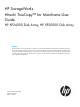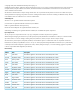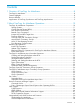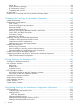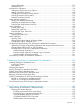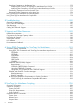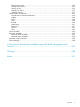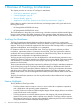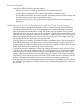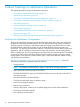HP StorageWorks Hitachi TrueCopy™ for Mainframe User Guide HP XP24000 Disk Array, HP XP20000 Disk Array Abstract This guide explains how to replicate and recover data on a remote HP StorageWorks XP storage system using Hitachi TrueCopy™ for Mainframe software and Remote Web Console. Procedures are given for creating, monitoring, splitting, and resychronizing copy pairs and setting up consistency groups. Script operations and PPRC commands are also described.
© Copyright 2007, 2011 Hewlett-Packard Development Company, L.P. Confidential computer software. Valid license from HP required for possession, use or copying. Consistent with FAR 12.211 and 12.212, Commercial Computer Software, Computer Software Documentation, and Technical Data for Commercial Items are licensed to the U.S. Government under vendor's standard commercial license. The information contained herein is subject to change without notice.
Contents 1 Overview of TrueCopy for Mainframe...........................................................8 TrueCopy for Mainframe............................................................................................................8 Feature Highlights.....................................................................................................................8 Business Benefits.......................................................................................................................
Virtual LVI.........................................................................................................................58 Cache Residency Manager.................................................................................................58 XP Performance Control......................................................................................................59 Compatible XRC and CC....................................................................................................
Viewing RCU Status..........................................................................................................115 Deleting an RCU..............................................................................................................117 Asynchronous Operations......................................................................................................118 Setting the Asynchronous Copy Options..............................................................................
Switching Operations to the Remote Site.............................................................................172 Analyzing the Currency of TrueCopy for Mainframe Sync R-VOLs.......................................173 Analyzing the Consistency of TrueCopy for Mainframe Async R-VOLs.................................174 Transferring Operations Back to the Main Site.....................................................................175 Resuming Normal Operations at the Main Site...........................
Resynchronize Pairs..........................................................................................................234 Change Pair Options........................................................................................................235 Starting a Pair.................................................................................................................236 Getting Pair Status.........................................................................................................
1 Overview of TrueCopy for Mainframe This chapter provides an overview of TrueCopy for Mainframe.
Business Benefits TrueCopy provides the following business benefits: • Supports your business continuity and disaster recovery efforts and plans. • Provides distance replication while maintaining application and data integrity. • Improves business resilience by enabling frequent, nondisruptive disaster recovery testing with an online copy of current and accurate production data. • Improves service levels by reducing planned and unplanned downtime of customer-facing applications.
2 About TrueCopy for Mainframe Operations This chapter describes TrueCopy for Mainframe operations.
Figure 1 TrueCopy for Mainframe Components for Fibre-Channel Connection Storage Systems TrueCopy for Mainframe operations involve the main (primary) storage systems and the remote (secondary) storage systems. This document covers TrueCopy for Mainframe operations in which the main storage system is an XP24000/XP20000 Disk Array and the remote storage system is an XP24000/XP20000 Disk Array (or XP12000/XP10000 Disk Array) storage system.
Compatible XRC and Concurrent Copy (CC) also use cache sidefiles. Storage systems performing TrueCopy for Mainframe Asynchronous, Compatible XRC, and/or CC must have sufficient cache installed to handle the increased sidefile usage. Insufficient cache can degrade storage system I/O performance and cause command retry requests and state-change-pending (SCP) messages. See “XP Disk Array Modes for TrueCopy for Mainframe” (page 12) for further information on cache usage and sidefile thresholds.
Table 2 XP Disk Array Modes for TrueCopy for Mainframe (continued) Mode Description 190 TrueCopy for Mainframe – Allows you to update the VOLSER and VTOC of the R-VOL while the pair is suspended if both mode 20 and 190 are ON. 308 Allows you to select whether the Remote Copy Path status, SIM218x, will be reported to the host or not. Mode 308 ON: SIM218x will be reported to the host. Mode 308 OFF: SIM218x will not be reported to the host.
Control Units (MCUs and RCUs) The main control unit (MCU) and remote control unit (RCU) control TrueCopy for Mainframe operations: • The MCU is the control unit (CU) in the main storage system which controls the M-VOLs of the TrueCopy for Mainframe pairs. The Remote Web Console computer must be LAN-attached to the MCU of each TrueCopy for Mainframe pair. The MCU communicates with the RCU via the dedicated remote copy connections.
Read Option” (page 21) allows read-only access to a TrueCopy for Mainframe R-VOL while the pair is suspended. TrueCopy for Mainframe supports a maximum of 32,768 pairs (entire XP24000/XP20000 RCU). If the command device for Business Continuity Manager is defined, the TrueCopy for Mainframe pair can be created up to 32,767 pairs. TrueCopy for Mainframe supports the basic logical volume images (LVIs) available on the HP disk array (for example, 3390-3, 3390-3R, 3390-9).
To distribute the load on the physical path when 4,000 pairs or more are used, HP recommends that you restrict the number of pairs so that 4,000 pairs or less use one physical path. Initiator Ports and RCU Target Ports The initiator ports are the dedicated Fibre Channel interface ports on the main storage system (MCU) to which the RCUs (RCU target ports) are connected. The initiator ports connect to the RCUs to send write I/O operations directly to the RCUs.
TrueCopy Open/MF Consistency Groups A TrueCopy Open/MF consistency group is a user-defined set of volume pairs. If you specify a consistency group for TrueCopy Synchronous pairs, you can issue a command for each group and can also ensure the consistency of the pairs in the same group. TrueCopy for Mainframe synchronous pairs and XP Continuous Access synchronous pairs can be registered in a TrueCopy Open/MF consistency group.
which span multiple volumes, allowing immediate database recovery at the remote site when needed. Host I/O Time-Stamping Function If you plan to establish TrueCopy for Mainframe Asynchronous consistency groups, the I/O time-stamping function must be installed on the host processor at the main (primary) site. The I/O time stamp, which is provided by MVS DFSMSdfp, is the same time stamp that is used by XRC pairs.
• Read and Write I/O Operations for TrueCopy Volumes • S-VOL Write Option Initial Copy Operation The initial copy operation synchronizes the M-VOL and R-VOL independently of host I/O processes. The initial copy operation is the same for TrueCopy for Mainframe Synchronous and Asynchronous pairs. A TrueCopy for Mainframe initial copy operation takes place when you add a new pair or resynchronize a suspended pair.
For synchronous update copy mode, the MCU ensures that the M-VOL and R-VOL are synchronized at all times. The MCU does not return device-end status for the M-VOL write I/O until both the M-VOL write and its associated update copy operation at the RCU are complete.
operation. If the update copy operation fails, the RCU suspends either the affected pair or all TrueCopy for Mainframe Asynchronous pairs in the consistency group, depending on the type of failure. When the suspended TrueCopy for Mainframe Asynchronous pair or group is resynchronized, the MCU and RCU negotiate the resynchronization of the pair(s).
Creating and Storing Recordsets at the MCU When an MCU performs an update (host-requested write I/O) on a TrueCopy for Mainframe Asynchronous M-VOL, the MCU creates a TrueCopy for Mainframe Asynchronous recordset which contains: the updated record, time-stamp information, sequence number, record location (device, cylinder, track, record number), and record length.
When S1/T1 is removed from the MCU queue, recordset S2 becomes the top entry, but it is empty. When recordset S2 arrives (and its time-stamp is later than T1 and earlier than T3), the RCU selects S2/T2 as the next recordset to be settled. The recordset selected by the RCU is marked as host-dirty and treated as formal data. The time-stamp value of that recordset is promoted to the consistency time (C/T) of the group.
resources. The XP disk array uses the following parameters for TrueCopy for Mainframe Asynchronous cache inflow control: • Sidefile Threshold = maximum cache % available for use by TrueCopy for Mainframe Asynchronous sidefiles. “Sidefile Thresholds” (page 25) shows the TrueCopy for Mainframe Asynchronous sidefile threshold values and describes the actions that occur when each threshold is reached.
Table 3 Sidefile Thresholds Operation TrueCopy for Mainframe Asynchronous Threshold(s) Action(s) High-water mark (HWM) = sidefile threshold – 20% MCU (RCU) reaches HWM: command retry to host (MCU), begin graduated delay. Delay times can be adjusted using mode 93 (see “XP Disk Array Modes for TrueCopy for Mainframe” (page 12)). Sidefile threshold of MCU = 30-70% of cache, default = 50%. MCU (RCU) reaches threshold (70%): command retry to host (MCU), max delay time (500 or 100 ms).
If there is a network problem, lack of bandwidth, or lack of sufficient Fibre links, the sidefile will grow and the microcode will add delay to host I/O until the sidefile goes below a certain level again. Disabling this function will cause the pairs to suspend. IMPORTANT: SIM reporting for sidefile conditions is enabled only when system option mode 118 or 464 is ON (see “XP Disk Array Modes for TrueCopy for Mainframe” (page 12)).
Figure 5 Creation/Operation of XP Continuous Access Synchronous and TrueCopy for Mainframe Synchronous Pairs by Specifying Consistency Group If the Open or Mainframe split command (Pairsplit-r or YKSUSPND) is issued to an XP Continuous Access or TrueCopy Open/MF consistency group but I/O processing on some volumes in the consistency group has not finished yet, the split operation to these volume pairs in the combined consistency group is executed, maintaining the data consistency of the combined consistenc
If the Open or Mainframe split command (Pairsplit-r or YKSUSPND) is issued to an XP Continuous Access or TrueCopy Open/MF consistency group but the I/O processing on some volumes in the consistency group has not finished yet, the split operation to these volume pairs is executed to maintain data consistency after the track processing of the volume that is still busy withI/O processing and the data transfers to R-VOLs have finished.
Table 4 Whether the Host Can Access P-VOL/M-VOL When Each Option is Specified Operation Option Whether the Host Can Access P-VOL/M-VOL XP Continuous Access volume RAID Manager Business Continuity Manager TrueCopy for Mainframe volume Read Write Read Write Write access to P-VOL/M-VOL is prohibited. Y N Y N No option for P-VOL/M-VOL is selected. Y Y Y Y Write access to P-VOL/M-VOL is prohibited. Y N Y N Write access to P-VOL/M-VOL is permitted.
Perform the pair splitting operation to the corresponding group after making sure all of the pairs in the combined consistency group have the status mentioned above. If there are pairs in a status other than PAIR or Duplex, correct the status before performing a splitting operation.
Table 7 Status of XP Continuous Access Synchronous Pairs and TrueCopy for Mainframe Pairs When Pair Splitting is Performed (Business Continuity Manager) Pair Status TrueCopy for Mainframe Synchronous Pairs All pairs are in Duplex status XP Continuous Access All pairs are in PAIR Synchronous pairs status Pairs are in PAIR and PSUS status All pairs are in PSUS status Pairs in Duplex and Suspend status All pairs are in Suspend status XP Continuous Access XP Continuous Synchronous pairs: Access Synchrono
Group Options TrueCopy for Mainframe Async provides the following options for each consistency group: Timer Type, Copy Pending timeout, and RCU Ready Timeout. These options are selected when you add a group. To change the timeout options of a group, you must suspend all pairs in the group first. To change the Timer Type option, you must release all pairs. The Timer Type option Copy Pending timeout option must be the same for all MCUs which contain M-VOLs in the group.
When a TrueCopy for Mainframe Asynchronous pair is suspended, the C/T of the suspended R-VOL is frozen. If the RCU can ensure the update sequence consistency between the suspended R-VOL and the other R-VOLs in the consistency group, the R-VOL C/T is frozen at the latest consistency time of the group. Otherwise, the R-VOL C/T is frozen at the time-stamp value of the most recent update that was successfully copied to the R-VOL.
Pair Status TrueCopy for Mainframe displays the pair status for each volume in the selected logical CU of the connected HP disk array. The MCU maintains the status of the M-VOL and is responsible for keeping the M-VOL and its R-VOL synchronized. The RCU maintains the status of the R-VOL. The MCU can change the pair status of the M-VOL and R-VOL. The RCU can change the pair status of the R-VOL but not the M-VOL.
Table 8 TrueCopy for Mainframe Pair Status (continued) Pair Status Description Duplex This pair is synchronized. Updates to the M-VOL are duplicated on the R-VOL. Suspended This pair is not synchronized: (see “Suspend Types” (page 36) for suspend types) • For TrueCopy for Mainframe Synchronous only, if the MCU cannot keep the pair synchronized for any reason, the MCU changes the status of the M-VOL and R-VOL (if possible) to suspended.
by the user, the MCU and RCU ensure synchronization by either completing or discarding any pending update copy operations according to the user-specified drain/purge suspend option. A TrueCopy for Mainframe pair is suspended by the MCU when the following suspension conditions are detected. A TrueCopy for Mainframe Asynchronous pair can also be suspended by the RCU.
Table 9 Suspend Types (continued) Suspend Type Applies to Description by RCU M-VOL The MCU detected an error condition at the RCU which caused the MCU to suspend the TrueCopy for Mainframe pair. The R-VOL suspend type is by MCU. Release Pair to RCU M-VOL The MCU detected that the R-VOL status changed to simplex because the user released the pair from the RCU. The pair cannot be resynchronized because the R-VOL does not have the suspended status.
Table 10 Consistency Status for Suspended TrueCopy for Mainframe Async P-Vols Consistency Status Description Volume This TrueCopy for Mainframe Asynchronous pair was probably suspended alone. Update sequence consistency between this R-VOL and other R-VOLs in this consistency group is not ensured. This R-VOL cannot be used for disaster recovery at the secondary system.
Table 11 TrueCopy for Mainframe Async Suspension Conditions (continued) Suspension Condition The RCU could not settle a pending recordset before the copy pending timeout group option expired. Detected by: TrueCopy for Mainframe Asynchronous Pairs to be Suspended RCU All TrueCopy for Mainframe Asynchronous R-VOLs in the consistency group. The RCU could not communicate with RCU the MCU before the copy pending timeout group option expired.
“HP Business Continuity Manager Commands Corresponding to PPRC Commands” (page 40) lists the Business Continuity Manager commands corresponding to PPRC commands. For further information on the PPRC commands, see “Using PPRC Commands for TrueCopy for Mainframe” (page 191). For further information on HP StorageWorks Business Continuity Manager, see the HP StorageWorks Business Continuity Manager Software User Guide.
Table 12 HP Business Continuity Manager Commands Corresponding to PPRC Commands (continued) PPRC commands Parameter CGROUP Business Continuity Manager commands DEVN CDELPATH YKFREEZE/YKRUN Support type config PRIM config SEC config FREEZE/RUN Command DEVN YKDELPTH config PRIM config SEC config *1 The YKSUSPEND command supports only the pair suspend command for M-VOL. *2 For further information for parameter, see “Supporting Condition of PPRC Command Parameter” (page 41).
Table 14 SAID Values for the PATH LINK Parameter (= ports) (FRONT CL1) (continued) Package Location Port SAID Package Location Port SAID Package Location Port SAID Package Location Port SAID CL7-B X'0061' CL7-K X'0069' CLF-P X'00ED' CLF-F X'00E5' 1EL CL1-C X'0002' 1GL CL1-L X'000A' 1KL CL9-Q X'008E' 1BL CL9-G X'0086' (Add2) CL3-C X'0022' (Add6) CL3-L X'002A' (Add8) CLB-Q X'00AE' (Add12) CLB-G X'00A6' CL5-C X'0042' CL5-L X'004A' CLD-Q X'00CE' CLD-G X'00C6' CL7-C
Table 15 SAID Values for the PATH LINK Parameter (= ports) (REAR CL2) (continued) Package Location Port SAID X'0058' CLE-N X'00DC' CLE-E X'00D4' CL8-J X'0078' CLG-N X'00FC' CLG-E X'00F4' X'0011' CL2-K X'0019' CLA-P X'009D' CLA-F X'0095' CL4-B X'0031' CL4-K X'0039' CLC-P X'00BD' CLC-F X'00B5' CL6-B X'0051' CL6-K X'0059' CLE-P X'00DD' CLE-F X'00D5' CL8-B X'0071' CL8-K X'0079' CLG-P X'00FD' CLG-F X'00F5' 2QL CL2-C X'0012' CL2-L X'001A' 2WL CLA-Q X'009E' 2NL CL
Command Device To use Business Continuity Manager, you must set the command device for it separately from the command device for an open system. The command device for Business Continuity Manager may be set only from Business Continuity Manager. For information about Business Continuity Manager, see the HP StorageWorks Business Continuity Manager Software User Guide. You can also use the Remote Web Console to find the command device for Business Continuity Manager.
Restrictions. If you plan to use PPRC commands instead of the TrueCopy for Mainframe software to perform TrueCopy for Mainframe operations, the following restrictions apply: • System option mode 114 (see “XP Disk Array Modes for TrueCopy for Mainframe” (page 12)) must be enabled to allow automatic port configuration in response to PPRC commands.
If the Remote Web Console software is not installed, contact your HP account team for further information on TrueCopy for Mainframe configuration services. By using Remote Copy Function Switch, you can set the following option with PPRC command: CFW data = only M-VOL. To use this function, contact your HP service representative. P/DAS Support TrueCopy for Mainframe Sync supports the IBM P/DAS host software function.
(GF22-5114); and Geographically Dispersed Parallel Sysplex: the S/390 Multi-site Application Availability Solution (GF22-5063). RMF PPRC Link-path Statistical Information Support When you use Mainframe Resource Measurement Facility (RMF), and if you specify the IBM TotalStorage Enterprise Storage Server (ESS), you can acquire the PPRC Fibre Link-path statistical information. For further information on the PPRC Link-path statistical information acquisition, see the IBM publications.
Table 17 SAID Values for the LINK Parameters (=ports) of RMF PPRC Link-path Statistical Information (FRONT CL1) (continued) Package Location Port SAID CL7-D 1FU (Add1) Package Location Port SAID Package Location Port SAID X'0017' CL7-M X'0037' CLF-R X'007F' CL1-E X'0008' 1HU CL1-N X'0028' 1LU CL9-J CL3-E X'0009' (Add5) CL3-N X'0029' (Add11) CL5-E X'000a' CL5-N CL7-E X'000b' CL1-F Package Location Port SAID CLF-H X'005F' X'0060' 1AU CL9-A X'0040' CLB-J X'0061' CLB-A X
Table 18 SAID Values for the LINK Parameters (=ports) of RMF PPRC Link-path Statistical Information (REAR CL2) (continued) Package Location (Add2) Port SAID CL4-C X'0091' CL6-C Package Location SAID Package Location Port SAID Package Location Port SAID CL4-L X'00b1' (Add8) CLC-Q X'00F9' (Add12) CLC-G X'00D9' X'0092' CL6-L X'00b2' CLE-Q X'00FA' CLE-G X'00DA' CL8-C X'0093' CL8-L X'00b3' CLG-Q X'00FB' CLG-G X'00DB' CL2-D X'0094' CL2-M X'00b4' CLA-R X'00FC' CLA-H X'00DC'
When M-VOLs and R-VOLs are exchanged by using the Basic HyperSwap function, TrueCopy for Mainframe synchronous pairs are resynchronized using the path that is already established. Therefore, when the path is not established, the exchange using the Basic HyperSwap function cannot be done. From the point of view of performance, the recommended number of pairs under the Basic HyperSwap function is up to 1,000 per CHA to which the path for accessing the TrueCopy for Mainframe volumes is connected.
Table 19 Whether Non-TrueCopy for Mainframe and Non-TrueCopy for Mainframe Asynchronous Volumes Can Be Used as TrueCopy for Mainframe and TrueCopy for Mainframe Asynchronous Volumes (continued) Functions and Volumes Can the Volumes be Used as TrueCopy for Mainframe M-VOL? Can the Volumes be Used as TrueCopy for Mainframe R-VOL? Can the Volumes be Can the Volumes be Used as TrueCopy for Used as TrueCopy for Mainframe Mainframe Asynchronous M-VOL? Asynchronous R-VOL? S-VOL that is also used No as a Univer
Table 19 Whether Non-TrueCopy for Mainframe and Non-TrueCopy for Mainframe Asynchronous Volumes Can Be Used as TrueCopy for Mainframe and TrueCopy for Mainframe Asynchronous Volumes (continued) Functions and Volumes Can the Volumes be Used as TrueCopy for Mainframe M-VOL? Can the Volumes be Used as TrueCopy for Mainframe R-VOL? Can the Volumes be Can the Volumes be Used as TrueCopy for Used as TrueCopy for Mainframe Mainframe Asynchronous M-VOL? Asynchronous R-VOL? Universal Replicator for Mainframe 52
Table 19 Whether Non-TrueCopy for Mainframe and Non-TrueCopy for Mainframe Asynchronous Volumes Can Be Used as TrueCopy for Mainframe and TrueCopy for Mainframe Asynchronous Volumes (continued) Functions and Volumes Can the Volumes be Used as TrueCopy for Mainframe M-VOL? Can the Volumes be Used as TrueCopy for Mainframe R-VOL? Can the Volumes be Can the Volumes be Used as TrueCopy for Used as TrueCopy for Mainframe Mainframe Asynchronous M-VOL? Asynchronous R-VOL? Secondary data volume that is suspende
1 2 3 The volume performs differently according to the type of difference management. For details, see HP StorageWorks XP24000/XP20000 for FlashCopy Mirroring Software User's Guide. If you use TrueCopy for Mainframe with XP for FlashCopy Mirroring V2 Software, you need to create TrueCopy for Mainframe pairs without using a consistency group.
Mainframe/ShadowImage for Mainframe volume based on TrueCopy for Mainframe and ShadowImage for Mainframe pair status. • For shared TrueCopy for Mainframe/ShadowImage for Mainframe volumes, the TrueCopy for Mainframe pair status is reported to the host if you query the TrueCopy for Mainframe R-VOL.
for shared volumes. “TrueCopy for Mainframe and ShadowImage for Mainframe: Shared M-VOL/S-VOL” (page 56) shows an example of a volume which is functioning as both a TrueCopy for Mainframe M-VOL and a ShadowImage for Mainframe S-VOL. This configuration allows you to: • Use TrueCopy for Mainframe to provide remote backup copies of ShadowImage for Mainframe S-VOLs, and/or • Use ShadowImage for Mainframe to provide on-site backup copies of TrueCopy for Mainframe M-VOLs.
TrueCopy for Mainframe pair is also functioning as the S-VOL of another ShadowImage for Mainframe pair. This configuration allows you to: • Use TrueCopy for Mainframe to provide remote backup of ShadowImage for Mainframe S-VOLs, and/or • Use ShadowImage for Mainframe to provide on-site backup copies of TrueCopy for Mainframe M-VOLs and R-VOLs.
Figure 12 TrueCopy for Mainframe and ShadowImage for Mainframe: Shared M-VOL/T-VOL CAUTION: • When you share a TrueCopy for Mainframe R-VOL with an ShadowImage for Mainframe S-VOL as shown in “TrueCopy for Mainframe and ShadowImage for Mainframe: Shared R-VOL/S-VOL” (page 56) or “TrueCopy for Mainframe and ShadowImage for Mainframe: Shared M-VOL/S-VOL and R-VOL/S-VOL” (page 57) the write operation to the TrueCopy for Mainframe M-VOL takes time.
XP Performance Control XP Performance Control software can give higher priority to the I/O operations of the server that requires the high processing performance than the I/O operations of the other servers. XP Performance Control can set the priority of I/O operation to ports, but if the continuous access is performed with the Fibre Channel interface connection, the initiator ports do not support the XP Performance Control option.
Make sure the following restrictions are followed when you use TrueCopy for Mainframe volumes in Duplex status as XP Auto LUN volumes. • Set I/O rates less than 50 IOPS while migrating volumes. If the I/O rate is 50 IOPS or more, volumes may not be migrated. • If the connection failure has occurred between MCU and RCU, remove the failure first, and then migrate the volume.
Table 24 Range You Can Specify When You Connect DKC610I and DKC510I Restriction Item DKC610I1 DKC460I1, 1 (50-07-85-xx/xx) Port number 3 LDKC :CU:LDEV 1 From 1A to GR From 1A to GR From 00:00:00 to 00:3F:FF From 00:00 to 3F:FF To connect with DKC510I, the microcode version of the storage system must be 21-14-37-xx/xx or later.
3 Preparing for TrueCopy for Mainframe Operations This chapter describes the requirements for using TrueCopy for Mainframe and provides instructions for installing the TrueCopy for Mainframe hardware and software and preparing the HP storage systems for TrueCopy for Mainframe operations. Please read this chapter before you start the operation of TrueCopy for Mainframe.
• • Remote copy connections − Fibre Channel: ◦ Multimode or single-mode optical fibre cables are required at both the MCU and RCU. ◦ For distances from 0.5 km to 1.5 km (1,640 to 4,920 feet), multimode shortwave Fibre Channel interface cables with up to two switches are required. ◦ For distances from 10 km to 30 km (6.2 to 18.6 miles), single-mode longwave Fibre Channel interface cables with up to two switches are required.
will abort the TrueCopy for Mainframe initial copy operation if the track format for both the M-VOL and R-VOL does not meet the following requirements. • The TrueCopy for Mainframe M-VOL and R-VOL must have the same track format. • Record zero (R0) must be standard format, with key length of zero and data length of eight. The MCU will abort the initial copy operation if R0 is not standard format.
volumes (3390-3A/B/C). TrueCopy for Mainframe can copy data between volumes with the same emulation and capacity (for example, 3390-3R to 3390-3R), and can also copy from smaller volumes to larger volumes* (for example, 3390-3 to 3390-9 ) of the same emulation (VTOC expansion must be used). TrueCopy for Mainframe also supports the Virtual LVI/LUN feature of the XP disk array, enabling you to establish TrueCopy for Mainframe pairs with custom-size LVIs as well as standard-size LVIs.
the DFW-to-R-VOL required option when one side of RCU cache is closed (the add pair operation fails). Consistency Groups The TrueCopy for Mainframe Asynchronous consistency groups have the following requirements: • All TrueCopy for Mainframe Asynchronous pairs must be assigned to one and only one consistency group. • The maximum number of pairs in one consistency group is 4096. • The maximum number of consistency groups established for one MCU-RCU pair is 128. The RCU supports a maximum of 128 groups.
The maximum number of pairs you can create is restricted. Use the number of cylinders and bitmap areas to calculate the maximum number of pairs that can be created in the storage system. • The type of difference management (track or cylinder): The differential data between P-VOL and S-VOL is stored in units of tracks or cylinders. CAUTION: You may specify the type of difference management when you create a pair with the Add Pair dialog box.
Table 25 Relationship between the Additional Shared Memory and the Number of Usable Bitmap Areas of Storage System (continued) Additional Shared Memory for TrueCopy for Mainframe Number of Usable Bitmap Areas of Storage System Extension 1 16,384 Extension 2 32,768 Extension 3 (available only for the XP24000 Disk Array) 44,256 Extension 4 (available only for the XP24000 Disk Array) 65,536 If the calculated number of bitmap areas exceeds the total number of bitmap areas in the storage system, the numbe
Identifying the Source and Target Volumes To prepare for TrueCopy for Mainframe pair operations, you need to identify the volumes (by LDEV ID) for which you want to establish TrueCopy for Mainframe remote copy operations. You should identify not only the volumes which contain the important data to be backed up (for example, DB2 log files), but also the volumes which contain the catalog and control datasets (for example, master catalog, key user catalogs, system control datasets).
8. 9. HP Representative: If the user plans to use the Local TrueCopy for Mainframe Asynchronous timer type option, set the SVP clock to local time so that the TrueCopy for Mainframe Asynchronous time-stamps will be correct. HP Representative: Install the TrueCopy for Mainframe remote copy connections between the MCU(s) and RCU(s). This hardware (optical fibre cables, switches, etc.) is supplied by the user.
Figure 13 Fibre Channel Remote Copy Connection Configurations • Direct connection (see “Fibre Channel Interface Direct Connection (NL_Port)” (page 72)): Two devices are connected directly together. • Switch connection (see “Fibre Channel Interface Switch Connection (NL_Port or N_Port)” (page 72)): Up to three optical fibre cables are connected together via the switches to connect the devices. Up to two switches can be used.
Figure 14 Fibre Channel Interface Direct Connection (NL_Port) In the environment using 8US P/K between the MCU and the RCU and in case of a long distance (approximately 100km) and direct connection configuration, by setting host mode options, the response time of the host mode I/O can be improved. As for the configuration for setting the host mode options, ensure the use of the HDS-approved extender. No.
Figure 16 Fibre Channel Interface Extender Connection * To set ports, use LUN Manager and set port topology to: NL port: Fab on, FC-AL N port: Fab on, Point-to-Point Note on adding or removing cache or shared memory When pair status of TCz (synchronous/asynchronous) is pending, neither cache nor shared memory can be added to or removed from the storage system.
Figure 17 Assigning R-VOL LDEV IDs to the Channel Extender Ports Enabling TrueCopy for Mainframe Options You must enable the TrueCopy for Mainframe option(s) (Asynchronous and/or Synchronous) on the XP disk arrays using the Remote Web Console software. Each TrueCopy for Mainframe option requires a separate license key code, and each HP disk array requires its own separate set of license key codes.
4. 5. 6. Click Go, TrueCopy for Mainframe, and then RCU Operation on the menu bar of the Remote Web Console main window to display the TrueCopy for Mainframe window (RCU Operation window is displayed). Configure the Fibre Channel ports which are connected to the RCUs as initiator ports (see “Configuring the RCU Target and Initiator Ports” (page 76)).
Figure 18 Configuring the RCU Target and Initiator Ports 76 Preparing for TrueCopy for Mainframe Operations
Figure 19 Adding the RCUs Configuring the MCUs and RCUs for TrueCopy for Mainframe Operations 77
Figure 20 Configuring the RCU Options Figure 21 Setting the Async Options 78 Preparing for TrueCopy for Mainframe Operations
Figure 22 Adding the Consistency Groups Configuring the MCUs and RCUs for TrueCopy for Mainframe Operations 79
4 Using TrueCopy for Mainframe GUI This chapter describes the TrueCopy for Mainframe windows on the Remote Web Console. • “TrueCopy for Mainframe Windows” (page 80) • “Pair Operation Window” (page 81) • “RCU Operation Window” (page 88) • “Asynchronous Operation Window” (page 93) • “Usage Monitor Window” (page 95) • “Script Operation Window” (page 97) • “History Window” (page 98) • “System Option Window” (page 101) TrueCopy for Mainframe Windows To open the TrueCopy for Mainframe windows: 1.
Table 27 TrueCopy Functions (continued) Tab RCU Operation Menu Command RCU Status Displays the RCU status and path status for an RCU. RCU Operation Add RCU Allows you to add an RCU to the connected storage system. RCU Operation Option Change RCU Allows you to change the RCU options. RCU Operation Delete RCU Allows you to delete an RCU. Edit SSID(s) & Path(s) Add Path Allows you to add paths to existing RCUs. Edit SSID(s) & Path(s) Delete Path Allows you to delete paths for existing RCUs.
To update the information on the Pair Operation window, click another tab and then click Pair Operation tab again, or click File, and then Refresh on the menu bar of the Remote Web Console main window. The pair information is also updated when you click Apply. Figure 23 Pair Operation Window Table 28 Pair Operation Window Details Item Description Tree Displays the connected storage system, LDKC, CU grouping (grouping each 16 CUs), and the CUs which contain LVIs (CUs without LVIs are not displayed).
The Pair Operation window allows you to perform the TrueCopy for Mainframe pair operations. All operations performed on the Pair Operation window have a common procedure. To perform any operation on the Pair Operation window: 1. 2. 3. Select the desired CU grouping or the CU in the tree. Select the desired LVI(s) or pair(s) in the list. Right-click the selected LVI(s)/pair(s) to display the menu: Detailed Information: displays the LVI/pair status. Add Pair: allows you to create new pairs (sync or async).
Figure 24 List on the Pair Operation Window Table 29 List on the Pair Operation Window Item Description Volume icon Indicates the status of volumes. • : Simplex. • : M-VOL. • : R-VOL. VOL LDKC number, CU number, and LDEV ID of this volume of the pair. Status • : Simplex. The volume is not currently assigned to a TrueCopy for Mainframe pair. When the initial copy is started by an add pair operation, the volume status changes to Pending. • : Pending.
Table 29 List on the Pair Operation Window (continued) Item Description Fence The M-VOL fence level of the TrueCopy for Mainframe pair: data, status, or never. Diff The differential data setting (bitmap table managed by cylinder or track). CTG Consistency group number (00-7F) of the pair (only for Asynchronous pairs). ErrLvl Error level (GRP or VOL) of the pair (only for Asynchronous pairs). Sync Percentage of completion of the copy operation.
Figure 25 Display Filter Dialog Box Table 30 Display Filter Dialog Box 86 Item Description Type Allows you to select the pair type, Synchronous, Synchronous-C, or Asynchronous (or all types), to be displayed. M-VOL/R-VOL Allows you to select the volume type, M-VOL or R-VOL (or all types), to be displayed. CT Group Allows you to select the consistency group (or all groups) to be displayed. This applies only to Asynchronous pairs.
Table 30 Display Filter Dialog Box (continued) Item Description Reset button Clears your selections and displays the default settings (ALL). The Set button applies your selections to the volume list and closes the Display Filter dialog box. Cancel button Cancels your selections and closes the Display Filter dialog box. Snapshot Function The TrueCopy for Mainframe snapshot function writes the user-selected TrueCopy for Mainframe pair status information to a text file on the SVP.
Example 1 TrueCopy for Mainframe Snapshot File SSID Vol : : 0001 00:1F:1E 0001 00:1F:1D (5) (6) Type Fence Diff CTG EL Sync(M) Data Cylinder Asyn(R) Never Cylinder 0C GRP (7) (8) (9) (10) 11) Prio Sync T/S 032 100 Enable 032 050 (12) (13) (14) PM (15) (1) LDEV number (6) LDEV number of other CU (11) Error level (2) Status of the pair (7) Pair mode (12) C
Figure 26 RCU Operation Window Table 32 RCU Operation Window Item Description Display buttons Allows you to select either MCU&RCU display (default) or Port display for the RCU Operation window. Tree When you select the MCU&RCU display with the Display button, the tree displays the CUs of the connected storage system. Select and double-click the desired CU to display the MCU/RCU information for that CU. Select the desired RCU to display the SSID and path information for that RCU.
Table 32 RCU Operation Window (continued) Item Description Preview list When you select the MCU&RCU display with the Display button, the preview list displays the settings before you click Apply for adding or deleting RCU(s), or changing RCU options. To change or delete settings, right-click the preview list. When you select the Port display with the Display button, the preview list displays the settings before you click Apply for changing the settings of port(s).
Figure 27 MCU & RCU Display on the RCU Operation Window showing CU List Table 33 MCU & RCU Display on the RCU Operation Window showing CU List Item Description CU: CU number which is selected on the tree view. Type: MCU or RCU. MCU is displayed when the HP disk array that you are accessing is used as the RCU of the pair. S/N and SSID Serial number and SSID of the other CU of the pair. LDKC number (with two digits) is also displayed next to the S/N. Paired CU CU number of the other CU of the pair.
Figure 28 MCU & RCU Display on the RCU Operation Window showing RCU List Table 34 MCU&RCU Display on the RCU Operation Window showing RCU List Item Description Item SSID or path. SSID SSID of the other CU of the pair. M-R Path Path channel type between MCU and RCU (fibre). Status Status of the path. MCU Port Port number on the MCU side. RCU Port Port number on the RCU side.
Figure 29 Port Display on the RCU Operation Window Table 35 Port Display on the RCU Operation Window Item Description Port Cluster and port number (CL1-A to CLG-R). Attribute Port type: initiator, target, RCU target, External, Initiator/External. PCB Mode Speed mode of the (Fibre Channel) port: standard, high speed, or MIX.
Figure 30 Asynchronous Operation Window Table 36 Asynchronous Operation Window Item Description Operation Indicates the current operation performed on the Asynchronous Operation window. Tree Allows you to display all consistency groups (except groups used for XP Continuous Access) belonging to LDKC#00 (default), or all consistency groups (except groups used for XP Continuous Access) belonging to LDKC#01.
Table 36 Asynchronous Operation Window (continued) Item Description List Displays the following consistency group information: • CTG: Consistency group number. • This CU: the CU to which the group is registered. MCU: The group was added from the connected CU. RCU: The group was added from the paired CU (connected CU is RCU). M&R: MCU and RCU are in the same storage system. • M-R Path: Channel type: fibre. If the consistency group is not in use, this column is blank.
Figure 31 Usage Monitor Window Table 37 Usage Monitor Window Item Description Monitoring Switch Allows you to see whether monitoring is on or off. Monitoring Switch displays Enable when monitoring is on; displays Disable when monitoring is off. When monitoring is stopped, the usage monitor graph is closed. The usage monitor graph can only be displayed when monitoring is running. Gathering Interval Allows you to see the data collection interval for usage monitoring.
Script Operation Window The Script Operation window (see “Script Operation Window” (page 97)) allows you to perform script operations and displays information on the script being executed. Figure 32 Script Operation Window Table 38 Script Operation Window Item Description Status Displays the status of script execution. To update the script status information, click File, and then Refresh on the menu bar of the Remote Web Console main window.
Table 38 Script Operation Window (continued) Item Description Result Displays the error code (four-digit hexadecimal number). Information Displays the script information. • Message: displayed when script execution has been completed. Normal End indicates that the operation completed normally. When the script ended abnormally due to an error in the script file, a message indicating the abnormal end is displayed. When the script is stopped by the Stop command, Abort by operator is displayed.
Figure 33 History Window Table 39 History Window Item Description Status Displays the current status of the history file: • No history file exists: The history file does not exist. • Reading a history file failed: A failure occurred during referring to the history file. • Updating ... n (%): Updating of the history file is now in progress. When the updating process is in progress, the checking process automatically continues until the updating process finishes.
Table 39 History Window (continued) Item Description Export button You can obtain the history file in the CSV file format. You can download the history file only when you can access the local file in the Remote Web Console. When you cannot access the local file, the Export button is not displayed on the History window. For further information on the settings for accessing local files, see the HP StorageWorks XP24000/XP20000 Remote Web Console User's Guide.
keep the number at 524,288, even if the operations occurred within the last week. The history file always contains the most recent operations up to a maximum of 65,535 operations. The maintenance information for an entire week may not always be available. • The history information can be sorted by column and in ascending or descending order.
Table 40 System Operation Window (continued) Item Description Preview List Displays the settings before you click Apply for changing or deleting the settings. To change or delete settings, right-click the preview list. Operation Displays the status of the process in progress. The following status of operation is displayed: • No Operation • Set the System Option • Set the CU Option • Clear SIM Preview Indicates the number of rows in the preview list.
5 Performing TrueCopy for Mainframe Configuration Operations This chapter provides instructions for performing TrueCopy for Mainframe configuration operations.
4. Right-click the selected item(s) to display the pop-up menu. For the MCU&RCU display, the pop-up menu commands are: 5. • RCU Status: allows you to display the RCU status. • RCU Operation: allows you to perform the following RCU operations: add RCU, change RCU option, and delete RCU. • Edit SSID(s) & Path(s): allows you to add and delete paths, and allows you to add and delete SSIDs. • Initiator: allows you to change the selected fibre port(s) to initiator ports.
• External: This attribute can be set by the Universal Volume Manager software. The external port is used for Universal Volume Manager, not TrueCopy for Mainframe. To use this port for TrueCopy for Mainframe, change the attribute to the initiator, RCU target or target port. • Initiator/External: This setting shows the combination of ports that have an initiator port and an external port attributes. Only port that has an initiator port attribute within these ports can be used for TrueCopy for Mainframe.
The Add RCU dialog box (see “Add RCU Dialog Box” (page 106)) allows you to add an RCU to the selected CU of the connected MCU. To open the Add RCU dialog box, select the MCU&RCU display on the RCU Operation window, select the desired CU in the tree, right-click the list, click the RCU Operation command, click Add RCU command, and then click the Add RCU (Fibre) command. Figure 35 Add RCU Dialog Box RCU S/N: allows you to enter the five-digit serial number of the RCU being added.
Logical Addr. (RCU CU): allows you to enter the CU number of the RCU being added. The CU number differs by the specified controller ID as follows: • When the specified controller ID is 5 (XP24000/XP20000 Disk Array), you can select a CU number from 0 to FE. • When the specified controller ID is 4 (XP12000/XP10000 Disk Array), you can select a CU number from 0 to 3F. • When the specified controller ID is 3 (XP1024/XP128 Disk Array), you can select a CU number from 0 to 1F.
list, and click Delete. To cancel all operations, select all the operations in the preview list, right-click, and click the Delete command, or click Cancel. 9. To start the operation(s), click Apply. The changes that you set are reflected in the upper list on the window. The preview list is cleared. If one or more operation(s) did not start normally, the preview list displays only the operation(s) that did not start normally. An error code is displayed on the Error Code column in the preview list.
Figure 36 Add RCU Operation Changing the RCU Options The RCU Option dialog box (see “RCU Option Dialog Box” (page 109)) allows you to set the RCU options for the connected MCU. The RCU options apply to all MCU CUs and to all RCUs connected to the MCU. The RCU Option dialog box is presented during the add RCU process, and can also be opened by right-clicking on the RCUs and clicking the RCU Operation Change RCU Option command.
The Minimum Paths option allows you to specify the minimum number of paths required for each RCU connected to the current MCU (default = 1). If the number of paths falls below this number, the MCU suspends all affected TrueCopy for Mainframe (and XP Continuous Access) pairs to prevent hosts from adversely affecting performance due to the inadequate number of paths.
If the initial copy operation is performed witht he default value of Round Trip Time instead of the appropriate value, it may take an unexpectedly long time to complete the initial copy operation. You may specify 1 ms to 500 ms for the Round Trip Time. You can use the following formula to figure out the value of Round Trip Time.
Table 42 Example Setting Round Trip Time between MCU/RCU [ms] Line Speed between MCU/RCU [MB/ms] Number of Lines between MCU/RCU Initial Copy Pace Max. Number Round Trip of maximum Time Initial Copy Specified [ms] VOLs 0 0.1 4 15 64 160 30 0.1 4 15 64 220 100 0.1 4 15 64 360 The Cancel button cancels the settings you have made and closes the RCU Option dialog box. The Set button sets the parameters and closes the RCU Option dialog box.
Figure 38 Add Path Dialog Box (Fibre) MCU Port: allows you to select the MCU port number from the drop-down list or to enter the port number directly. Initiator ports are listed. RCU Port: allows you to select the RCU port number from the drop-down list or to enter the port number directly. You must select an RCU target port. The number of enabled fields indicates the number of paths that can be added. You can specify the port number with two characters. For instance, you can abbreviate CL1-A to 1A.
The Delete Path command allows you to delete a path to an existing RCU. To delete one or more paths from the connected MCU to an existing RCU: 1. 2. 3. 4. 5. Open the RCU Option dialog box, and check the Minimum Paths setting. If the remaining number of paths will be less than this value, the delete path operation will fail. If needed, change the Minimum Paths RCU option so that you can delete the desired path. Click the RCU Operation tab, and click the MCU&RCU display button.
1. 2. 3. 4. 5. 6. Click the RCU Operation tab, and click the MCU&RCU display button. Select and double-click the desired MCU CU in the tree, and select the RCU to which you want to add SSID(s). Alternatively, select the RCU in the list, right-click and click Edit SSID(s) & Path(s). All SSIDs for the selected RCU are listed. Right-click the SSID and path list, and then click Add SSID to open the Add SSID dialog box. On the Add SSID dialog box, enter the new SSID(s).
Figure 40 RCU Status Dialog Box • 116 Path List: ◦ No.: Path number (path list item number). ◦ Path Status: Path status. “Logical Path Status” (page 117) describes the path status descriptions. ◦ MCU Port number and RCU Port number. • RCU S/N: Serial number of the RCU. LDKC number is displayed enclosed in parentheses to the right of the RCU S/N. • Controller ID: Controller ID and model name. • SSID: SSID(s) of the RCU. • RCU CU No.: CU number of the RCU.
• RCU Registered: Date and time when the RCU was added. • Last Updated: Date and time when the RCU was last updated. • FREEZE Option: Support for the CGROUP (FREEZE/ RUN) PPRC TSO command. • Round Trip Time: Delay time because of remote I/O according to the connection devices and the distance of line between MCU and RCU. • Check box, Refresh the RCU Operation window after this dialog box is closed: To refresh the RCU Operation window after closing the RCU Status dialog box, click check box.
If all affected TrueCopy for Mainframe pairs have not been released, the MCU will reject the delete RCU operation to prevent accidental release of TrueCopy for Mainframe pairs. The RCU Operation > Delete RCU command allows you to delete an RCU from an MCU CU. The MCU will not allow you to delete an RCU which still has pairs with the MCU. To delete one or more RCUs from an MCU CU: 1. 2. 3. 4. 5. 6. Make sure that all affected TrueCopy for Mainframe pairs have been released.
5. 6. Verify the specified asynchronous operation(s). Make changes as follows: • To change an operation, select the desired operation from the preview list, right-click, click Modify, make the desired changes, and close the dialog box. The preview list displays the updated information. • To omit one or more operations, select the operation(s) to be omitted from the preview list, right-click, and click Delete. The operation(s) is/are removed from the preview list.
1. 2. 3. 4. 5. Click the Asynchronous Operation tab. You do not need to select anything in the tree. Right-click the CT group list (you do not need to select anything), and click Async Option to open the Async Option dialog box (see “Async Option Dialog Box” (page 119)). The async options can only be modified when no TrueCopy for Mainframe Async pairs or groups exist in the connected CU (M-VOLs or R-VOLs). On the Async Option dialog box, select the desired parameters.
Timer Type: allows you to select the timer type option for the group: • System = system timer (CPU TOD clock) provided by the I/O time-stamping function • Local = local timer (internal MCU TOD clock) • None = system timer (CPU TOD clock) provided by the I/O time-stamping function. This timer type should only be selected when establishing TrueCopy for Mainframe Asynchronous pairs in the reverse direction (to copy from the secondary site back to the primary site).
5. 6. 7. On the Add CT Group dialog box, select the desired port type and group options (copy pending timeout, RCU ready timeout). You will not be able to modify the port type of the group, after you assign a pair to the group. Click Set to close the Add CT Group dialog box (Click Cancel to cancel the add group operations.) The preview list now displays the requested add group operation(s). Verify the requested operation(s) displayed in the preview list.
Figure 43 CT Group Option Dialog Box Timer Type: Allows you to select the timer type option for the group: • System = system timer (CPU TOD clock) provided by the I/O time-stamping function • Local = local timer (internal MCU TOD clock) • None = system timer (CPU TOD clock) provided by the I/O time-stamping function. This timer type should only be selected when establishing TrueCopy for Mainframe Asynchronous pairs in the reverse direction (to copy from the secondary site back to the primary site).
default setting is five minutes. If the delay between the TrueCopy for Mainframe M-VOL update and the corresponding R-VOL update reaches the specified time, the RCU will suspend all R-VOLs in the group. A timeout occurs when the RCU was not able to settle a recordset within the specified time, or when the RCU has not had any communication from one of the MCUs in the group within the specified time. RCU ready (min.
Figure 44 CT Group Status Dialog Box CT Group: Group number of the selected consistency group. This CU Type: CU type (MCU or RCU) of the selected consistency group. LDKC: LDKC number where the consistency group belongs. CLPR: the number and name of the CLPR which the volumes forming pairs belong to. S/N, SSID: Serial number and SSID of the CUs of the selected consistency group. The LDKC number is also displayed enclosed by parentheses to the right of the CU number.
information. Always use the group status and R-VOL status displayed at the RCU for disaster recovery. The SEQCHK status is also displayed as a pair status. To determine exactly which pair(s) in the group has the SEQCHK status, check the R-VOL pair status at the RCU. Previous displays status information for the consistency group number before the current consistency group. Next displays status information for the CT group after the current group. Refresh refreshes the status information.
Displaying the Usage Monitor Graph When usage monitoring is running, the Usage Monitor window can display user-selected remote copy I/O statistics in real time. The usage monitor graph plots the user-selected I/O statistics (up to 65 data points) on an x-y graph. The x-axis displays time. The y-axis displays the number of I/Os during the last sampling period. The legend (right side of the graph) indicates the data being displayed.
Figure 45 Selecting the Data for the Usage Monitor Graph Table 44 Remote Copy I/O Statistics Statistic [1] Description RIO count All RIO count Total number of remote I/Os. All write count Total number of remote write I/Os. RIO error count Number of errors that occur during remote I/O Initial copy Initial copy RIO count Number of initial copy remote I/Os. Average transfer rate (kB/s) Average transfer rate (kB/sec) for initial copy remote I/Os.
Table 44 Remote Copy I/O Statistics (continued) Statistic [1] Description Update copy RIO count Number of update copy remote I/Os. Average transfer rate (kB/s) Average transfer rate (kB/sec) for update copy remote I/Os. Average response (ms) Average response time (msec) for update copy remote I/Os. Asynchronous Copy Asynchronous RIO count Number of asynchronous update copy remote I/Os. Total number of recordsets Number of asynchronous recordsets.
reads and executes as a batch file. Scripting allows you to perform a series of TrueCopy for Mainframe operations without having to issue the commands separately. Using TrueCopy for Mainframe scripting, you can set up and execute a large number of TrueCopy for Mainframe commands within a short period of time.
Figure 46 File Operation Dialog Box Deleting the Script Files To delete the script files: 1. Click File Operation on the Script Operation window to open the File Operation dialog box (see “File Operation Dialog Box” (page 131)). 2. Select the file from the list in the Script File that you want to delete. You can select multiple files at the same time. 3. Click Delete in the Script File. 4. When the confirmation message appears, click OK. To cancel the operation, click Cancel. 5. 6.
Example 2 Macro Trace File 000007 000001 000002 000003 000004 000005 000006 000007 (1) 08/03/05 08/03/05 08/03/05 08/03/05 08/03/05 08/03/05 08/03/05 (2) 10:06:22 10:06:30 10:06:32 10:06:39 10:06:42 10:06:45 10:06:45 (3) 0003 0015 0015 0016 0016 0021 0023 (4) 0000 0000 0100 0000 0100 0000 0000 (5) Start HRC_CR19.SPT CreateHrcPair $Dev = _ilDevA, ... 0x0200: 0x0201: 0x0202: 0x0203: CreateHrcPair $Dev = _ilDevA, ...
3. 4. 5. 6. 7. When the confirmation message appears, click Yes. The Save the macro trace file dialog box appears. On the Save the macro trace file dialog box, enter the desired name and location for export the macro trace file. After the download is completed, the Save the error trace file dialog box appears. On the Save the error trace file dialog box, enter the desired name and location for export the error trace file. After the download is completed, the completion message appears. Click OK.
1. 2. 3. Click the System Option tab, and then click Clear SIM (see “System Option Window” (page 101)). On the Clear SIM confirmation dialog box, click Yes to clear all remote copy SIMs from the connected storage system, or click No to cancel your request to clear SIMs. If you clicked Yes, the storage system verifies that the existing SIMs are being cleared. When all SIMs have been cleared, the storage system MESSAGE lamp on the HP disk array control panel turns off. This may take up to 30 minutes.
6. • To cancel all operations, select all the operations in the preview list, right-click, and click the Delete command or click Cancel. • To display error code, right-click the preview list, and click Error Detail. Error code is displayed on the rightmost the preview list. To apply the settings, click Apply. If an error occurs in the setting, an error code is displayed in the Error Code column in the preview list.
default setting is 70 seconds. The value of the Path Blockade SIM Watch cannot be smaller than the value of the Path Blockade Watch. The Services SIM of Remote Copy setting displays the status of whether the service SIM in storage system is reported to the host or not. Changing the Option Settings of CUs The information for the CUs' option settings is displayed if you select CU Option from the tree on the System Option window.
6. 7. Verify the desired change(s) in the preview list. • To change the settings, right-click the preview list, click Modify, make the desired changes, and close the dialog box. The preview list displays the updated information. • To omit the settings, right-click the preview list, and click Delete. The changes are cancelled. • To cancel all operations, select all the operations in the preview list, right-click, and click the Delete command or click Cancel.
SCP Time of TrueCopy for Mainframe and the state-change-pending time of FlashCopy Mirroring V2 are same. To determine the SCP Time of TrueCopy for Mainframe, take into account the fact that if you change the SCP Time setting by the CU Option dialog box, the state-change-pending time of FlashCopy Mirroring V2 will change. For more information on state-change-pending time of FlashCopy Mirroring V2, see the HP StorageWorks XP24000/XP20000 for FlashCopy Mirroring Software User's Guide.
Table 47 Optimizing TrueCopy for Mainframe Operations and HP disk array Performance Condition Description Recommendation(s) Write-intensive workloads Write-intensive workloads, such as Spread write intensive data across SPOOL volumes and database logging several volumes to minimize queuing. volumes, can have a significant impact on storage system I/O response times. Large block size Workloads with large write block sizes, such as DB2 deferred writes, can impact performance.
Changing from 3990 to 2105 or 2107: If you need to change the emulation from 3990 to 2105 or 2107 for an HP disk array which has existing Compatible XRC and/or Concurrent Copy (CC) pairs, you must: 1. 2. 3. Stop all Concurrent Copy jobs and release all Compatible XRC pairs. Change the CU emulation type of all CHA packages in the HP disk array to 2105 or 2107. For Compatible XRC and CC operations, 3990 and 2105 or 2107 emulations cannot be intermixed in the same storage system.
3. 4. Perform the planned outage of the TrueCopy for Mainframe MCU. When the MCU is fully powered on and ready to resynchronize operations, resynchronize the TrueCopy for Mainframe Asynchronous pairs at all MCUs that were powered off (use the resynchronize group option). Planned Outage of the RCU or Remote Copy Connection You must suspend all affected TrueCopy for Mainframe pairs prior to a planned outage of an RCU or of a remote copy connection component (for example, switch, extender).
To discontinue all TrueCopy for Mainframe operations, perform the following actions in the following order: 1. 2. 3. First, release all TrueCopy for Mainframe pairs from the MCU(s). For TrueCopy for Mainframe Asynchronous pairs, you can use the Group for Delete Range option to release all pairs in a group using one operation. Verify that the pair status has changed to simplex for all TrueCopy for Mainframe volumes before continuing. Delete the TrueCopy for Mainframe Asynchronous group(s) from the MCU(s).
6 Performing TrueCopy for Mainframe Pair Operations This chapter provides instructions for performing TrueCopy for Mainframe pair operations.
Figure 51 Add Pair Dialog Box for Synchronous Pairs 144 Performing TrueCopy for Mainframe Pair Operations
Figure 52 Add Pair Dialog Box for Asynchronous Pairs M-VOL: Displays the LDKC number, CU image number, LDEV ID, CLPR number, and CLPR name of the selected LVI(s). If you selected more than one M-VOL, the M-VOL with the lowest LDEV ID is displayed. If the pound or gate symbol (#) is added to the end of the device ID like 00:00:3F #, the LDEV that the LDEV number indicates is an external volume. For details on an external volume, see the HP StorageWorks XP24000/XP20000 External Storage Software User's Guide.
M-VOL Fence Level (Synchronous only): Select the fence level for the new pair(s) (default = Never). • Data: the M-VOL will be fenced (reject write operations) when the MCU cannot successfully execute an update copy operation for any reason. This setting is functionally equivalent to the CRIT(YES-ALL) parameter for the CESTPAIR command. • Status: the M-VOL will be fenced only if the MCU is not able to change the R-VOL status to suspended when an update copy operation fails.
If a TrueCopy for Mainframe pair is established using PPRC commands, the CFW data option is set to the Copy to R-VOL setting. By using Remote Copy Function Switch, you can set the following option with CESTPAIR: CFW data = only M-VOL. To use this function, contact your HP service representative.
4. 5. the Display Filter as needed to display the desired LVIs (for example, select Simplex status only). Select the LVI(s) which will be the M-VOL(s) of the new TrueCopy for Mainframe pair(s). You can create multiple pairs at the same time only when: (1) the R-VOLs are in the same RCU, and (2) the pairs have the same copy mode (sync or async). You cannot create TrueCopy for Mainframe Sync pairs and TrueCopy for Mainframe Async pairs at the same time.
The CESTPAIR TSO command can be used to add TrueCopy for Mainframe Sync and Async pairs. CESTPAIR does not allow you to specify the initial copy priority, or DFW to R-VOL option. Initial Copy Options When you add new TrueCopy pairs, you select the initial copy options on the Add Pair dialog box. After a pair has been added (for example, the add pair operation has started), you cannot change the initial copy options, unless you release and then restart the pair. Initial Copy.
If the time out error occurs during the Add Pair operation, the copy operation may not be executed correctly in the order that you have set with the Priority parameter. The time out error may be caused by the CU configuration or a remote copy path error. Review the error, release the pair with the error, and then retry the Add Pair operation. Difference management. Specifies the measurement method that TrueCopy for Mainframe will use to manage the differential data for the pair: auto, cylinder, or track.
keep track of all updates to the M-VOL while the pair is suspended. This setting is functionally equivalent to the CRIT(YES-PATHS) parameter for the CESTPAIR command. • Never: the M-VOL will never be fenced. If the TrueCopy for Mainframe pair is suspended, write operations to the M-VOL will be accepted. This setting is functionally equivalent to the CRIT(NO) parameter for the CESTPAIR command.
Figure 53 Change Pair Option Dialog Box (Asynchronous) • Volume: The LDKC number, the CU number, and the device ID. If the pound or gate symbol (#) is added to the end of the device ID like 00:00:3F #, the LDEV that the LDEV number indicates is an external volume. For details on an external volume, see the HP StorageWorks XP24000/XP20000 External Storage Software User's Guide. • M-VOL Fence Level (Synchronous only): Select the fence level for the new pair(s).
3. In the list, select the pair(s) for which you want to change the pair option. When a port is selected in the tree, the pair(s) can be selected from the current Volume List. Select either TrueCopy for Mainframe Sync pairs or Async pairs (not both). Use the Display Filter as needed to display the desired pairs (for example, select Async only). 4. 5. 6. Right-click, and click Change Pair Option to open the Change Pair Option dialog box (see “Change Pair Option Dialog Box (Asynchronous)” (page 152)).
Figure 54 Detailed Information Dialog Box M-VOL and R-VOL: • LDKC number, CU number, and device ID • Device emulation type • Capacity (number of cylinders) If the pound or gate symbol (#) is added to the end of the device ID (for example, 00:00:3F #), the LDEV that the LDEV number indicates is an external volume. For details on an external volume, see the HP StorageWorks XP24000/XP20000 External Storage Software User's Guide.
• • For a suspended TrueCopy for Mainframe Asynchronous M-VOL, this value indicates the number of cylinders/tracks (% of total) which contain: ◦ Tracks that have not yet been copied by the initial copy or resync copy operation (this applies only when suspended during initial copy or during resync copy) ◦ Records updated by the primary system after suspension ◦ Recordsets lost at the MCU (created but not sent to the RCU before suspension) ◦ Recordsets lost at the RCU (if the MCU can get this informa
DFW to R-VOL (TrueCopy for Mainframe Sync pair and TrueCopy for Mainframe Sync-C pair only): Required or Not required. This indication is displayed only when M-VOL is selected. Check box, Refresh the Pair Operation window after this dialog box is closed: To refresh the Pair Operation window after closing the Detailed Information dialog box, click the check box. By default, the check box is not selected.
Figure 55 Suspend Pair Dialog Box (Asynchronous) The suspend options are: • Volume: Device ID of the selected M-VOL (R-VOL if connected to the RCU). If the pound or gate symbol (#) is added to the end of LDEV number like 00:00:3F#, the LDEV that the LDEV number indicates is an external volume. For details on an external volume, see the HP StorageWorks XP24000/XP20000 External Storage Software User's Guide.
need to maintain synchronization of the TrueCopy for Mainframe pair. This setting is functionally equivalent to CSUSPEND without the optional PRIMARY parameter. • Asynchronous Parameters: ◦ Suspend Range: Group or Volume (default = Group when one pair is selected, default = Volume when two or more pairs are selected). The CSUSPEND TSO command supports the TrueCopy for Mainframe Asynchronous suspend range option.
1. 2. 3. 4. 5. 6. If you plan to suspend one or more TrueCopy for Mainframe Asynchronous pairs using the drain suspend option, you must STOP all application I/Os to the TrueCopy for Mainframe Asynchronous M-VOL(s) before suspending the pair(s). This ensures that all pending data in cache is written to the R-VOL(s) during pair suspension. You do not need to vary the M-VOL(s) offline. Connect to the MCU or RCU of the pair(s) to be suspended, open the TrueCopy for Mainframe Pair Operation window.
Resynchronizing TrueCopy for Mainframe Pairs While a TrueCopy for Mainframe pair is suspended, the MCU does not perform any update copy operations. • For a suspended TrueCopy for Mainframe Synchronous pair, the MCU may or may not continue accepting write I/Os for the M-VOL depending on the M-VOL fence level and suspend kind option (if user-requested).
Figure 56 Resume Pair Dialog Box (First: TrueCopy for Mainframe pair; Second: TrueCopy for Mainframe Asynchronous pair) The resynchronize options are: • M-VOL: the LDKC number, CU number, and device ID of the selected M-VOL. If you selected more than one M-VOL, the M-VOL with the lowest device ID is displayed. If the pound or gate symbol (#) is added to the end of the device ID like 00:00:3F #, the LDEV that the LDEV number indicates is an external volume.
• Initial Copy Parameters: ◦ Copy Pace (3 or 15): select the number of the tracks for the resynchronize operation(s) (default = 15). ◦ Priority (from 0 to 256): set the desired priority (0-256) (scheduling order) for the resynchronize operations (default = 32). 0 is the value for pairs created by CESTPAIR command or Business Continuity Manager. ◦ • Time Stamp (Synchronous only): Specifies whether the host I/O time stamp is transferred from M-VOL to R-VOL.
4. 5. 6. 7. In the tree, select the CU or the upper CU grouping, which contains the pair(s) to be resynchronized. Use the Display Filter as needed to display the desired pairs (for example, select Async and Suspend status only). In the list, select the M-VOL(s) of the pair(s) to be resynchronized. Select either Sync or Async pairs (not both). To use the Group Resume Range option (async only), select only one pair in the group.
You can release all TrueCopy for Mainframe Synchronous pairs between an MCU and RCU (same CU). You can also release all TrueCopy for Mainframe Asynchronous pairs in a consistency group by connecting to the MCU. The TrueCopy for Mainframe Asynchronous pair status will change to deleting when the delete operation is accepted by the MCU and RCU, and then to simplex after the internal release pair process is complete.
Deleting Mode: • Normal: performs a normal release pair operation for the selected pair(s). The pair(s) will only be released if the MCU is able to change the pair status of the M-VOL and R-VOL to Simplex. • All: allows you to release all TrueCopy for Mainframe Synchronous pairs with the same MCU and RCU (same CU) as the selected pair. This option can be selected from the MCU or RCU.
1. 2. If you need to release the pair(s) from the RCU in order to access the R-VOL(s) (for example, to perform ICKDSF), connect to the MCU(s) and suspend the pair(s) first. Connect to the MCU or RCU* of the pair(s) to be released, open the TrueCopy for Mainframe Pair Operation window. If you plan to use the C/T Delete Range option, you must connect to the RCU. 3. 4. 5. 6. 7. In the tree, select the CU or the upper CU grouping which contains the pair(s) to be released.
1. 2. 3. 4. Connect to the MCU of the pair, and open the TrueCopy for Mainframe windows. Suspend the pair, if not already suspended, using the R-VOL suspend option and the TrueCopy for Mainframe Asynchronous Volume and Purge suspend options. You can also use the CSUSPEND TSO command to suspend the pair. After the M-VOL status changes to suspended/R-VOL by operator, run ICKDSF to repair the M-VOL. When volume repairs are complete, resynchronize the TrueCopy for Mainframe pair.
3. 4. Perform your usual procedure for recovering data from a pinned track. See the pinned track recovery procedures for your OS. Please contact HP technical support to inform them of the pinned track. Restart the pair using the Add Pair dialog box, making sure to use Entire Volume initial copy option. Make sure to specify the pair for which the pinned track recovery operation was performed.
7 TrueCopy for Mainframe Usage Scenarios This chapter describes several usage scenarios for TrueCopy for Mainframe.
Fence Level Setting on a TrueCopy for Mainframe M-VOL” (page 170) summarizes the effect of the fence level setting on a TrueCopy for Mainframe Synchronous M-VOL. The M-VOL fence level setting does not apply to TrueCopy for Mainframe Asynchronous pairs. The TrueCopy for Mainframe Asynchronous M-VOL is never fenced due to suspension of the pair.
1. 2. 3. 4. 5. Temporarily suspend all application I/O operations to the M-VOL. Enter an IEA491E message in the system log (SYSLOG) which indicates the time that the M-VOL was suspended. Make sure that the system log is common to both the main and remote OSs. Place specific information about the failure (SIM) in the SYS1.LOGREC dataset for use by service personnel. Wait for the IEA491E message to reach the remote system. Resume all host application I/O operations to the M-VOL.
IMPORTANT: Remote copy and disaster recovery procedures are inherently complex. Consult your HP account team on sense-level settings and recovery procedures. CSUSPEND/QUIESCE TSO Command See IBM documents SG24-2595, SC35-0355, and SC35-0169 for important information on the optional QUIESCE parameter for the CSUSPEND TSO command. CAUTION: The QUIESCE option of the CSUSPEND command has been disabled by APAR OW15247 or APAR OW15248.
a. b. c. 6. Clear the remote copy SIMs from the RCUs before OS IPL. Connect to each RCU, open the TrueCopy for Mainframe System Option window, and click Clear SIM. Perform IPL of the remote host system. Wait until the IPL is complete, and then vary the R-VOLs online (if they did not come online automatically). At this point, you may start critical applications at the remote site with the previous R-VOLs taking the place of their M-VOLs.
Table 49 Analyzing the Currency of TrueCopy for Mainframe Sync R-VOLs (continued) Status of R-VOL Suspended - all other types Fence Level Currency of R-VOL Data Current. This R-VOL is synchronized with its M-VOL. Status Suspect. This R-VOL is not synchronized with its M-VOL if any write I/Os were issued to the M-VOL after the pair was suspended. Restore the consistency of this R-VOL and update it, if required.
Table 50 Analyzing the Consistency of TrueCopy for Mainframe Async R-VOLs Status of R-VOL Usable for Recovery? Duplex No Pending Duplex No Simplex No Description These states do not usually occur during TrueCopy for Mainframe Asynchronous disaster recovery, because the RCU suspends all TrueCopy for Mainframe Asynchronous pairs when communication with the MCU is lost. TrueCopy for Mainframe Asynchronous R-VOLs in these states should not be used for disaster recovery.
6. 7. if you use the CESTPATH command to add the pairs at the secondary site. For Fibre Channel interface, do not use the CESTPATH and CDELPATH commands at the same time as the SCSI path definition function of LUN Manager. The Fibre Channel interface ports need to be configured as initiator ports or RCU target ports before the CESTPATH and CDELPATH commands are issued. If you plan to use the same channel extenders, change the operating mode to the opposite direction.
3. 4. 5. At the remote site, suspend all TrueCopy for Mainframe pairs at the MCUs (original RCUs) to de-stage any pending data from cache. Confirm that the pairs are suspended before proceeding. If an error occurs, resolve it before proceeding. At the remote site, release all TrueCopy for Mainframe pairs at the MCUs (original RCUs) using the Deleting Mode-All option for TrueCopy for Mainframe sync pairs and the Delete Range-Group option for TrueCopy for Mainframe Asynchronous pairs.
If you are migrating data between storage systems using P/DAS, both storage systems must be the same type (XP24000/XP20000 Disk Array). If you need to migrate data from other vendors' storage systems onto the XP24000/XP20000 Disk Array, contact your HP service representative. To use TrueCopy for Mainframe Synchronous to migrate data from one volume to another: 1. 2. 3. 4. 5. Vary the R-VOL(s) offline from all attached hosts. The R-VOLs are the target volumes onto which you are migrating the data.
are suspending the group at the remote site, issue the suspend/group command to one R-VOL in the RCU. The copy pending timeout setting for the group determines the maximum amount of time that the suspend/drain operation can take. When the status for all TrueCopy for Mainframe Asynchronous pairs in the group has changed to suspended, the duplicate set of volumes is complete. If desired, you can restart the application at the main site.
8 Troubleshooting This chapter provides troubleshooting information for TrueCopy for Mainframe and instructions for calling technical support.
Table 52 General TrueCopy for Mainframe Troubleshooting (continued) Error Corrective Action There is a problem with the Remote Web Console or TrueCopy for Mainframe software. Make sure that the problem is not the PC or LAN hardware or software. Try restarting the PC and reconnecting to the storage system. The RCU path status is not normal. Check the path status (RCU Status dialog box) and see “ Troubleshooting RCU Path Status Problems” (page 181). The pair status is suspended.
Table 53 Troubleshooting RCU Path Status Problems (continued) Path Status Resource Shortage (MCU/RCU) Description Corrective Action The MCU/RCU rejected the establish logical path link control function because all logical path resources in the MCU/RCU are being used for other connections. Delete the failed path, and also delete all paths and RCUs not currently in use. The MCU can be connected to up to four RCUs with up to eight paths to each RCU.
Table 53 Troubleshooting RCU Path Status Problems (continued) Path Status RCU Port Number Mismatch Description The specified port in the RCU is physically disconnected from the MCU. Corrective Action Make sure that you entered the correct RCU port number. Correct the port number if necessary. Make sure that the MCU and RCU are physically connected. For Fibre Channel interface, make sure that the Fibre Channel topology settings of the MCU and RCU ports are correct.
Table 54 Troubleshooting Suspended TrueCopy for Mainframe Pairs Suspend Type Applies to Description Corrective Action M-VOL by Operator M-VOL The user suspended the pair Resynchronize the pair from from the MCU using the the MCU (Resume Pair). M-VOL Failure for Suspend Kind option. The R-VOL suspend type is by MCU. R-VOL by Operator M-VOL, R-VOL The user suspended the pair Resynchronize the pair from from the MCU or RCU using the MCU (Resume Pair). the R-VOL for Suspend Kindoption.
Table 54 Troubleshooting Suspended TrueCopy for Mainframe Pairs (continued) Suspend Type Applies to Description Corrective Action MCU IMPL M-VOL, R-VOL The MCU could not find valid control information in its nonvolatile memory during the IMPL procedure. This error occurs only if the MCU is without power for more than 48 hours (power failure and fully discharged batteries). Resynchronize the pair (Resume Pair) from the MCU.
Table 55 Resolving TrueCopy for Mainframe Async Suspension Conditions Classification MCU/RCU hardware Causes of Suspension SIM Hardware redundancy has DB0x been lost due to some DB1x blockade condition. As a DB2x result, MCU-RCU communication, creating or receiving recordset, or the staging or de-staging process could not complete. Recovery procedure According to SIM, remove the hardware blockade or failure. Re-establish failed pairs (Resume Pair).
Table 55 Resolving TrueCopy for Mainframe Async Suspension Conditions (continued) Classification RIO failure Causes of Suspension SIM The RIO (remote I/O) could DB2x not complete due to the failure at the RCU. Recovery procedure According to SIM generated at the RCU, remove the failure. Re-establish failed pairs (Resume Pair). MCU planned outage The TrueCopy for Mainframe DB8x Asynchronous pairs were temporarily suspended due to a planned outage of the MCU. No recovery procedure is required.
amber Message LED on the HP disk array control panel (under the Ready and Alarm LEDs) turns on as an additional alert for the user. The Remote Web Console software displays the SIMs to provide an additional source of notification for the user. For further information on SIM reporting, contact your HP service representative or the HP technical support.
9 Support and Other Resources Related Documentation HP XP Disk Array: • HP StorageWorks XP24000/XP20000 Remote Web Console Error Codes • HP StorageWorks XP24000/XP20000 LUN Manager User Guide • Hitachi ShadowImage™ for Mainframe User Guide: HP XP24000 Disk Array, HP XP20000 Disk Array • HP StorageWorks XP24000/XP20000 Remote Web Console User Guide • Hitachi Universal Replicator™ for Mainframe User Guide: HP XP24000 Disk Array, HP XP20000 Disk Array • HP StorageWorks XP24000/XP20000 Virtual LVI/LU
HP XP storage systems use the following values to calculate logical storage capacity values (logical devices): • 1 KB (kilobyte) = 1,024 bytes • 1 MB (megabyte) = 1,0242 bytes • 1 GB (gigabyte) = 1,0243 bytes • 1 TB (terabyte) = 1,0244 bytes • 1 PB (petabyte) = 1,0245 bytes • 1 block = 512 bytes HP Technical Support For worldwide technical support information, see the HP support website: http://www.hp.
A Using PPRC Commands for TrueCopy for Mainframe This appendix describes how to use PPRC commands to perform TrueCopy for Mainframe operations.
Table 57 TrueCopy for Mainframe Operations versus PPRC TSO and ICKDSF Commands TrueCopy for TSO Command ICKDSF Command Command Mainframe Description Issued to: Operation Configure Port (RCU target to initiator) — — If system option mode 114 is OFF, the ports must be configured using the TC-MF software. If system option mode 114 is ON, the ports are configured automatically (RCU target/initiator to initiator/RCU target) in response to the CESTPATH and CDELPATH TSO commands.
Table 57 TrueCopy for Mainframe Operations versus PPRC TSO and ICKDSF Commands (continued) TrueCopy for TSO Command ICKDSF Command Mainframe Command Description Issued to: Operation Group Status — — MCU/RCU Must be performed using the TrueCopy for Mainframe software. Delete Group — — MCU Must be performed using the TrueCopy for Mainframe software.
Table 57 TrueCopy for Mainframe Operations versus PPRC TSO and ICKDSF Commands (continued) TrueCopy for TSO Command ICKDSF Command Mainframe Command Description Issued to: Operation 194 Resume Pair CESTPAIR (MODE= RESYNC) PPRCOPY ESTPAIR M-VOL Resynchronizes a TrueCopy for Mainframe pair (or TrueCopy for Mainframe Asynchronous group), and sets the TrueCopy for Mainframe initial copy options and pair options. TrueCopy for Mainframe supports the optional MODE, PACE, and CRIT parameters.
• The CESTPATH RESETHP option rejects the host I/O operations. Before you use the RESETHP option of the CESTPATH command, stop the I/O operations from the host. • The 'lss' parameter of the PPRC command depends on the CU emulation type. Set the 'lss' parameters as follows: ◦ If the package connected to the host is 2105 or 2107 CU emulation type, set the 'lss' parameter for both the MCU and RCU. ◦ If the package connected to the host is 3990 CU emulation type, do not set 'lss' parameter for MCU or RCU.
Table 58 Typographic Conventions for PPRC TSO Commands Typeface/Symbol Example Usage Normal text CRIT(YES) Command/keyword names or console outputs. Italics ssid Parameter to be replaced with an appropriate character or numeric string. Bold cmd_param Command/keyword names, parameters, or console outputs that involve/denote special meaning for TrueCopy for Mainframe Asynchronous. Square brackets [PACE(15)] Keywords/parameters that can be omitted.
CESTPATH The CESTPATH command allows you to establish remote copy paths for the XP disk array. For fibre, the RCU controller ID is specified. The syntax for the CESTPATH command (ESCON Interface) is: For 3990-6 and -6E controller emulations (Host Interface: ESCON): CESTPATH: DEVN(X'dev#') PRIM(X'ssid' serial#) SEC(X'ssid' serial#') LINK(X'aabbccdd') For 2105 and 2107 controller emulation (Host Interface: ESCON or FICON) ('lss' parameter for LCU no.
Table 60 CESTPATH LINK Parameter (Controller Emulation: 2105 or 2107, Host Interface: ESCON or FICON, and If Specifying WWN) Link Parameter Details aabb SAID of MCU (x'00 and the port number) ccdd SAID of RCU (x'00 and the port number) WWNN (World Wide Node Name) is the unique number for the controller and is indicated as shown in “WWNN Example” (page 198). Figure 61 WWNN Example • The parameter of PRIM and SEC of CDELPATH command are indicated as same as the parameter of CESTPATH command.
Table 61 SAID Values for the CESTPAT LINK Parameter (= port) (FRONT CL1)1 Package Location Port SAID Package Location Port SAID Package Location Port SAID Package Location Port SAID 1EU CL1-A X'0000' 1GU CL1-J X'0008' 1KU CL9-N X'008C' 1BU CL9-E X'0084' (Basic) CL3-A X'0020' (Add4) CL3-J X'0028' (Add10) CLB-N X'00AC' (Add14) CLB-E X'00A4' CL5-A X'0040' CL5-J X'0048' CLD-N X'00CC' CLD-E X'00C4' CL7-A X'0060' CL7-J X'0068' CLF-N X'00EC' CLF-E X'00E4' CL1-B X'0001
1 2 3 4 5 SAID values in “Typographic Conventions for PPRC TSO Commands” (page 196) are different from the ones in “SAID Values for the LINK Parameters (=ports) of RMF PPRC Link-path Statistical Information (FRONT CL1)” (page 47). For the XP disk array, the name of the package location is 1G. For the XP disk array, the name of the package location is 1B. For the XP disk array, the name of the package location is 1H. For the XP disk array, the name of the package location is 1A.
Table 62 SAID Values for the CESTPAT LINK Parameter (= port) (REAR CL2) (continued) Package Location 1 2 3 4 5 Port SAID CL6-H CL8-H Package Location Port SAID X'0057' CL6-R X'0077' CL8-R Package Location Port SAID Package Location Port SAID X'005F' CLE-M X'00DB' CLE-D X'00D3' X'007F' CLG-M X'00FB' CLG-D X'00F3' SAID values in “CESTPATH LINK Parameter ” (page 197) are different from the ones in “SAID Values for the LINK Parameters (=ports) of RMF PPRC Link-path Statistical Informa
Table 63 Using CESTPAIR to Establish and Resynchronize TrueCopy for Mainframe Async Pairs Parameter Contents cmd_param AGnnd This parameter is for TrueCopy for Mainframe Async only. For TrueCopy for Mainframe Sync replace cmd_param with the serial number of the primary storage system. nn = consistency group number (00-7F) or master volume number (00-FF) for dummy pair mode. d = 0, N, or D Description Without MODE(RESYNC): Specifies the consistency group number nn to which the pair will belong.
NOTE: • If the first digit of the cmd_param is other than A, the storage system interprets this command as pair establishment for TrueCopy for Mainframe Synchronous or ShadowImage for Mainframe. • The consistency group nn must be registered prior to this command. Otherwise this command will be rejected. • When MODE(RESYNC) is specified, the consistency group number n must be the consistency group number to which the addressed device belongs.
Table 64 Using CSUSPEND to Suspend TrueCopy for Mainframe Async Pairs Parameters cmd_param 1 Contents Description AGD00 Specifies that all the pairs in the consistency group should be suspended after all pending recordsets are settled (Drain suspend option). AGP00 Specifies that all the pairs in the consistency group should be suspended. Pending recordsets are not always settled before suspension (Purge suspend option).
Table 65 Using CDELPAIR to Release TrueCopy for Mainframe Async Pairs/Groups at the MCU Parameter cmd_param 1 Contents Description AG000 Specifies that all pairs in the consistency group* should be released. All pending recordsets will be settled before releasing the pairs. AV000 Specifies that only the addressed pair should be released. All pending recordsets for the addressed volume will be settled before releasing the pair.
Table 66 Using CRECOVER to Release TrueCopy for Mainframe Async Pairs/Groups at the RCU Parameters cmd_param Contents AC000 Specifies that all pairs (R-VOLs) in the consistency group whose consistency status is Suspended-Group should be released. AG000 Specifies that all pairs (R-VOLs) in the consistency group should be released regardless of pair status and consistency status. All pending recordsets will be settled before releasing the pairs.
• If mode 484 is ON, the status of path as using the Fibre Channel interface will be displayed. If mode 484 is OFF, ESCON will be indicated for the path status. • If the former type storage system or the storage system of XP12000/XP10000 Disk Array microcode version 50-05-XX-XX or earlier is connected, mode 484 must be OFF.
Table 67 CQUERY Output for ESCON Interface and Fibre Channel Interface Parameters Fibre Channel Interface Mode 484 OFF aa Bit 0-3:RCU controller ID x2-xF:Number stands for the RCU controller ID.
Example 5 CQUERY Output Example: R-VOL/FORMAT/VOLUME ************** PPRC REMOTE COPY CQUERY - VOLUME ******************** * (PRIMARY) (SECONDARY) * * SSID CCA LSS SSID CCA LSS* *DEVICE LEVEL STATE PATH STATUS SERIAL# SERIAL# * *------ --------- ---------- ----------- ----------------- * * 2A11 SECONDARY SUSPEND(5) ACTIVE.. 4300 10 00 4300 11 00 * * ............... ...........
CGROUP (FREEZE/RUN) Support The TrueCopy for Mainframe feature supports the CGROUP (FREEZE/RUN) TSO command for PPRC, which is also used in IBM's Geographically Dispersed Parallel Sysplex (GDPS) environment. The CGROUP TSO command is used to control I/O operations for TrueCopy for Mainframe Synchronous pairs on a specific MCU-RCU pair. The CGROUP command is supported for HP disk array functioning as TrueCopy for Mainframe MCUs.
For 2105 and 2107 controller emulation, do not use the FREEZE option. Use the CGROUP option of the CESTPATH command. The definition of the LINK Parameter for the CESTPATH command will be expanded to specify the FREEZE option on an LCU pair basis. The FREEZE option set by the CESTPATH command is effective until another CESTPATH command which specifies the same LCU pair but a different FREEZE Option is issued.
After all logical MCU-RCU paths are established, make sure to specify the desired SCP time (0-600 seconds) for the MCU using the CU Option dialog box. If the specified MCU does not have any TrueCopy for Mainframe M-VOLs, the FREEZE command is executed without performing any operations (paths are not blocked, SCP is not indicated). For 2105 and 2107 emulation, use the CESTPATH CGROUP option to control freeze.
Figure 62 Overview of GDPS Operations (1) Read/write I/Os are issued from the host. (2) A failure occurs on a TrueCopy for Mainframe M-VOL, and the MCU suspends the pair. (3) Suspend and extended long busy state are reported to the host. (4) Host reports IEA494I with extended long busy state. (5) CGROUP/FREEZE commands are issued to groups. (6) SCP sense bytes are reported if an I/O is issued to a frozen volume. (7) I/Os are queued at the host. (8) Switch to remote (secondary) site.
* SECONDARY SECONDARY SECONDARY SECONDARY * * SERIAL NO: 000000090217 ............ ............ ............
• For 2105 and 2107 controller emulation: Example 7 CQUERY Output Example: R-VOL/Paths/Format *************** PPRC REMOTE COPY CQUERY - PATHS ******************** * PRIMARY UNIT: SERIAL#= ............ SSID= 0000 * * FIRST SECOND THIRD FOURTH * * SECONDARY SECONDARY SECONDARY SECONDARY * *SERIAL NO: ............ ............ ............ ............ * * SSID: ........ ........ ........ ........
************** PPRC REMOTE COPY CQUERY - VOLUME ******************** * (PRIMARY) (SECONDARY) * * SSID CCA SSID CCA * *DEVICE LEVEL STATE PATH STATUS SERIAL# SERIAL# * *------ --------- ---------- ----------- ----------------- * * 0F82 SECONDARY DUPLEX.... ACTIVE.. 00F8 00 00F8 02 * * ............... ........... ............ 000000090217* * PATHS SAID/DEST STATUS: DESCRIPTION * * ----- --------- ------ ------------------* * 1 0020 FF04 10 CONFIGURATION ERROR * * ---- ---00 NO PATH............
message is never generated with a TrueCopy for Mainframe R-VOL device address. “IEA494I Message with Extended Long Busy State” (page 217) shows an example of an IEA494I message. • The MCU reports SCI for all TrueCopy for Mainframe Asynchronous pairs whose status has changed, regardless of the Group/Volume option of the suspend or release pair operation (if the status change was user-requested).
Figure 63 Failure Conditions (described in the following table) Table 69 XP Disk Array Response Characteristics to Failure Conditions Failure Condition Failure of all channel interfaces on the MCU Failure of a disk on the MCU TC for Mainfr. Pairs Suspended? No Failure of one physical No device in a parity group Expected Messages No IEA480, IEA491, or IEA494 messages are displayed.
Table 69 XP Disk Array Response Characteristics to Failure Conditions (continued) Failure Condition Failure of a link between the MCU and RCU TC for Mainfr. Pairs Suspended? No Expected Messages FREEZE Function (1) IEA480 message Not activated (SIM for TrueCopy for Mainframe path blocked) is reported when the next I/O to any device in this MCU is issued. (2) No IEA491 or IEA494 messages are displayed.
Table 69 XP Disk Array Response Characteristics to Failure Conditions (continued) Failure Condition TC for Mainfr. Pairs Suspended? Failure of two physical Yes devices in a parity group Expected Messages (1) The RCU reports IEA480 message (SIM for LDEV blocked) to either the MCU or the host processor (whichever issues the next I/O first) when the next I/O is issued to any volume in the parity group.
Table 69 XP Disk Array Response Characteristics to Failure Conditions (continued) Failure Condition TC for Mainfr. Pairs Suspended? Both sides of RCU cache blocked due to failure Yes Expected Messages FREEZE Function (1) No IEA480(SIM of Activated if the cache blocked) is FREEZE option is displayed. enabled for the affected LCU pairs. (2) One (or more) IEA494 messages showing EXTENDED LONG BUSY are displayed. (3) One (or more) IEA491 and IEA494 messages showing PAIR SUSPENDED are displayed.
Table 69 XP Disk Array Response Characteristics to Failure Conditions (continued) Failure Condition Power failure TC for Mainfr. Pairs Suspended? Expected Messages FREEZE Function On the MCU No No IEA480, IEA491, or IEA494 messages are displayed. Not activated On the RCU Yes (1) IEA480 (SIM of TrueCopy for Mainframe path blocked) message is reported when the next I/O to any device in this MCU is issued. Activated if the FREEZE option is enabled for the affected LCU pairs.
Table 70 GDPS TrueCopy for Mainframe-Compatible XRC Matrix (continued) zSeries and S/390 Feature IBM 3990-6E XP24000/XP20000 Disk Array XP24000/XP20000 Disk Array and XP12000/XP10000 Disk Array to XP24000/XP20000 Disk Array and XP12000/XP10000 Disk Array.
Table 70 GDPS TrueCopy for Mainframe-Compatible XRC Matrix (continued) zSeries and S/390 Feature CRITICAL pair error options (Fence Level parameter) IBM 3990-6E XP24000/XP20000 Disk Array XP12000/XP10000 Disk Array Yes R-VOL Data R-VOL Data No − Default Never − Default Never − Default R-VOL Status R-VOL Status CGROUP FREEZE/RUN by logical controller SSID pair FREEZE/RUN by logical controller SSID pair. FREEZE/RUN by logical controller SSID pair. CQUERY Supported Supported. Supported.
Table 70 GDPS TrueCopy for Mainframe-Compatible XRC Matrix (continued) zSeries and S/390 Feature IBM 3990-6E XP24000/XP20000 Disk Array XP12000/XP10000 Disk Array Utility volumes with Multi Reader Support #OW30183 Multiple supported Multiple supported Multiple supported SIM/error messages Per IBM doc Per IBM doc Per IBM doc Primary storage system interface Parallel or ESCON ESCON or FICON ESCON or FICON Secondary storage system interface Parallel or ESCON Parallel ESCON or FICON Parallel
B TrueCopy for Mainframe Scripting This appendix describes how to use script files to perform TrueCopy for Mainframe operations.
Table 71 Functional Macro Commands for TrueCopy for Mainframe Scripting TrueCopy for Mainframe Scripting Macro Description CreateHrcPair Registers a TrueCopy for Mainframe pair or pairs. (StartHrcPair is used to start the initial copy operation.) DeleteHrcPair Releases a TrueCopy for Mainframe pair or TrueCopy for Mainframe pairs. SuspendHrcPair Suspends a TrueCopy for Mainframe pair or pairs. ResumeHrcPair Resynchronizes a TrueCopy for Mainframe pair or TrueCopy for Mainframe pairs.
contains text (any character string) without any commands. Do not use the // symbol anywhere else in a script file, only at the beginning of a comment statement. • A macro statement. The macro statement is an execution statement. Only one macro instruction can be set per line, and a macro can span more than one line. • A work variable statement. The work variable statement is also an execution statement.
Table 75 Script File Requirements Item Requirement Maximum length of one line of a script 320 bytes Maximum number of items of one list type identification name 1024 Maximum length of one item of a list type work variable string 16 bytes Maximum length of one item of a non-list type string 150 bytes Maximum number of items of macro trace storage 33,000 Maximum number of items of error trace 33,000 Maximum length of a script file 8 megabytes Script Symbols Symbols can be used in a script to e
• Get pair status • Select pair devices Create Pairs The CreateHrcPair command allows you to establish new TrueCopy for Mainframe pairs. The CreateHrcPair command only creates the pair. You must run the StartHrcPair command after establishing the pair to start the remote copy process.
• CFW flag list (numeric): 0 = copy CFW data to R-VOL; 1 = only M-VOL; default = 1. • DFW flag list (numeric): 0 = DFW not required; 1 = DFW required; default = 0. Must be omitted for async pairs. • Error level list (string): “G” = group; “V” = volume; default = G. For sync pairs you must omit this parameter. • Time-Saving Mode flag: “Yes” = The Use Time-Saving Mode option is enabled; “No” = The Use Time-Saving Mode option is disabled; default = “Yes”.
Example 12 CreateHrcPair Command Start $Script="HRC",$Svr="64002" // $Dev SetList $D =_ilDevA, $S = {0x000100,0x000101,0x000102,0x000103,0x000104,0x000105,0x000106,0x000107} AddList $D =_ilDevA, $S = {0x000108,0x000109,0x00010A,0x00010B,0x00010C,0x00010D,0x00010E,0x00010F} // $Rdev SetList $D =_ilDevB, $S = {0x001F00,0x001F01,0x001F02,0x001F03,0x001F04,0x001F05,0x001F06,0x001F07} AddList $D =_ilDevB, $S = {0x001F08,0x001F09,0x001F0A,0x001F0B,0x001F0C,0x001F0D,0x001F0E,0x001F0F} // $Priority SetList $D =_ilW
To release an entire group by force (release mode = 1), you must specify G. ◦ • When one volume is specified, the default = C/T under these conditions: Volume is an R-VOL, release mode = 0, and pair status is not Suspending or Deleting. Time-Saving Mode flag: “Yes” = The Use Time-Saving Mode option is enabled; “No” = The Use Time-Saving Mode option is disabled; default = “Yes”. This parameter is a non-list type and only one value can be specified.
• Pending data flag list (string): “D” or “Drain” = drain; “P” or “Purge” = purge; default = D. For sync pairs you must omit this parameter. • Time-Saving Mode flag: “Yes” = The Use Time-Saving Mode option is enabled; “No” = The Use Time-Saving Mode option is disabled; default = “Yes”. This parameter is a non-list type and only one value can be specified.
• Sync level list (string): “S0” or “Synchronous0” = sync, “S2” or “Synchronous2” = async; default = current value. • Error level list (string): “G” or “Group” = group; “V” or “Volume” = volume; default = current value. For sync pairs you must omit this parameter. • Resynchronize range list (string): “G” = group; “V” = volume. For sync pairs you must omit this parameter. • ◦ When one volume is specified, the default = G. To resynchronize only one async pair, you must specify V.
The Details for the arguments are: • M-VOL device list (numeric): L x 0x10000 + C x 0x100 + VV, where L=LDKC#, C=CU#, VV=vol# within CU. When you write M-VOL device list, you can omit LDKC# if the LDKC# is 0. For example, you can write 0x0102 when LDKC# is 0, CU# is 1, and vol# is 2. • Fence level list (string): “N” or “Never” = never, “S” or “Status” = status; “D” or “Data” = data; default = current value. For async pairs you must either specify N or omit this parameter.
Example 17 StartHrcPair Command : : StartHrcPair Getting Pair Status The GetHrcStatus macro command allows you to obtain the status of a specific TrueCopy for Mainframe pair. The GetHrcStatus parameter includes: GetHrcStatus $Dev= Device The Detail for the argument is: Device (numeric constant, non-list-type and numeric-type work variable): VOL = L x 0x10000, C x 0x100 + VV, where L=LDKC#, C=CU#, VV=vol# within the CU.
specified. The maximum number of devices is 1,024. To search for more than 1,024 devices, repeat this command for several times. When you write device list, you can omit LDKC# if the LDKC# is 0. For example, you can write 0x0102 when LDKC# is 0, CU# is 1, and vol# is 2. • Serial number list (string): RCU serial number. Default = not specific. • SSID number list (numeric): RCU SSID. Default = not specific.
Example 19 SelectHrcDevice Command Start $Script="HRC",$Svr="64002" // $Dev SetList $D =_ilDevB, 0x000F06,0x000F07} AddList $D =_ilDevB, 0x000F16,0x000F17} AddList $D =_ilDevB, 0x000F26,0x000F27} AddList $D =_ilDevB, 0x000F36,0x000F37} AddList $D =_ilDevB, 0x000F46,0x000F47} AddList $D =_ilDevB, 0x000F56,0x000F57} $S = {0x000F00,0x000F01,0x000F02,0x000F03,0x000F04,0x000F05, $S = {0x000F10,0x000F11,0x000F12,0x000F13,0x000F14,0x000F15, $S = {0x000F20,0x000F21,0x000F22,0x000F23,0x000F24,0x000F25, $S = {0x000F
Internal Macro Command Definitions AddList The AddList command allows you to add a specified value to a specific list type. If you add a value to a list that exceeds the maximum number of items for that output list, the excess values will be ignored. The format for the AddList command is: AddList $D= the output list to which you want to add a value, $S= the expressions or values to be added to the output list with a numeric range of 0x0000 to 0xffff.
Table 81 If/EndIf Comparison Symbols Symbol Meaning == Expression 1 is equal to Expression 2. < Expression 1 is less than Expression 2. <= Expression 1 is less than or equal to Expression 2. > Expression 1 is greater than Expression 2. >= Expression 1 is greater than or equal to Expression 2. != Expression 1 is not equal to Expression 2. MakeString The MakeString command allows you to edit a string and/or convert numeric values to string characters.
Start The Start command allows you to declare the beginning of a script and check whether the connected storage system is proper. The format of the Start command is: Start $Script=“HRC”,$Svr=xxxxx (xxxxx : S/N of the connected storage system). If the S/N input to $Svr is different from the S/N of the connected storage system, the script will be aborted. The conditions and how to use the Start command are as follows. • The Start command must be described on the first line of the script.
Table 83 Work Variables Variable List Type _ilDEV Type Numeric Description and Storage Type Stores the device number list. Expression: _ilDevA, _ilDevB, _ilDevC _ilPriority Numeric Stores the priority number list. Expression: _ilPriorityA, _ilPriorityB, _ilPriorityC _ilWork Numeric Stores any 16-bit numeric values. Expression: _ilWorkA, _ilWorkB, _ilWorkC _ilWorkD, _ilWorkE, _ilWorkF _slWork String Stores any strings.
Figure 64 Result Statement Format Table 84 Reserved Result Variables Variable _Result Type Numeric Description Stores the execution results of a macro. 0 = normal end. Other values depend on the macro. _MsgResult Numeric Stores the execution results of a Message (internal) macro. 1 = OK, 6 = Yes, 7 = No. _SelectResult Numeric Stores the number of devices found by SelectHrcDevice macro. 0 = no devices found.
Table 85 Reserved Status Variables (continued) Variable Type Description _HrcStatus _Fence String Stores the M-VOL fence level: “Never” = no fence; “Status” = fence due to an R-VOL status change failure; “Data” = fence due to a data error; “Undefined” = undefined. _HrcStatus _Sync String Stores the synchronous level: “Synchronous0” = sync; “Synchronous2” = async; “Undefined” = undefined.
Table 86 Syntax Requirements for Optional Parameters Parameter Syntax Requirements Length Check that each line does not exceed the maximum length for a script statement. Phrases in a script statement A phrase is enclosed by the quotation symbols. Use of the parentheses is correct, and the number of parentheses is exact. A statement does not terminate with an equal sign. The parameter identification name (phrase beginning with “$”) is always defined.
Table 86 Syntax Requirements for Optional Parameters (continued) Parameter Delay Syntax Requirements The number of phrases matches. The required parameter identification name is defined. The equal sign is described between the right side and $Time. Specifying the right side is correct. If The number of phrases matches. The parentheses are described in the correct location. Expressions 1 and 2 are correctly described. The attribute of expressions 1 and 2 matches. Specifying the right side is correct.
Table 86 Syntax Requirements for Optional Parameters (continued) Parameter Functional macro (except for StartHrcPair) Syntax Requirements The number of phrases is not less than the minimum count. Duplicate parameter identification name is prohibited. The required parameter for the identification name is defined. The equal sign is described between the right side and the parameter identification name. Specifying the right side is correct.
Table 87 Error Messages Error Message Conditions to Verify Corrective Action Syntax error The syntax validity of the script is checked at the start of execution. An error message will be displayed if failed. Use the scripting error code to determine which line contains the syntax error (see “TrueCopy for Mainframe Scripting Error Codes” (page 249)), and fix the syntax error. Parameter error The parameter validity of the script is checked on executing each instruction.
Table 88 TrueCopy for Mainframe Scripting Error Codes (continued) Message ID Internal Code Error Message Error Description 2341 6111– 6115 File I/O error (trace). The error trace file cannot be opened. The disk capacity may be insufficient or the file may be corrupt. 2342 2101 Too long line. Line = nnnn A script line exceeds the maximum character length (240), where nnnn is the script line number. 2343 2201, 2203 Illegal 'If' and 'EndIf' pair.
Table 88 TrueCopy for Mainframe Scripting Error Codes (continued) Message ID Internal Code Error Message Error Description 2354 2301 Unknown parameter. Line = An undefined parameter is nnnn used in script line nnnn. 2355 2355 Unknown identifier. Line = nnnn An undefined word is used to define the parameters in script line nnnn. 2356 25xx Same parameter appears again. Line = nnnn A duplicate parameter was found in script line nnnn. 2357 26xx Required parameter is not found.
Table 88 TrueCopy for Mainframe Scripting Error Codes (continued) Message ID Internal Code Error Message Error Description 2362 5109 Parameter value error ($OptSusDfwBlk). A functional macro parameter error is found in setting $0ptSusDfwblk. 2362 5110 Parameter value error ($RcuSn). A functional macro parameter error was found in setting $RcuSn. 2362 5111 Parameter value error ($RcuSsid). A functional macro parameter error was found in the setting $RcuSsid.
Table 88 TrueCopy for Mainframe Scripting Error Codes (continued) Message ID Internal Code Error Message Error Description 2362 5134 Parameter value error ($SusRange). A functional macro parameter error is found. Set the correct suspend range in the $SusRange parameter. 2362 5135 Parameter value error ($PendData). A functional macro parameter error is found. Set the correct pending data flag in the $PendData parameter. 2362 5136 Parameter value error ($DelRange).
Table 88 TrueCopy for Mainframe Scripting Error Codes (continued) Message ID Internal Code Error Message Error Description 2996 5301 $CTG not found. $CTG is not described when asynchronous copy pair creation. - 4001 Non device error. The specified device is not mounted. - 4002 Pair status error. The specified command cannot be performed under this pair status. - 4003 Volume type error. The specified command cannot be performed with this volume type. - 4004 Device list empty.
NOTE: ErrorCode = 6005 xxxx corresponds to the error code of the Remote Web Console Error Codes. For details on the error code of the Remote Web Console Error Codes, see HP StorageWorks XP24000/XP20000 Remote Web Console Error Codes.
C TrueCopy for Mainframe Load Balancing and Sidefile Management and Control Although the recommendations documented here may generally represent good practices, configurations may vary. Please contact your HP service representative for further information on Business Continuity and Disaster Recovery Solutions from HP.
1. 2. 3. Allow direct control of host impact metrics using a methodology called Load Balancing. Load balancing allows management of the thresholds for inducing host delay and for the degree of induced delay. Use ShadowImage for Mainframe to provide a tertiary Point-in-Time (PiT) copy in support of DR/BC requirements. The PiT copy may be manually controlled at specified times or be automated on a continuing interval basis using HP NanoCopy.
Glossary A ACP Array control processor. Adr address async Asynchronous. ATM Asynchronous transfer mode. C C/T consistency time CCHH Cylinder, cylinder, head, head. CCI Command control interface. An HP RAID manager. CCW channel command word CFW Cache fast write. CH Channel. CL Cluster. CNT Computer network technologies. CU Control unit. CYL Cylinder. D DASD direct access storage device DB2 Database 2. DFP Data facility product.
H HD Head. HWM High water mark. I ICKDSF A DSF program used to perform media maintenance. IDCAMS access method services (a component of Data Facility Product) IML Initial microcode load. IMPL Initial microprogram load. IMS Information management system. IOCDS I/O control data set. A mainframe definition of information related to I/O and peripheral devices. IPL Initial program load. J JCL Job Control Language. L LCU Logical control unit. LD, LDEV Logical device.
RCU Remote control unit. RDC Remote dual copy. Also known as remote copy. RIO Remote I/O. RMCMAIN Remote console main software. S S# Serial number. Also known as S/N. S/N Serial number. Also known as s#. SAID System adapter ID. SCI State-change-interrupt. SCP State-change-pending. SDM System data mover. SI Hitachi ShadowImage. Also known as HP StorageWorks XP Business Copy. SIM Service information message. SIz ShadowImage for Mainframe. SMS System Managed Storage.
Index A D Add Pair dialog box, 144 adding pair, 147 database recovery, 171 deleting (TrueCopy for Mainframe Asynchronous pair status), 34, 35 Detailed Information dialog box, 154 device blocking TrueCopy for Mainframe, 26, 203 DFW requirements for TrueCopy for Mainframe, 65 DFW to R-VOL (pair option), 150 disaster recovery consistency of async R-VOLs, 174 currency of sync R-VOLs, 173 file and database recovery procedures, 171 M-VOL fence level, 169 preparing for, 169 resuming normal operations, 176 switc
H hardware installation, 69 help obtaining, 190 HP technical support, 190 I I/O time-stamp, 18, 22 ICKDSF media maintenance on TrueCopy for Mainframe volumes, 166 PPRCOPY commands, 194 IEA491E system console message, 36, 216, 217 IEA494I system console message, 36, 172, 216 initial copy operation, 19 pace (pair option), 149 initialization failed (RCU status), 181 initiator port, 16 installation hardware, 69 requirements, 62 invalid port (RCU status), 182 L LDKC, 14 logical disk controller, 14 LVI requirem
GetHrcStatus command, 237 internal macro commands, 239 parameter restrictions, 229 result value, 244 ResumeHrcPair command, 234 SelectHrcDevice command, 237 StartHrcPair command, 236 SuspendHrcPair command, 233 symbols, 229 syntax description, 228 SEQCHK (TrueCopy for Mainframe Asynchronous pair status), 34, 35 sequential write operations, 139 serial number mismatch (RCU status), 182 ShadowImage for Mainframe, 54 sharing volumes with TrueCopy for Mainframe, 68 shared TrueCopy for Mainframe/ShadowImage for M