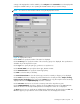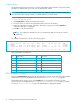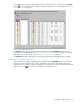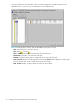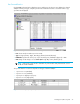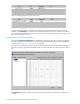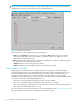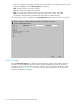Hitachi TrueCopy for z/OS (T1711-96009, June 2006)
TrueCopy for z/OS user guide 71
settings on the Display Filter window available, select Subsystem in the CU Number view. The Display Filter
settings are available while you are operating the TC390 software until you reset the settings.
NOTE: You cannot use other windows without closing the Display Filter window.
a
Figure 27 Display Filter window
Use the CU# list to specify the number of the CU to be displayed.
Use the CT Group list to specify the number of the consistency group to be displayed. This specification is
available only for the Asynchronous pair.
Use the Type list to specify the pair type, synchronous or asynchronous.
Use the M-VOL/R-VOL list to specify the Volume type, M-VOL or R-VOL.
Use the MCU-RCU Path list to specify the channel type (Fibre).
Use CLPR to select the CLPR (or all CLPRs).
Use Internal/External VOL to select the volume type, internal or external (or all types), to be displayed.
Use the Status check boxes to display only volumes that have the selected pair status: Simplex, Pending,
Duplex, Suspend, Suspending (async only), and/or Deleting (async only). The Simplex volumes are always
displayed otherwise the SEQ[SEQCHK]Only check box is selected.
Use the Sub Status check boxes to select the consistency status of the Asynchronous pairs.
Use the SEQ[SEQCHK]Only check box to display only the TC390A pairs that are in the SEQCHK status.
When this check box is selected, TC390 Synchronous and Simplex volumes are not displayed.
The Reset button clears your specifications and displays the default settings. All of the lists become ALL. The
Set button applies your specifications to the Volume list and closes the Display Filter window.