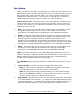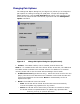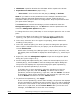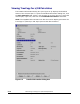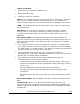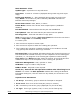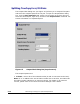Hitachi TrueCopy for IBM z/OS User and Reference Guide (T5211-96001, June 2007)
6-14 Performing TrueCopy for z/OS Pair Operations
Hitachi Universal Storage Platform V TrueCopy for IBM z/OS User’s Guide
• CFW Data: specifies whether the CFW data will be copied to the R-VOL.
• Asynchronous Parameters (Async only):
– Error Level: error level for the new pair(s): Group, or Volume.
Note: If you want to set the parameters on the multiple volumes at once
without changing individual parameters per volume, make the box of
parameters that you do not want to change blank. Only the parameters that
you input will be changed.
The Cancel button cancels the settings you have made and closes the
Change Pair Option dialog box. The Set button sets the parameters and
closes the Change Pair Option dialog box.
To change the fence level, CFW data, or error level pair option for one or more
pairs:
1. Connect to the MCU of the pair(s) for which you want to change the
option(s), and open the TrueCopy for z/OS Pair Operation window.
2. In the tree, select the CU or the upper CU grouping, which contains the
M-VOL(s) of the pair(s).
3. In the list, select the pair(s) for which you want to change the pair option.
When a port is selected in the tree, the pair(s) can be selected from the
current Volume List.
Select either TrueCopy for z/OS Sync pairs or Async pairs (not both). Use
the Display Filter as needed to display the desired pairs (e.g., select Async
only).
4. Right-click, and click Change Pair Option to open the Change Pair Option
dialog box (refer to Figure 6-3).
5. On the Change Pair Option dialog box, select the desired option(s) for the
selected pair(s), and click Set to close the Change Pair Option dialog box.
The preview list displays the requested change pair option operation(s).
6. Verify the requested operation(s) in the list.
To change one or more operations, select the operation(s) from the
preview list, right-click, and click Modify. To remove one or more
operations, select the operation(s), right-click, and click Delete. To cancel
all operations, select all the operations in the preview list, right-click, and
click the Delete command or click the Cancel button.
7. To perform the operation(s), click Apply.
If one or more operation(s) did not start normally, the preview list displays
only the operation(s) that did not start normally. An error code is displayed
on the Error Code column in the preview list. To display an error message,
select one LU, right-click, and click Error Detail. After you see the error
message, click OK button to close the error message.