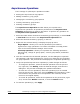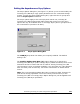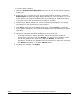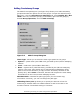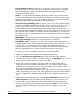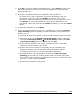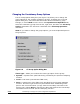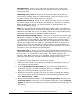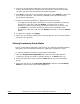Hitachi TrueCopy for IBM z/OS User and Reference Guide (T5211-96001, June 2007)
5-30 Performing TrueCopy for z/OS Configuration Operations
Hitachi Universal Storage Platform V TrueCopy for IBM z/OS User’s Guide
Asynchronous Operations
The TrueCopy for z/OS Async operations include:
• Setting the asynchronous copy options.
• Adding consistency (CT) groups
• Changing the consistency group options
• Viewing consistency group status
• Deleting consistency groups
The Asynchronous Operation window allows you to perform the
asynchronous operations. All operations performed on the Asynchronous
Operation window have a common procedure. To perform any operation on
the Asynchronous Operation window:
1. Select the LDKC where the desired consistency group belongs, or select Used
or Not Used from the tree in the Asynchronous Operation tab.
2. Select the desired consistency group(s) in the tree.
3. Right-click the selected item(s) to display the pop-up menu:
Async Option: allows you to set the parameters per CLPR for
asynchronous copy operations. For further information on CLPR, please
refer to the Virtual Partition Manager User's Guide.
CT Group Operation: allows you to perform the following operations:
add CT group, change CT group option, view CT group status, and delete
CT group.
4. Click the command for the desired operation, use the dialog box to perform
the operation, and close the dialog box. There is no dialog box for the delete
CT group operation. The preview list now displays the requested operation(s).
5. Verify the specified asynchronous operation(s). Make changes as follows:
– To change an operation, select the desired operation from the preview
list, right-click, click Modify, make the desired changes, and close the
dialog box. The preview list displays the updated information.
– To omit one or more operations, select the operation(s) to be omitted
from the preview list, right-click, and click Delete. The operation(s) is/are
removed from the preview list. If all operations are removed, the list
returns to its original display.
– To cancel all operations, select all the operations in the preview list, right-
click, and click the Delete command, or click the Cancel button.
6. To start the operation(s), click Apply.