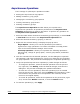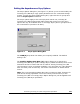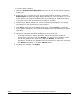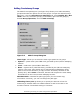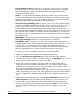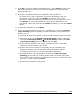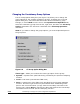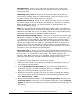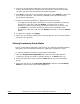Hitachi TrueCopy for IBM z/OS User and Reference Guide (T5211-96001, June 2007)
Performing TrueCopy for z/OS Configuration Operations 5-29
Hitachi Universal Storage Platform V TrueCopy for IBM z/OS User’s Guide
Deleting an RCU
You can delete an RCU from an MCU only after all TrueCopy for z/OS pairs
between the MCU CU and RCU CU have been released. When you delete an
RCU from an MCU, the MCU deletes all logical paths from the current MCU CU
to the selected RCU CU. Deleting an RCU does not affect the TrueCopy for
z/OS operations between the other MCU CUs and that RCU. After an RCU has
been deleted, you can reconfigure the remote copy connections to add another
RCU to the MCU, or you can remove the remote copy connections and
reconfigure the MCU ports (initiator ports to ordinary target ports for fibre) to
provide additional host channels for the MCU.
Note: If all affected TrueCopy for z/OS pairs have not been released, the MCU
will reject the delete RCU operation to prevent accidental release of TrueCopy
for z/OS pairs.
The RCU OperationÆDelete RCU command allows you to delete an RCU
from an MCU CU. The MCU will not allow you to delete an RCU which still has
pairs with the MCU.
To delete one or more RCUs from an MCU CU:
1. Make sure that all affected TrueCopy for z/OS pairs have been released.
2. Click the RCU Operation tab, and click the MCU&RCU display button.
3. Click the RCU(s) that you want to delete on the RCU list.
4. Right-click the RCU(s), click RCU Operation, and then click Delete RCU.
When the confirmation message appears, click OK to delete RCU, or click Cancel to
cancel your request to delete RCU. The preview list displays the requested delete RCU
operation(s).
5. Verify the requested operation(s) displayed in the preview list. To remove
one or more operations, select the operation(s) from the preview list, right-
click, and click Delete. To cancel all operations, select all the operations in
the preview list, right-click, and click the Delete command, or click the
Cancel button.
6. To delete the RCU(s), click Apply.