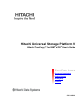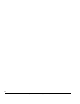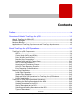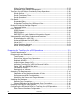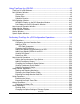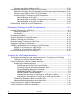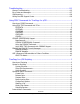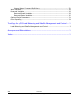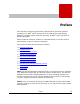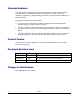Hitachi Universal Storage Platform V Hitachi TrueCopy™ for IBM® z/OS® User’s Guide FAS T FIND LINK S Document Organization Product Version Getting Help Contents 5211-96001
ii Hitachi Universal Storage Platform V TrueCopy for IBM z/OS User’s Guide
Contents Preface ...................................................................................................ix Overview of Hitachi TrueCopy for z/OS................................................... 1-1 Hitachi TrueCopy for IBM z/OS ...........................................................................1-2 Feature Highlights .............................................................................................1-3 Business Benefits .........................................................
Inflow Control of Recordsets ..................................................................... 2-23 Graduated Delay Sidefile Management....................................................... 2-26 TrueCopy for z/OS Async Consistency Group Operations.................................... 2-28 Group Options ......................................................................................... 2-28 Group Consistency Time ...........................................................................
Using TrueCopy for z/OS GUI ................................................................ 4-1 TrueCopy for z/OS Windows...............................................................................4-2 Pair Operation Window ......................................................................................4-4 Volume List ................................................................................................4-7 Display Filter ....................................................................
Changing the Option Settings of CUs ......................................................... 5-56 Configuring and Maintaining Your TCz Environment........................................... 5-60 Optimizing TrueCopy for z/OS Operations and Storage System Performance. 5-60 Changing from 3990 to 2105 or 2107 Emulation ......................................... 5-63 Powering Off/On TrueCopy for z/OS Components ....................................... 5-64 Planned Outage of the MCU ...............................
Troubleshooting ................................................................................... 8-1 General Troubleshooting....................................................................................8-2 Error Codes and Messages .................................................................................8-7 SIM Reporting...................................................................................................8-8 Calling the HDS Support Center.........................................
Internal Macro Command Definitions ............................................................ 23 Work Variables .................................................................................................. 28 Reserved Variables ............................................................................................ 29 Reserved Result Variables............................................................................ 29 Reserved Status Variables...................................................
Preface This document describes and provides instructions for performing Hitachi TrueCopy™ for IBM® z/OS® operations on the Hitachi Universal Storage Platform V storage system using the TrueCopy for IBM® z/OS® software on Storage Navigator. Please read this document carefully to understand how to use this product, and maintain a copy for reference purposes.
Intended Audience This document is intended for system administrators, Hitachi Data Systems representatives, and Authorized Service Providers who are involved in installing, configuring, and operating the Hitachi Universal Storage Platform V storage system. This document assumes the following: • The user has a background in data processing and understands RAID storage systems and their basic functions.
Document Organization The following table provides an overview of the contents and organization of this document. Click the chapter title in the left column to go to that chapter. The first page of each chapter provides links to the sections in that chapter. Chapter / Appendix Description 1 Overview of Hitachi TrueCopy for z/OS Provides an overview of Hitachi TrueCopy for z/OS. 2 About TrueCopy for z/OS Operations Describes Hitachi TrueCopy for z/OS operations.
Hitachi TagmaStore Universal Storage Platform and Network Storage Controller: • TagmaStore USP User and Reference Guide, MK-94RD231 • TagmaStore NSC User and Reference Guide, MK-95RD279 • Storage Navigator Error Codes, MK-94RD202 • LUN Manager User’s Guide, MK-94RD203 • Storage Navigator User’s Guide, MK-94RD206 • TrueCopy for z/OS User and Reference Guide, MK-94RD214 • Performance Manager User’s Guide, MK-94RD218 • Universal Volume Manager User's Guide, MK-94RD220 • Virtual Partition Mana
Document Conventions The terms “Universal Storage Platform V” and “USP V” refer to all models of the Hitachi Universal Storage Platform V, unless otherwise noted. This document uses the following typographic conventions: Typographic Convention Description Bold Indicates text on a window, other than the window title, including menus, menu options, buttons, fields, and labels. Example: Click OK. Italic Indicates a variable, which is a placeholder for actual text provided by the user or system.
Convention for Storage Capacity Values Physical storage capacity values (e.g., disk drive capacity) are calculated based on the following values: 1 1 1 1 1 KB = 1,000 bytes MB = 1,0002 bytes GB = 1,0003 bytes TB = 1,0004 bytes PB = 1,0005 bytes Logical storage capacity values (e.g.
Comments Please send us your comments on this document. Make sure to include the document title, number, and revision. Please refer to specific section(s) and paragraph(s) whenever possible. • E-mail: doc.comments@hds.com • Fax: 858-695-1186 • Mail: Technical Writing, M/S 35-10 Hitachi Data Systems 10277 Scripps Ranch Blvd. San Diego, CA 92131 Thank you! (All comments become the property of Hitachi Data Systems Corporation.
1 Overview of Hitachi TrueCopy for z/OS This chapter provides an overview of Hitachi TrueCopy for IBM® z/OS®.
Hitachi TrueCopy for IBM z/OS Hitachi TrueCopy for z/OS Remote Replication software provides a continuous, nondisruptive, host-independent remote data replication solution for disaster recovery or data migration over any distance. TrueCopy for z/OS supports both SMS- and non-SMS-managed data, is completely applicationindependent, and is designed to run unattended. For distances within the same metropolitan area, TrueCopy Synchronous software provides a no-data-loss, rapid-restart solution.
Feature Highlights The key features of TrueCopy include: • Hitachi TrueCopy software does not require a server or server overhead to complete its operations, and is application- and operating systemsindependent. • TrueCopy Remote Replication Synchronous software yields the highest degree of data integrity because its real-time copies are the same as the originals.
Business Benefits Hitachi TrueCopy provides the following business benefits: 1-4 • Supports your business continuity and disaster recovery efforts and plans. • Provides distance replication while maintaining application and data integrity. • Improves business resilience by enabling frequent, nondisruptive disaster recovery testing with an online copy of current and accurate production data. • Improves service levels by reducing planned and unplanned downtime of customer-facing applications.
Applications of TrueCopy Synchronous and TrueCopy Asynchronous TrueCopy provides a storage-based hardware solution for disaster recovery which enables fast and accurate system recovery. Once TrueCopy operations are established, duplicate copies of data are automatically maintained for backup and disaster recovery purposes. During normal TrueCopy operations, the primary volumes remain online to all hosts and continue to process both read and write I/O operations.
1-6 Overview of Hitachi TrueCopy for z/OS Hitachi Universal Storage Platform V TrueCopy for IBM z/OS User’s Guide
2 About TrueCopy for z/OS Operations This chapter describes TrueCopy for z/OS operations.
TrueCopy for z/OS Components TrueCopy for z/OS operations involve the USP V at the main and remote sites, the physical communications paths between the main and remote storage systems, and the USP V TrueCopy software. TCz copies the original online data at the main site to the offline backup volumes at the remote site via the dedicated fibre-channel remote copy connections.
Host Processor(Primary) Error Reporting Communications Host Processor(Secondary) PPRC Support (MVS) Time-Stamping Function PPRC Support (MVS) Time-Stamping Function Fibre Remote Copy Connections Target Initiator Disk Subsystem (MCU) SVP M-VOL M-VOL M-VOL M-VOL RCU Target TCz Volume Pair Copy Direction Target Disk Subsystem (RCU) R-VOL R-VOL R-VOL R-VOL SVP TCz Async Consistency Group Ethernet (TCP/IP) Storage Navigator PC Figure 2-1 Storage Navigator PC TrueCopy for z/OS Components for F
USP V TrueCopy for z/OS operations involve the main (primary) storage systems and the remote (secondary) storage systems. This document covers TCz operations in which the main storage system is a USP V and the remote storage system is a USP V (or TagmaStore USP/NSC) storage system. The main storage systems contain the TCz main volumes (M-VOLs), which contain the original data and are online to the host(s).
Table 2-2 USP V Modes for TrueCopy for z/OS (continues on the next page) Mode Description 20 Enables TCz – R-VOL read-only function (RCU only). 36 TCz Synchronous – Selects function of CRIT=Y(ALL) or CRIT=Y(PATHS). Mode 36 ON: CRIT=Y(ALL) => equivalent to Fence Level = Data. Mode 36 OFF: CRIT=Y(PATHS) => equivalent to Fence Level = Status.
Table 2-2 Mode 464 USP V Modes for TrueCopy for z/OS (continued) Description TCzA – Allows you to select whether to generate SIM when the sidefile of TCzA and CC reaches high-water mark (HWM = sidefile threshold - 20%. See mode 93). This mode takes effect on the volume to which the inflow control is not set. Mode 464 ON: Generate SIM. Mode 464 OFF: No SIM generated. The SIM generated according to Mode 464 ON is same as Mode 118 ON.
Control Units (MCUs and RCUs) The main control unit (MCU) and remote control unit (RCU) control TCz operations: • The MCU is the control unit (CU) in the main storage system which controls the M-VOLs of the TCz pairs. The Storage Navigator computer must be LANattached to the MCU of each TCz pair. The MCU communicates with the RCU via the dedicated remote copy connections.
Pairs (M-VOLs and R-VOLs) TrueCopy for z/OS performs remote copy operations for pairs established by the user. Each TCz pair consists of one main volume (M-VOL) and one remote volume (R-VOL) which are located in different storage systems. The TCz MVOLs are the primary volumes which contain the original data, and the TCz RVOLs are the secondary or mirrored volumes which contain the backup or duplicate data. The main and remote volumes must have the same format and capacity.
Remote Copy Connections The remote copy connections are the physical paths used by the TrueCopy for z/OS MCUs to communicate with the TCz RCUs. The maximum number of physical paths per logical CU is eight for fibre-channel. The MCUs and RCUs are connected via fibre-channel interface cables. When fibre-channel interface (single-mode longwave) connections are used, two switches are required for distances greater than 10 km (6.2 miles), and distances up to 30 km (18.6 miles) are supported.
TrueCopy for z/OS with FICON™: For USP Vs with both TCz and FICON host attachment, you must set the path configuration carefully. Table 2-3 lists the possible path configurations and indicates which combinations are supported.
Initiator Ports and RCU Target Ports The initiator ports are the dedicated fibre-channel interface ports on the main storage system (MCU) to which the RCUs (RCU target ports) are connected. The initiator ports connect to the RCUs to send write I/O operations directly to the RCUs. Any fibre-channel interface port of the USP V can be configured as an initiator port.
USP V TrueCopy Software The USP V program product includes TrueCopy for z/OS and TrueCopy. The USP V Storage Navigator software communicates with the SVP of the USP V via defined TCP/IP connections. For further information on USP V Storage Navigator's operations, please refer to the Storage Navigator User's Guide (MK-96RD621), or contact your Hitachi account team.
Asynchronous Consistency Groups A TrueCopy for z/OS Async consistency group is a user-defined set of pairs across which update sequence consistency is maintained and ensured at the remote site. Each TCzA pair must be assigned to a consistency group. TCzA allows you to configure up to 128 consistency groups (00-7F) for each MCU and provides group-based operations for consistency groups (e.g., suspend and resynchronize group).
Remote Copy Operations Figure 2-2 illustrates the two types of TrueCopy for z/OS remote copy operations: initial copy and update copy. To reduce the overhead associated with these remote copy activities and maximize data transfer, the USP V utilizes a special write command which is allowed only for TCz initial and update copy operations. This command transfers the control parameters and the FBA-format data for consecutive updated records in a track using a single write operation.
Initial Copy Operation The initial copy operation synchronizes the M-VOL and R-VOL independently of host I/O processes. The initial copy operation is the same for TCz Synchronous and Asynchronous pairs. A TCz initial copy operation takes place when you add a new pair or resynchronize a suspended pair.
Update Copy Operation A TrueCopy for z/OS update copy operation occurs when the host issues a write I/O operation to the M-VOL of a TCz pair. The update copy operation duplicates the M-VOL write I/O at the R-VOL to keep the M-VOL and R-VOL synchronized. TCz provides two modes for update copy operations: synchronous and asynchronous. The update copy mode is specified when you add a TCz pair and cannot be changed.
Read and Write I/O Operations for TrueCopy for z/OS Volumes When an MCU receives a read command for a TrueCopy for z/OS M-VOL, the MCU completes the read from either cache or the M-VOL. If the read fails, the redundancy provided by RAID technology recovers the failure. The MCU does not read the TCz R-VOL for recovery.
R-VOL Read Option For additional flexibility, TrueCopy for z/OS offers a special R-VOL read option. The Hitachi representative enables the R-VOL read option on the RCU (mode 20). The R-VOL read option allows you to read a TCz R-VOL only while the pair is suspended, that is, without having to release the pair. Note: When you read a TCz R-VOL from a host, the reference date in the VTOC is updated. In this case, you must permit to update the VTOC.
TrueCopy for z/OS Async Recordset Operations The TCzA recordsets contain the TCzA M-VOL updates and the associated control information, including the time-stamp of the M-VOL update, which enables the RCU to maintain update consistency of the TCzA R-VOLs. TCzA recordset operations include: • Creating and storing recordsets at the MCU • Sending recordsets to the RCU • Storing recordsets at the RCU • Selecting and settling recordsets at the RCU • Types of recordsets • Inflow control for sidefiles.
Sending Recordsets to the RCU The MCU sends the TCzA recordsets to the RCU in a similar manner to the TCz Synchronous updates. The MCU’s initiator ports act as host processor channels and issue special I/O operations, called remote I/Os (RIOs), to the RCU. The RIO transfers the recordsets in FBA format (not CKD) using a single channel command, eliminating the overhead associated with FBA-CKD conversion and thus providing more efficient transfer of user data.
Selecting and Settling Recordsets at the RCU The RCU selects the recordset to be promoted to formal data (or “settled”) as follows: 1. The RCU checks for a valid entry at the top of each queue in the consistency group. If the top of any queue is empty (i.e., recordset not yet received), the RCU waits for that entry. 2. When the top of each queue contains a valid entry (recordset), the RCU selects the entry which has the earliest time-stamp value, and then settles this recordset. 3.
Types of Recordsets In addition to host update recordsets, the MCU passes control information to the RCU in special non-update recordsets. These special recordsets indicate when pair status changes and when an MCU power-off sequence is initiated, and also maintain sequence numbers in periods of low host activities. Receiving Recordsets Grp=n Selecting S4/T4 S3/T3 S2* Recordset S1/T1 Si = sequence number which shows the order that write I/Os are received from MCU (S2 = S1+1, S3 = S2+1, S4 = S3+1).
Inflow Control of Recordsets As described in the previous sections, both the MCU and RCU create sidefiles for storing TCzA recordsets. Since the sidefiles occupy exclusive space in cache, both the MCU and RCU perform inflow control to prevent an overload of the storage system’s cache resources. The USP V uses the following parameters for TCzA cache inflow control: • • Sidefile Threshold = maximum cache % available for use by TCzA sidefiles.
Note: Cache Residency Manager operations may decrease the total amount of cache available for TCzA and CC operations but do not directly affect sidefile cache usage. Available cache is defined as the amount of physical cache memory installed on the storage system minus any cache reserved for the Cache Residency Manager feature.
Table 2-4 Operation TCzA CC Sidefile Thresholds Threshold(s) Action(s) High-water mark (HWM) = sidefile threshold – 20% MCU (RCU) reaches HWM: command retry to host (MCU), begin graduated delay. Delay times can be adjusted using mode 93 (see Table 2-2). Sidefile threshold = 30-70% of cache, default = 50%. TCzA threshold can be adjusted from 30-70% (in 10% increments) using the TCz software. MCU (RCU) reaches threshold: command retry to host (MCU), max delay time (500 or 100 ms).
Graduated Delay Sidefile Management Figure 2-4 shows the graduated delay process for TrueCopy for z/OS sidefile management. When the sidefile value reaches the high-water mark (threshold minus 20%), the USP V begins command retry delay for host updates to TCz M-VOLs and reports a warning SIM to the host. As the amount of sidefile increases, the delay increases incrementally as shown in Figure 2-4. Mode 93 on the USP V SVP (refer to Table 2-2) allows you to select the delay type (long or short).
Sidefile Threshold (ST) = 30% to 70% user-specified Example: Threshold = 50% (default) Host Write I/O delayed 500 ms for every write if Mode 93=OFF 100 ms for every write if Mode 93=ON until below threshold. 100% Suspend TCzA pairs at puncture due to sidefile overflow condition.
TrueCopy for z/OS Async Consistency Group Operations TrueCopy for z/OS Async consistency groups enable update sequence consistency to be maintained across a group of volumes. The R-VOLs of the pairs in a consistency group must be located within one RCU (n-to-1 requirement). The TCzA consistency group operations include: • Group options • Group consistency time • Group operations.
Time Out [Copy Pending]. This group option specifies the maximum delay allowed for TCzA copy operations. WARNING: See Adding Consistency Groups for instructions on selecting the correct Time Out [Copy Pending] setting for your operational environment. The RCU will suspend all R-VOLs in the group when: • The RCU has not had any communication from the MCU within the specified time. This situation could indicate a disaster or failure at the primary site.
Once you have established TCzA operations, you should monitor the consistency time of each group at the RCU(s). If the average delay is longer than your disaster recovery design can accept, you should consider adding remote copy resources (e.g., paths, cache) and/or reducing the I/O workload to improve storage system performance.
Group Operations TrueCopy for z/OS Async provides the following group-based operations to simplify and expedite disaster/failure recovery procedures: • • Group operations at the MCU: – Suspend all pairs in a consistency group (Group suspend option, supported by CSUSPEND TSO command). – Resynchronize all suspended pairs in a consistency group (Group resynchronize option, supported by the CESTPAIR TSO command with MODE=RESYNC).
Pair Status TrueCopy for z/OS displays the pair status for each volume in the selected logical CU of the connected USP V. The MCU maintains the status of the M-VOL and is responsible for keeping the M-VOL and its R-VOL synchronized. The RCU maintains the status of the R-VOL. The MCU can change the pair status of the M-VOL and R-VOL. The RCU can change the pair status of the R-VOL but not the M-VOL.
• An application may issue update I/Os bypassing the MVS standard I/O procedure. • The I/O time-stamping function may not be active at the primary system.
Table 2-5 TrueCopy for z/OS Pair Status Pair Status Description Simplex This volume is not currently assigned to a TCz pair. When this volume is added to a TCz pair, its status will change to pending duplex. Pending Duplex The TCz initial copy operation for this pair is in progress. This pair is not yet synchronized. When the initial copy is complete, the status changes to duplex. Duplex This pair is synchronized. Updates to the M-VOL are duplicated on the R-VOL.
Suspended Pairs Table 2-6 lists and describes the TCz suspend types, which indicate the reason for suspension. A TCz pair can be suspended by the user at any time after the initial copy operation is complete. The user must suspend a TCz pair in order to perform ICKDSF maintenance on the M-VOL or to access the R-VOL (read only mode). TCz pairs are also suspended when the CGROUP/ RUN command is processed.
When a TCz pair is suspended, whether user-requested or due to failure, the MCU generates sense information to notify the host(s). If the host system supports IBM PPRC (and the PPRC support RCU option is enabled), this notification results in an IEA494I and/or IEA491E system console message which indicates the reason for suspension. Note: If you need write access to an R-VOL, you must release the pair.
Table 2-6 Suspend Type Suspend Types Applies to Description M-VOL by operator M-VOL (TCz Sync only) The user suspended the pair from the MCU using the M-VOL Failure option. The R-VOL suspend type is by MCU. R-VOL by operator M-VOL, R-VOL The user suspended the pair from the MCU or RCU using the R-VOL option. by MCU R-VOL The RCU received a request from the MCU to suspend the pair. The M-VOL suspend type is M-VOL by Operator or R-VOL by Operator.
– This pair was suspended by a user-initiated suspend pair operation with the TCzA Suspend Range suspend option set to Group.
Suspended TrueCopy for z/OS Async Pairs TrueCopy for z/OS Async operations involve additional suspension conditions related to the asynchronous recordset operations. Both the MCU and RCU can detect TCzA suspension conditions and suspend TCzA pairs. Table 2-8describes the TCzA suspension conditions and indicates which CU detects the condition and which pairs are suspended. The TCzA offloading timer async option and timeout group options are used to control the TCzA suspension conditions.
• 2-40 The M-VOL records updated by host-requested write I/Os after the pair was suspended (same function as for TCz Synchronous pairs). When a suspended TCzA pair is resynchronized, the contents of the RCU’s differential data are sent to the MCU and merged into the MCU’s differential data. The MCU then performs the resync operation according to the merged differential data. This ensures that all tracks containing recordsets that were discarded are resynchronized at this time.
Business Continuity Manager Support The USP V on which TCz is installed support the Business Continuity Manager commands. If the host system console issues the Business Continuity Manager commands to the USP V, the TCz pair operations can be performed. The Business Continuity Manager commands allow you to add pairs, suspend pairs, resynchronize pairs, release pairs, monitor the pair status, add RCU, and delete RCU. Table 2-11 and Table 2-12 give the USP V adaptor ID (SAID) values.
PPRC commands CSUSPEND Parameter DEVN Business Continuity Manager commands YKSUSPND*1 *2 CDELPAIR Support type config PRIM config SEC config PRIMARY Not supported QUIESCE Not supported DEVN YKDELETE config YKRECOVER config YKQUERY config *2 PRIM SEC CRECOVER DEVN *2 PRIM SEC ID CQUERY DEVN CGROUP FORMAT/UNFORMAT Not supported VOLUME/PATHS Not supported DEVN CDELPATH YKFREEZE/YKRUN config PRIM config SEC config FREEZE/RUN Command DEVN YKDELPTH config PRIM config
Table 2-10 Supporting Condition of PPRC Command Parameter PPRC command CESTPAIR CSUSPEND CDELPAIR CRECOVER Parameter Business Continuity Manager support AgnnX config (X is not supported.
Table 2-11 Package Location SAID Values for the PATH LINK Parameter (=ports) (FRONT CL1) Port SAID* Package Location Port SAID* 1EU CL1-A X'0000 ' 1BU CL9-E X'0084' (Basic) CL3-A X'0020 ' (Add14) CLB-E X'00A4' CL5-A X'00CC' CLD-E X'00C4' CLF-N X'00EC' CLF-E X'00E4' X'0009' CL9-P X'008D' CL9-F X'0085' CL3-K X'0029' CLB-P X'00AD' CLB-F X'00A5' X'0041 ' CL5-K X'0049' CLD-P X'00CD' CLD-F X'00C5' CL7-B X'0061 ' CL7-K X'0069' CLF-P X'00ED' CLF-F X'00E5' 1EL CL
CL7-F X'0065 ' 1FL CL1-G X'0006 ' (Add3) CL3-G X'0026 ' CL5-G CL7-P X'006D' CLF-K X'00E9' CLF-B X'00E1' 1HL CL1-Q X'000E' 1LL CL9-L X'008A' 1AL CL9-C X'0082' (Add7) CL3-Q X'002E' (Add9) CLB-L X'00AA' (Add13) CLB-C X'00A2' X'0046 ' CL5-Q X'004E' CLD-L X'00CA' CLD-C X'00C2' CL7-G X'0066 ' CL7-Q X'006E' CLF-L X'00EA' CLF-C X'00E2' CL1-H X'0007 ' CL1-R X'000F' CL9-M X'008B' CL9-D X'0083' CL3-H X'0027 ' CL3-R X'002F' CLB-M X'00AB' CLB-D X'00A3' CL5-
Package Location (Add1) Port SAID* Package Location Port SAID* Package Location Port SAID* CL4-E X'0034' (Add5) CL4-N X'003C' (Add11) CLC-J X'00B8' CL6-E X'0054' CL6-N X'005C' CLE-J CL8-E X'0074' CL8-N X'007C' CL2-F X'0015' CL2-P X'001D' Package Location Port SAID* CLC-A X'00B0' X'00D8' CLE-A X'00D0 ' CLG-J X'00F8' CLG-A X'00F0' CLA-K X'0099' CLA-B X'0091' (Add15) CL4-F X'0035' CL4-P X'003D' CLC-K X'00B9' CLC-B X'00B1' CL6-F X'0055' CL6-P X'005D' CL
PPRC Support All USP V with TCz installed support IBM PPRC host software functions. You can perform most TCz operations by issuing PPRC TSO (or ICKDSF PPRCOPY) commands from the host system console to the USP V. Using PPRC commands, you can establish and delete remote copy communication paths; establish, suspend, resynchronize, and release TCz Synchronous and TCzA pairs/groups; and view TCz path and pair status.
Configure TCzA consistency groups. Since each TCzA pair must belong to one group, the TCz software* must be used to add and configure the groups (timer type, copy pending timeout, RCU ready timeout) before you can add any TCzA pairs. Once the async options, groups, and group options are configured, the PPRC commands can be used to control/monitor TCzA pairs. Change the initial copy priority, CFW data option, or DFW to R-VOL option.
• P/DAS swap option #2 (switch pair & swap) is supported for P/DAS between the USP V, TagmaStore USP/NSC, and 9900V storage systems. Please contact your Hitachi account team for the latest information on P/DAS support.
GDPS Support TrueCopy for z/OS provides remote copy support for IBM’s Geographically Dispersed Parallel Sysplex® (GDPS) facility. GDPS is an IBM service offering for mirroring data and balancing workload on storage systems spread across two or more sites up to 40 km (~20 miles) apart. With this support, users who are running IBM Parallel Sysplex systems can take advantage of the USP V’s suite of remote copy options for data availability.
RMF PPRC Link -path Statistical Information Support When you use z/OS Resource Measurement Facility (RMF), and if you specify the IBM TotalStorage Enterprise Storage Server® (ESS), you can acquire the PPRC Fibre Link-path statistical information. For further information on the PPRC Link-path statistical information acquisition, please refer to the IBM publications.
Table 2-13 Package Location SAID Values for the LINK Parameters (=ports) of RMF PPRC Link-path Statistical Information (FRONT CL1) Port SAID* Package Location 1EU CL1-A X'0000 ' 1GU CL1-J (Basic) CL3-A X'0001 ' (Add4) CL3-J CL5-A X'0004 ' CL5-J CL7-A X'0005 ' CL7-J CL1-B X'0008 ' CL1-K CL3-B X'0009 ' CL3-K CL5-B X'000C ' CL5-K CL7-B X'000 D' CL7-K 1EL CL1-C X'0002 ' 1GL CL1-L (Add2) CL3-C X'0003 ' (Add6) CL3-L CL5-C X'0006 ' CL5-L CL7-C X'0007 ' CL7-L CL1-D
CL7-F X'001 D' 1FL CL1-G X'0012 ' 1HL CL1-Q (Add3) CL3-G X'0013 ' (Add7) CL3-Q CL5-G X'0016 ' CL5-Q CL7-G X'0017 ' CL7-Q CL1-H X'001A ' CL1-R CL3-H X'001B ' CL3-R CL5-H X'001E ' CL5-R CL7-H X'001F ' CL7-R CL7-P CLF-K X'003D' X'0032' X'0033' 1LL CL9-L (Add9) CLB-L CLD-L X'0036' CLF-L X'0037' CL9-M X'003A' CLB-M X'003B' CLD-M X'003E' CLF-M X'003F' CLF-B X'006D' X'0062' X'0063' 1AL CL9-C (Add13) CLB-C CLD-C X'0066' CLF-C X'0067' CL9-D X'006A' CLB-D X'
CL4-D X'008B ' CL4-M CL6-D X'008E ' CL6-M CL8-D X'008F ' CL8-M 2RU CL2-E X'0090 ' 2UU CL2-N (Add1) CL4-E X'0091 ' (Add5) CL4-N CL6-E X'0094 ' CL6-N CL8-E X'0095 ' CL8-N CL2-F X'0098 ' CL2-P CL4-F X'0099 ' CL4-P CL6-F X'009C ' CL6-P CL8-F X'009 D' CL8-P 2RL CL2-G X'0092 ' 2UL CL2-Q (Add3) CL4-G X'0093 ' (Add7) CL4-Q CL6-G X'0096 ' CL6-Q CL8-G X'0097 ' CL8-Q CL2-H X'009A ' CL2-R CL4-H X'009B ' CL4-R CL6-H X'009E ' CL6-R CL8-H X'009F ' CL8-R CLC-
Interoperability with Other Products and Functions Some types of volumes used by non-TCz and non-TCzA functions can also be used as M-VOL and R-VOL of TCz and TCzA. Table 2-15 explains whether nonTCz and non-TCzA volumes are also usable as TCz and TCzA volumes.
Functions and Volumes Can the Volumes be Used as TCz M-VOL? Can the Volumes be Used as TCz R-VOL? Primary data volume in Duplex status Yes No.
Functions and Volumes Can the Volumes be Used as TCz M-VOL? Can the Volumes be Used as TCz R-VOL? Volume registered in a security group Yes Yes Can the Volumes be Used as TCzA M-VOL? Can the Volumes be Used as TCzA R-VOL? Yes Yes However, if the volume is disabled for use as S-VOL, the volume cannot be used as RVOL.
ShadowImage for z/OS (SIz) SIz volumes can be assigned to TCz pairs, and TCz volumes can be assigned to SIz pairs. For further information on ShadowImage for z/OS, please refer to the ShadowImage for IBM z/OS User's Guide. Note: When TCz and ShadowImage for z/OS are both active on the same USP V, TCz cannot be used to copy within that storage system. ShadowImage for z/OS is recommended for storage system-internal copy.
Table 2-16 Number of TCz Pairs Host Pair Status Reporting for TCz/SIz Shared Volumes Number of SIz T-VOLs Pair Status Reported by USP V 0 0 Simplex 0 1 SIz pair status 0 2 or more SIz pair status for the pair whose T-VOL has the lowest LDEV ID 1 0 TCz pair status 1 1 TCz pair status 1 2 or more TCz pair status Table 2-17 TCz Pair Status Data Currency of a Shared TCz/SIz Volume SIz Pair Status Pending Duplex SP-Pend V-Split Split Resync Resync-R Suspend Pending Not current Not
Figure 2-6 shows an example of a volume which is functioning as both a TCz R-VOL and a SIz SVOL. This configuration allows you to use ShadowImage for z/OS to provide additional remote copies of TCz M-VOLs. TCz M-VOL R-VOL SIz S-VOL T-VOL Figure 2-6 TrueCopy for z/OS and ShadowImage for z/OS: Shared RVOL/S-VOL Figure 2-7 shows an example of a volume which is functioning as both a TCz M-VOL and a SIz SVOL, while the R-VOL of the same TCz pair is also functioning as the S-VOL of another SIz pair.
TCz SIz M-VOL R-VOL S-VOL T-VOL Figure 2-8 TrueCopy for z/OS and ShadowImage for z/OS: Shared MVOL/T-VOL Caution: When you share a TCz R-VOL with an SIz S-VOL as shown in Figure 2-6 or Figure 2-7 the write operation to the TCz M-VOL takes time. Especially, when the SIz pair is in the V-Split status, the write operation to the TCz M-VOL may takes extra time according to the time for copying process of the SIz pair.
Server Priority Manager The Server Priority Manager (SPM) software can give higher priority to the I/O operations of the server that requires the high processing performance than the I/O operations of the other servers. SPM can set the priority of I/O operation to ports, but if the remote copy is performed with the fibre-channel interface connection, the initiator ports do not support the Server Priority Manager option. For further information on SPM, please refer to the Performance Manager User's Guide.
About TrueCopy for z/OS Operations Hitachi Universal Storage Platform V TrueCopy for IBM z/OS User’s Guide 2-63
3 Preparing for TrueCopy for z/OS Operations This chapter describes the requirements for using TrueCopy for z/OS and provides instructions for installing the TrueCopy for z/OS hardware and software and preparing the Hitachi storage systems for TrueCopy for z/OS operations. Please read this chapter before you start the operation of TrueCopy for z/OS.
System Requirements TrueCopy for z/OS operations involve the USP V MCUs and RCUs containing the main and remote volumes, the remote copy connections between the MCUs and RCUs, the zSeries® and S/390 host(s) at the main and remote sites, and the TrueCopy for z/OS software. The TrueCopy for z/OS system requirements are: • MCU: USP V storage system with TrueCopy for z/OS installed by using license code.
– For distances greater than 30 km, approved third-party channel extender products and telecommunications lines are required.
• Storage Navigator software and TrueCopy for z/OS license code(s): – The USP V Storage Navigator software is required for USP V TrueCopy for z/OS operations. The TrueCopy for z/OS software is a component of the USP V Storage Navigator. – The TrueCopy for z/OS license key code(s) are required to enable the TrueCopy for z/OS software on the USP V storage system. Separate license codes are required for each USP V storage system.
Requirements and Restrictions TrueCopy for z/OS has the following requirements and restrictions: • • • • • • • • Track format One-to-one volume copy operations Duplicate VOLSER (Volume Serial Number) Logical volume image (LVI) Accessing TCz M-VOLs and R-VOLs Cache, NVS, and DASD fast write Consistency groups Restrictions on volumes Track Format TrueCopy for z/OS has the following disk track format requirements which must be ensured by the user. TCz cannot detect exceptions to these requirements.
Duplicate VOLSER The TrueCopy for z/OS initial copy operation copies the VOLSER of the M-VOL to the R-VOL, if the No Copy initial copy option is not selected. For this reason, the M-VOL and R-VOL of a TCz pair must have the same VOLSER. Since the host OS does not allow duplicate VOLSERs, the host system administrator must take precautions to prevent system problems related to duplicate VOLSERs.
Logical Volume Image (LVI) TrueCopy for z/OS supports all basic mainframe LVIs which can be configured on the USP V (e.g., 3390-3, -3R, -9, -L). TCz does not support multiplatform volumes (3390-3A/B/C). TCz can copy data between volumes with the same emulation and capacity (e.g., 3390-3R to 3390-3R), and can also copy from smaller volumes to larger volumes* (e.g., 3390-3 to 3390-9) of the same emulation (VTOC expansion must be used).
Accessing TrueCopy for z/OS M-VOLs and R-VOLs Write operations to a TCz M-VOL which specify normal authorization are duplicated on the R-VOL of the TCz pair. Write operations with diagnostic or device support authorization (e.g., ICKDSF) are completed at the M-VOL but are not duplicated at the R-VOL. Therefore, you must suspend a TCz pair before performing ICKDSF media maintenance on the M-VOL.
Consistency Groups The TCzA consistency groups have the following requirements: • • • All TCzA pairs must be assigned to one and only one consistency group. • Each update I/O to the M-VOLs in one consistency group must be timestamped using a common timer facility. The primary host system cannot access pairs of the same consistency group if the pairs do not have a common timer reference. • A consistency group must consist of TCzA pairs or TCA pairs, but not both.
Assessing TCz Requirements Calculation of the Maximum Number of Pairs The differential data (updated by write I/Os during suspension) between MVOL and R-VOL is stored in each track bitmap. When a released/suspended pair is resynchronized, the MCU merges the M-VOL and R-VOL bitmaps, and the differential data is copied to the R-VOL. The maximum number of pairs you can create is restricted.
If the calculated number of bitmap areas exceeds the total number of bitmap areas in the storage system, the number of pairs that can be created will be limited. To calculate the maximum number of pairs that you can create: The maximum number of pairs that you can create = ( ↓ (the total number of bitmap areas in the storage system ÷ Number of bitmap areas) ↓ ) The ↓…↓ symbols around a value indicate that the value should be rounded down to the nearest whole number..
Caution: The bitmap areas that are used for TC-MF are shared with Universal Replicator for z/OS. If you use both TC-MF and Universal Replicator for z/OS, use the total value of both pairs. Also, if you use the same volume with TC-MF and Universal Replicator for z/OS, use the total value of both pairs regardless of whether the volume is P-VOL or S-VOL. • The unit of Difference Management (track or cylinder): The differential data between P-VOL and S-VOL is stored in units of tracks or cylinders.
Performance and DR Considerations Before starting TrueCopy for z/OS operations, you must consider the relative importance of storage system I/O performance and disaster recovery preparation. TCz operations can affect the I/O performance of the MCUs and RCUs. TCz provides many options (RCU options, initial copy options, pair options, group options, and async options) which allow you to control the impact of TCz operations on storage system I/O performance.
Installing the Hardware Initial installation of the TrueCopy for z/OS hardware is planned and performed by the user and the Hitachi representative. To install the hardware required for TCz operations: 1. User: Identify the TCz M-VOLs and R-VOLs (main and remote volumes), so that the TCz hardware can be installed and configured properly. 2.
8. Hitachi Representative: If the user plans to use the Local TCzA timer type option, set the SVP clock to local time so that the TCzA time-stamps will be correct. 9. Hitachi Representative: Install the TCz remote copy connections between the MCU(s) and RCU(s). This hardware (optical fibre cables, switches, etc.) is supplied by the user. Distribute the paths between different storage clusters and ESCDs or switches to provide maximum flexibility and availability.
Fibre-channel interface connection provides three different configurations (see also the LUN Manager User’s Guide): • Direct connection (see Figure 3-2): Two devices are connected directly together. • Switch connection (see Figure 3-3): Up to three optical fibre cables are connected together via the switches to connect the devices. Up to two switches can be used. • Extender connection (see Figure 3-4): Channel extenders and switches are used to connect the devices across large distances.
Host (Primary) Host (Secondary) Initiator port RCU target port MCU NL_Port or N Port * Ordinary fibre-channel interface port (target port) RCU Switch Channel extender * To set ports, use LUN Manager and set port topology to: NL port: Fab on, FC-AL N port: Fab on, Point-to-Point Figure 3-4 Fibre Channel Interface Extender Connection Preparing for TrueCopy for z/OS Operations Hitachi Universal Storage Platform V TrueCopy for IBM z/OS User’s Guide 3-17
Channel Extenders for Serial Remote Copy Connections TrueCopy for z/OS Async (TCzA) can be integrated with third-party channel extender products to provide remote data backup for distances greater than 43 km. The following information was current at the time of publication of this document, but may change. Please contact your Hitachi account team for the latest information on channel extender support for TCz.
CU# LDEV ID Range Port #0 00-FD #A #1 00-FD #B CNT #2 00-FD #C UltraNet #3 #D 00-FD Example 1: Assigning the same LDEV IDs of a specific CU number to each port. CU# #0 #1 #2 #3 Port 00-3F 00-3F 00-3F 00-3D #A LDEV ID 40-7F 40-7F 40-7F 40-7D #B CNT Range 80-BF 80-BF 80-BF 80-BD #C UltraNet #D Example 2: Assigning specific LDEV IDs on each CU number to each port.
Enabling TrueCopy for z/OS Options You must enable the TrueCopy for z/OS option(s) (Asynchronous and/or Synchronous) on the USP Vs using the USP V Storage Navigator software. Each TrueCopy for z/OS option requires a separate license key code, and each USP V requires its own separate set of license key codes. For instructions on using the USP V Storage Navigator software and enabling the TrueCopy for z/OS option(s), please refer to the Storage Navigator User's Guide (MK-96RD621).
Configuring the MCUs and RCUs for TrueCopy for z/OS Operations After you have installed the TrueCopy for z/OS hardware and software, you can configure the MCUs and RCUs for TCz operations. Fibre-Channel Interface Configuration To configure the MCUs and RCUs for TCz fibre-channel operations: 1. Identify the volumes that will become the TrueCopy for z/OS M-VOLs and RVOLs.
7. If you plan to create TCzA pairs with M-VOLs in this MCU, configure the Async options (see Figure 3-9), and add the desired consistency group(s) to the MCU (see Figure 3-10). 8. When you are finished configuring this MCU, exit the TrueCopy for z/OS software, and disconnect from the storage system. 9. Repeat steps (3)–(8) for each storage system which will function as a TrueCopy MCU.
Figure 3-6 Configuring the RCU Target and Initiator Ports Preparing for TrueCopy for z/OS Operations Hitachi Universal Storage Platform V TrueCopy for IBM z/OS User’s Guide 3-23
3-24 Figure 3-7 Adding the RCUs Figure 3-8 Configuring the RCU Options Preparing for TrueCopy for z/OS Operations Hitachi Universal Storage Platform V TrueCopy for IBM z/OS User’s Guide
Figure 3-9 Setting the Async Options Figure 3-10 Adding the Consistency Groups Preparing for TrueCopy for z/OS Operations Hitachi Universal Storage Platform V TrueCopy for IBM z/OS User’s Guide 3-25
3-26 Preparing for TrueCopy for z/OS Operations Hitachi Universal Storage Platform V TrueCopy for IBM z/OS User’s Guide
4 Using TrueCopy for z/OS GUI This chapter describes the TrueCopy for z/OS windows on Storage Navigator.
TrueCopy for z/OS Windows To open the TrueCopy for z/OS windows: 1. Using the USP V Storage Navigator software, connect to and log on to the desired USP V with Administrator access or TrueCopy for z/OS write access. 2. On the Storage Navigator main window, select Modify mode to perform TrueCopy for z/OS operations. Users in view mode can only view TrueCopy for z/OS information. 3.
Table 4-1 shows the operations available for each tab. To start the operations that you set on each TrueCopy for z/OS function tab, use the Apply button at the lower right of the TrueCopy for z/OS window. Table 4-1 TrueCopy Functions Tab Menu Command Pair Operation Description Detailed Information Displays CU information, path information, pair status, and options for TrueCopy for z/OS pairs. Add Pair Æ Synchronous Allows you to create new TrueCopy for z/OS Sync pairs.
Pair Operation Window The Pair Operation window (see Figure 4-1) displays the TrueCopy for z/OS pair information for the connected storage system and allows you to perform all TrueCopy for z/OS pair operations. To update the information on the Pair Operation window, click another tab and then click the Pair Operation tab again, or click File, and then Refresh on the menu bar of the Storage Navigator main window. The pair information is also updated when you click the Apply button.
• Display Filter button: opens the Display Filter dialog box, which allows you to control which volumes are displayed in the list by CU, pair type (sync and/or async), volume type (M-VOL and/or R-VOL), CT group, path type, and pair status. • Export button: Use this button to write the user-selected TrueCopy for z/OS pair status information to a text file. • Used Volume: displays the used capacity and the licensed capacity for all pairs and asynchronous pairs.
Note: If an error occurs after you click Apply, the preview list displays an error code. To display an error message, select one LU, right-click, and click Error Detail. After you see the error message(s), click OK button to close the error message.
Volume List The volume list on the Pair Operation window displays detailed information for each volume (LVI) in the selected CU (or entire storage system when the Subsystem is selected). You can sort the LVIs in the volume list by selecting the column heading to sort on. The CU column is selected by default. The screen in Figure 4-2 shows the volume list sorted by CU number in ascending order. To change the sort order (ascending or descending), select the column heading.
• • Status: – : Simplex. The volume is not currently assigned to a TCz pair. When the initial copy is started by an add pair operation, the volume status changes to Pending. – : Pending. The TCz initial copy operation is in progress. Data on the pair is not fully identical. When the initial copy is complete, the status will change to Duplex. – : Duplex. The volume is currently assigned to a TCz pair, and the pair is synchronized. All updates from the host to the M-VOL are duplicated at the R-VOL.
• CLPR: The number and name of the CLPR which the volumes forming pairs belong to. For further information on CLPR, please refer to the Virtual Partition Manager User's Guide. Note: The S/N, SSID, and Fence columns can be blank while a TrueCopy pair is in transition to the Simplex status. To display the latest information in these columns, refresh the screen. Display Filter The Display Filter dialog box(see Figure 4-3) allows you to control which volumes are displayed in the list.
Type: allows you to select the pair type, sync or async (or all types), to be displayed. M-VOL/R-VOL: allows you to select the volume type, M-VOL or R-VOL (or all types), to be displayed. CT Group: allows you to select the consistency group (or all groups) to be displayed. This applies only to Asynchronous pairs. MCU-RCU Path: allows you to select the path type (or all types) to be displayed. At present, you cannot select the path type because the serial interface is not supported.
Snapshot Function The TrueCopy for z/OS snapshot function writes the user-selected TCz pair status information to a text file on the SVP. The status information reported in this file is determined by the selections on the Display Filter dialog box. You can use this function to verify completion of your TCz operations. Note: You can use the snapshot function only while the client file access is enabled.
2. Click the Export button at the upper right of the list. When the confirmation message appears, click OK to create a new snapshot file, or click Cancel to cancel your request to create a new snapshot file. 3. If you clicked OK, the TrueCopy for z/OS snapshot file is created, and then the dialog box for saving the snapshot file is displayed. 4. To save the snapshot data, enter the desired name for the snapshot file, and click OK button. The completion message of exporting snapshot data is appeared. 5.
Figure 4-5 RCU Operation Window Using TrueCopy for z/OS GUI Hitachi Universal Storage Platform V TrueCopy for IBM z/OS User’s Guide 4-13
The RCU Operation window presents: 4-14 • Display buttons: allows you to select either MCU&RCU display (default) or Port display for the RCU Operation window. • Tree: When you select the MCU&RCU display with the Display button, the tree displays the CUs of the connected storage system. Select and doubleclick the desired CU to display the MCU/RCU information for that CU. Select the desired RCU to display the SSID and path information for that RCU. You can only select one CU or one RCU at a time.
MCU&RCU Display on the RCU Operation Window When the MCU&RCU button is clicked in the Display box, the RCU Operation window displays the LDKC#, CU grouping, CUs (CU Free and CU#) in the tree in a hierarchical structure, and the MCU/RCU information in the list and the preview list. Only CUs which include active MCUs or RCUs are displayed. Note: LDKC#01 is not available for the current microcode version. When an MCU-RCU path fails, the TrueCopy for z/OS software displays an error icon ( ) for the affected CU.
Figure 4-6 4-16 MCU&RCU Display on the RCU Operation Window showing CU List Using TrueCopy for z/OS GUI Hitachi Universal Storage Platform V TrueCopy for IBM z/OS User’s Guide
Figure 4-7 MCU&RCU Display on the RCU Operation Window showing RCU List Port Display on the RCU Operation Window When the Port button is clicked in the Display box, the RCU Operation window displays the channel adapters and port types in the tree and the port information in the List. Select Subsystem to display all port information. Select the desired channel adapter to display the port information for that adapter (see Figure 4-8).
Figure 4-8 4-18 Port Display on the RCU Operation Window Using TrueCopy for z/OS GUI Hitachi Universal Storage Platform V TrueCopy for IBM z/OS User’s Guide
Asynchronous Operation Window The Asynchronous Operation window (see Figure 4-9) allows you to perform the TrueCopy for z/OS Async configuration operations. To update the information on the Asynchronous Operation window, click another tab and then click the Asynchronous Operation tab again, or click File, and the Refresh on the menu bar of the Storage Navigator main window. The CT group information is also updated when you click the Apply button.
The Asynchronous Operation window presents: 4-20 • Operation: indicates the current operation performed on the Asynchronous Operation window. • Tree: allows you to display all consistency groups (except groups used for TrueCopy) belonging to LDKC#00 (default), or all consistency groups (except groups used for TrueCopy) belonging to LDKC#01. For each LDKC, this tree displays the consistency groups that are already in use (Used), and the consistency groups that are available for use (Not Used).
Usage Monitor Window The Usage Monitor window (see Figure 4-10) displays the remote copy I/O statistics for all LDEVs to be monitored on the connected storage system, displays the status of remote copy usage monitoring, and allows you to perform the TrueCopy for z/OS usage monitor operations. Figure 4-10 Usage Monitor Window • Monitoring Switch: allows you to see whether monitoring is on or off. Monitoring Switch displays Enable when monitoring is on; displays Disable when monitoring is off.
Note: The settings of Usage Monitor is linked up with the settings of the monitoring switch in the Monitoring Options window of Performance Monitor. If you start or stop monitoring, or change the value of Gathering Interval with the Usage Monitor window of TrueCopy for z/OS, the status of monitoring or the value of Gathering Interval on the Performance Monitor window is also changed.
Script Operation Window The Script Operation window (see Figure 4-11) allows you to perform script operations and displays information on the script being executed. Figure 4-11 • Script Operation Window Status: displays the status of script execution. To update the script status information, click File, and then Refresh on the menu bar of the Storage Navigator main window. – Stop: a script has not yet been executed, or script execution has been completed.
– Stop: Stop the TCz script file being executed. The script operation is stopped on the script line basis. If script execution has been completed, Stop cannot be selected. • Result: displays the error code (four-digit hexadecimal number). • Information: displays the script information. • – Message: displayed when script execution has been completed. Normal End indicates that the operation completed normally.
History Window The History window (see Figure 4-12) displays the history information for the TrueCopy for z/OS pairs and allows you to perform TrueCopy for z/OS history operations. The history information includes the records of the main status changes (e.g., pair creation, release, etc.) of the TrueCopy for z/OS pairs. To display the latest information on the History window, click File, and then Refresh on the menu bar of the Storage Navigator main window.
The History window presents: • Status displays the current status of the history file: – No history file exists The history file does not exist. – Reading a history file failed A failure occurred during referring to the history file. – Updating ... n (%) Updating of the history file is now in progress. "n (%)" indicates the progress (in %) of the updating process of the history file. – Complete: Updating of the history file has been completed.
Note: History information older than seven days is automatically deleted. However, if the number of operations exceeds 524,288, the oldest operations are deleted in chronological order to keep the number at 524,288, even if the operations occurred within the last week. The history file always contains the most recent operations up to a maximum of 65,535 operations. The maintenance information for an entire week may not always be available.
System Option Window The System Option window (see Figure 4-13) allows you to clear the TrueCopy for z/OS remote copy SIMs and to change the option settings of the storage system and CUs. Figure 4-13 • The Clear SIM button: allows you to clear all remote copy SIMs (service information messages) from the connected storage system. • Tree: displays Option at the top of the tree. Subsystem Option and CU Option will be displayed below Option. CU Option will be displayed for each LDKC.
– Set the System Option – Set the CU Option – Clear SIM • Preview: indicates the number of rows in the preview list. • The Apply button: applies settings in the System Option window to the storage system. The Cancel button: cancels the settings in the System Option window.
4-30 Using TrueCopy for z/OS GUI Hitachi Universal Storage Platform V TrueCopy for IBM z/OS User’s Guide
5 Performing TrueCopy for z/OS Configuration Operations This chapter provides instructions for performing TrueCopy for z/OS configuration operations.
RCU Operations The RCUs are the control units which control the R-VOLs of the TrueCopy for z/OS pairs. The RCUs are connected to the MCUs via the remote copy connections and receive and process commands from the MCUs. For TCz operations, the USP V Storage Navigator should be installed on a separate LAN at the remote site to allow TrueCopy for z/OS commands to be issued directly to the RCU (e.g., in case of disaster or failure at the primary site).
To perform any operation on the RCU Operation window: 1. Click the desired display mode: MCU&RCU, or Port. 2. Select the desired CU, or channel adapter from the tree. 3. Select the desired RCU(s) or port(s) from the list. When adding an RCU, do not select anything from the list. 4. Right-click the selected item(s) to display the pop-up menu. For the MCU&RCU display, the pop-up menu commands are: – RCU Status: allows you to display the RCU status.
c. To cancel all operations, select all the operations in the preview list, right-click, and click the Delete command, or click the Cancel button. All operations are removed, and the list returns to its original display. 7. To start the operation(s), click Apply.
Configuring the Host Interface Ports TrueCopy for z/OS software allows you to change the configuration of the USP V host interface ports as needed to accommodate the desired host and TrueCopy for z/OS communications paths. The USP V fibre-channel interface ports can be configured as target ports (default), initiator ports, or RCU target ports. • Target: The fibre-channel ports which will be connected to the host must be configured as target ports (default).
WARNING: Before changing a fibre-channel port to an initiator port, disconnect the port from the host, release all affected TrueCopy for z/OS pairs, delete all paths from the port to the MCU (if RCU target), and then remove all channel paths to the port. WARNING: Before changing a fibre-channel port from initiator to target or RCU target, release all affected TrueCopy for z/OS pairs, delete all paths from the initiator port to the RCU, and then delete the RCU from the MCU.
Adding an RCU You can add up to four RCUs to each MCU and establish up to eight paths to each RCU. You must add each CU as a separate RCU to each CU of the MCU. The logical paths are established for the CUs of the MCU and RCU separately. The maximum number of logical paths for each MCU is 32 (8 paths per RCU × 4 RCUs per MCU). The remote copy connections and MCU ports must be properly installed and configured before you can add an RCU.
Figure 5-1 5-8 Add RCU Dialog Box Performing TrueCopy for z/OS Configuration Operations Hitachi Universal Storage Platform V TrueCopy for IBM z/OS User’s Guide
RCU S/N: allows you to enter the five-digit serial number of the RCU being added. LDKC: allows you to enter the LDKC number which the RCU belongs to. Specify 00 or 01. Note: You can specify only 00 for the current microcode version. Controller ID: allows you to select the controller ID (storage system family ID) of the RCU being added from the drop-down list. The controller ID for USP V is 5, the controller ID for TagmaStore USP/NSC is 4, and the controller ID for a 9900V RCU is 3. Logical Adr.
3. Right-click the list (an RCU does not have to be selected), click RCU Operation, and click Add RCU to open the Add RCU dialog box (refer to Figure 5-1). 4. On the Add RCU dialog box, enter the S/N, LDKC number, controller ID (5 for USP V, 4 for TagmaStore USP/NSC, 3 for 9900V), CU number, and SSID(s) for the desired RCU CU. The MCU verifies the S/N when the paths are established, and verifies the SSIDs when the pairs are created.
RCU Path Parameters For fibre-channel interface, two types of PCB mode settings are provided: Standard and High. Therefore, when you configure paths among the initiator ports, target ports, and RCU target ports, please study the port modes and specify the correct mode for each port. For details on the relationship between ports and PCB modes and instructions for setting the PCB mode, please refer to the LUN Manager User’s Guide (MK-96RD615).
1C Switch Switch Switch Switch : FL-Port Connection : Fibre Channel Interface Port 1D 2C 2D SSID: 0088 Serial #: 05031 RCU SSID: 0244 Serial #: 05033 MCU Add RCU • RCU S# = 05031, SSID = 0088, No.
Changing the RCU Options The RCU Option dialog box (see Figure 5-3) allows you to set the RCU options for the connected MCU. The RCU options apply to all MCU CUs and to all RCUs connected to the MCU. The RCU Option dialog box is presented during the add RCU process, and can also be opened by right-clicking on the RCUs and clicking the RCU OperationÆChange RCU Option command.
Caution: If TrueCopy for z/OS pairs are suspended because the number of paths has dropped below this setting, the M-VOL fence level pair option determines whether the TrueCopy for z/OS Sync M-VOLs are fenced (i.e., reject all write operations). The RIO MIH Time setting specifies the time value for the remote I/O (RIO) missing interrupt handler (MIH), which is the wait time until data transfer from the MCU to RCU is complete. The RIO MIH time value must be from 10 to 100 seconds.
The default value of Round Trip Time is 1 ms. You may specify 1 ms to 500 ms. You can use the following formula to figure out the Round Trip Time. Round Trip time = Round Trip Time between MCU-RCU x 2(*) + Initial Copy response time (ms) (*) A data transfer between MCU and RCU involves two response sequences in one command issuance. Therefore, you need to double the Round Trip Time between MCU-RCU. For Round Trip Time between MCU and RCU, please ask your carrier, or use a ping command and etc.
15(*) PPRC command 8(*) (TSO/ICKDSF) CU emulation type=2105 or 2107 (*) When a PPRC command (TSO/ICKDSF) is used and the CU emulation type is 2105 or 2107, the initial copy pace specified is invalid. Therefore, the fixed value will be set. Table 5-2 Round Trip Time [ms] Example setting Line Speed b/w MCU/RCU [MB/ms] Number of Lines b/w MCU/RCU Initial Copy Pace Max. Number of maximum Initial Copy VOLs Round Trip Time Specified [ms] 0 0.1 4 15 64 160 30 0.1 4 15 64 220 100 0.
To change the change RCU option operation, select the operation from the preview list, right-click, and click Modify. To remove the operation, select it, right-click and click Delete. To cancel all operations, select all the operations in the preview list, right-click, and click the Delete command, or click the Cancel button. 5. To apply the settings, click Apply.
Adding and Deleting Logical Paths to an RCU Before adding a path to an RCU, make sure that the remote copy connection is properly installed, the appropriate MCU ports are configured as initiator ports, and the appropriate MCU CU is selected. You can add up to four RCUs to each MCU CU and establish up to eight paths to each RCU. When you add a path to an RCU, TrueCopy for z/OS will automatically start using the new path to perform copy activities.
Note: The number of enabled fields indicates the number of paths that can be added. Note: You can specify the port number with two characters. For instance, you can abbreviate CL1-A to 1A. You can also enter the port number in both lowercase and uppercase characters. To add one or more new logical paths from the connected MCU to an existing RCU: 1. Click the RCU Operation tab, and click the MCU&RCU display button. 2.
The Delete Path command allows you to delete a path to an existing RCU. To delete one or more paths from the connected MCU to an existing RCU: 1. Open the RCU Option dialog box, and check the Minimum Paths setting. If the remaining number of paths will be less than this value, the delete path operation will fail. If needed, change the Minimum Paths RCU option so that you can delete the desired path. 2. Click the RCU Operation tab, and click the MCU&RCU display button. 3.
Adding and Deleting SSIDs for an RCU Before adding an SSID, make sure that the remote copy connection is properly installed. You can add three SSIDs to each RCU. Before deleting an SSID, make sure that the remaining SSIDs are still valid, or the connection between the MCU and RCU may be lost. The Add SSID dialog box (see Figure 5-5) allows you to add up to three SSIDs to an existing RCU.
To change the add SSID operation, select the operation, right-click, and click Modify. To remove the operation, select the operation from the preview list, right-click, and click Delete. To cancel all operations, select all the operations in the preview list, right-click, and click the Delete command, or click the Cancel button. 7. To start the operation(s), click Apply.
Before deleting an SSID, make sure that all affected TrueCopy for z/OS pairs (pairs having R-VOLs in the RCU SSID to be deleted) have already been released. If all affected pairs have not been released, the MCU will reject the delete SSID operation to prevent accidental release of TrueCopy for z/OS pairs. The Delete SSID command allows you to delete an SSID from an existing RCU. To delete one or more SSIDs from an existing RCU: 1. Click the RCU Operation tab, and click the MCU&RCU display button. 2.
Viewing RCU Status The RCU Status dialog box (see Figure 5-6) displays the detailed status information for the selected RCU.
Table 5-3 describes the path status descriptions. To view the detailed RCU status information: 1. Click the RCU Operation tab, and click the MCU&RCU display button. 2. Select the RCU for which you want to display the status in the list. You can only view status for one RCU at a time. 3. Right-click the RCU, and click RCU Status to open the RCU Status dialog box.
• Path List: – – 5-26 No.: Path number (path list item number). Path Status: Path status.
Table 5-3 describes the path status descriptions. – MCU Port number and RCU Port number. • RCU S/N: Serial number of the RCU. LDKC number is displayed enclosed in parentheses to the right of the RCU S/N. • Controller ID: Controller ID and model name. • SSID: SSID(s) of the RCU. • RCU CU No.: CU number of the RCU. • MCU-RCU Path: Type of channel interface between the storage systems (fibre). • Minimum Paths: Minimum number of MCU-RCU paths for the selected RCU.
Table 5-3 Logical Path Status Status Description 5-28 Condition Normal This path has been successfully established and can be used for TCz remote copy activities. Initialization Failed The link initialization procedure with the RCU has failed, because either the physical path connection between the MCU and the RCU or the connection between the MCU and the host was missing. Communication Timeout A timeout error has occurred between the MCU and RCU.
Deleting an RCU You can delete an RCU from an MCU only after all TrueCopy for z/OS pairs between the MCU CU and RCU CU have been released. When you delete an RCU from an MCU, the MCU deletes all logical paths from the current MCU CU to the selected RCU CU. Deleting an RCU does not affect the TrueCopy for z/OS operations between the other MCU CUs and that RCU.
Asynchronous Operations The TrueCopy for z/OS Async operations include: • Setting the asynchronous copy options. • Adding consistency (CT) groups • Changing the consistency group options • Viewing consistency group status • Deleting consistency groups The Asynchronous Operation window allows you to perform the asynchronous operations. All operations performed on the Asynchronous Operation window have a common procedure. To perform any operation on the Asynchronous Operation window: 1.
Setting the Asynchronous Copy Options The Async Option dialog box (see Figure 5-7) allows you to set and modify the TrueCopy for z/OS Async copy option parameters for the connected storage system. To open the Async Option dialog box, right-click the CT groups and click the Async Option command. The async options apply to the entire physical control unit, including all TrueCopy for z/OS M-VOLs and R-VOLs behind the control unit.
To set the async options: 1. Click the Asynchronous Operation tab. You do not need to select anything in the tree. 2. Right-click the CT group list (you do not need to select anything), and click Async Option to open the Async Option dialog box (refer to Figure 5-7). The async options can only be modified when no TrueCopy for z/OS Async pairs or groups exist in the connected CU (M-VOLs or R-VOLs). 3. On the Async Option dialog box, select the desired parameters.
Adding Consistency Groups The Add CT Group dialog box (see Figure 5-8) allows you to add consistency groups and select the options for the new groups. To open the Add CT Group dialog box, click the Asynchronous Operation tab, select Display All or Not Used in the tree, select the group(s) to be added, right-click the group(s), click CT Group Operation, and click Add CT Group.
Enable Inflow Control: allows you to enable the inflow control. To enable the inflow control, click the check box. By default, the check box is selected. Before changing this option, you should release or suspend pairs in the selected consistency group. Note: If you use Business Continuity Manager, please refer to the Business Continuity Manager User’s Guide and see explanations about Set Copy Group Attributes and FLOW CTL.
6. Click Set to close the Add CT Group dialog box. (Click Cancel to cancel the add group operations.) The preview list now displays the requested add group operation(s). 7. Verify the requested operation(s) displayed in the preview list. To change one or more operations, select the operation(s) from the preview list, right-click, and click Modify. To remove one or more operations, select the operation(s) from the preview list, right-click, and click Delete.
Changing the Consistency Group Options The CT Group Option dialog box (see Figure 5-9) allows you to change the group options for the existing consistency groups. To display the CT Croup Option dialog box, select the LDKC where the desired consistency group belongs, or select Used from the tree in the Asynchronous Operation tab, select the consistency group from the list, right-click, and then click CT Group Option command in the sub menu command of the CT Group Operation command.
MCU-RCU Path: allows you to select the port type for the remote copy connections. You can only change the port type when the group does not contain any pairs. Offloading Timer (min.): allows you to specify the amount of time for monitoring to transfer data to a sidefile between 0 and 20 minutes in one second increment. The default setting is 5 minutes. Enable Inflow Control: allows you to enable the inflow control. To enable the inflow control, click the check box. By default, the check box is selected.
5. On the CT Group Option dialog box, select the desired group options. For further information on the consistency group options. You can only change the port type when the group does not contain any pairs. 6. Click Set to close the CT Group Option dialog box. (Click Cancel to cancel the group option operation.) The preview list displays the requested change group option operation(s). 7. Verify the requested operation(s) displayed in the preview list.
Figure 5-10 CT Group Status Dialog Box CT Group: Group number of the selected consistency group. This CU Type: CU type (MCU or RCU) of the selected consistency group. LDKC: LDKC number where the consistency group belongs. CLPR: the number and name of the CLPR which the volumes forming pairs belong to. S/N, SSID: Serial number and SSID of the CUs of the selected consistency group. The LDKC number is also displayed enclosed by parentheses to the right of the CU number.
Inflow Control: Enable or disable the inflow control. If the CU type is RCU, this parameter is not displayed. Time Out (Copy Pending) (min.): Maximum delay allowed for TrueCopy for z/OS Async copy. Time Out (RCU Ready) (min.): Maximum delay allowed for re-establishing MCU-RCU communications following MCU power-off. If the CU type is RCU, this parameter is not displayed. C/T: Group consistency time of the selected consistency group). Timer Type: Timer type of this group.
Deleting Consistency Groups A consistency group can be deleted only from the MCU and only if the MCU does not contain any M-VOLs still assigned to the group. Deleting a consistency group from an MCU does not affect the consistency groups registered at other MCUs. The RCU will automatically delete a consistency group when the last pair in the group is released. The CT Group OperationÆDelete CT Group command allows you to delete a group from the current MCU.
Usage Monitor Operations The Usage Monitor window allows you to display and view the I/O statistics for all LDEVs to be monitored on the connected storage system. The I/O statistics are collected by Performance Monitor. From the Usage Monitor window, you can display and view only the data for remote copy.
Displaying the Usage Monitor Graph When usage monitoring is running, the Usage Monitor window can display user-selected remote copy I/O statistics in real time. The usage monitor graph plots the user-selected I/O statistics (up to 65 data points) on an x-y graph. The x-axis displays time. The y-axis displays the number of I/Os during the last sampling period. The legend (right side of the graph) indicates the data being displayed.
Note: To stop displaying the usage monitor graph, right-click the graph, and click Close. To stop displaying all graphs, click Close All.
Table 5-4 Remote Copy I/O Statistics Statistic [1] Description RIO count All RIO count All write count RIO error count Total number of remote I/Os. Total number of remote write I/Os. Number of errors that occur during remote I/O Initial copy Initial copy RIO count Average transfer rate (kB/s) Average response (ms) Number of initial copy remote I/Os. Average transfer rate (kB/sec) for initial copy remote I/Os. Average response time (msec) for initial copy remote I/Os.
Exporting the Usage Monitor Data File To export the monitoring data file, use Export Tool of Performance Monitor. For information and instructions on using Export Tool, please refer to the Performance Manager User’s Guide.
Script Operations The TCz software supports scripting for managing pre-defined TCz operations. The TCz scripting function enables you to define multiple TCz operations in a text file that the TCz software reads and executes as a batch file. Scripting allows you to perform a series of TCz operations without having to issue the commands separately. Using TCz scripting, you can set up and execute a large number of TCz commands within a short period of time.
Executing the Script To execute the script: 1. Create a script in a text format. Note: For the information of syntax and format requirements of TrueCopy for z/OS script file. 2. Save the script file. Note: Enclose the file name within the double quotation marks, with an .spt extension, then click the Save button. 3. Transfer the script file to SVP. Click the File Operation button on the Script Operation window to open the File Operation dialog box (see Figure 5-12). 4.
Figure 5-12 File Operation Dialog Box Exporting the Script Trace Files The File Operation dialog box allows you to export the TrueCopy for z/OS script trace files. The downloaded file includes two files: the macro trace file, and the error trace file. Both trace files are compressed into the tgz format when you export. At this time, you can name the compressed files arbitrarily. By uncompressing the compressed files, you will be able to extract a macro trace file (MACROEX.
Table 5-5 Macro Trace File Information Number Description (1) All macros executed by TCz are listed in chronological order and numbered. (2) The date that the macro was executed. (3) The time that the macro was executed. (4) The location (script file line number) of the macro. (5) The TCz scripting error code (0000 = no error). See the error trace file, except when "0000" is displayed. (6) The executed macro is displayed. If the macro was completed successfully, the status is End.
To export the script trace files: 1. Click the File Operation button on the Script Operation window to display the File Operation dialog box (see Figure 4-11 and Figure 5-12). 2. Click the Export button in the Trace File box. 3. When the confirmation message appears, click the Yes button. The Save the macro trace file dialog box appears. 4. On the Save the macro trace file dialog box, enter the desired name and location for export the macro trace file.
History Operations To display the latest information on the History window, click File, and then Refresh on the menu bar of the Storage Navigator main window. Exporting the History File To export the remote copy history file: 1. Click the History tab. 2. Click the Export button on the History window (see Figure 4-12). 3. When the confirmation message appears, click the Yes button. The Save the history file dialog box opens. 4.
Other Operations The System Option window allows you to clear the remote copy SIMs for the connected USP V, and to change the option settings of the storage system or CUs. Clearing SIMs The Clear SIM button on the System Option window allows you to clear all remote copy SIMs (service information messages) from the connected storage system. Remote copy SIMs include all SIMs issued for TrueCopy for z/OS and TrueCopy operations.
Changing the Option Settings of Storage System The information of the storage system's option settings is displayed if you select Subsystem Option from the tree on the System Option window. Figure 5-16 Option Settings List for the Storage System • Activities: Number of volumes in concurrent initial copy operations (1 to 512). • Activities (CU): It shows whether the CU-by-CU setting of concurrent initial copy operations will be enabled or disabled.
– To omit the settings, right-click the preview list, and click Delete. The changes are cancelled. – To cancel all operations, select all the operations in the preview list, rightclick, and click the Delete command or click the Cancel button. – To display error code, right-click the preview list, and click Error Detail. Error code is displayed on the rightmost the preview list. 6. To apply the settings, click Apply.
The Path Blockade Watch (sec.) setting specifies the time for monitoring blockade in the paths. The path blockade watch value must be from 2 to 45 seconds. The default setting is 40 seconds. Note: If you create a pair with the synchronous mode, and if the status of all paths becomes "Monitoring" because of a path error, MIH may occur in the host. The time of the Path Blockade Watch must be shortened than the setting time of MIH timer in the host. The Path Blockade SIM Watch (sec.
• SCP Time: State-change-pending (SCP) time. SCP Time of TrueCopy for z/OS and the state-change-pending time of Compatible FlashCopy V2 are same. If you change the state-change-pending time of TrueCopy for z/OS, the state-change-pending time of Compatible FlashCopy V2 will change simultaneously. If you also change the state-change-pending time of Compatible FlashCopy V2, the state-change-pending time of TrueCopy for z/OS will change.
7. To apply the settings, click Apply. Figure 5-19 CU Option Dialog Box The Service SIM of Remote Copy option allows you to specify whether the MCU will report the service-level remote-copy SIMs to the host(s). (The moderate-, serious-, and acute-level SIMs are always reported to the host.) Select Report to configure the MCU to report the service-level remote-copy SIMs to the host(s). The Report setting should be selected for TCz disaster recovery planning.
Note: SCP Time of TrueCopy for z/OS and the state-change-pending time of Compatible FlashCopy V2 are same. To determine the SCP Time of TrueCopy for z/OS, take into account the fact that if you change the SCP Time setting by the CU Option dialog box, the state-change-pending time of Compatible FlashCopy V2 will change. For more information on state-change-pending time of Compatible FlashCopy V2, please refer to the Compatible Mirroring for IBM FlashCopy User’s Guide.
Configuring and Maintaining Your TCz Environment Optimizing TrueCopy for z/OS Operations and Storage System Performance All TCz operations result in increased utilization of the USP V’s channel resources because of the additional write (remote copy) operations to the secondary volumes.
Note: For important information about proper configuration for your operational environment.
Table 5-7 Condition Optimizing TrueCopy for z/OS Operations and USP V Performance Description Write-intensive workloads Spread write-intensive data across several Write-intensive workloads, such as SPOOL volumes and database logging volumes, can have volumes to minimize queuing. a significant impact on storage system I/O response times. Large block size Workloads with large write block sizes, such as DB2 deferred writes, can impact performance.
Changing from 3990 to 2105 or 2107 Emulation TrueCopy for z/OS supports 3990-6, 3990-6E, 2105, and 2107 controller emulation types for the USP V MCU and RCU. The 3990-6, 3990-6E, 2105 or 2107emulation is required for SMS I/O time-stamping of TCzA recordsets. The 2105 and 2107 emulation type is required for Compatible PAV operations. Changing from 3990 to 2105 or 2107: If you need to change the emulation from 3990 to 2105 or 2107 for a USP V which has existing Concurrent Copy (CC) pairs, you must: 1.
Powering Off/On TrueCopy for z/OS Components The user is responsible for controlling power-off activities for storage systems involved in TCz operations. If you need to power off the USP V, please call your Hitachi representative or the Hitachi Support Center for assistance. If power is removed from an MCU while TCz operations are in progress, the TCz pairs are not affected, but the update sequence consistency of the TCzA groups at the RCU may be affected.
3. Perform the planned outage of the TCz MCU. 4. When the MCU is fully powered on and ready to resynchronize operations, resynchronize the TCzA pairs at all MCUs that were powered off (use the resynchronize group option).
Planned Outage of the RCU or Remote Copy Connection You must suspend all affected TCz pairs prior to a planned outage of an RCU or of a remote copy connection component (e.g., switch, extender). If you do not suspend the pairs first, the MCU(s) will detect the communication failure, suspend all affected pairs, and generate SIMs and console messages reporting the failures. To perform a planned outage of a TCz RCU or remote copy connection component: 1.
Discontinuing TrueCopy for z/OS Operations If you plan to use TCz for nondisruptive data migration or duplication, you will configure and establish TCz operations, allow TCz to synchronize the volumes, redirect application I/Os (if migrating), and then discontinue TCz operations. When you are ready to discontinue TCz operations, you will need to perform TCz operations in the correct order to avoid generating error messages.
5-68 Performing TrueCopy for z/OS Configuration Operations Hitachi Universal Storage Platform V TrueCopy for IBM z/OS User’s Guide
6 Performing TrueCopy for z/OS Pair Operations This chapter provides instructions for performing TrueCopy for z/OS pair operations.
Creating TrueCopy for z/OS Pairs You can start establishing the TCz pairs as soon as you have: • • • • • Identified the volumes which will become the TCz M-VOLs and R-VOLs Ensured that all system and TCz requirements have been met Assessed TCz Requirements Completed hardware and software installation Configured the MCUs and RCUs for TCz operations The Add Pair dialog box (see Figure 6-1 and Figure 6-2) allows you to add new TrueCopy for z/OS pairs and set the initial copy options and pair options for the
Figure 6-2 Add Pair Dialog Box for Asynchronous Pairs M-VOL: Displays the LDKC number, CU image number, LDEV ID, CLPR number, and CLPR name of the selected LVI(s). If you selected more than one M-VOL, the M-VOL with the lowest LDEV ID is displayed. Note: If "#" is added to the end of the device ID like 00:00:3F#, the LDEV that the LDEV number indicates is an external volume. For details on an external volume, please refer to the Universal Volume Manager User's Guide.
RCU: Select the RCU (the serial number, the LDKC number, the CU number, SSID, and path type) for the TCz pair(s) being created. The RCUs which have been added to the current MCU are displayed. The RCU must be the same for all pairs being created during one operation. M-VOL Fence Level (Synchronous only): Select the fence level for the new pair(s) (default = Never). • Data: the M-VOL will be fenced (reject write operations) when the MCU cannot successfully execute an update copy operation for any reason.
Note: If the time out error occurs during the Add Pair operation, the copy operation may not be executed correctly in the order that you have set with the Priority parameter. The time out error may be caused by the CU configuration or a remote copy path error. Review the error, release the pair with the error, and then retry the Add Pair operation. • Difference Management: Select Auto, Cylinder or Track as the basis for managing the differential data. The default is Auto.
Note: Only TCzA pairs that belong to the same CLPR can be allocated to one consistency group. For further information on CLPR, please refer to the Virtual Partition Manager User's Guide. • Error Level: Select the desired error level for the new pair(s): Group, or Volume (default = Group). Note: The CESTPAIR TSO command also allows you to specify the error level for TrueCopy for z/OS Async pairs. The Cancel button cancels the settings you have made and closes the Add Pair dialog box.
To add (establish) one or more TCz pairs: 1. At the remote site: g) Make sure that the LVI(s) which will be the R-VOL(s) are offline from all hosts. h) Connect to the storage system which will be the RCU for the new pair(s), and log on with Administrator or TrueCopy write access. i) Make sure that the RCU remote copy port(s) is/are configured to RCU target port(s). 2.
7. Click Set to close the Add Pair dialog box. The requested add pair operation(s) is/are now displayed in the preview list. 8. Verify the requested operation(s) displayed in the preview list. Make sure that all options for each new pair are correct. After a pair has been created, you can only change the M-VOL fence level, CFW data, and error level options. To change one or more operation(s), select the operation(s) from the preview list, right-click, and click Modify.
Initial Copy Options When you add new TrueCopy pairs, you select the initial copy options on the Add Pair dialog box. After a pair has been added (i.e., the add pair operation has started), you cannot change the initial copy options, unless you release and then restart the pair. Initial Copy. Specifies the initial copy mode for the new pair(s).
LDEVs 01, 02 5 complete. If additional TCz pairs are added, the MCU also prioritizes the initial copy operations by time requested, so that all TCz pairs in the first group are started before any pair in the next group is started. Note: The CESTPAIR TSO command does not support the initial copy priority option. When CESTPAIR is used to establish TCz pairs, the initial copy operations are performed in the order that the CESTPAIR commands are issued.
Pair Options When you add new TrueCopy for z/OS pairs, you select the pair options on the Add Pair dialog box. You can change the fence level, CFW data, and error level pair options after a pair has been added. You cannot change the difference management, DFW to R-VOL, or CT group of an existing pair. You need to release and then restart the pair to change any of these options. M-VOL Fence Level (TCz Synchronous only).
Error Level option (Async only). Specifies the error level for the TCzA pair(s): • Group: When the specified pair is suspended, all TCzA pairs in the same group will be suspended, even if the failure affects only that pair and not the entire group. Important: Select the Group error level for all TCzA volumes which are essential to disaster recovery. Suspended TCzA R-VOLs which have the Volume error level should not be used for disaster recovery.
Changing Pair Options The Change Pair Option dialog box (see Figure 6-3) allows you to change the pair options of existing TrueCopy for z/OS pairs. To open the Change Pair Option dialog box, click the Pair Operation tab, select a CU grouping or CU from the tree, select M-VOL from the list, right-click and click Change Pair Option command. Figure 6-3 • Change Pair Option Dialog Box (Asynchronous) Volume: The LDKC number, the CU number, and the device ID.
• CFW Data: specifies whether the CFW data will be copied to the R-VOL. • Asynchronous Parameters (Async only): – Error Level: error level for the new pair(s): Group, or Volume. Note: If you want to set the parameters on the multiple volumes at once without changing individual parameters per volume, make the box of parameters that you do not want to change blank. Only the parameters that you input will be changed.
8. On the Pair Operation window, verify that the change pair option operation(s) completed successfully. Note: If an error occurs after you click Apply, you can display the error message by right-clicking on the operation and clicking the Error Detail command.
Viewing TrueCopy for z/OS Pair status The Detailed Information dialog box (see Figure 6-4) displays the detailed status of the selected pair. To open the Detailed Information dialog box, click the Pair Operation tab, select a CU grouping or CU from the tree, select the desired pair, right-click, and then click Detailed Information command. Note: The CQUERY TSO command can also be used to display pair status for TrueCopy for z/OS Sync and Async pairs at the MCU and RCU.
M-VOL and R-VOL: • LDKC number, CU number, and device ID • Device emulation type • Capacity (number of cylinders) Note: If "#" is added to the end of the device ID (i.e. 00:00:3F#), the LDEV that the LDEV number indicates is an external volume. For details on an external volume, please refer to the Universal Volume Manager User's Guide. CLPR: The CLPR number and the CLPR name of the volume on the primary site are displayed.
MCU-RCU Path: Fibre. Update Type: Synchronous or asynchronous. Copy Pace: 3 tracks or 15 tracks (displayed during initial copy and resync copy). Initial Copy Priority: 0 - 256 (displayed during initial copy and resync copy).Note: 0 is the value for pairs created by CESTPAIR command or Business Continuity Manager. M-VOL Fence Level: Data, Status, or Never. R-VOL Write: Status of the R-VOL write suspend option (enabled or disabled). Pair Established: Date and time that the pair was established.
• SEQCHK: Displayed when the TCzA pair has the SEQCHK status. This status is managed by the RCU, and the MCU may not have the most current information. Always use the R-VOL pair status information displayed at the RCU for disaster recovery. The Previous button displays the pair status information for the previous pair in the list (the pair in the row above). The Next button displays the pair status information for the next pair in the list (the pair in the row below).
Splitting TrueCopy for z/OS Pairs The Suspend Pair dialog box (see Figure 6-5) allows you to suspend TCz pairs and select the suspend options for the pair. To open the Suspend Pair dialog box, click the Pair Operation tab, select a CU grouping or CU from the tree, select the desired pair, right-click, and then click Suspend Pair command. For further information on suspended pairs.
• SSB [F/M=FB]: When this option is enabled (and PPRC Support = Yes), the MCU will notify all attached hosts (IEA494I message) that the pair was suspended. This option should always be enabled. Note: If PPRC support = No, the x’FB’ sense information will not be reported to the host, even if the SSB (F/M = FB) suspend option is enabled.
Note: If there is no period of time without recordsets (i.e., recordsets continue to be generated), the RCU will discontinue the original Suspend Pair operation and forcibly suspend the pair. Purge: The MCU will change the pair status from Suspending to Suspend as soon as the RCU accepts the suspend pair operation. The MCU and RCU discard all pending recordsets and mark the cylinders/tracks that contain discarded recordsets as modified in the MVOL and R-VOL bitmaps, respectively.
4. In the list, select the pair(s) that you want to suspend. Select either TrueCopy for z/OS Sync or Async pairs (not both). If you plan to use the Group suspend option, select only one pair in the desired group. The pair status must be Duplex. Use the Display Filter as needed to display the desired pairs (e.g., select Duplex status and Async only). 5. Right-click, and click Suspend Pair to open the Suspend Pair dialog box (refer to Figure 6-5). 6.
Resynchronizing TrueCopy for z/OS Pairs While a TCz pair is suspended, the MCU does not perform any update copy operations. • For a suspended TCz Synchronous pair, the MCU may or may not continue accepting write I/Os for the M-VOL depending on the M-VOL fence level and suspend kind option (if user-requested).
The resynchronize options are: • M-VOL: the LDKC number, CU number, and device ID of the selected MVOL. If you selected more than one M-VOL, the M-VOL with the lowest device ID is displayed. Note: If "#" is added to the end of the device ID like 00:00:3F#, the LDEV that the LDEV number indicates is an external volume. For details on an external volume, please refer to the Universal Volume Manager User's Guide. • M-VOL Fence Level (sync only): if desired, you can change the fence level of the pair(s).
Note: If you select a pair from the volume list and change the settings, and if you use a drop-down list to set blank to a parameter, the parameter takes the default value for each pair. If you select the settings from the preview list before applying the changed settings, and if you use a drop-down list to set blank to a parameter in the Resume Pair dialog box, the parameter value in the preview list will not be changed. To resynchronize one or more suspended TrueCopy for z/OS pairs: 1.
If one or more operation(s) did not start normally, the preview list displays only the operation(s) that did not start normally. An error code is displayed on the Error Code column in the preview list. To display an error message, select one LU, right-click, and click Error Detail. After you see the error message, click OK button to close the error message. 10.
Releasing TrueCopy for z/OS Pairs A TrueCopy for z/OS pair should be released from the MCU only when it is no longer necessary to maintain a remote copy of the M-VOL. When a TCz pair is released from the MCU, the MCU stops all TCz copy operations for that pair and changes the pair status of the M-VOL and R-VOL to simplex. After a pair is released, the MCU continues to accept all subsequent write I/O operations to the M-VOL and will not keep track of the M-VOL updates.
The Delete Pair dialog box (see Figure 6-7) allows you to release one or more TCz pairs and select the release options for the pair(s). To open the Delete Pair dialog box, click the Pair Operation tab, select a CU grouping or CU from the tree, select the desired pair(s), right-click, and then click Delete Pair command.
• 6-30 Force: allows you to override the restrictions on releasing a TCz pair. If this option is selected, the pair(s) will be released even if the MCU is unable to communicate with the RCU. This option may be used to free a host waiting for device-end from an MCU which cannot communicate with its RCU, thus allowing host operations to continue. If this option is not selected, the pair(s) will only be released if the MCU is able to change the pair status of the M-VOL and R-VOL to Simplex.
Asynchronous Parameters: • Delete Range: The delete range option simplifies disaster recovery operations for TCz Asynchronous consistency groups at the RCU (secondary (remote) storage system). – Group (MCU or RCU): all pairs in the same consistency group(s) as the selected pair(s) will be released, regardless of pair status and consistency status. You must select only one pair in each consistency group. Caution: Do not use this option when releasing pairs at the RCU during disaster recovery.
*Note: If you plan to use the C/T Delete Range option, you must connect to the RCU. 3. In the tree, select the CU or the upper CU grouping which contains the pair(s) to be released. Use the Display Filter as needed to display the desired pairs (e.g., select Async only). 4. In the list, select the pair(s) that you want to release. Select either TrueCopy for z/OS Sync or Async pairs (not both). If you plan to use the TCz Synchronous All Deleting Mode option, select only one TCz Sync pair.
ICKDSF Considerations for TrueCopy for z/OS Volumes The USP V supports the use of the ICKDSF utility program. ICKDSF performs functions for the installation, use, and maintenance of DASD as well as service functions, error detection, and media maintenance. Please refer to the IBM document ICKDSF R16 Refresh User’s Guide (GC35-0033) for further information on ICKDSF. Refer to the Mainframe Host Attachment and Operations Guide (MK-96RD645) for further information on using ICKDSF with the USP V.
ICKDSF on a TrueCopy for z/OS R-VOL If you need to run ICKDSF on a TCz R-VOL, you must change the status of the R-VOL to simplex to allow write access to the R-VOL. The TCz pair must then be restarted using the appropriate initial copy options. To perform ICKDSF on a TCz R-VOL: 1. For TCz Synchronous pairs, you can stop write I/Os to the M-VOL while the RVOL is being repaired. To do this, suspend the pair from the MCU using MVOL Failure for the Suspend Kind option (or use CSUSPEND to suspend the pair). 2.
Pinned Track Recovery for TCz Volumes To ensure full data integrity of the pair while recovering the pinned track, use the following procedure: 1. Connect to the MCU of the TCz pair which contains the volume with the pinned track, and select the correct CU. 2. Release the TCz pair which contains the volume with the pinned track. Note: If you release the TCz Asynchronous pair, release only pair which contains the volume with the pinned track.
6-36 Performing TrueCopy for z/OS Pair Operations Hitachi Universal Storage Platform V TrueCopy for IBM z/OS User’s Guide
7 TrueCopy for z/OS Usage Scenarios This chapter describes several usage scenarios for TrueCopy for z/OS TrueCopy for z/OS Usage Scenarios Hitachi Universal Storage Platform V TrueCopy for IBM z/OS User’s Guide 7-1
Using TrueCopy for z/OS for Disaster Recovery Preparing for Disaster Recovery The type of disaster and the status of the TrueCopy for z/OS pairs will determine the best approach for disaster recovery. For example, if all TCz pairs are in the duplex state when a total system failure occurs at a single point in time, the R-VOLs are current and recovery is straightforward. Unfortunately, some disasters are not so “orderly” and involve intermittent or gradual failures occurring over a longer period of time.
3. Establish file and database recovery procedures. These procedures should already be established for recovering volumes which become inaccessible due to control unit failure. 4. Install and configure error reporting communications (ERC) between the main and remote sites. ERC is essential if you use the M-VOL fence level setting of Status or Never for any TCz pairs. 5. Configure the primary host system to use the IEA494I message as a trigger for automation rather than the IEA491E message.
Considering the M-VOL Fence Level Setting The M-VOL fence level setting for each TrueCopy for z/OS Sync pair determines whether the M-VOL will be fenced when TCz remote copy operations fail. Table 7-1 summarizes the effect of the fence level setting on a TCz Synchronous M-VOL. Note: The M-VOL fence level setting does not apply to TCzA pairs. The TCzA M-VOL is never fenced due to suspension of the pair.
Note: To exchange CRIT=Y(ALL) and CRIT=Y(PATHS), the USP V system option mode 36 can be used. For further information on the USP V modes, see Table 2-2. Note: For further information on the CESTPAIR CRIT parameter and its two modes of operation, CRIT(YES-PATHS) and CRIT(YES-ALL).
Transferring Sense Information Between Sites When the MCU (or RCU for TCzA) suspends a TCz pair due to an error condition, the MCU/RCU sends sense information with unit check status to the appropriate host(s). This sense information is used during disaster recovery to determine the currency of the R-VOL. If the host system does not support IBM PPRC, you must transfer the sense information to the remote site via the error reporting communications (ERC).
File and Database Recovery Procedures When a TrueCopy for z/OS Sync pair is suspended, or when the MCU fails due to a disaster, the R-VOL may contain in-process data. A data set could be open, or transactions may not have completed. Even if you use the Data fence level for all TCz Synchronous pairs, you need to establish file recovery procedures. These procedures should be the same as those used for recovering any volume which becomes inaccessible due to control unit failure.
CSUSPEND/QUIESCE TSO Command Please refer to IBM documents SG24-2595, SC35-0355, and SC35-0169 for important information on the optional QUIESCE parameter for the CSUSPEND TSO command. WARNING: The QUIESCE option of the CSUSPEND command has been disabled by APAR OW15247 or APAR OW15248. Refer to either of these APARs and the latest IBM PPRC documentation for detailed information on the QUIESCE option of the CSUSPEND command.
Switching Operations to the Remote Site If a disaster or failure occurs at the main site, the first disaster recovery activity is to switch your operations to the remote backup site. The TCz Synchronous R-VOLs are recovered individually based on the pair status and M-VOL fence level information for each pair. The TCzA R-VOLs are recovered based on pair status, consistency status, and consistency time. The basic procedures for switching operations to the remote backup site are: 1.
Analyzing the Currency of TrueCopy for z/OS Sync R-VOLs Table 7-2 shows how to determine the currency of a TCz Synchronous R-VOL based on its pair status and M-VOL fence level setting. For TCz Synchronous pairs with an M-VOL fence level setting of Never, further analysis will be required to determine the currency of these R-VOLs.
Analyzing the Consistency of TrueCopy for z/OS Async R-VOLs Table 7-3 shows how to determine the consistency of a TCzA R-VOL based on its pair status and consistency status. For TCzA R-VOLs with a consistency status of Volume, the volume is not consistent with other volumes in the same group, and further analysis will be required to determine the currency of each of these R-VOLs.
Transferring Operations Back to the Main Site Once the applications are running at the remote site, the next activity is to restore the main site and transfer operations back to the main site. To transfer operations to the main site: 1. Bring up the host system at the main (primary) site, and ensure that all TCz components are fully operational. 2. At the main site, release all TCz pairs at the MCUs. Use the Deleting ModeAll option to release all TCz sync pairs in each CU.
8. At the remote site, establish the same TCzA groups and TCz pairs in the reverse direction to synchronize the original M-VOLs with the R-VOLs. Make sure to use the Entire Volume TCz initial copy option. Table 7-4 shows the correct timer types for performing TCzA operations in the reverse direction.
Resuming Normal Operations at the Main Site Once the TrueCopy for z/OS pairs have been established in the reverse direction, you are ready to resume normal operations at the main site. Remember that the TCz terminology is now reversed: the original RCUs and R-VOLs (remote site) are now the MCUs and M-VOLs, and the original MCUs and M-VOLs (main site) are now the RCUs and R-VOLs. To resume normal operations at the main site: 1. At the remote site, make sure that all TCz pairs are in the duplex state.
Caution: Before issuing the CESTPATH command, you must make sure that the relevant paths are offline from the host(s) (e.g., configure the Chipid offline, deactivate the LPAR, or block the port in the ESCD). If any active logical paths still exist, the add path operation will fail because the port mode cannot be changed. 8. At the main site, establish all TCzA groups and TCz pairs in the original direction. You may use the No Copy initial copy option because all M-VOLs and R-VOLs are synchronized.
Using TrueCopy for z/OS for Data Migration TCz Synchronous can be used for device or workload migration with minimal impact to host applications. You may need to migrate data from one volume to another for any of the following reasons: To load data onto new or scratch volumes (e.g., new or upgraded storage system) To temporarily move data off a volume to accommodate other activities (e.g.
5. Use the IBM P/DAS host software function to redirect all application I/Os to the R-VOL(s) nondisruptively. If the host system does not support P/DAS, use the following procedure to stop using the M-VOL(s) and switch to the RVOL(s): a) Quiesce all applications using the M-VOL(s). b) When all update activity to the M-VOL(s) has stopped, connect to the MCU, select the correct CU, and release the TCz pair(s).
Using TrueCopy for z/OS for Duplication TCz enables you to make Point-in-Time (PiT) duplicates of groups of volumes. The TCzA Group and Drain suspend options on Suspend Pair dialog box can be used together to create a PiT copy, relative to an application, of an entire TCzA consistency group of volumes. To produce a PiT duplicate of an existing TCzA consistency group: 1. Quiesce the applications accessing the TCzA M-VOLs to stop all update activity to all M-VOLs in the group. 2.
TrueCopy for z/OS Usage Scenarios Hitachi Universal Storage Platform V TrueCopy for IBM z/OS User’s Guide 7-19
8 Troubleshooting This chapter provides troubleshooting information for TrueCopy for z/OS and instructions for calling technical support.
General Troubleshooting In the unlikely event of a problem with the USP V Storage Navigator software, first make sure that the problem is not being caused by the PC or Ethernet hardware or software, and try restarting the PC. Exiting the Storage Navigator software does not affect TrueCopy for z/OS operations already in progress.
Table 8-2 Path Status Initialization Failed Troubleshooting RCU Path Status Problems (continues on the next page) Description Corrective Action The link initialization procedure to the RCU failed. Make sure that the MCU and RCU are correctly connected via cable. Make sure that you entered the correct RCU S/N and SSID and path parameters (CU #, controller ID, port, link address, logical address).
Table 8-2 Path Status RCU Port Number Mismatch Troubleshooting RCU Path Status Problems (continued) Description Corrective Action The specified port in the RCU is physically disconnected from the MCU. Make sure that you entered the correct RCU port number. Correct the port number if necessary. Make sure that the MCU and RCU are physically connected. For fibre-channel interface, make sure that the fibre-channel topology settings of the MCU and RCU ports are correct.
Table 8-3 Suspend Type Applies to Troubleshooting Suspended TrueCopy for z/OS Pairs Description Corrective Action M-VOL by Operator M-VOL The user suspended the pair from the MCU using the M-VOL Failure option. The R-VOL suspend type is by MCU. Resynchronize the pair from the MCU. R-VOL by Operator M-VOL, R-VOL The user suspended the pair from the MCU or RCU using the R-VOL option. Resynchronize the pair from the MCU. by MCU R-VOL The RCU received a request from the MCU to suspend the pair.
Table 8-4 provides troubleshooting instructions for the TCzA suspension conditions caused by the offloading timer async option, the group timeout options (copy pending and RCU ready), and recordset errors. Hardware failures which affect the cache storage/shared memory of the MCU or RCU may also cause the TCzA pairs to be suspended.
Error Codes and Messages The TrueCopy for z/OS software displays error messages when error conditions occur during TCz operations (see Figure 8-1). The error message describes the error and provides a part code and an error code (Part Code = 6005, Error Code = 8736 in Figure 8-1). The error message may also include a USP V SVP error code. If you need to call the Hitachi Support Center for assistance, please report the TCz and SVP error codes.
SIM Reporting The USP V reports a service information message (SIM) to the host when it is necessary to notify the user of a possible service requirement for the storage system. The SIMs are classified according to severity for reporting and logging purposes: service, moderate, serious, or acute. The SVP reports all SIMs related to TCz operations, and all SIMs are stored on the SVP for use by Hitachi personnel. The SIMs reported to the zSeries and S/390 host are logged in the SYS1.
Calling the HDS Support Center If you need to call the Hitachi Support Center, make sure to provide as much information about the problem as possible, including: • The USP V Storage Navigator configuration information saved on diskette using the FD Dump Tool (see the Storage Navigator User’s Guide) • The circumstances surrounding the error or failure • The exact content of any error messages displayed on the host system(s) • The TCz (or other) error code(s) displayed on the USP V Storage Navigator
8-10 Troubleshooting Hitachi Universal Storage Platform V TrueCopy for IBM z/OS User’s Guide
A Using PPRC Commands for TrueCopy for z/OS This appendix describes how to use PPRC commands to perform TrueCopy for z/OS operations.
Overview of PPRC Commands The USP V supports IBM Peer-to-Peer Remote Copy (PPRC) TSO and ICKDSF commands to enable you to perform TrueCopy for z/OS operations from the zSeries and S/390 host system. PPRC TSO commands are issued from the system console to the M-VOL or R-VOL of a TCz pair. PPRCOPY ICKDSF commands are issued from JCL job cards. The TCz feature must be installed on the USP V, and IBM PPRC must be installed on the host operating system.
Note: The PPRC TSO and ICKDSF commands use slightly different command/keyword names to provide equivalent PPRC functions. For example, the CESTPAIR TSO command is equivalent to the PPRCOPY ESTPAIR ICKDSF command. This document describes the PPRC TSO commands. Please refer to the IBM PPRC and ICKDSF documentation for complete information on using PPRCOPY ICKDSF instead of PPRC TSO commands.
Note: The CESTPATH RESETHP option rejects the host I/O operations. Before you use the RESETHP option of the CESTPATH command, stop the I/O operations from the host. Note: The ‘lss’ parameter of the PPRC command depends on the CU emulation type. Set the ‘lss’ parameters as follows: • If the package connected to the host is 2105 or 2107 CU emulation type, set the ‘lss’ parameter for both the MCU and RCU.
Table A-1 TrueCopy for z/OS Operations versus PPRC TSO and ICKDSF Commands (continues on the next page) TCz Operation Configure Port (RCU target to initiator) TSO Command ICKDSF Command — Command Issued to: — Description If system option mode 114 is OFF, the ports must be configured using the TC-MF software. If system option mode 114 is ON, the ports are configured automatically (RCU target/initiator to initiator/RCU target) in response to the CESTPATH and CDELPATH TSO commands.
Table A-1 TCz Operation TrueCopy for z/OS Operations versus PPRC TSO and ICKDSF Commands (continued) TSO Command ICKDSF Command Command Issued to: Description — P/DAS SWAP — M-VOL and R-VOL Supported by TCz Synchronous. Command is rejected by TCzA pairs. Redirects application I/Os from the M-VOL to the R-VOL. — CGROUP (FREEZE/RUN) — MCU (MVOL or simplex) Supported by TCz Synchronous. Command is rejected by TCzA pairs.
Using PPRC TSO Commands with TCzA For TCzA operations, special switches and parameters are utilized to control and monitor TCzA pairs and groups using PPRC commands. This section describes this special use of PPRC TSO commands for TCzA volumes on USP Vs. Table A-2 describes the typographic conventions used for the PPRC TSO commands described in this section. Note: PPRC TSO command parameter support depends on the emulation (e.g., 2105 or 3990).
Table A-2 Typeface/Symbol A-8 Typographic Conventions for PPRC TSO Commands Example Usage Normal text CRIT(YES) Command/keyword names or console outputs. Italics ssid Parameter to be replaced with an appropriate character or numeric string. Bold cmd_para m Command/keyword names, parameters, or console outputs that involve/denote special meaning for TCz Asynchronous. Square brackets [PACE(15)] Keywords/parameters that can be omitted. Vertical pipe (YES|NO) List of keywords to be selected.
CESTPATH The CESTPATH command allows you to establish remote copy paths for the USP V and can be used for either serial (ESCON) or fibre-channel interface. However, the ESCON cable connection is not supported for the USP V. For fibre, the RCU controller ID is specified.
Table A- 3 LINK Parameter CESTPATH LINK Parameter Fibre-Channel Interface Bit 0-3: RCU controller ID aa First two digits of SAID, see Table A-5. x2-xF: Number stands for RCU controller ID. (x’5’ is specified for USP V.) Bit 4-7: FREEZE option x0:keep the status x1:Enabled x2:Disabled When there are several paths, the same values must be specified for all the paths. MCU port number (0x00-0xff) bb Second two digits of SAID, see Table A-5.
0 byte 0 character 1 1 2 3 2 4 5 3 6 7 4 8 9 5 10 11 6 12 13 8 bytes: vendor ID x' 50060E80' (fixed value) 7 14 15 1 byte: x' 00' fixed 4 bits: controller ID x2 to xF (x' 5' is fixed for USP V.) 4 bits + 2 bytes: serial number (hexadecimal number) If the serial number is 99999 (x'1869F'), WWNN will be x'50060E80 1 4 869F 00'. Figure A.1 Example of WWNN Note: • The parameter of PRIM and SEC of CDELPATH command are indicated as same as the parameter of CESTPATH command.
Table A-5 Package Location SAID Values for the CESTPATH LINK Parameter (= port) (FRONT CL1) Port SAID* Package Location Port SAID* 1EU CL1-A X'0000 ' 1BU CL9-E X'0084' (Basic) CL3-A X'0020 ' (Add14) CLB-E X'00A4' CL5-A X'00CC' CLD-E X'00C4' CLF-N X'00EC' CLF-E X'00E4' X'0009' CL9-P X'008D' CL9-F X'0085' CL3-K X'0029' CLB-P X'00AD' CLB-F X'00A5' X'0041 ' CL5-K X'0049' CLD-P X'00CD' CLD-F X'00C5' CL7-B X'0061 ' CL7-K X'0069' CLF-P X'00ED' CLF-F X'00E5' 1EL
1FL CL1-G X'0006 ' 1HL CL1-Q X'000E' 1LL CL9-L X'008A' 1AL CL9-C X'0082' (Add3) CL3-G X'0026 ' (Add7) CL3-Q X'002E' (Add9) CLB-L X'00AA' (Add13) CLB-C X'00A2' CL5-G X'0046 ' CL5-Q X'004E' CLD-L X'00CA' CLD-C X'00C2' CL7-G X'0066 ' CL7-Q X'006E' CLF-L X'00EA' CLF-C X'00E2' CL1-H X'0007 ' CL1-R X'000F' CL9-M X'008B' CL9-D X'0083' CL3-H X'0027 ' CL3-R X'002F' CLB-M X'00AB' CLB-D X'00A3' CL5-H X'0047 ' CL5-R X'004F' CLD-M X'00CB' CLD-D X'00C3' CL7-
Package Location Port SAID* Package Location Port SAID* Package Location Port SAID* Package Location Port SAID* ' CL8-E X'0074' CL8-N X'007C' CLG-J CL2-F X'0015' CL2-P X'001D' CLA-K CL4-F X'0035' CL4-P X'003D' CLC-K CL6-F X'0055' CL6-P X'005D' CLE-K CL8-F X'0075' CL8-P X'007D' 2RL CL2-G X'0016' 2UL CL2-Q X'001E' (Add3) CL4-G X'0036' (Add7) CL4-Q X'003E' CL6-G X'0056' CL6-Q CL8-G X'0076' CL2-H X'00F8' CLG-A X'00F0' X'0099' CLA-B X'0091' X'00B9' CLC
CESTPAIR Using PPRC Commands for TrueCopy for z/OS Hitachi Universal Storage Platform V TrueCopy for IBM z/OS User’s Guide A-15
Table A-7 describes how to use the CESTPAIR command to establish TCzA pairs and resynchronize TCzA pairs and groups.
Table A-7 Using CESTPAIR to Establish and Resynchronize TrueCopy for z/OS Async Pairs Parameter Contents Description cmd_param AGnnd nn = consistency group number (00-7F) or master volume number (00-FF) for dummy pair mode. d = 0, N, or D Without MODE(RESYNC): Specifies the consistency group number nn to which the pair will belong. AVnnd nn = consistency group number (00-7F) or master volume number (00-FF) for dummy pair mode.
• A-18 When cmd_param AGxxx is specified, this command ends before the actual pair establishment/re-establishment successfully starts. Confirmation by CQUERY or IEA494I console message is recommended after this command.
CSUSPEND Table A-8 describes how to use the CSUSPEND command to suspend TCzA pairs and groups. The syntax for the CSUSPEND command is: For 3990-6 and -6E controller emulations: CSUSPEND DEVN(X’dev#’) PRIM(X’ssid’ cmd_param X’cca’) SEC(X’ssid’ serial# X’cca’) [PRIMARY] [QUIESCE] For 2105 and 2107 controller emulation, addressed device is M-VOL (new ‘lss’ parameter for LCU no.
Notes: A-20 • If the first digit of the cmd_param is other than A, the storage system interprets this command as pair suspension for TCz Synchronous or ShadowImage for z/OS. • The D and P in cmd_param stand for the Drain and Purge options, respectively. • When P (Purge) is specified, it is not possible to determine exactly which recordset will be settled before the addressed pair is suspended.
CDELPAIR Table A-9 describes how to use the CDELPAIR command to release TCzA pairs and groups at the MCU.
CRECOVER Table A-10 describes how to use the CRECOVER command to release TCzA pairs and groups at the RCU.
CQUERY If you issue the CQUERY command to the TCzA pair, the pair status and group status can be displayed. The path types, the path status and the RCU controller ID can also be displayed. Figure A-2 shows the output of the CQUERY command with the VOLUME parameter issued to a TCzA M-VOL. Table A-11 describes the parameters for SAID and DEST of the output.
The PATHS, SAID, DEST, STATUS, and DESCRIPTION fields indicate the path status for this pair. If you issue the CQUERY command to the pair with the PATH parameter, all paths that can be used for this pair are displayed. The TRUCKS OUT OF SYNC field indicates the number of trucks out of sync. The TRUCKS ON VOLUME field indicates the total number of trucks that the paired volumes have. The PERCENT OF COPY COMPLETE indicates the percentage of cylinders that have already been copied for pair resynchronization.
A 00 S 0 G 0 030982 Indicates the serial number of the MCU. Indicates the mode of the volume pair: 1-3 = master pair, (1-3) indicates number of dummy pairs. D = dummy pair. 0 = the volume pair is not a master pair or dummy pair. Indicates the Error Level of this volume pair: G for Group, V for Volume. N= no delay time. 0 = graduated delay. Indicates the Timer Type of the consistency group: S for System, L for Local, and N for None. Indicates the consistency group number (00-7F).
Table A-11 CQUERY Output for ESCON Interface and Fibre Channel Interface Parameters Fibre-Channel Interface Mode 484 OFF Bit 0-3:RCU controller ID aa x2-xF:Number stands for the RCU controller ID.
Figure A-2 CQUERY Output Example: R-VOL/FORMAT/VOLUME The SECONDARY WAS SUSPENDED (YMD/GMT) field displays the consistency time of this pair if the pair status is Suspended and the timer type is System. If the timer type for the consistency group is System, the RCU indicates the content of the time-stamp given by the primary system with no modification.
The RCU serial number field is used to display the following TCzA information: For 2105 and 2107 controller emulation: 00 A 7F S G V 0 000 Indicates the mode of the volume pair: 1-3 = master pair, (1-3) indicates the number of dummy pairs. D = dummy pair. 0 = the volume pair is not a master pair or dummy pair. Indicates the Error Level of this volume pair: G for Group, V for Volume. Indicates the consistency status of this volume pair; G for group, V for Volume, S for SEQCHK, M for MCU PS OFF.
CGROUP (FREEZE/RUN) Support The TCz feature supports the CGROUP (FREEZE/RUN) TSO command for PPRC, which is also used in IBM’s Geographically Dispersed Parallel Sysplex (GDPS) environment. The CGROUP TSO command is used to control I/O operations for TCz Synchronous pairs on a specific MCU-RCU pair. The CGROUP command is supported for USP V functioning as TCz MCUs. The USP V provides all required host reporting for CGROUP operations (e.g.
• PPRC: The host systems at the main and remote sites must have IBM PPRC support as well as the PPRC ERP PTF installed. ICKDSF does not support the CGROUP command. • SSIDs: The MCUs to which the CGROUP command will be issued must have consecutive SSIDs. The Hitachi representative configures the SSIDs on the USP V SVP. Caution: MVS requires that the storage system be offline during SSID changes. Reconfiguring SSIDs is therefore a disruptive event which must be carefully planned.
• Mode 104 (3990 only): Mode 104 changes the default FREEZE option to enabled. This mode should be enabled when CGROUP is being used in the GDPS environment. When mode 104 is enabled, the FREEZE option will remain enabled after USP V is powered off and then back on (e.g., due to some disaster). When mode 104 is not enabled, the FREEZE option will revert to the default value of disabled after USP V is powered off and back on. Note: For operations in a GDPS environment, mode 104 must be ON.
CGROUP (FREEZE/RUN) Command The CGROUP TSO command specifies: • the device (LDEV ID of TCz M-VOL or simplex volume) (DEVN parameter) • the MCU (S/N and lowest SSID in CU) (PRIM parameter) • the RCU (S/N and lowest SSID in CU) (SEC parameter).
Table A-12 shows the TCz pair status for TCz M-VOLs and R-VOLs during CGROUP (FREEZE/RUN) operations.
Table A-12 TrueCopy for z/OS Pair Status During CGROUP (FREEZE/RUN) Operations Before CGROUP (FREEZE/RUN) M-VOL TCz Pair Status A-34 R-VOL After CGROUP/FREEZE M-VOL R-VOL After CGROUP/RUN M-VOL R-VOL Simplex --- Simplex --- Simplex --- Pending Pending Pending Pending Suspended Pending Duplex Duplex Duplex Duplex Suspended Duplex Suspended Suspended Suspended Suspended Suspended Suspended Using PPRC Commands for TrueCopy for z/OS Hitachi Universal Storage Platform V TrueCopy
Using the CGROUP Command Figure A.4 shows a simplified operational example of the CGROUP (FREEZE/RUN) command implemented in a GDPS environment. The CGROUP (FREEZE/RUN) TSO command can be issued by the user or through automation (such as GDPS) to perform the following sequence of actions: 1. Suspend host updates to all TCz M-VOLs on the specified MCU. 2. Block the specified MCU-RCU path to stop update copy operations to the RVOLs. 3. Change all TCz M-VOLs on the specified MCU to suspended. 4.
Using PPRC TSO Commands with CGROUP Support CESTPATH. You can use the CESTPATH command to recover a blocked MCURCU path. Make sure to use the same parameters as when the path was established. CESTPAIR. After you re-establish the MCU-RCU path that was blocked, you can use the CESTPAIR/RESYNC command to resynchronize the TCz pairs suspended by the CGROUP/RUN command. CDELPAIR.
• For 3990-6 and 3990-6E controller emulations: *************** PPRC REMOTE COPY CQUERY - PATHS ******************** * PRIMARY UNIT: SERIAL#= 000000090217 SSID= 00F8 * * FIRST SECOND THIRD FOURTH * * SECONDARY SECONDARY SECONDARY SECONDARY * *SERIAL NO: 000000090217 ............ ............ ............
• For 3990-6 and 3990-6E controller emulations: *************** PPRC REMOTE COPY CQUERY - PATHS ******************** * PRIMARY UNIT: SERIAL#= ............ SSID= 0000 * * FIRST SECOND THIRD FOURTH * * SECONDARY SECONDARY SECONDARY SECONDARY * *SERIAL NO: 000000090217 ............ ............ ............
• For 3990-6 and 3990-6E controller emulations: ************** PPRC REMOTE COPY CQUERY - VOLUME ******************** * (PRIMARY) (SECONDARY) * * SSID CCA SSID CCA * *DEVICE LEVEL STATE PATH STATUS SERIAL# SERIAL# * *------ --------- ---------- ----------- ----------------- * * 0F80 PRIMARY.. SUSPEND(A) INACTIVE 00F8 00 00F8 02 * * CRIT(NO).......
• For 3990-6 and 3990-6E controller emulations: ************** PPRC REMOTE COPY CQUERY - VOLUME ******************** * (PRIMARY) (SECONDARY) * * SSID CCA SSID CCA * *DEVICE LEVEL STATE PATH STATUS SERIAL# SERIAL# * *------ --------- ---------- ----------- ----------------- * * 0F82 SECONDARY DUPLEX.... ACTIVE.. 00F8 00 00F8 02 * * ............... ........... ............
IEA494I and IEA491E Console Messages When a TCz pair is suspended, whether user-requested or due to failure, the MCU generates sense information to notify the host(s). If the PPRC ERP PTF is installed and PPRC Support = Yes is selected on the RCU option dialog box, this notification results in an IEA494I system console message as well as an IEA491E message. The IEA491E message indicates the reason for suspension.
IEA494I 0FC3,RD0FC3,PPRC PAIR SUSPENDING,SSID=0FC0,CCA=03,EXTENDED LONG BUSY STATE Figure A-8 A-42 Example of IEA494I Message with Extended Long Busy State Using PPRC Commands for TrueCopy for z/OS Hitachi Universal Storage Platform V TrueCopy for IBM z/OS User’s Guide
IEA491E Message When a TCz pair is suspended due to a failure, the USP V MCU reports SCI as well as unit check status and sense bytes with F/M = FB. In response to the F/M=FB sense bytes, the IEA491E system console message is generated (if supported by the host). Figure A.10 shows an example of an IEA491E message.
USP V Response Characteristics to Failure Conditions The USP V supports the CGROUP command in the GDPS environment by performing PPRC-compatible actions and returning PPRC-compatible messages to failure conditions. Figure A.11 shows the failure conditions, and Table A-13 describes the response characteristics of the USP V to these failure conditions. Note: The PPRC Support=Yes option must be selected on the RCU option dialog box.
Table A-13 USP V Response Characteristics to Failure Conditions (continues on the next page) Failure Condition TCz Pairs Suspended? Failure of all channel interfaces on the MCU Failure of a disk on the MCU No No Failure of one physical device in a parity group Expected Messages FREEZE Function No IEA480, IEA491, or IEA494 messages are displayed.
(3) One (or more) IEA491 and IEA494 messages showing PAIR SUSPENDED are displayed. Table A-13 USP V Response Characteristics to Failure Conditions (continued) Failure Condition TCz Pairs Suspended? One side of RCU No Failure of NVS on the cache blocked RCU; Failure of RCU read cache due to failure Expected Messages (1) The RCU reports IEA480 message (SIM for cache blocked) to either the MCU or the host processor (whichever issues the next I/O first).
GDPS-TCz Matrix Table A-14 shows the functional comparison between IBM 3990-6E, USP V, and TagmaStore USP/NSC about the function of GDPS support and PPRC. Note: The information shown in Table A-14 was current at the time of publication of this document but is expected to change over time. Please contact your Hitachi account team for the latest GDPS-TCz matrix information.
Table A-14 GDPS-TCz Matrix (continued) Peer-to-Peer Remote Copy (continued) PPRC TCz, TCzA TCz, TCzA Number of copy operations on initial copy 4 1 to 4, default is 4 per LCU. Note: Requires Storage Navigator computer (or SVP) to change default. 1 to 4, default is 4 per LCU. Note: Requires Storage Navigator computer (or SVP) to change default.
Using PPRC Commands for TrueCopy for z/OS Hitachi Universal Storage Platform V TrueCopy for IBM z/OS User’s Guide A-49
B TrueCopy for z/OS Scripting This appendix describes how to use script files to perform TrueCopy for z/OS operations.
Overview of Scripting An added benefit of the TrueCopy feature is its support for scripting operations. This capability provides the user with additional flexibility in managing their TCz environment. A TCz script file contains a list of macros (commands) which describes a series of TCz pair operations. The scripting macros are defined in a text file, and the TCz software reads the text file and executes the specified TCz pair operations.
Table B-1 Functional Macro Commands for TrueCopy for z/OS Scripting TCz Scripting Macro Description CreateHrcPair Registers a TCz pair or pairs. (StartHrcPair is used to start the initial copy operation.) SuspendHrcPair Suspends a TCz pair or pairs. DeleteHrcPair Releases a TCz pair or TCz pairs. ResumeHrcPair Resynchronizes a TCz pair or TCz pairs. This command must be used with StartHrcPair. ChangeHrcOption Changes the pair options for a TCz pair or TCz pairs.
Syntax for Scripting Syntax Overview A TCz script file can be written using any text editor (e.g., WordPad, NotePad). A script file consists of an unlimited number of statements which consist of macros (i.e., commands), work variables, and comments. The first executable statement in a TCz script file must be the Start macro, and the last statement must be the End macro. Each line in a TCz script file cannot exceed 320 bytes.
Table B-3 Syntax Description Statement Name Description Blank statement Space or Tab with a return Comment statement One line beginning with // Empty statement Return only Execution statement Work variable statement (non-list type work variable = constant) Macro statement Macro name [parameter list] Table B-4 Script Components Component Name Description Macro name Either an internal macro or a functional macro.
Script File Requirements The next table lists the requirements for the components of a script file.
Operation Macro Commands The functional macros are the script equivalents of the following TCz pair operations: • Create pairs • Release pairs • Suspend pairs • Resynchronize pairs • Change pair options • Start pairs • Get pair status • Select pair devices Create Pairs The CreateHrcPair command allows you to establish new TCz pairs. Note: The CreateHrcPair command only creates the pair. You must run the StartHrcPair command after establishing the pair to start the remote copy process.
• CT group list (numeric): consistency group number (0x00 - 0x7F). For async pairs you must specify this parameter. For sync pairs you must omit this parameter. • Priority list (numeric): priority of initial copy operation (1-256); default = 32. • Fence level list (string): “N” or “Never” = never; “S” or “Status” = status; “D” or “Data” = data; default = “Never”. For async pairs you must either specify N (never) or omit this parameter.
Table B-7 Example of CreateHrcPair Parameters Parameter Value M-VOL _ilDevA Serial number (RCU) _slWorkA SSID (RCU) 11 R-VOL _ilDevB Initial copy pace _slWorkB Initial copy mode E Sync level S0, S0, S0 CT group [omit – N/A] Priority _ilWorkA Fence level Never CFW flag 0 DFW flag 1 Error level [omit – N/A] Time-Saving Mode [omit – default] TrueCopy for z/OS Scripting Hitachi Universal Storage Platform V TrueCopy for IBM z/OS User’s Guide B-9
Start $Script="HRC",$Svr="CU-Name" // $Dev SetList $D =_ilDevA, $S = {0x000100,0x000101,0x000102,0x000103,0x000104,0x000105,0x000106,0x000107} AddList $D =_ilDevA, $S = {0x000108,0x000109,0x00010A,0x00010B,0x00010C,0x00010D,0x00010E,0x00010F} // $Rdev SetList $D =_ilDevB, $S = {0x001F00,0x001F01,0x001F02,0x001F03,0x001F04,0x001F05,0x001F06,0x001F07} AddList $D =_ilDevB, $S = {0x001F08,0x001F09,0x001F0A,0x001F0B,0x001F0C,0x001F0D,0x001F0E,0x001F0F} // $Priority SetList $D =_ilWorkA, $S = {1,2,3,4,16.
Release Pairs The DeleteHrcPair command allows you to release TCz pairs. The DeleteHrcPair parameters include: • Device list (numeric): L x 0x10000 + C x 0x100 + VV, where L=LDKC#, C=CU#, VV=vol# within the CU. Note: When you write device list, you can omit LDKC# if the LDKC# is 0. For example, You can write 0x0102 when LDKC# is 0, CU# is 1, and vol# is 2. • Release mode list (numeric): 0 (0x00) = normal, 1 (0x01) = release by force; default = 0.
Figure B-2 provides an example of the pair macro commands needed to release the specified pair with release mode = normal.
Suspend Pairs The SuspendHrcPair command allows you to suspend TCz pairs. The SuspendHrcPair parameters include: • Device list (numeric): L x 0x10000 + C x 0x100 + VV, where L=LDKC#, C=CU#, VV=vol# within the CU. Note: When you write device list, you can omit LDKC# if the LDKC# is 0. For example, You can write 0x0102 when LDKC# is 0, CU# is 1, and vol# is 2. • Suspend mode list (string): “M” or “M-Vol” = M-VOL failure, “R” or “R-Vol” = R-VOL; default = R-VOL.
Figure B-3 provides an example of the pair macro commands needed to suspend the specified pair with suspend mode = R-VOL and the default flag of no reports.
Resynchronize Pairs The ResumeHrcPair command allows you to resynchronize TCz pairs. The ResumeHrcPair parameters include: • M-VOL device list (numeric): L x 0x10000 + C x 0x100 + VV, where L=LDKC#, C=CU#, VV=vol# within CU. Note: When you write M-VOL device list, you can omit LDKC# if the LDKC# is 0. For example, You can write 0x0102 when LDKC# is 0, CU# is 1, and vol# is 2. • Priority list (numeric): priority of initial copy operation (numeric 0-256); default = current value.
Figure B-4 provides an example of the pair macro commands needed to resynchronize the specified pair in synchronous mode with fence level = never and priority = 1. Note: After resynchronizing pairs, you must run the StartHrcPair command to begin remote copy activity.
Change Pair Options The ChangeHrcOption command allows you to change the pair options for TCz pairs. The ChangeHrcOption parameters include: • M-VOL device list (numeric): L x 0x10000 + C x 0x100 + VV, where L=LDKC#, C=CU#, VV=vol# within CU. Note: When you write M-VOL device list, you can omit LDKC# if the LDKC# is 0. For example, You can write 0x0102 when LDKC# is 0, CU# is 1, and vol# is 2.
Figure B.5 provides an example of the pair macro commands needed to change the pair options for the pair with LDEV ID 0x4a as follows: set fence level option to Never, set CFW option to M-VOL only.
Starting a Pair The StartHrcPair command allows you to start the remote copy process for all new and resynchronized TCz pairs (CreateHrcPair and ResumeHrcPair commands). The StartHrcPair command does not have any arguments or parameters. After you have created and/or resynchronized all desired TCz pairs, add the StartHrcPair command to the script to begin remote copy activity for all preceding new and resynchronized pairs. Figure B.
Getting Pair Status The GetHrcStatus macro command allows you to obtain the status of a specific TCz pair. The GetHrcStatus argument is: • Device (numeric constant, non-list-type and numeric-type work variable): VOL = L x 0x10000, C x 0x100 + VV, where L=LDKC#, C=CU#, VV=vol# within the CU. The GetHrcStatus command obtains the status of the pair from the USP V and displays the status as a reserved variable “_HrcStatus” (see Table B.15). Figure B.
Selecting Devices The SelectHrcDevice command allows you to search for TCz pairs whose status matches the specified parameters. The SelectHrcDevice argument is: • Output list (list-type and numeric work variable) The SelectHrcDevice parameters include: • Device list (numeric): list of devices to be searched: L x 0x10000 + C x 0x100 + VV, where L=LDKC#, C=CU#, VV=vol# within CU. Default = all possible target devices that can be specified. The maximum number of devices is 1,024.
Table B-8 Select Device Parameters Parameter Value Output list _ilDevA Device list _ilDevB RCU serial number _slWorkA RCU SSID _ilWorkA Fence level N Copy mode S0, S0, S0 Pair status Suspended0 Device attribute M Start $Script="HRC",$Svr="CU-Name" // $Dev SetList $D =_ilDevB, $S = {0x000F00,0x000F01,0x000F02,0x000F03,0x000F04,0x000F05,0x000F06,0x000F07} AddList $D =_ilDevB, $S = {0x000F10,0x000F11,0x000F12,0x000F13,0x000F14,0x000F15,0x000F16,0x000F17} AddList $D =_ilDevB, $S = {0x000F20,
Internal Macro Commands The internal macro commands are the connection agents that allow you to connect the functional macros together and produce a complete and functioning script. The internal macros are divided into two groups as shown in Table B.9: list types and non-list types. Table B-9 Type Internal Macro Commands Macro Description For lists SetList AddList Set (define) a list of items. Add items to a list.
Delay The Delay command allows you to delay a script for a specified length of time. The script delay time is set in seconds (0 - 3600). The format for the Delay command is: Delay $Time= the length of time you want to delay the script. For example, to delay a script by 60 seconds, the Delay command would be: Delay $Time=60 End The End command allows you to declare the end of a script. The End command also terminates the execution of a script.
ble B-10 Character ASCII Character Codesble B-11 Code If/EndIf Comparison Symbols Symbol Meaning 0 0x30 == Expression 1 is equal to Expression 2. 1 0x31 < Expression 1 is less than Expression 2. 9 0x39 <= Expression 1 is less than or equal to Exp 2. A 0x41 > Expression 1 is greater than Expression 2. Z 0x5a >= Expression 1 is greater than or equal to Exp 2. a 0x61 != Expression 1 is not equal to Expression 2.
MakeString The MakeString command allows you to edit a string and/or convert numeric values to string characters. When using the MakeString statement several conditions must be met. For each format control string statement there must be an $Item statement. The format control string of expression 1 must be enclosed in quotation marks (““). If you set a value exceeding the maximum length of a string, the extraneous portion of the value will be not set. Table B.
SetList The SetList command allows you to assign specific items to a list. The format of the SetList command is: SetList $D= output list,$S=expression(attribute of the items to be assigned to the list with a numeric range of 0x0000 to 0xffff).
Work Variables There are two types of work variables: list type, and non-list type. All work variables are initialized before a script is executed. • Numeric work variables may have a value between 0x0000 and 0xffff. Numeric work variables are initialized with 0. • A non-list string work variable may have a string with length up to 150 bytes. A list string work variable may have strings with length up to 16 bytes each. String work variables are initialized with a null string whose length is 0.
Reserved Variables Reserved variables include result variables (i.e., result of macro execution) and status variables (i.e., pair status of specified volume). The reserved variables are for reference use only. Reserved Result Variables When a functional macro is executed (e.g., CreateHrcPair), a result value (_Result) is issued. Figure B.9 illustrates the result statement format, and Table B.14 lists and defines the valid result values.
Reserved Status Variables When a GetHrcStatus command is issued, the Storage Navigator computer obtains the status of the specified TCz pair(s) from the USP V. The results of this query are displayed in the reserved status variables. Table B.15 lists and describes the valid reserved status variables.
Optional Script Parameters The parameters outlined in Table B.16 are optional parameters that can be added to a script at the script creator’s discretion. If any of these parameters are included in a script, the USP V will perform a syntactical check of the script to ensure that the syntax requirements for the parameter have been met. If no optional parameters are included, USP V will not check any part of the script.
Table B-16 Syntax Requirements for Optional Parameters (continued) Parameter Start Syntax Requirements The number of phrases is not fewer than the minimum count. Duplicate parameter identification names are not specified. The required parameter identification name is defined. The equal sign is described between the right side and $Script. Specifying the right side is correct. The equal sign is described between the right side and $Svr. Specifying the right side is correct.
Table B-16 Syntax Requirements for Optional Parameters (continued) Parameter Message Syntax Requirements The number of phrases is not less than the minimum count. Duplicate parameter identification names are not specified. The required parameter for the identification name is defined. The equal sign is described between the right side and $Msg. Specifying the right side is correct. The equal sign is described between the right side and $OptMsg. Specifying the right side is correct.
Error Reporting The TCz scripting error codes are slightly different than the general TCz error codes. Figure B.10 shows the format of the scripting error codes. Table B.17 describes the TCz scripting error messages. Table B.18 lists the TCz scripting error codes. In Table B.18 the message ID is the four-digit number displayed on the error message. The internal code is the four-digit number displayed in the fifth column of the error trace file.
Table B-18 Message ID TrueCopy for z/OS Scripting Error Codes (continues on the following pages) Internal Code Error Message Error Description 2338 -- Normal End. The script execution has completed successfully. 2339 1102 Cannot open a file by ‘Memo’ command. The ‘Memo’ command cannot start the Write application. The Write.exe file may be absent from the Windows directory. 2340 1103, 1104 Invalid command line parameter. An error is found in the startup parameter of the script monitor.
Table B-18 Message ID B-36 Internal Code TrueCopy for z/OS Scripting Error Codes (continued) Error Message Error Description 2351 220b, 2303 Syntax error. Line = nnnn An illegal word is included in script line nnnn. 2351 27xx Syntax error. Line = nnnn The syntax in the parameter description for script line nnnn is invalid. 2351 29xx Syntax error. Line = nnnn The macro description for script line nnnn is invalid. 2351 2axx Syntax error.
Table B-18 Message ID Internal Code TrueCopy for z/OS Scripting Error Codes (continued) Error Message Error Description 2362 5104 Parameter value error ($Sync). A functional macro parameter error was found in setting $Sync. 2362 5105 Parameter value error ($SusMode). A functional macro parameter error was found in setting $SusMode. 2362 5106 Parameter value error ($SusReport). A functional macro parameter error was found in setting $SusReport. 2362 5107 Parameter value error ($DelMode).
Table B-18 Message ID Internal Code TrueCopy for z/OS Scripting Error Codes (continued) Error Message 2362 5132 Parameter value error ($CTG). A functional macro parameter error is found. Set the correct CT group number in the $CTG parameter. 2362 5133 Parameter value error ($OptErrLv). A functional macro parameter error is found. Set the correct error level in the $OptErrLv parameter. 2362 5134 Parameter value error ($SusRange). A functional macro parameter error is found.
- - 5003 5004 ErrorCode=6005 xxxx An error occurred during the getting pair status operation. API error(SetCreatePair). An error occurred during the create pair operation. API error(GetPairStatus). ErrorCode=6005 xxxx - 5005 API error (SuspendPair). ErrorCode=6005 xxxx - 5006 API error (ChangePairOption). ErrorCode=6005 xxxx - - 5007 5008 An error occurred during the suspending pair operation. An error occurred during the changing pair options operation.
B-40 TrueCopy for z/OS Scripting Hitachi Universal Storage Platform V TrueCopy for IBM z/OS User’s Guide
C TrueCopy for z/OS Load Balancing and Sidefile Management and Control This appendix discusses performance considerations for TrueCopy for z/OS such as load balancing and sidefile management and provides recommendations for optimizing TrueCopy for z/OS operations. Load Balancing and Sidefile Management and Control Note: Although the recommendations documented here may generally represent good practices, configurations may vary.
Load Balancing and Sidefile Management and Control Asynchronous Remote Copy solutions, as applicable to Disaster Recovery (DR), protect operational environments by assuring data integrity and rapid recovery at an alternate location should the operational environment at the home site be disrupted. As with any implemented application or solution, impact to the operational environment must be minimal.
With TCA, a graduated level of retry delay to application host operations is induced dependent upon the amount of residual DR data not yet serviced by the secondary. This is a device level operation and devices deemed critical may be excluded from this algorithm via host control. It is essential that all components of a DR solution be sized correctly, implemented accordingly, and expectations be realized.
C-4 TrueCopy for z/OS Load Balancing and Sidefile Management and Control Hitachi Universal Storage Platform V TrueCopy for IBM z/OS User’s Guide
TrueCopy for z/OS Load Balancing and Sidefile Management and Control Hitachi Universal Storage Platform V TrueCopy for IBM z/OS User’s Guide C-5
Acronyms and Abbreviations ACP Adr async ATM array control processor address asynchronous asynchronous transfer mode CCHH CCI CCW CFW CH CL CNT C/T CU CYL cylinder, cylinder, head, head Command Control Interface channel command word cache fast write channel cluster Computer Network Technologies consistency time control unit cylinder DASD DB2 DFSMS DFP DFW DR/BC DSF DWL direct access storage device DATABASE 2 Data Facility Storage Management Subsystem Data Facility Product DASD fast write disaster recov
HDS HRC HVR HWM Hitachi Data Systems Corporation Hitachi Remote Copy (used on 7700E storage system) Hitachi Volume Relocation high-water mark I/O IBM ICKDSF IDCAMS IML IMPL IMS IOCDS IPL input/output International Business Machines Corporation A DSF program used to perform media maintenance access method services (a component of Data Facility Product) initial microcode load initial microprogram load Information Management System I/O configuration dataset initial program load JCL job control language k
SCP SDM SI SIz SIM SMS S/N SSB SSCH SSID SVP sync S# state-change-pending System Data Mover ShadowImage ShadowImage for z/OS service information message Storage Management Subsystem serial number (also abbreviated as s#) sense byte start subchannel storage subsystem identification service processor synchronous serial number (also abbreviated as S/N) TC TCz TCzA TCA TOD TSO TrueCopy TrueCopy for z/OS TCz Asynchronous TrueCopy Asynchronous time-of-day Time Sharing Option VM VOL VOLSER VSE VTOC Virtual Ma
Acronyms-4 Acronyms and Abbreviations Hitachi Universal Storage Platform V TrueCopy for IBM z/OS User’s Guide
Acronyms and Abbreviations Hitachi Universal Storage Platform V TrueCopy for IBM z/OS User’s Guide Acronyms-5
Index A Add Pair dialog box, 6-2 adding pair, 6-7 B block size, 5-62 C C/T (consistency time), 2-29 cache inflow control, 2-23–2-27 requirements for TCz, 3-8 size, 5-62 Cache Residency Manager, 2-61 calling the HDS Support Center, 8-9 CDELPAIR for TCzA, 21 CESTPAIR for TCzA, 16 CESTPATH SAID parameters, 12, 13 CFW data (pair option), 6-11 CGROUP (FREEZE/RUN), 29–40 FREEZE option, 30, 32 GDPS environment, 35 requirements, 29 RUN option, 32 SSID requirements, 29 system option modes, 31 channel demand, 5-6
FREEZE option (RCU option), 30 G GDPS, 2-50, Error! Not a valid bookmark in entry on page 29 graduated delay, 2-26 group TCzA pair option, 6-12 groups.
S SAID parameters, 2-44, 2-45, 12, 13 scripting, 5-47–5-51, Error! Not a valid bookmark in entry on page ChangeHrcPair command, 17 components, 5 CreateHrcPair command, 7 DeleteHrcPair command, 11 error codes, 34–39 functional macro commands, 3 GetHrcStatus command, 20 identification name statements, 28–30 internal macro commands, 3, 23–27, 23 optional script parameters, 31–33 parameter restrictions, 6 result value, 29 ResumeHrcPair command, 15 SelectHrcDevice command, 21 StartHrcPair command, 19 SuspendHrc
V Virtual LVI, 2-61 VOLSER changing R-VOL, 2-18 copying to R-VOL, 2-15 requirements, 3-6 W write-intensive workloads, 5-62 Y y-index entry, 2-1 Hitachi Universal Storage Platform V TrueCopy for IBM z/OS User’s Guide
Hitachi Universal Storage Platform V TrueCopy for IBM z/OS User’s Guide
Hitachi Universal Storage Platform V TrueCopy for IBM z/OS User’s Guide
Hitachi Universal Storage Platform V TrueCopy for IBM z/OS User’s Guide
5211-96001