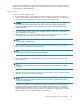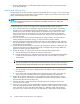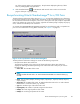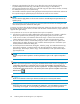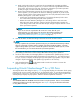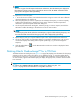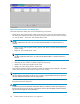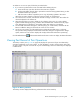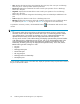Hitachi ShadowImage for z/OS user guide (HIT9503-96009, January 2008)
a. Make sure that the S VOL and T VOL have the same RAID level and HDD type before
performing the quick restore operation. If you want to restore the original RAID levels after
quick restore, stop host I/Os to the pair, split the pair, perform the quick restore operation
for that pair again, and then restart the host I/Os to the pair.
b. Because the Cache Residency Manager for z/OS settings are exchanged during a quick
restore operation, you must perform one of the two following operations. If you do not, the
change of location of the cache residence areas may cause I/O performance to the Cache
Residency Manager for z/OS data to be down:
• Set the same Cache Residency Manager for z/OS settings (locations) for the S VOL
and T VOL before performing the quick restore operation.
• Release the Cache Residency Manager for z/OS settings of the S VOL and T VOL
before the quick restore operation, and then reset the Cache Residency Manager for
z/OS settings of the S VOL and T VOL after the pair changes to duplex status as a result
of the quick restore operation.
NOTE:
If you do not want to re-synchronize the S-VOL and T-VOL after the quick
restore operation, you must set the Swap & Freeze option before performing the
quick restore operation (see sections “Swap&Freeze Option” on page 38 and
“Setting Hitachi ShadowImage for z/OS Options” on page 93).
5. Click the OK button to reflectthesettingstothePresetListontheSizmainwindow.
NOTE:
If you try to perform the quick restore operation to the pair you selected from the Pairresync Volume
List that is (composed of volumes stored in multiple cache logical partitions (CLPRs)), a message
appears asking whether you want to continue the operation. Click the OK button if you do, or click
the Cancel button if you want to discontinue the quick restore operation.
6. Repeat steps (4) through (5) until the Preset List on the Siz main window displays the desired
pairs (settings). Make sure to set the T-VOL(s) offlinebeforestartingresyncoperations.
7. On the Siz main window, click the Apply button to re-synchronize the specified pair(s). The Siz
main
window then displays the result(s) of the Resync Pair operation(s) (i.e., pair status changed
to re
sync, resync-R, or duplex) and the progress (%) of the update copy operation. The pair status
cha
nges to duplex immediately, if the update copy operation is not necessary.
8. ClicktheRefreshbutton(
) on the Remote Web Console main window to monitor the
progress of the pair copy operation(s).
Suspending Hitachi ShadowImage™ for z/OS Pairs
The Suspend Volume Pair dialog box (seeFigure 38 on page 86) displays pair information for the pair(s)
selected on the Siz main window and allows you to suspend the pair(s). To open the Suspend Volume
Pa
ir dialog box, select one or more pairs in the Volume List box on the Siz main window, right-click the
selected pair(s) to display the pop-up menu, and then click the Suspend Pair command
NOTE:
The CSUSPEND/PPRCOPY SUSPEND commands execute a Siz split operation. There is no TSO/ICKDSF
co
mmand equivalent for manually suspending pairs. See Chapter 5 on page 99 for further information
on using PPRC commands.
Hitachi ShadowImage for z/OS user guide
85