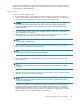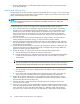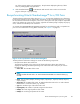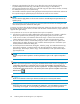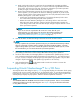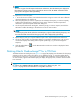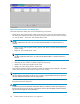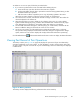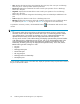Hitachi ShadowImage for z/OS user guide (HIT9503-96009, January 2008)
(%) of the ongoing update copy operation(s). The Split status displayed right away if there
were no pending update copy operations.
9. Click the Refresh button (
) on the Remote Web Console main window to monitor the
progress of the
pair copy operation(s).
Re-synchronizing Hitachi ShadowImage™ for z/OS Pairs
The Re-synchronize Volume Pair dialog box (see Figure 37 on page 83) displays the pair information
for the pair(s) selected on the Siz main window and allows you to re-synchronize the pair(s). To open
the re-synchronize Volume Pair dialog box, select one or more pairs in the Split, V-Split or Suspended
status in the Volume List on the Siz main window, right-click the selected pair(s) to display the pop-up
menu, and then click the Resync Pair command.
Siz supports the CESTPAIR/PPRCOPY ESTPAIR commands for re-synchronizing split or suspended Siz
pairs. For more information on using PPRC commands, see Chapter 5 on page 99
Figure 37
Re-synchronize Volume Pair Dialog Box
The Re-synchronize Volume Pair dialog box consists of the following components:
• Re-synchronize Volume Pair Volume List
TheVolumeListlocatedontheuppersideoftheRe-synchronizeVolumePairdialogbox
displays the following information pertaining to the S-VOL and T-VOL of the pair you want to
Re-synchronize:
• Source Vol: TheCU:LDEVoftheS-VOL.
NOTE:
An LDEV number that ends with a “#” mark indicates that the LDEV is a external volume (e.g.
00:01#).
• Status: The pair status (Simplex, Pending, Duplex, Split, Resync, Suspend, SP-Pend, Resync-R,
V-Split, F-Copy).
• Target Vol: TheCU:LDEVoftheT-VOL.AnLDEVnumberthatendswitha“#”markindicates
that the LDEV is a external volume (e.g. 00:01#).
• Type: The emulation type of the S-VOL and T-VOL.
• Capacity(CYL): The number of cylinders assigned to the volume.
• CLPR(S): The cache logical partition of the S-VOL.
• CLPR(T): The cache logical partition of the T-VOL.
Hitachi ShadowImage for z/OS user guide
83