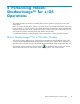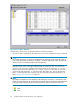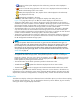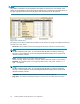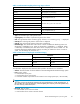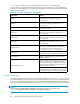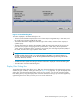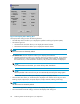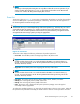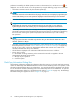Hitachi ShadowImage for z/OS user guide (HIT9503-96009, January 2008)
• : Reserved volume (when displayed in the Volume List; preset item when displayed in
thePresetList).
•
: An error occurred during operations. This error icon is displayed in the Preset List box on
the Hitachi ShadowImage-z/OS main window.
•
:LDEV(whendi
splayed in the Tree; Simplex volume when displayed in the Volume List).
•
:CU(displayedintheTree)
•
: Administrator (displayed in the Tree)
• The Display Filter button allows you to display the Display Filter dialog box (see
Figure 30 onpage68)whereyoucanfilter the volumes displayed in the Volume List.
• The Previo
us button allows you to return to the previous page of the Volume List. This button is
selectabl
e only when the number of volumes defined in the storage system exceeds 1,024 volumes
(the maxi
mum number of volumes that can be displayed on one page). It is grayed out when the
total num
ber of volumes defined in the storage system is less than 1,024 volumes.
• The Next button allows you to turn to the next page of the Volume List. This button is selectable
only when the number of volumes defined in the storage system exceeds 1,024 volumes (the
maximum number of volumes that can be displayed on one page). It is grayed out when the total
number of volumes defined in the storage system is less than 1,024 volumes.
• The Preset List, located under the Volume List, displays the content of the operations (volume/pair
inform
ation) that have been set or specified in the Siz main window, but are still not applied to
the HP StorageWorks XP12000 storage system.
NOTE:
ThetypeofoperationlistedinthePresetListatanygiventimemustbelimitedtoonetype. For
example, if Add Pair is the operation listed in the Preset List, other types of operation (such as Split
Pair and Resync Pair) cannot be listed in the Preset List. The information on the operations set In
the Pr
eset List may be changed any time before being applied to the HP StorageWorks XP12000
stor
age system by clicking the Apply button. For more information about the Preset List, see section
“Preset List” on page 69.
• The Apply button applies the Siz operations displayed in the Preset List box in the HP
StorageWorks XP12000 storage system. If the specified operations complete successfully, the
Preset List is cleared. If an error occurs during an operation, an icon (
)isdisplayed,andthe
failed operation remains in the Preset List. You can display the error code and message for the
failed operation by selecting the Detail command.
• The Cancel button cancels all the operations specified in the Preset List box.
• The Refresh button (
) updates the information displayed on the Siz main window.
• TheExitbutton(
) exits the Siz program and closes the Remote Web Console main window
To perform Siz operations for the desired volume(s), select one or more volumes in the Volume List,
right-click the mouse to display the pop-up menu commands (Detail, Add Pair, Split Pair, Resync Pair,
Suspend Pair, Delete Pair, Change Reserve, and Display Filter), and then click the desired command.
Volume List
TheVolumeListdisplaysvolume/pairinformationbasedonthefilter options you select in the Tree (along
theleftsideofthedialogbox).Youcanalsofilter the volumes by reserve attribute, by pair condition,
and by pair status using the Display Filter button.
Hitachi ShadowImage for z/OS user guide
63