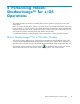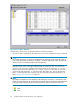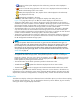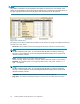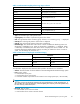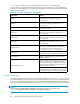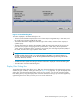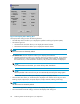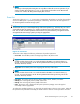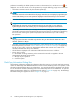Hitachi ShadowImage for z/OS user guide (HIT9503-96009, January 2008)
Figure 27 Siz Main Window
TheMaintaboftheSizmainwindow(Maintab)hasthefollowingfeatures:
• The Tree, located on the left of the Main tab, allows you to select a defined CU image, or LDEV ID.
NOTE:
You can filterthevolumesorvolumepairsdisplayedintheVolumeListontheupperrightoftheSiz
main window (Main tab), by selecting a CU image or a volume (LDEV ID) at a time. To display all
volumes and pairs, click storage system on the top of the Tree.
• TheVolumeList,locatedontheupperrightoftheSizmainwindow(Maintab),displaysall
available volumes on the CU image or LDEV ID that you select in the Tree. You can sort the
volumes by any of the items displayed as the column header of the Volume List. You can also
filter the volumes by reserve attribute, by pair condition, and/or pair status that you can select
on the Display Filter dialog box. To open the Display Filter dialog box, click the Display Filter
button, or click the Display Filter command. For more information about the filter function, see
section “Display Filter Dialog Box”onpage67.
NOTE:
ThenumberofvolumesthatcanbedisplayedintheVolumeListatonetimeis1,024volumes.Ifthe
number of volumes defined in the storage system exceeds this limit, use the Previous and Next buttons
ontheupperrightoftheVolumeListtoturnthepagesoftheVolumeListandseetheentirelist.
• The following icons indicate the status of a volume or pair on the Siz dialog boxes:
•
:S-VOL
•
:T-VOL
62
Performing Hitachi ShadowImage for z/OS Operations