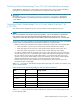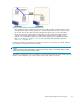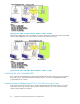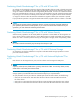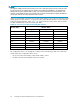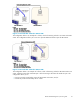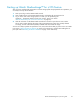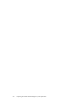Hitachi ShadowImage for z/OS user guide (HIT9503-96009, January 2008)
Starting up Hit
achi ShadowImage™ for z/OS Feature
After you have c
ompleted the preparation to use the storage system and prepared for Siz operations, you
are ready to st
art up the Siz feature:
1. Start up and log on to the Remote Web Console.
2. Start a Web browser on the Remote Web Console, and display the storage device list.
3. Log on to the SVP of the storage system on which you are performing Siz
operations.
The Remote Web Console main window opens (see section
“Hitachi ShadowImage for z/OS Main Window” on page 61).
4. Click the Siz button on the Remote Web Console main window to open the Siz main window.
The Siz main
windowdisplaysthenameoftheconnectedstoragesystem,thecurrentlyselected
CU image, an
d all of the volumes (LDEVs) installed under the current CU image.
You are now r
eady to perform Siz operations. First, reserve the volumes that you plan to use as Siz T-VOLs
(see section “Setting the Reserve Attribute” on page 72 for instructions), and then start adding the Siz
pairs (see section “Resetting the Reserve Attribute” on page 73 for instructions).
Hitachi ShadowImage for z/OS user guide
59