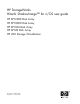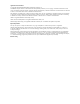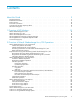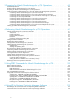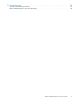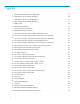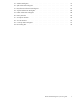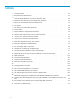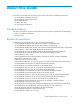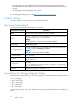HP StorageWorks Hitachi ShadowImage™ for z/OS user guide HP HP HP HP HP nl nl nl nl XP12000 Disk Array XP10000 Disk Array XP1024 Disk Array XP128 Disk Array 200 Storage Virtualization Part number: HIT9503-96009 Eighth edition: January 2008
Legal and notice information © Copyright 2007-2008 Hewlett-Packard Development Company, L.P. Confidential computer software. Valid license from HP required for possession, use or copying. Consistent with FAR 12.211 and 12.212, Commercial Computer Software, Computer Software Documentation, and Technical Data for Commercial Items are licensed to the U.S. Government under vendor's standard commercial license. The information contained herein is subject to change without notice.
Contents About this Guide . . . . . . . . . . . . . . . . . . . . . . . . . . 9 1 Overview of HP Solutions . . . . . . . . . . . . . . . . . . . . . . 13 2 Overview of Hitachi ShadowImage for z/OS Operations . . . . . . . . 17 Intended audience . . Related documentation Product Version . . . Document Conventions Convention for Storage HP Technical Support . . . . . . . . . . . . . . . . . Capacity . . . . . . . . . . . . . . . . Values . . . . . . . . . . . . . . . . . . . . . . . . . . . . . .
3 Preparing for Hitachi ShadowImage for z/OS Operations . . . . . . . System Requirements . . . . . . . . . . . . . . . . . . . . . . . . . . . . . Enabling Hitachi ShadowImage for z/OS Feature . . . . . . . . . . . . . . . . Preparing for Hitachi ShadowImage for z/OS Operations . . . . . . . . . . . . . Combining Hitachi ShadowImage for z/OS with Other Data Management Operations Combining Hitachi ShadowImage for z/OS with Virtual LVI . . . . . . . . . .
7 Troubleshooting . . . . . . . . . . . . . . . . . . . . . . . . . General Troubleshooting Procedures . . . . . . . . . . . . . . . . . . . . . . . . . . . . . Hitachi ShadowImage for z/OS Error Messages . . . . . . . . . . . . . . . . . . . . . . . .
Figures 1 Hitachi ShadowImage for zOS configuration . . . . . . . . . . . . . . . . . . . . 18 2 Total Capacity of Siz Volumes (Example 1) . . . . . . . . . . . . . . . . . . . . . 20 3 Total Capacity of Siz Volumes (Example 2) . . . . . . . . . . . . . . . . . . . . . 20 4 Total Capacity of Siz Volumes (Example 3) . . . . . . . . . . . . . . . . . . . . . 21 5 Adding a Pair . . . . . . . . . . . . . . . . . . . . . . . . . . . . . . . . . 26 6 Update Copy Operation . . . . . . . . . . . . . . . .
35 Add Pair Dialog Box . . . . . . . . . . . . . . . . . . . . . . . . . . . . . . 75 36 Split Volume Pair Dialog Box . . . . . . . . . . . . . . . . . . . . . . . . . . . 79 37 Re-synchronize Volume Pair Dialog Box . . . . . . . . . . . . . . . . . . . . . . . 83 38 Suspend Volume Pair Dialog Box . . . . . . . . . . . . . . . . . . . . . . . . . 86 39 Delete Volume Pair Dialog Box . . . . . . . . . . . . . . . . . . . . . . . . . . 88 40 History Window . . . . . . . . . . . . . . . . . . . . . .
Tables 1 Siz Requirements . . . . . . . . . . . . . . . . . . . . . . . . . . . . . . . . 22 2 Requirements for Maintenance . . . . . . . . . . . . . . . . . . . . . . . . . . 23 3 Control Cylinder Numbers according to Emulation Type . . . . . . . . . . . . . . . 24 4 Operations from Host Servers during Split Pair Operation . . . . . . . . . . . . . . . 29 5 Reverse or Quick Restore Pairresync Requirements . . . . . . . . . . . . . . . . . . 34 6 Siz Options . . . . . . . . . . . . . . . . . . .
About this Guide Unless otherwise specified, the term storage system in this guide refers to the following disk arrays: • • • • • HP HP HP HP HP StorageWorks XP12000 Disk Array StorageWorks XP10000 Disk Array XP1024 Disk Array XP128 Disk Array 200 Storage Virtualization Intended audience This guide is intended for customers and HP authorized service providers experienced with the following: • Disk array hardware and software • Storage systems Related documentation In • • • • • • • • • • • • • • • • • •
• HP StorageWorks XP Data Shredder user guide for the XP12000/XP10000/XP1024/XP128 • HP StorageWorks XP Disk/Cache Partition user guide for XP12000/XP10000 Disk Arrays and SVS200 • HP StorageWorks XP RAID Manager User’s Guide For HP StorageWorks documents, see the http://www.hp.com/support/manuals. Product Version This edition applies to microcode version 50-09-3X-XX/XX or later.
1 KB = 1,024 bytes 1 MB = 1,0242 bytes 1 GB = 1,0243 bytes 1 TB = 1,0244 bytes 1 PB = 1,0245 bytes 1 block = 512 bytes HP Technical Support For worldwide technical support information, see the HP support website: http://www.hp.
About this Guide
1 Overview of HP Solutions Hitachi ShadowImage™ for z/OS The Hitachi ShadowImage for z/OS (Siz) features allow you to maintain storage system-internal copies of all user data on the RAID storage systems for purposes such as data backup or duplication. The RAID-protected duplicate volumes are created within the same storage system as the source volume at hardware speeds. Siz is used for IBM System z® data. Siz can provide up to three duplicates of one source volume.
You can perform TCz operations across distances of up to 30 km (18.6 miles) using single-mode longwave optical fibre cables in a switch configuration. Long-distance solutions are provided, based on user requirements and workload characteristics, using approved channel extenders and communication lines. You can use TCz in conjunction with Siz to provide multiple copies of volumes at both your main (primary) and remote (secondary) sites.
Concurrent Copy (CC) The storage system is functionally compatible with the IBM 3990 Concurrent Copy (CC) function. Concurrent Copy operations are performed in the same manner as Compatible XRC operations, by issuing Compatible XRC TSO commands from the host system to the storage system. Concurrent Copy can also be used in conjunction with Siz to provide multiple copies of volumes at both your main (primary) and remote (secondary) sites.
Overview of HP Solutions
2 Overview of Hitachi ShadowImage™ for z/OS Operations Siz is a storage-based hardware solution for duplicating logical volumes which reduces backup time and provides point-in-time backup. The Siz source volumes (S-VOLs) contain the original data, and the Siz target volume(s) (T-VOLs) contain the duplicate data. You can make up to three copies of each S-VOL.
Host Download Storage Navigator Java applet Copy T-VOL S-VOL Storage Navigator Computer SVP (Web Server) (Web Client) T-VOL T-VOL ShadowImage for ® z/OS pair TM Tagmastore USP/NSC storage system Figure 1 Hitachi ShadowImage for zOS configuration Volume Pairs (S-VOLs and T-VOLs) The storage system contains and manages both the original and copied Siz data. Siz supports a maximum of 16,384 pairs (8,192 pairs: 8,192 S-VOLs and 8,192 T-VOLs).
• If Siz pairs that you want to perform copy operation are in the same parity group, reduce the number of pairs at one copy operation. For example, if you want to split multiple Siz pairs in the same parity group, wait until one pair is completely split before splitting another pair. If the storage system is overloaded, you must increase cache, disk adapters, and/or RAID groups. It is recommended that Siz T-VOLs are assigned in the newly installed RAID groups.
If a volume is used for multiple purposes, only the capacity of the volume itself is added to the total volume capacity. There is no need to multiply the capacity of this volume by the number of purposes it is used for.
SIz S-VOL SIz T-VOL FlashCopy Mirror T-VOL FlashCopy Mirror S-VOL SIz T-VOL Legend : : FlashCopy Mirror T-VOL SIz pair FlashCopy Mirror pair Figure 4 Total Capacity of Siz Volumes (Example 3) PPRC Host Software Functions Siz supports the PPRC host software functions, including TSO PPRC commands and ICKDSF PPRCOPY commands. Siz pairs can be added, split, resynched, and deleted using these PPRC commands.
Table 1 Siz Requirements Parameter Pair objects Specification Logical devices (LDEVs): Mainframe and multiplatform devices that are supported by storage system, including custom-size devices of Virtual LVI. Devices must be installed and formatted. The S-VOL and T-VOL must be of the same type and same size (e.g., 3390-3R to 3390-3R allowed, 3380-K to 3390-9 not allowed). A custom-size S-VOL must be paired with a T-VOL of the same type and same size.
Table 2 Requirements for Maintenance Parameter Specification Physical device (PDEV) maintenance If a PDEV requires maintenance, the status of the logical volumes associated with that PDEV is affected. If PDEV maintenance requires access to a Siz pair volume, the pair must be deleted, and the Reserve attribute must be reset (unreserved). Logical device maintenance LDEV maintenance cannot be performed on LDEVs which are assigned to Siz pairs.
Table Table 3 on page 24 lists the number of the control cylinders according to emulation types.
(α) stands for the total number of differential tables per pair (see Table 3 on page 24), and stands for the number of differential tables available in the storage system, which in this equation must be less than or equal to (α). ( ) = 13,652 if additional shared memory for differential tables is not installed. ( ) = 30,718 if additional shared memory for differential tables is installed. To install additional shared memory for differential tables, contact your HP account team.
Add Pair Operation The Siz add pair operation establishes the new specified Siz pair(s). The volume which will be the S-VOL must be in the simplex state, and the volume which will be the T-VOL must be reserved (if assigned automatically) and simplex before being added to a Siz pair. The Add Pair Dialog box (see section “Resetting the Reserve Attribute” on page 73) allows you to add (start) new Siz volume pairs. The CESTPAIR and PPRCOPY ESTPAIR commands allow you to add (start) Siz pairs.
NOTE: When adding pairs, you can select the pace for the initial copy operations: slower, medium, or faster. The slower pace minimizes the impact of Siz operations on storage system I/O performance, while the faster pace completes the initial copy operations as quickly as possible. Update Copy Operation The Siz update copy operation updates the T-VOL of a Siz pair after the initial copy operation is complete.
NOTE: • Update copy operations are not performed for Siz pairs with the following status: pending, SP-pend, V-Split, split, resync, resync-R, and suspend. • Update copy operations do not occur every time a host issues a write I/O operation to the S-VOL of a Siz pair. Siz update copy operations are performed asynchronously according to the differential bitmap, which is stored in shared memory. • If shared memory is lost (e.g., offline micro exchange, volatile PS on), the differential bitmap is also lost.
When the steady split operation starts, the pair status changes to SP-pending. The whole S-VOL data or differential data at that time is copied and the XP12000 storage system performs all pending update copy operations to the T-VOL. When the steady split operation is complete, the pair status changes to split, and you have full read/write access to the split T-VOL (even though it is still reserved).The S-VOL also remains fully accessible.
Re-synchronize Pair Operations (Normal, Quick, Reverse, Quick Restore) To change the status of the pairs from Split to Duplex, or from Suspend to Duplex, you must re-synchronize the pairs.
Legend : Time flow : Data Host Access permitted Access inhibited Resync Write Data S-VOL T-VOL Host Access permitted Access inhibited Duplex Resynchronized S-VOL T-VOL Figure 7 Forward Pairresync Operations CAUTION: Even if the copy operation is completed without any host I/O, the data in the S-VOL and the data in the T-VOL may not be the same. Whether the S-VOL and the T-VOL have the same data depends on the condition of the storage system.
accessible. The reverse copy operation can only be performed on split pairs, not on suspended pairs. • Quick Restore: The quick restore operation speeds up the reverse copy operation by changing the volume map in the storage system to swap the contents of the S-VOL and T-VOL without copying the T-VOL data to the S-VOL. The S-VOL and T-VOL are re-synchronized when update copy operations are performed for pairs in the duplex status.
Legend : Time flow : Data Host Access inhibited Access inhibited Resync-R Write Data S-VOL T-VOL Host Access permitted Access inhibited Duplex Resynchronized S-VOL T-VOL Figure 8 Backward Pairresync Operations Table Table 5 on page 34 shows the requirements for Reverse and Quick Restore Pairresync operations. If you perform these operations on the pairs that do not fulfill the requirements, the reverse copy or quick restore command is rejected.
Table 5 Reverse or Quick Restore Pairresync Requirements Parameter Requirement(s) Pair status The specified pair must be in the split state. All other pairs that share the same S-VOL as the specified pair must also be in the split or suspended state. Pair type You cannot perform the quick restore pairresync command on a pair that consists of VLL and normal volumes. The specified pair must NOT be a Data Exchange volume pair.
ShadowImage for z/OS® SIz S-VOL TCz M-VOL SIz T-VOL TrueCopy for z/OS ® TCz R-VOL Figure 9 Siz S-VOL Forming Pair with TCz R-VOL and External T-VOL ShadowImage for z/OS® TrueCopy for z/OS® TCz M-VOL TCz R-VOL SIz S-VOL SIz T-VOL Figure 10 Siz S-VOL Forming Pair with External T-VOL and Shared as TCz R-VOL ShadowImage for z/OS® SIz S-VOL TrueCopy for z/OS® SIz T-VOL TCz M-VOL TCz R-VOL Figure 11 Siz T-VOL Forming Pair with External S-VOL and Shared as TCz M-VOL ShadowImage for z/OS® SIz S-VO
ShadowImage for z/OS® Universal Replicator ® for z/OS URz P-VOL URz S-VOL SIz S-VOL SIz T-VOL Legend: SIz S-VOL: SIz source volume SIz T-VOL: SIz target volume URz P-VOL: URz primary data volume URz S-VOL: URz secondary data volume Figure 13 Siz S-VOL Forming Pair with External T-VOL and Shared as URz S-VOL Pair Status and Time Required for Pairresync The pairresync operation can be performed on a split pair or a suspended pair.
performed on suspended pairs. While the resync operation for a split pair can be very fast, the resync operation for a suspended pair takes as long as the initial copy operation. The storage system automatically suspends a Siz pair when it cannot keep the pair mirrored for any reason. When the storage system suspends a pair, sense information is generated to notify the host.
Table 6 Siz Options Option Type Features Requirement Swap & Freeze Swap & Freeze option suppresses the update copy. For more information, see section “Swap&Freeze Option” on page 38. You must change the storage system setting to allow the quick restore operation. Host I/O Performance Host I/O Performance option suppresses the copy operations by Siz. For more information, see section “Host I/O Performance Option” on page 39.
Legend Split : Time flow : User Data S-VOL T-VOL Quick Restore Operation Duplex S-VOL T-VOL With Swap&Freeze Option Without Swap&Freeze Option Duplex S-VOL Duplex T-VOL S-VOL T-VOL Figure 14 Quick Restore Operation with or without Swap & Freeze Option The Quick Restore pairresync operation is used on a pair where the status is split and exchanges data in the S-VOL and the T-VOL of that pair.
WARNING! If the FCv2 Slower Copy2 option is in effect, FCv2 Slower Copy1 option becomes invalid. NOTE: • When copying processing of FlashCopy Mirror V2 is suppressed by the FCv2 Slower Copy1 option, the time taken for copying increases. Since the copying processing time of pairs is not always same, the copying processing time is not necessarily doubled. • If Siz pairs or FlashCopy Mirror V2 pairs exist in the same parity group, host I/O responses might not be improved.
• You can configure up to 128 consistency groups in a storage system, including the Siz consistency groups. • A number (0−127) is assigned to each consistency group. • You can specify a consistency group number when you create Siz pairs. • You can view the ID of the consistency groups used as the pair unit using the Remote Web Console window or by using a IBM System z host. • You can define up to 4,096 Siz pairs in a consistency group.
Host I/O Pairs in the same consistency group S-VOL S-VOL S-VOL S-VOL T-VOL T-VOL T-VOL T-VOL Legend : At-Time Split function Figure 16 At-time Split Function (specifying Split Time) CAUTION: When you execute the At-Time Split function, keep the following in mind: • Change the status of pairs in the same consistency group according to the copy group.
Figure 17 Pair Status Transitions 1. If a volume is not assigned to a Siz pair (Siz pair), its status is simplex. 2. Select the simplex volumes for S-VOL and T-VOL to create a Siz pair. When you create a Siz pair, the initial copy operation starts. During the initial copy operation, the status of the S-VOL and T-VOL changes to pending. 3. When the initial copy operation is complete, the pair status becomes duplex.
NOTE: When you specify reverse or quick restore mode for a pairresync operation, the pair status changes to resync-r (data is copied in the reverse direction from the T-VOL to the S-VOL). For more information on the settings of the pairresync operation, see section “Resynchronize Pair Operations (Normal, Quick, Reverse, Quick Restore)” on page 30. NOTE: When you delete a pair, the pair status changes to simplex. You cannot delete a pair where the status is V-Split.
Status Description Duplex The initial copy operation is complete, and the XP12000 storage system starts performing asynchronous update copy operations from the S-VOL to the T-VOL as needed. The S-VOL and T-VOL of a duplex pair may not be identical. SP-Pend The status becomes SP-Pend when the Steady Split mode is selected for the split operation. All S-VOL updates prior to the split command are being copied to the T-VOL.
Status Description Resync When a split pair is re-synchronized in normal mode, only the S-VOL differential data is copied to the T-VOL. When a suspended pair is re-synchronized, the entire S-VOL is copied to the T-VOL. No update copy operations are performed during resync operation. Resync-R When a split pair is reverse copy, the XP12000 storage system copies only the T-VOL differential data to the S-VOL. The reverse copy cannot be performed on suspended pairs.
NOTE: If the shared memory is volatilized when you switch on the power supply again, the pair in the SP-pend or V-split status changes to suspend. • Complete the processing of At-Time Split function, and then switch off the power supply. NOTE: If the status of only a part of the pairs in the same consistency group is changed, the processing of At-Time Split function may not resume when you switch on the power supply, and the status of some pairs may remain unchanged.
Specify the FCv2 Slower Copy2 option. For information about how to specify the copy pace, see sections “Resetting the Reserve Attribute” on page 73, “Adding Hitachi ShadowImage for z/OS Pairs” on page 75, “Splitting Hitachi ShadowImage for z/OS Pairs ” on page 78, and “Re-synchronizing Hitachi ShadowImage for z/OS Pairs” on page 83. For information about the Host I/O Performance option, see section “Host I/O Performance Option” on page 39.
3 Preparing for Hitachi ShadowImage™ for z/OS Operations System Requirements Siz operations involve the storage system containing the S-VOLs and T-VOLs, the Siz feature enabled on the storage system, and (optional) the zSeries and IBM System z host PPRC software functions. The Siz system requirements are: • XP12000 storage system. All XP12000 storage system hardware, microcode, and software required for Siz operations must be installed and enabled. • Storage system (user-supplied Windows-based PC).
may affect I/O performance. The Siz initial copy operation is performed only once to each T VOL (unless the pair is suspended). • Identify the volumes (LDEVs) that will be the Siz volumes. For each volume, write down the CU image and LDEV ID, whether the volume will be an S VOL or T VOL, and the other volume(s) in its pair (see Table 9 on page 50 for a sample table). The S VOLs remain fully accessible to all hosts throughout normal Siz operations (except during reverse copy and quick restore).
Combining Hitachi ShadowImage™ for z/OS with Cache Residency Manager Cache Residency Manager for z/OS volumes can be assigned to Siz pairs, and Cache Residency Manager for z/OS operations can be performed on existing Siz S-VOLs and T-VOLs. CAUTION: See section “Resynchronize Pair Operations (Normal, Quick, Reverse, Quick Restore)” on page 30 for important information on performing quick restore operations on Cache Residency Manager for z/OS volumes.
Table 11 Currency of a Shared Siz and TCz Volume Slz Pair Status TrueCopy for z/OS Pair Status Pending Duplex Suspend Pending Not current Not current Not current Duplex Not current Not current CURRENT SP-Pending Not current Not current CURRENT V-Split Not current Not current CURRENT Split CURRENT CURRENT CURRENT Resync Not current Not current CURRENT Resync-r — — CURRENT Suspend Not current Not current Not current The configuration shown is an example of a volume which is
Figure 20 Siz and TCz: Shared T-VOL/M-VOL • This configuration does not allow Siz and TCz to copy at the same time. Add the Siz pair first, and then split the pair before creating the TCz pair. You must suspend the TCz pair in order to resync the Siz pair. The TCz pair status cannot be changed when the Siz pair is in the V-Split status.
Figure 21 Siz, URz, and TCz: Shared S-VOL / S-VOL / M-VOL The following configuration shows an example of a volume functioning as both a TCz R-VOL and an URz P-VOL. In this configuration, you cannot use this volume as the S-VOL of a Siz pair. Figure 22 Siz, TCz, and URz: Shared S-VOL / R-VOL / P-VOL Combining Siz with Compatible XRC If Siz S-VOLs and Compatible XRC S-VOLs (original data) share the same volumes, you cannot perform the reverse copy or quick restore operation for those volumes.
Combining Hitachi ShadowImage™ for z/OS with XP Auto LUN Siz volumes can be assigned to migration volumes of XP Auto LUN. If the Siz S-VOL is already paired with three T-VOLs, you must delete the Siz pairs before migrating the volumes by XP Auto LUN. If you want to assign Siz volumes to destination volumes of migration by XP Auto LUN, or reserve Siz volumes for XP Auto LUN, you must delete the Siz volumes or unreserve Siz volumes before using the volumes by XP Auto LUN.
NOTE: Siz supports multiple T-VOLs for each S-VOL. If you issue a pair status query to an Siz S-VOL, the status for only one Siz pair is reported (the pair with the T-VOL with the lowest LDEV ID). To obtain the pair status for the Siz pair(s) with the other T-VOL(s), you must direct the host query to the specific T VOL using the T-VOL’s LDEV ID in the host command. The Siz remote console software displays the LDEV ID and Siz pair status of all T VOLs associated with an S-VOL.
Figure 23 Siz and URz: Shared S-VOL/P-VOL The configuration below is an example of a volume, which is functioning as both a Siz S-VOL and a URz S-VOL. This configuration allows you to use Siz to provide additional remote copies of URz S-VOLs. Figure 24 Siz and URz: Shared S-VOL/S-VOL The configuration below is an example of a volume, which is functioning as both a URz P-VOL and an Siz S-VOL, while the S-VOL of the same URz pair is also functioning as the S-VOL of another Siz pair.
Figure 25 Siz and URz: Shared S-VOL/P-VOL and S-VOL/S-VOL The configuration shown below is an example of a volume which is functioning as both a Siz T-VOL and a URz P-VOL. This configuration allows you to use URz to provide remote copies of Siz T-VOLs. Figure 26 Siz and URz: Shared T-VOL/P-VOL NOTE: In the configuration shown, you cannot perform the Siz and URz copy operations at the same time. First you must create and split the Siz pair, then create the URz pair.
Starting up Hitachi ShadowImage™ for z/OS Feature After you have completed the preparation to use the storage system and prepared for Siz operations, you are ready to start up the Siz feature: 1. Start up and log on to the Remote Web Console. 2. Start a Web browser on the Remote Web Console, and display the storage device list. 3. Log on to the SVP of the storage system on which you are performing Siz operations.
Preparing for Hitachi ShadowImage for z/OS Operations
4 Performing Hitachi ShadowImage™ for z/OS Operations This chapter describes Siz windows and dialog boxes and Siz operations using those windows and dialog boxes. Before you perform Siz operations, make sure you have at least one normally functioning microprocessor for the CU group 0.
Figure 27 Siz Main Window The Main tab of the Siz main window (Main tab) has the following features: • The Tree, located on the left of the Main tab, allows you to select a defined CU image, or LDEV ID. NOTE: You can filter the volumes or volume pairs displayed in the Volume List on the upper right of the Siz main window (Main tab), by selecting a CU image or a volume (LDEV ID) at a time. To display all volumes and pairs, click storage system on the top of the Tree.
• • • • • : Reserved volume (when displayed in the Volume List; preset item when displayed in the Preset List). • : An error occurred during operations. This error icon is displayed in the Preset List box on the Hitachi ShadowImage-z/OS main window. • : LDEV (when displayed in the Tree; Simplex volume when displayed in the Volume List).
NOTE: The number of volumes that can be displayed in the Volume List at one time is 1,024 volumes. If the number of volumes defined in the storage system exceeds this limit, use the Previous and Next buttons on the upper right of the Volume List to turn the pages of the Volume List and see the entire list.
Table 13 Information Displayed in Prog./Sync Column Pair Status Information Displayed Simplex - - - is displayed. Pending The progress (%) of copying. Duplex Identical data (%) of S-VOL and T-VOL. SP-Pend Copy completed data (%). V-Split Split Resync Identical data (%) of S-VOL and T-VOL. Resync-R Suspend - - - is displayed. F-Copy Copy completed data (%). Deleting --- is displayed • • • • • • Type: The emulation type of the paired volume.
Z = maximum number of reserved volumes that can be created in one storage system. You can perform Siz operations for the desired volume(s) in the Volume List, by using the following pop-up menu commands that you can display by right-clicking the mouse while selecting the desired volume in the Volume List. Table 15 List of Siz Popup Menu Commands Command Feature Detail Opens the Detail dialog box that displays information for the selected volume or pair (see Figure 29 on page 67).
Figure 29 Detail Dialog Box The items displayed in the Detail dialog box are: • The Source Vol Information displays the source volume ID (CU image:LDEV ID), S VOL status, and the cache logical partition (CLPR) of the S-VOL. • The Volume Information displays the emulation type of the volume, and the volume capacity in cylinders (CYL).
Figure 30 Display Filter Dialog Box The Display Filter dialog box has the following features: • The CLPR drop-down list allows you to display the specified cache logical partition (CLPR). • The Volume Type box: • The Internal Vol check box allows you to display the internal volumes. • The External Vol check box allows you to display the external volumes. NOTE: Both check boxes are selected by default. • The Attribute box: The Pair check box allows you to display paired volumes.
NOTE: The settings in the Display Filter dialog box are only effective within the current Siz operations. If you switch to another option program (e.g., TCz), or click a button on the toolbar on the Remote Web Console main window, the settings in the Display Filter are reset.
performed successfully, the failed operations remain in the Preset List box, and the error icon ( ) is displayed. You can also cancel one or all operations by using the following pop-up menu commands: • The Delete command cancels only the selected operation(s). NOTE: The Delete command can be selected from the pop-up menu that you can display by right-clicking the mouse while selecting one or more operations displayed in the Preset List that you want to delete.
Figure 32 FlashCopy Information Dialog Box The FlashCopy Information dialog box has the following features: • Total relationships displays the number of relationships that are already established by FlashCopy Mirror V2 (on the left side of the slash ( / )), and the total number of relationships that can be established by FlashCopy Mirror V2 (on the right side of the slash ( / )). • Remaining relationship(s) displays the remaining number of relationships that can be established by FlashCopy Mirror V2.
NOTE: The relationship expansion function allows you to increase the maximum number of relationships that can be created by using FlashCopy Mirror V2. • FlashCopy V2 Relationships displays the information about the FlashCopy Mirror V2 relationships in the volume list. You can select information displayed in this volume list by using CU drop-down list and the check boxes explained in Table 16 on page 72.
Figure 33 Set Reserve Attribute Dialog Box (Reserve) The Set Reserve Attribute dialog box displays the unreserved simplex volume(s) that you selected on the Siz main window. The OK button allows you to set the reserve attribute for unreserved volume(s). NOTE: The setting(s) are displayed in the Preset List on the Siz main window. The Cancel button closes the Set Reserve Attribute dialog box without reflecting the settings.
dialog box, select one or more reserved simplex volumes in the Volume List on the Siz main window, right-click the mouse to display the pop-up menu, and then click the Change Reserve command. Figure 34 Reset Reserve Attribute Dialog Box (Unreserve) The Reset Reserve Attribute dialog box displays the reserved volume(s) that you selected on the Siz main window: • The OK button resets the reserve attribute of the Siz S-VOL(s) and sets the status of the volume(s) back to simplex.
NOTE: You can check whether the attribute setting is updated or not on the Display Filter dialog box. To open the Display Filter dialog box, click the Display Filter button. Adding Hitachi ShadowImage™ for z/OS Pairs WARNING! The Siz add pair operation overwrites all data on the T-VOLs. The user is responsible for backing up the data on the T-VOLs before adding Siz pairs.
NOTE: An LDEV number that ends with a “#” mark indicates that the LDEV is an external volume (e.g. 00:01#). For more information, see the HP StorageWorks External Storage XP user guide for the XP12000, XP10000, SVS200 . • Status: The pair status (Simplex, Pending, Duplex, Split, Resync, Suspend, SP-Pend, Resync-R, V-Split, F-Copy). • Target Vol: The CU:LDEV of the T-VOL. NOTE: An LDEV number that ends with a “#” mark indicates that the LDEV is an external volume (e.g. 00:01#).
grayed out when the total number of volumes defined in the storage system is less than 1,024 volumes. • The Next button allows you to turn to the next page of the T-VOL List. This button is selectable only when the number of volumes defined in the storage system exceeds 1,024 volumes, which is the maximum number of volumes that can be displayed on one page. It remains dimmed when the total number of volumes defined in the storage system is less than 1,024 volumes.
volumes displayed in the T-VOL List, the one that you want to use as the T-VOL of the new Siz pair. NOTE: You can also select an unreserved volume as the T-VOL. When you add the pair, the HP StorageWorks XP12000 storage system changes the reserve attribute to “Reserved” automatically. c. Click the Set button to create (add) the T-VOL to the selected S-VOL. The T-VOL is then be displayed next to the selected S-VOL. d.
Figure 36 Split Volume Pair Dialog Box The Split Volume Pair dialog box consists of the following components: • Split Volume Pair Volume List The Volume List located on the upper side of the Split Volume Pair dialog box displays the following information pertaining to the S-VOL and T-VOL of the pair that you want to split: • Source Vol: The CU:LDEV of the S-VOL. NOTE: An LDEV number that ends with a “#” mark indicates that the LDEV is a external volume (e.g. 00:01#).
NOTE: When the Preset List already holds some Split Volume Pair operation settings, and you specify a different copy pace for new pairs in the Split Volume Pair dialog box, the copy pace for the existing Split Volume Pair operation settings displayed in the Preset List is also changed. The latest copy pace specified in the Split Volume Pair dialog box is always reflected to the storage system.
To remove any volumes from the Split Volume Pair Volume List or the T-VOL List, select the volumes, right-click the selected volumes using the mouse, and then click the Delete command from the pop-up menu that appears after right-clicking. Splitting Pairs To split one or more existing Siz pairs: 1. If you want the T-VOLs you are intending to split to be identical to the S-VOLs, stop all write operations to the S-VOLs before splitting the pairs.
8. Select the Refresh button ( ) on the Remote Web Console main window to monitor the progress of the split operation(s). Adding and Splitting Pairs The split operation can also be used to simultaneously add and split new Siz pairs. In this case, the split operation changes the pair status from simplex to SP-Pend or V-split, copies all data on the S-VOL to the T-VOL, and then changes the pair status to Split. NOTE: The combined add & split operation can be performed using PPRC commands.
(%) of the ongoing update copy operation(s). The Split status displayed right away if there were no pending update copy operations. 9. ) on the Remote Web Console main window to monitor the Click the Refresh button ( progress of the pair copy operation(s). Re-synchronizing Hitachi ShadowImage™ for z/OS Pairs The Re-synchronize Volume Pair dialog box (see Figure 37 on page 83) displays the pair information for the pair(s) selected on the Siz main window and allows you to re-synchronize the pair(s).
• The Resync Type drop-down list allows you to select the resync type for the pairs being re-synchronized (from Normal Copy, Quick Resync, Reverse Copy, or Quick Restore). • The Copy Pace drop-down list allows you to select the copy pace (from Slower, Medium, or Faster) for all the pairs that you are re-synchronizing. • The OK button adds the operation setting displayed in the Re-synchronize Volume Pair Volume List for re-synchronizing the specified pair(s) to the Preset List on the Siz main window.
a. Make sure that the S VOL and T VOL have the same RAID level and HDD type before performing the quick restore operation. If you want to restore the original RAID levels after quick restore, stop host I/Os to the pair, split the pair, perform the quick restore operation for that pair again, and then restart the host I/Os to the pair. b. Because the Cache Residency Manager for z/OS settings are exchanged during a quick restore operation, you must perform one of the two following operations.
Figure 38 Suspend Volume Pair Dialog Box The Suspend Volume Pair dialog box consists of the following components: • Suspend Volume Pair Volume List The Volume List located on the upper side of the Suspend Volume Pair dialog box displays the following information pertaining to the S-VOL and T-VOL of the pair you want to suspend: • Source Vol: The CU:LDEV of the S-VOL. NOTE: An LDEV number that ends with a “#” mark indicates that the LDEV is a external volume (e.g.
NOTE: To remove any pairs from the Suspend Volume Pair Volume List, select the desired pairs displayed in the Preset List on the Siz main window, right-click the mouse to click the Delete command from the pop-up menu that appears after right-clicking. To suspend one or more Siz pairs: 1. 1. Go to the Siz main window, and select the desired CU image or S-VOL in the Tree to filter the volumes displayed in the Volume List. 2.
Figure 39 Delete Volume Pair Dialog Box The Delete Volume Pair dialog box consists of the following components: • Delete Volume Pair Volume List The Volume List located on the upper side of the Delete Volume Pair dialog box displays the following information pertaining to the S-VOL and T-VOL of the pair you want to delete: – Source Vol: The CU:LDEV of the S-VOL. NOTE: An LDEV number that ends with a “#” mark indicates that the LDEV is a external volume (e.g. 00:01#).
To delete one or more Siz pairs, follow the procedure below: 1. If you want to synchronize the S-VOL and T-VOL before deleting the pair: a. Wait until all write I/Os from the host to the S-VOL are complete. b. Set the S-VOL offline from the host to prevent the S-VOL from being updated during or after the Delete Volume Pair operation. c. After the S-VOL is offline, suspend the pair to copy all pending updates to the T-VOL. When the pair status changes to Split, the S-VOL and T-VOL are synchronized. 2.
• Time: Displays the date and time (YYYY/MM/DD hour/min/sec) when a Siz pair or FlashCopy Mirror V2 pair or volume operation has been performed. • Source Vol: Displays the CU:LDEV of the S-VOLs used for pair operation of Siz or FlashCopy Mirror V2 in the past. • Target Vol: Displays the CU:LDEV of the T-VOLs used for pair operation of Siz or FlashCopy Mirror V2 in the past. • Relationship ID: Lists the ID assigned to the FlashCopy Mirror V2 relationships established in the past.
Table 17 Siz Status & History Reference Codes and Messages Code Message Description 4710 - 471F DUPLEX START The Siz initial copy operation started. 4720 - 472F DUPLEX END The Siz initial copy operation ended, and the pair status changed to Duplex. 4730 - 473F SPLIT START The Siz split operation started, and the pair status changed to SP-Pend or V-Split. 4740 - 474F SPLIT END The Siz split operation ended, and the pair status changed to Split.
Message Description 0012 2nd or LATER INCREMENTAL COPY STARTED A second or later incremental copy of the FlashCopy Version 2 relationship has started. It is established by the Incremental FlashCopy function. Please note that this message occurs when the relationship is established, not when the copy operation starts. 0013 1st NOCOPY RELATIONSHIP ESTABLISHED(INCREMENTAL) The FlashCopy Version 2 relationship was established by the Incremental FlashCopy function while in NOCOPY mode.
Code Message Description 0028 RELEASING OF THE EXPANSION SETTING ENDED NORMAL The release process of relationship expansion ended normally. 0029 INITIALIZE ENDED NORMAL(FC) The FlashCopy Mirror V2 initialization process ended. 002A COPY ENDED ABNORMAL(FC) The FlashCopy Mirror V2 copy operation ended abnormally. 002D EXPANSION SETTING ENDED ABNORMAL The setting process of relationship expansion ended abnormally.
Figure 41 Siz Options Window The Select Option(s) box displays the check boxes of the Siz options. NOTE: More options will be supported in the future. See section “ShadowImage for z/OS Options” on page 37 for more information. To set a Siz option (Swap & Freeze option): 1. On the Siz main window, click the Options tab to display the Options window. When the Siz Options window is opened, it shows the current status of the option. 2. Click the check box you want to set.
Figure 42 Siz CTG Window The items displayed in the Siz CTG Operation Dialog Box are as follows: • The Tree, located on the left of the CTG window, allows you to select the status (Reserved, Free or Used) or the registered ID of the consistency group that you want to display in the CTG List: – –. –. – • To display all the consistency groups, click storage system on the top of the Tree.
• Group Status: Displays the status of the selected CTGs displayed with an ID. If the status of the CTG has been changed due to operations performed earlier, the latest status is displayed. If a CTG operation could not be applied successfully to the storage system after clicking the Apply button, the data of the CTG before the operation is applied to the storage system and is displayed.
Figure 43 CT Group Status Dialog Box The items displayed in the CT Group Status dialog box include the following: • Pair Information List, located below the CTG drop-down list, displays the following information pertaining to the pair or pairs registered in the selected consistency group: • Source Vol: Displays the ID (CU:LDEV) of the S-VOL of the pair registered in the selected consistency group. ) NOTE: An LDEV number that ends with a “#” mark indicates that the LDEV is a external volume (e.g. 00:01#).
1. On the Siz CTG window, select the desired consistency group or its status displayed in the Tree. Confirm that the information of the consistency group that you have just selected is displayed in the CTG List box. 2. Select the consistency group that you want to reset the reserve attribute. Then right-click the selected CTG to make the pop-up command menu appear, and click the Delete CT Group command from the pop-up menu. 3.
5 Using PPRC Commands for Hitachi ShadowImage™ for z/OS Siz supports both TSO PPRC commands and ICKDSF PPRCOPY commands to allow you to perform Siz operations from the zSeries or IBM System z host system. Peer-to-Peer Remote Copy (PPRC) is software for the mainframe host system. This user guide calls the TSO PPRC command and the ICKDSF PPRCOPY command “PPRC command” and does not provide complete instructions for using PPRC commands.
Table 19 PPRC Commands Siz Remote Web Console Operation TSO Command ICKDSF Command Function Specified Volume Set Reserve Attribute Not required Not required Sets the reserve attribute of the specified volume Simplex and offline to host. Reset Reserve Attribute Not required Not required Resets reserve attribute of the specified volume Simplex. Simplex.
Table 20 TSO Command Parameters Command Parameter Value DEVN Device number PRIM Description Primary volume (S-VOL): SSID, serial number, channel connection address, CU number. You can set an additional parameter for each request instead of a serial number. 1. For an Add and Split request (see section “Adding and Splitting Pairs ” on page 82), the parameter is MSF00. This parameter is valid for MODE(COPY) only. 2. For a Quick Resync request, the parameter is MRF00.
Command Parameter Value CQUERY DEVN Device number PATHS Not applicable Description SIz does not use this parameter. Siz ignores it. NOTE: The CRECOVER command is not supported by Siz. If you try to execute the CRECOVER command, it is rejected. If you execute the CRECOVER command on S-VOL of the SIz pair, the command will end normally, and the pair will be deleted even though you have accidentally done. So please take care to execute the command.
Table 21 ICKDSF Command Parameters Command Parameter DDNAME, SYSNAME, or UNITADDRESS Value Description DDNAME = dname = JCL statement identifying the volume. SYSNAME = sysxxx = SYSNAME in the ASSGN system control statement. UNITADDRESS = ccuu = device number. You should specify only one parameter of the three parameters. The italic part on the left means that it is the arbitrary name. For example, dname means the arbitrary unique name of the JCL statement which identifies the volume.
Command QUERY Parameter Value Description DDNAME, SYSNAME, or UNITADDRESS DDNAME = dname = JCL statement identifying the volume. SYSNAME = sysxxx = SYSNAME in the ASSGN system control statement. UNITADDRESS = ccuu = device number. You should specify only one parameter of the three parameters. The italic part on the left means that it is the arbitrary name. For example, dname means the arbitrary unique name of the JCL statement which identifies the volume. PATHS Not applicable.
Table 23 Parameter Restriction Error Report PRIMARY Siz does not use the PRIMARY parameter within the SUSPEND command. MSGREQ This parameter cannot be used for ICKDSF when the volume specified as the S-VOL or T-VOL is used for TCz. When the volume specified as the S-VOL is used for TCz, check the pair status by executing the QUERY command to the T-VOL.
Table 24 Accepting PPRC Commands TSO PPRC Command ICKDSF PPRCOPY Command Issued to S-VOL Issued to T-VOL CESTPAIR ESTPAIR OK Not accepted CSUSPEND SUSPEND OK Not accepted CDELPAIR DELPAIR OK Not accepted CQUERY QUERY OK OK PPRC Commands with Hitachi ShadowImage™ for z/OS Both Siz and TCz support PPRC commands. You must make sure that commands are being executed by the correct program against the correct volumes.
Table 26 PSF and DEVSERV Results for Siz Volumes Pair Status PSF Read Storage System Data DEVSERV Sense Storage System Status S-VOL T-VOL S-VOL T-VOL Pending PPRI-PNDG PSEC-PNDG PPRI-PNDG PSEC-PNDG Duplex PPRIMARY PSECONDRY PPRIMARY PSECONDRY SP-Pend PPRI-PNDG PSEC-PNDG PPRI-PNDG PSEC-PNDG V-Split PPRI-SUSP PSEC-SUSP PPRI-SUSP SIMPLEX Split PPRI-SUSP PSEC-SUSP PPRI-SUSP SIMPLEX Suspend PPRI-SUSP PSEC-SUSP PPRI-SUSP PSEC-SUSP Resync PPRI-PNDG PSEC-PNDG PPRI-PNDG PSEC-
220 220 220 220 220 220 220 220 14.27.59 JOB04573 * 1 FFFF FFFF 01 PATH ESTABLISHED... * * ---- ---00 NO PATH............ * * ---- ---00 NO PATH............ * * ---- ---00 NO PATH............ * * SUBSYSTEM WWNN LIC LEVEL * * ----------- -------------------------* * PRIMARY.... 0000000000000000 80.9.6.255 * ******************************************************************** ANTP0001I CQUERY COMMAND COMPLETED FOR DEVICE 6400. COMPLETION CODE: 00 The following is an example of the PPRCOPY QUERY command.
• If the storage system contains both Siz and TCz pairs, the CQUERY and PPRCOPY QUERY commands reports the TCz pair status. NOTE: To obtain the Siz pair status, issue the status command to the Siz T-VOL or use the Siz Remote Web Console software to view the Siz pair status. • If an S-VOL has multiple T-VOLs, the status command reports pair status for the pair whose T-VOL has the lowest LDEV ID. To obtain the status of a Siz pair with one of the other T VOLs, issue the status command to the desired T-VOL.
Table 29 Contents that will be Displayed when Issuing the CQUERY or the QUERY Command on Siz Pairs Item Content DEVICE Device number of the volume on which the CQUERY command is issued. LEVEL PRIMARY indicates that the volume is an S-VOL. SECONDARY indicates that the volume is a T-VOL. STATE Pair status. PATH STATUS Since this item is invalid for Siz pairs, “ACTIVE” is always displayed. CRIT Since this item is invalid for Siz pairs, “NO” is always displayed.
//EPAIR JOB // EXEC PGM=ICKDSF //SYSPRINT DD SYSOUT=* //DD1 DD UNIT=SYSDA,DISP=SHR,VOL=SER=DKDE80 //SYSIN DD * PPRCOPY SUSPEND DDNAME(DD1) PRI(X’0080’,30158,X’00’) SEC(X’0080’,30158,X’01’) /* // Splitting Pairs: CSUSPEND QUIESCE Parameter See the following document for important information on the optional QUIESCE parameter for the CSUSPEND TSO command, HP StorageWorks XP24000/XP20000 for Compatible Extended Remote Copy (XRC) Software User’s Guide.
//EPAIR JOB // EXEC PGM=ICKDSF //SYSPRINT DD SYSOUT=* //DD1 DD UNIT=SYSDA,DISP=SHR,VOL=SER=DKDE80 //SYSIN DD * PPRCOPY ESTPAIR DDNAME(DD1) PRI(X’0080’,30158,X’00’) SEC(X’0080’,30158,X’01’) MODE(RESYNC) PACE(15) /* // Deleting Pairs: CDELPAIR and PPRCOPY DELPAIR The CDELPAIR and PPRCOPY DELPAIR commands are equivalent to the Siz delete pair operation (changes pair status to simplex). The CDELPAIR and PPRCOPY DELPAIR commands must be issued to the S-VOL.
6 Using XP for Business Continuity Manager Software Siz supports XP for Business Continuity Manager Software commands that allow you to perform Siz pair operations (add, split, re-synchronize or delete Siz pairs) and to view Siz pair status. For detailed information on using XP for Business Continuity Manager Software features, see the HP StorageWorks XP for Business Continuity Manager Software User’s Guide.
Command Device for XP for Business Continuity Manager Software To use the XP for Business Continuity Manager Software commands, you must assign a volume as a command device for XP for Business Continuity Manager Software separately from a command device used for the open system. The volume used as the command device for XP for Business Continuity Manager Software can only be assigned by employing relevant XP for Business Continuity Manager Software features.
7 Troubleshooting General Troubleshooting Procedures If you have a problem with the storage system or Remote Web Console Java applet program, see the HP StorageWorks XP12000 storage system and HP StorageWorks XP Remote Web Console user guide for HP XP12000/XP10000 Disk Arrays and SVS 200 for troubleshooting information.
Hitachi ShadowImage™ for z/OS Error Messages The Siz Java applet program displays error messages on the Remote Web Console when error conditions occur during Siz operations. The Siz Error dialog box Figure 44 on page 116 displays the Siz error code and message. To display the Error dialog box, select the failed volume in the Preset List on the Siz main window, right-click the mouse to display the pop-up menu, and then click the Detail button.