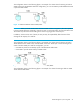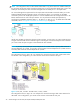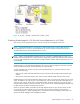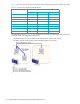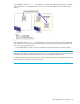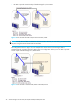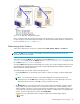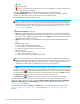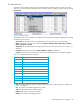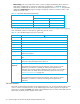Hitachi ShadowImage for z/OS user guide (HIT9503-96007, October 2007)
ShadowImage for z/OS user guide 47
Figure 20 SIz and URz: Shared T-VOL/P-VOL
Note: Usually TCz and URz can share the volumes with SIz. However, in some cases, you cannot create
SIz pairs using the volume shared with TCz and URz. For details of the examples about the combination of
SIz, TCz, and URz, see Figure 14 and Figure 15.
ShadowImage Main Window
There are four tabs that you can access in ShadowImage: Main, History, Options, and CTG tabs.
NOTE: The CTG tab and its features are available only if the XP disk array has firmware version
50-09-34-00/00 or later installed.
This section discusses the Main tab. For information about the History tab, see ”Viewing the Past Record of
Pair Operations” on page 66; for the Options tab, see ”Setting ShadowImage Options” on page 70; and
for the CTG tab, see ”CTG Window” on page 71.
Clicking the Main tab displays the ShadowImage main window. This window displays SI390 volume and
pair information for the selected CU image of the connected XP1024/XP128/XP12000/XP10000/SVS
200 and performs all SI390 operations.
The ShadowImage main window contains the following items:
• Use the Tree View box, on the left side of the window, to select a CU image or defined S-VOL (LDEV
ID).
NOTE: You can filter the volumes or volume pairs displayed in the Volume List box in the
upper-right corner of the Main tab, by selecting a CU image or a volume (LDEV ID) at a time. To
display all volumes and pairs, select CU on the top of the Tree View box.
• The Volume List box, on the upper-right side of the window, displays all available volumes on the CU
image selected in the Tree View box. You can sort the volumes by source volume (CU:LDEV), status,
T-VOL (CU:LDEV), copy pace, progress of copying, device emulation type, and cylinder (capacity). You
can also filter the volumes by reserve attribute, by pair condition, and pair status, in the Display Filter
window. To open the Display Filter window, click Display Filter.
• The following icons indicate the status of a volume or pair on the ShadowImage windows:
•: S-VOL