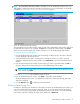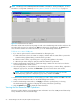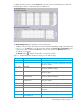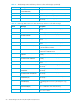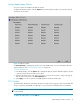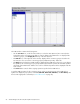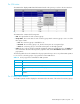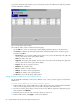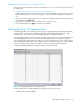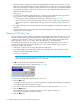Hitachi ShadowImage for z/OS user guide (HIT9503-96004, June 2006)
70 ShadowImage for the XP1024/XP128/XP12000/XP10000
• SCP Delay Time(sec.) displays the state-change-pending delay time that is set to the CUs in seconds.
Note that the state-change-pending delay time displayed here is the same as the sate-change-pending
delay time of TrueCopy for z/OS®. For details, please refer to the TrueCopy for z/OS® User's Guide.
• Preset displays the number of CUs where the changes of the state-change-pending delay time are not
applied to the disk subsystem yet.
• Pop-up menu
• To change the state-change-pending delay time, select the desired command from the pop-up menu.
The pop-up menu will be displayed by right-clicking a CU displayed in CU.
• SCP Delay Time Setting: Displays the SCP Delay Time Setting panel (see Figure 40).
• Cancel: If change of the state-change-pending delay time of the selected CU is not applied to the
disk subsystem yet, this command changes the setting of the state-change-pending to the previous
status.
• The Apply button applies the settings displayed in the FlashCopy(R) Mirror V2 Operations panel to the
subsystem.
• The Cancel button cancels settings displayed in the FlashCopy(R) Mirror V2 Operations panel without
applying them to the subsystem.
Changing SCP Delay Time
This section describes the procedure for changing the state-change-pending delay time that is set on a CU.
Remember that the state-change-pending delay time of FlashCopy® Mirror Version 2 and TrueCopy for
z/OS® is the same. Therefore, when you are going to change the state-change-pending delay time of
FlashCopy® Mirror Version 2, you need to decide the setting value, considering that the
state-change-pending delay time of TrueCopy for z/OS® will be also changed to the same value. For
information about the state-change-pending delay time of TrueCopy for z/OS®, please refer to the
TrueCopy for z/OS® User's Guide.
1. Change the operation mode of Storage Navigator to Modify mode.
2. In the FlashCopy(R) Mirror V2 Operations panel, select and right-click the CU of which you want to
change the state-change-pending delay time.
Pop-up menu is displayed.
NOTE: Note: You may select multiple CUs at a time. If you select multiple CUs, you are to set the
same state-change-pending delay time to all selected CUs.
3. Select the SCP Delay Time Setting from the pop-up menu.
The Set SCP Delay Time panel is displayed (see Figure 40).
Figure 40 The Set SCP Delay Time Panel
4. Enter the state-change-pending delay time you want to set.
5. Click the OK button.
The Set SCP Delay Time panel closes and the changed state-change-pending delay time is displayed
on the FlashCopy(R) Mirror V2 Operations panel.
6. If you want to change the state-change-pending delay time of other CUs, repeat step 2 to step 5.
7. Click the Apply button.
The confirmation message is displayed and asks if it is OK to apply the changes of
state-change-pending delay time to the subsystem.
8. Click the OK button.