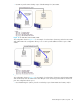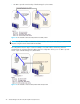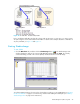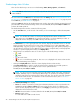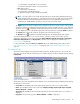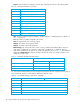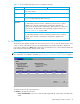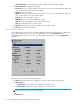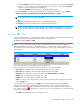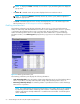Hitachi ShadowImage for z/OS user guide (HIT9503-96004, June 2006)
ShadowImage for z/OS user guide 49
• Select the Reserved check box to display reserved or unreserved volumes. If you select the Reserved
check box, only reserved volumes are displayed in the Volume List box. If you clear the Reserved
check box, only unreserved volumes are displayed.
• Selecting the Non-Pair check box displays non-paired (simplex) volumes.
• Use the Pair Status box to filter the pairs displayed in the Volume List box by pair status: Pending,
Duplex, Split, Resync, Suspend, Resync-R, V-Split, SP-Pend, Deleting, and F-Copy.
NOTE: All check boxes are selected by default.
• The OK button applies the settings and closes the Display Filter window.
• The Cancel button resets the settings and closes the Display Filter window.
NOTE: The filter settings are only effective within the current SI390 operations. If you switch to
another option program (for example, TC390), or click a button on the toolbar, the settings will be
reset.
The Preset Volume List Box
The Preset Volume List box is located below the Volume List box, and lists the specified zSeries and S/390
operations (volume/pair information) that have not been performed in the
XP1024/XP128/XP12000/XP10000.
NOTE: You can use the Preset Volume List box to hold multiple settings of the same operation (for
example, Add Pair) only. You cannot display different types of operations (for example, Split Pair and
Resync Pair) in the Preset Volume List box at the same time. You can also cancel the operations in the Preset
Volume List box.
Figure 25 Preset Volume List box displaying settings (operations)
The Preset Volume List box displays the following information of specified operations:
• Source Vol: The CU:LDEV (control unit image:logical device ID) of the S-VOL.
• Target Vol: The CU:LDEV (control unit image:logical device ID) of the T-VOL.
• Copy Pace: The copying pace for all pairs being created: Slower, Medium, and Faster.
• CLPR (S): The cache logical partition (CLPR) of the S-VOL.
• CLPR (T): The cache logical partition (CLPR) of the T-VOL.
• Code: The reason code is displayed if the preset operations (settings) cannot be applied successfully
with the Apply button.
To perform the specified operations, click Apply on the ShadowImage main window. When all the
operations are performed successfully, the Preset Volume List box will be cleared. However, if some
operations cannot be performed successfully, the failed operations will remain in the Preset Volume List
box, and the error icon ( ) is displayed. You can also cancel one or all operations by using the following
pop-up menu commands:
• The Delete command cancels the selected operation only.