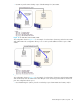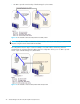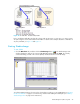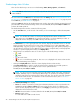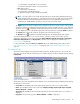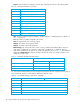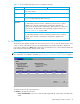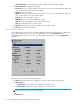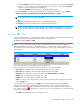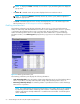Hitachi ShadowImage for z/OS user guide (HIT9503-96004, June 2006)
ShadowImage for z/OS user guide 47
The Detail Window
The Detail window displays information for the selected volume or pair. To open the Detail window, select
a pair or volume in the Volume List box on the ShadowImage main window, right-click to display the
pop-up menu, and then click Detail. If the S-VOL of the selected pair has two or three T-VOLs that share the
same S-VOL, the Detail window displays all the T-VOLs.
NOTE: SI390 supports the CQUERY/PPRCOPY QUERY commands for viewing SI390 pair status. For
more information on using PPRC commands, see ”Using PPRC Commands for ShadowImage” on page 71.
Figure 23 Detail window
The Detail window has the following features:
The Detail box displays the following:
• Source Vol Information: The source volume ID (CU image:LDEV ID), S-VOL status, and CLPR of the
S-VOL.
Change Reserve Opens the Set Reserve Attribute or Reset Reserve Attribute window, which sets/resets the
SI390 reserve attribute.
Display Filter Opens the Display Filter window, which filters the volumes displayed in the Volume List
box.
FlashCopy Info
Opens the FlashCopy Information panel that displays the information of the
resources used by FlashCopy Mirror Version 2.
Relationship
Expansion
Disable -> Enable
The relationship expansion function of FlashCopy Mirror Version 2 will be
enabled. If you select this command, the setting will be applied to the
subsystem. The program product of FlashCopy Mirror Version 2 is required to
use this function. For details about the relationship expansion function, see
”Relationship Expansion” on page 100.
Enable -> Disable
The relationship expansion function of FlashCopy Mirror Version 2 will be
disabled. If you select this command, the setting will be applied to the
subsystem.
Table 15 List of ShadowImage pop-up menu commands (continued)
Command Feature