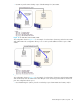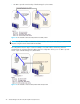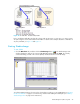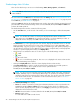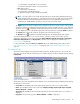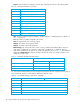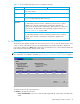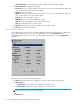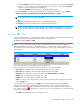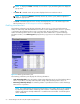Hitachi ShadowImage for z/OS user guide (HIT9503-96004, June 2006)
ShadowImage for z/OS user guide 45
Y = total number of SI390 and SI reserved volumes
Z = maximum allowable number of reserved volumes
• Pair: X(Y)/Z, where
X = total number of SI390 pairs
Y = total number of SI390 and SI pairs
Z = maximum number of pairs (SI390/SI/Auto LUN)
NOTE: The value (Y) does not include Auto LUN XP, Flex Copy XP, Hitachi FlashCopy Mirroring,
Hitachi FlashCopy Mirroring Version 2, and Snapshot XP pairs. If Auto LUN, Flex Copy XP, Hitachi
FlashCopy Mirroring, Hitachi FlashCopy Mirroring Version 2, and Snapshot XP pairs exist, it is
possible for the SI390 add pair operation to fail even if (Y) is less than 8,192.
• The Apply button performs the SI390 operations displayed in the Preset Volume List box. If the specified
operations complete successfully, the Preset Volume List box will be cleared. If an error occurs during an
operation, an icon ( ) is displayed and the failed operation will remain in the Preset Volume List box.
You can display the error code and message for the failed operation by clicking the Detail command.
• The Cancel button cancels all operations specified in the Preset Volume List box.
• The Refresh button ( ) updates the information displayed on the ShadowImage main window.
To perform SI390 operations for one or more volumes, select the volume(s) in the Volume List box,
right-click to display the pop-up menu commands (Detail, Add Pair, Split Pair, Resync Pair, Suspend Pair,
Delete Pair, Change Reserve, and Display Filter), and then click the appropriate command (see ”The
Volume List Box” on page 45).
For more information about the History and Options tabs of the ShadowImage main window, refer to
”Viewing the Past Record of Pair Operations” on page 62 and ”Setting ShadowImage Options” on
page 65.
The Volume List Box
The Volume List box displays volume/pair information based on the filter options you select in the Tree
View box. You can also filter the volumes by reserve attribute, by pair condition, and pair status by clicking
Display Filter.
Figure 22 Volume List box
The Volume List box lists all installed volumes (LDEVs) on the selected CU image and displays the following
information for each volume:
• Source Vol: The CU:LDEV (control unit image:logical device ID) of the source volume (S-VOL).
• Status: The SI390 pair status of the volume pair: Simplex, Pending, Duplex, Split, Resync, Suspend,
SP-Pend, Resync-R, or V-Split.
• Target Vol: The CU:LDEV (control unit image:logical device ID) of the T-VOL. If there is no T-VOL, --- is
displayed.
• Copy Pace: The specified copy pace (Slower, Medium, or Faster) is displayed.