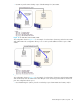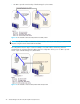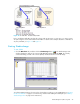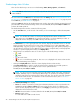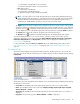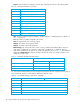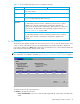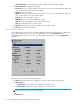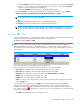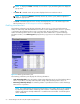Hitachi ShadowImage for z/OS user guide (HIT9503-96004, June 2006)
44 ShadowImage for the XP1024/XP128/XP12000/XP10000
ShadowImage Main Window
There are four tabs that you can access in ShadowImage: Main, History, Options, and CTG tabs.
NOTE: The CTG tab and its features are available only if the XP disk array has firmware version 21.07.04
or later installed.
This section discusses the Main tab. For information about the History tab, see ”Viewing the Past Record of
Pair Operations” on page 62; for the Options tab, see ”Setting ShadowImage Options” on page 65; and
for the CTG tab, see ”CTG Window” on page 65.
Clicking the Main tab displays the ShadowImage main window. This window displays SI390 volume and
pair information for the selected CU image of the connected XP1024/XP128/XP12000/XP10000 and
performs all SI390 operations.
The ShadowImage main window contains the following items:
• Use the Tree View box, on the left side of the window, to select a CU image or defined S-VOL (LDEV
ID).
NOTE: You can filter the volumes or volume pairs displayed in the Volume List box in the
upper-right corner of the Main tab, by selecting a CU image or a volume (LDEV ID) at a time. To
display all volumes and pairs, select CU on the top of the Tree View box.
• The Volume List box, on the upper-right side of the window, displays all available volumes on the CU
image selected in the Tree View box. You can sort the volumes by source volume (CU:LDEV), status,
T-VOL (CU:LDEV), copy pace, progress of copying, device emulation type, and cylinder (capacity). You
can also filter the volumes by reserve attribute, by pair condition, and pair status, in the Display Filter
window. To open the Display Filter window, click Display Filter.
• The following icons indicate the status of a volume or pair on the ShadowImage windows:
•: S-VOL
•: T-VOL
•: Reserved volume
• : An error occurred during operations. This error icon is displayed in the Preset Volume List box
on the ShadowImage main window.
• Clicking the Display Filter button filters the volumes displayed in the Volume List box.
• The Preset Volume List box, which is under the Volume List box, displays the specified operations
(volume/pair information). These operations have not been performed in the
XP1024/XP128/XP12000/XP10000.
NOTE: You can use the Preset Volume List box to hold multiple settings of the same operation (for
example, Add Pair) only. You cannot display different types of operations (for example, Split Pair
and Resync Pair) in the Preset Volume List box at the same time. You can also cancel the operations
in the Preset Volume List box. For information on the Preset Volume List box, refer to ”The Preset
Volume List Box” on page 49.
• The Volume/Pair Settings box displays:
• Preset: The number of operations (volume/pair information) that have not been performed in the
XP1024/XP128/XP12000/XP10000. The Preset Volume List box, which is located below the
Volume List box, displays the preset operations. Click Apply to perform the specified operations
displayed in the Preset Volume List box.
• Volume: The total number of volumes defined in the XP1024/XP128/XP12000/XP10000.
• Reserve: X(Y)/Z, where
X = total number of SI390 reserved volumes