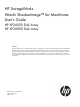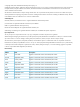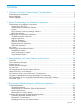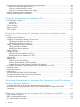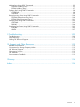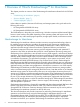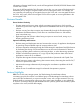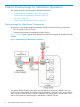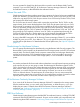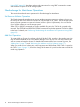HP StorageWorks Hitachi ShadowImage™ for Mainframe User's Guide HP XP24000 Disk Array HP XP20000 Disk Array Abstract This guide explains how to use Hitachi ShadowImage™ for Mainframe to create nondisruptive, high-speed copies of information stored by mainframe hosts on HP StorageWorks XP24000/XP20000 Disk Arrays.
© Copyright 2007, 2011 Hewlett-Packard Development Company, L.P. Confidential computer software. Valid license from HP required for possession, use or copying. Consistent with FAR 12.211 and 12.212, Commercial Computer Software, Computer Software Documentation, and Technical Data for Commercial Items are licensed to the U.S. Government under vendor's standard commercial license. The information contained herein is subject to change without notice.
Contents 1 Overview of Hitachi ShadowImage™ for Mainframe.......................................6 ShadowImage for Mainframe.....................................................................................................6 Business Benefits.......................................................................................................................7 Feature Highlights.....................................................................................................................
Requirements for Maintaining ShadowImage for Mainframe.........................................................50 Cautions on Maintaining the Devices....................................................................................50 Cautions on Maintaining the Cache.....................................................................................50 Cautions on Switching Off the Power Supply..........................................................................
Adding Pairs Using PPRC Commands........................................................................................95 CESTPAIR (Adding Pairs).....................................................................................................95 ESTPAIR (Adding Pairs).......................................................................................................97 Splitting Pairs Using PPRC Commands.......................................................................................98 CSUSPEND.
1 Overview of Hitachi ShadowImage™ for Mainframe This chapter provides an overview of the ShadowImage for Mainframe software for the HP XP disk array: • “ShadowImage for Mainframe” (page 6) • “Business Benefits” (page 7) • “Feature Highlights” (page 7) Unless otherwise specified, the terms XP disk array and storage system in this guide refer to the following disk arrays: • HP StorageWorks XP24000 Disk Array • HP StorageWorks XP20000 Disk Array The GUI illustrations in this guide were created using
information on Remote Web Console, see the HP StorageWorks XP24000/XP20000 Remote Web Console User's Guide. If you use the HP StorageWorks DKA Encryption License Key, you can create a ShadowImage for Mainframe pair by using an encrypted volume and a non-encrypted volume. For example, you can create the pair specifying an encrypted volume as the S-VOL and a non-encrypted volume as the T-VOL. In this case, data in the encrypted S-VOL will be copied as non-encrypted data in the non-encrypted T-VOL.
2 About ShadowImage for Mainframe Operations This chapter describes ShadowImage for Mainframe operations. • “ShadowImage for Mainframe Components” (page 8) • “ShadowImage for Mainframe Operations” (page 10) • “Pair Status” (page 20) • “ShadowImage for Mainframe Options” (page 25) ShadowImage for Mainframe Components The system for using ShadowImage for Mainframe usually contains the following components.
You may operate SIz directly from the host and do not need to use the Remote Web Console computer, if you use VOS3 DMFVSS, XP for Business Continuity Manager Software™, IBM PPRC host software functions, or IBM DFSMSdss host software functions. Volume Pairs and CTGs ShadowImage for Mainframe performs internal copy operations for logical volume pairs established by the user. Therefore, you need at least two volumes to use SIz, one for copy source (S-VOL), and another for copy target (T-VOL).
Using PPRC” (page 93) describes and provides instructions for using PPRC commands to create and maintain SIz pairs on the XP storage system. ShadowImage for Mainframe Operations This section describes the main operations for ShadowImage for Mainframe. Set Reserve Attribute Operation The ShadowImage for Mainframe set reserve attribute operation reserves a volume so that it can be used as an SIz T-VOL. Reserved volumes can only be used as SIz T-VOLs.
Figure 2 Adding a Pair (Initial Copy) Before the initial copy operation, the status of a pair is Simplex. The status of the pair is Pending while the initial copy operation is in progress. The status changes to Duplex when the initial copy is complete. Write operations performed on the S-VOL during the initial copy operation will be duplicated at the T-VOL by update copy operations after the initial copy is complete.
Figure 3 Update Copy Operation CAUTION: Even if the copy operation is completed without any host I/O, the data in the S-VOL and the data in the T-VOL may not be the same. Whether the S-VOL and the T-VOL have the same data depends on the condition of the storage system. To make the S-VOL data and the T-VOL data equal, split the pair and make the pair status split.
Steady Split in the Split Volume Pair dialog box. You also need the XP for Business Continuity Manager Software™ to perform At-Time Split. • Split pair operation by Quick Split: When the quick split operation starts, the pair status changes to V-split. You have full read/write access to the split T-VOL (even though it is still reserved). The whole S-VOL data or differential data at that time will be copied to the T-VOL in the background.
Figure 4 Split Pair Operation by At-Time Split (Specifying Copy Group) Figure 5 Split Pair Operation by At-Time Split (Specifying the Split Time) • Splitting all the pairs in the same CTG. A PPRC command enables you to copy data from the SIz S-VOLs in the same CTG to T-VOLs simultaneously. The T-VOLs will contain the same data as the S-VOLs when the pairs are split.
The operation for splitting all the pairs in the same CTG is similar to the operation for splitting pairs when a copy group is specified by using XP for Business Continuity Manager Software™. However, the operation for splitting pairs in a CTG works in Quick Split, so you cannot specify Steady Split. You cannot specify the split time when using the PPRC command to split pairs. The split time indicates when you want to store the S-VOL data to the T-VOL.
for the edited differential bitmap. The copy direction for a normal resync operation is S-VOL to T-VOL. Pair status changes to Duplex when the copying process of differential data is completed. The pair status during a normal resync operation is resync, and the S-VOL remains accessible to all hosts for both read and write operations during a normal resync operation. The T-VOL becomes inaccessible to all hosts during a normal resync operation.
Figure 6 Forward Pairresync Operations CAUTION: Even if the copy operation is completed without any host I/O, the data in the S-VOL and the data in the T-VOL may not be the same. Whether the S-VOL and the T-VOL have the same data depends on the condition of the storage system. To make the S-VOL data and the T-VOL data equal, split the pair and make the pair status split.
reverse copy operation is resync-r, and the S-VOL and T-VOL become inaccessible to all hosts for write operations during a reverse copy operation. As soon as the reverse copy operation is complete, the S-VOL becomes accessible. • Quick Restore (backward pairresync in fast speed) The quick restore operation (see Figure 7 (page 19)) speeds up the reverse copy operation by changing the volume map in the XP storage system to swap the contents of the S-VOL and T-VOL without copying the T-VOL data to the S-VOL.
Figure 7 (page 19) illustrates how the data changes during the backward pairresync operations. Figure 7 Backward Pairresync Operations The S-VOL remains fully accessible during a normal/quick resync operation, but becomes inaccessible to all hosts during a reverse copy or quick restore operation. When reverse copy or quick restore is in progress, you cannot perform, add, split, or resync pair for any other pair that shares the same S-VOL (delete pair and suspend pair are allowed).
T-VOL to the S-VOL. This ensures that the S-VOL and T-VOL are properly resynchronized in the desired direction, and also greatly reduces the time needed to resynchronize the pair. • Pairresync for suspend pair When a normal/quick resync operation is performed on a suspended pair, the XP storage system copies all data on the S-VOL to the T-VOL, since all S-VOL tracks were flagged as difference data when the pair was suspended.
Figure 8 ShadowImage for Mainframe Pair Status Transitions If a volume is not assigned to an SIz pair, its status is simplex. 1. 2. 3. Select the simplex volumes for S-VOL and T-VOL to create an SIz pair. When you create an SIz pair, the initial copy operation starts. During the initial copy operation, the status of the S-VOL and T-VOL changes to pending. When the initial copy operation is complete, the pair status becomes duplex.
is complete, the pair status changes to split, and you can access the split T-VOL. The update copy operation is not performed on the pairs which status is split. • 4. If the HP disk array cannot maintain duplex status for any reason, or if you suspend the pair, the pair status changes to suspend. When you start a pairresync operation, the pair status changes to resync or resync-r. When the pairresync operation is complete, the pair status changes to Duplex.
Table 2 ShadowImage for Mainframe Pair Status (continued) Status Description Host Status S-VOL Access T-VOL Access SP-Pend The pair split S-VOL = PPRI-PNDG operation in Steady T-VOL = PSEC-PNDG Split mode has been accepted normally. The split operation starts a copy operation.1 All S-VOL updates prior to the split command are being copied to the T-VOL. When these updates are complete, the split T-VOL is identical to the state of the S-VOL when the split started.
Table 2 ShadowImage for Mainframe Pair Status (continued) Status Description Host Status S-VOL Access T-VOL Access Resync-R The reverse resync S-VOL = PPRI-PNDG operation on the pair T-VOL = PSEC-PNDG has been accepted normally. The reverse resyn operation is executed.1 When a split pair is reverse resynchronized, the XP storage system copies only the T-VOL differential data to the S-VOL. The reverse copy cannot be performed on suspended pairs.
Table 3 Pair Status and Allowable Operations (continued) Operation Pair Status Simplex Resync Pair (forward) Pending Duplex 1 SP-Pend V-Split Split Resync 1 Resync-R Suspend NG NG NG NG Yes Yes NG NG Yes Resync NG Pair (backward) NG NG NG NG Yes NG NG NG Delete Pair Yes Yes Yes NG Yes Yes Yes Yes 1 NG There are the following cases: • If you try to resynchronize a pair in duplex or resync status by copying data from the S-VOL to the T-VOL using PPRC TSO command, the pr
Figure 9 (page 26) shows the state of the T-VOL after the quick restore operation with or without the Swap&Freeze option. Figure 9 Quick Restore Operation With or Without Swap&Freeze Option The Quick Restore pairresync operation on a pair which status is split exchanges the data in the S-VOL and the T-VOL of the pair. If you use Swap&Freeze option when performing the Quick Restore pairresync operation, the update copy operation will not take place after the Quick Restore pairresync operation is complete.
Copy Threshold Option If the load of XP storage system increases, host server I/O performance (response) may be degraded. If ShadowImage for Mainframe performs copy operations when the load of the storage system is heavy, it is more likely that host server I/O performance (response) may be degraded. The Copy Threshold option temporarily stops SIz copy operations when the load of the storage system is heavy.
3 Interoperability with other Products and Functions ShadowImage for Mainframe supports concurrent operations with the following data management functions.
Cache Residency Manager Cache Residency Manager for Mainframe volumes can be assigned to SIz pairs, and Cache Residency Manager for Mainframe operations can be performed on existing SIz S-VOLs and T-VOLs. CAUTION: See “Suspend Pair Operation” (page 15) for important information on performing quick restore operations on Cache Residency Manager for Mainframe volumes. CAUTION: See “Performance Considerations” (page 48) for the change of pair status to Split.
You cannot use migration volumes, destination volumes, and reserved volumes for XP Auto LUN for SIz pair operations (the command will be rejected). To use XP Auto LUN volumes for SIz pair operations, you must release the volumes by XP Auto LUN. HP StorageWorks XP External Storage Software SIz operations can also be performed in conjunction with XP External Storage operations to create pairs with external volumes.
Table 6 Host Pair Status Reporting for SIz/TCz Shared Volumes (continued) Number of SIz S-VOLs Number of TCz Pairs Pair Status Reported by Storage System 1 1 TCz pair status 2 or more 1 TCz pair status Table 7 (page 31) lists the currency of the data on shared SIz/TCz volumes based on the SIz and TCz pair status.
Figure 11 SIz and TCz: Shared S-VOL / R-VOL CAUTION: When you share a SIz S-VOL with a TCz R-VOL as shown in Figure 11 (page 32), the write operation to the TCz M-VOL takes time. When the SIz pair is in the V-Split status, the write operation to the TCz M-VOL may take longer depending on the time needed for the SIz pair copying process.
Figure 12 SIz and TCz: Shared S-VOL / M-VOL and S-VOL / R-VOL Figure 13 (page 33) shows a volume functioning as both an SIz T-VOL and a TCz M-VOL. Figure 13 SIz and TCz: Shared T-VOL/M-VOL The configuration in Figure 13 (page 33) does not allow SIz and TCz to copy at the same time. Add the SIz pair first, and then split the pair before creating the TCz pair. You must suspend the TCz pair in order to resynchronize the SIz pair.
Table 8 Quick Restore Operation When Volume Is Shared with SIz Pair and TrueCopy for Mainframe Pair Shared Volume ShadowImage for Mainframe P-VOL S-VOL Quick Restore Operation on SIz Pair TrueCopy for Mainframe P-VOL Yes S-VOL Yes P-VOL Yes XP Continuous Access Journal Software™ for Mainframe URz volumes can be assigned to SIz pairs, and vice versa. A primary volume (P-VOL) of Universal Replicator for Mainframe means a primary data volume of Universal Replicator for Mainframe.
Table 9 Currency of a Shared SIz and URz Volume (continued) SIz Pair Status URz Pair Status Pending duplex Duplex Suspended Resync Not current Not current CURRENT Resync-r N/A N/A CURRENT Suspended Not current Not current Not current Figure 14 (page 35) shows a volume which is functioning as both an SIz S-VOL and a URz P-VOL.
Figure 15 SIz and URz: Shared S-VOL/S-VOL CAUTION: When you share an SIz S-VOL with a URz S-VOL as shown in Figure 15 (page 36), the write operation to the URz P-VOL takes time. When the SIz pair is in the V-Split status, the write operation to the URz P-VOL may take longer depending on the time needed for the copying process of the SIz pair. In addition, note that if the journal volume size is small, the URz pair may be suspended by failure because of the shortage of the capacity of its journal volume.
Figure 16 SIz and URz: Shared S-VOL/P-VOL and S-VOL/S-VOL Figure 17 (page 37) shows a volume that is functioning as both an SIz T-VOL and a URz P-VOL. This configuration allows you to use URz to provide remote copies of SIz T-VOLs. Figure 17 SIz and URz: Shared T-VOL/P-VOL In the configuration shown in Figure 17 (page 37), you cannot perform the SIz and URz copy operations at the same time. In Figure 17 (page 37), first you need to create and split the SIz pair, then create the URz pair.
Table 10 Quick Restore Operation When Volume Is Shared with SIz Pair and URz Pair Shared Volume ShadowImage for Mainframe P-VOL S-VOL Quick Restore Operation on SIz Pair Universal Replicator for Mainframe P-VOL Yes S-VOL Yes P-VOL Yes TrueCopy for Mainframe and Universal Replicator for Mainframe Figure 18 (page 38) and Figure 19 (page 39) show examples of using SIz, TCz, and URz at the same time.
Figure 19 SIz, TCz, and URz: Shared S-VOL / R-VOL / P-VOL Table 11 (page 39) describes the availability of ShadowImage for Mainframe operation in the TrueCopy for Mainframe secondary site Table 11 Availability of ShadowImage for Mainframe Operation in the TrueCopy for Mainframe Secondary Site TCz Pair Status Status of URz Pair for Delta Add Pair Resync Operation ShadowImage for Mainframe Operation Split Pair Hold YES Pending Duplex Suspend Pair Delete Pair YES YES YES YES Suspended YES Swappi
Table 12 Availability of ShadowImage for Mainframe Operation in the Universal Replicator for Mainframe Secondary Site URz Pair Status Status of URz Pair for Delta Add Pair Resync Operation ShadowImage for Mainframe Operation Split Pair Hold YES Pending Duplex Suspend Pair Delete Pair YES YES YES YES Suspended YES Swapping YES Duplex Resync Pair Normal Copy Quick Resync Reverse Copy Quick Restore YES YES YES NO NO YES YES YES YES NO NO YES YES YES YES YES YES NO YES YE
4 Preparing for ShadowImage for Mainframe Operations This chapter describes requirements for using and maintaining ShadowImage for Mainframe, including how to calculate the number of pairs that ShadowImage for Mainframe can create and how to install and start ShadowImage for Mainframe. Read this chapter before you start using ShadowImage for Mainframe.
• Emulation type Only volumes with mainframe emulation type such as 3390-3, 3390-3A, 6588-1 can be used. You need to select the volumes of the same emulation type for S-VOL and T-VOL. However, as for the DKC emulation types, there is no restriction. The DKC emulation type for the S-VOL and T-VOL can be the same or different (for example, 3990 S-VOL and 2105 T-VOL).
Figure 20 Total Capacity of SIz Volumes (Example 1) In Figure 20 (page 43), the total capacity of the SIz volume is 1. Figure 21 (page 43) shows two SIz pairs. Figure 21 Total Capacity of SIz Volumes (Example 2) In Figure 21 (page 43), the total capacity of the SIz volumes is 3. Requirements for Other Software You may use the following program products for SIz operations.
Table 14 Additional Shared Memory for Differential Tables Additional Shared Memory for SIz Num. of Differential Tables Num. of Pair Tables Num. of Volumes in Storage System 0 0 1,024 Additional shared memory for SIz is installed 26,176 8,192 16,384 Extension 1 57,600 8,192 16,384 No additional shared memory for SIz Extension 2 104,768 16,384 65,536 1 146,688 16,384 131,072 Extension 41 209,600 16,384 131,072 Extension 3 1 This can be used only in the XP24000 disk array.
about how to calculate the number of differential tables and pair tables that are required for XP Auto LUN, see the HP StorageWorks XP24000/XP20000 Auto LUN Software User's Guide and see the HP StorageWorks XP24000/XP20000 Snapshot User's Guide to calculate the number of differential tables that are required for XP Snapshot.
pair, and the conditions you need to consider when calculating the number of SIz pairs that can be created.
• The capacity of each volume used to create a pair (this is the capacity specified as the CVS or customized volume size) Use the following expression to calculate the total number of the differential tables and pair tables per pair.
Table 15 Number of the Control Cylinders According to the Emulation Types (continued) Emulation Type Number of the Control Cylinders 3390-L 23 3390-LA 23 3390-LB 23 3390-LC 23 3390-M 53 3390-MA 53 3390-MB 53 3390-MC 53 NF80-F 22 NF80-K 7 NF80-KA 7 NF80-KB 7 NF80-KC 7 If you intend to create pairs with volumes of different emulation types, the maximum number of pairs you can create will depend on the following conditions.
system’s I/O performance and the SIz operations when you decide the number or structures of pairs and their copy pace. For example, assigning three T-VOLs to each S-VOL takes more resources than assigning only one or two. More T-VOLs you assign on an S-VOL, the risk of affection on the I/O performance of the storage system increases. Even if you assign only one T-VOL on an S-VOL, pace of the initial copy operations may affect the I/O performance of the storage system.
Identifying the Source and Target Volumes For each volume, write down the CU image and LDEV ID, whether the volume will be an S-VOL or T-VOL, and the other volumes in its pair (see Table 16 (page 50) for a sample table). The S-VOLs will remain fully accessible to all hosts throughout normal SIz operations (except during reverse copy and quick restore). The T-VOLs will need to be varied offline before being reserved for SIz operations.
Cautions on Switching Off the Power Supply If you have to switch off the power supply of the XP storage system during SIz operations, make sure to: • Complete copying for the SIz pair in the SP-pend or V-split status first to change the pair status from SP-pend or V-split to split, and then switch off the power supply. If the shared memory is volatilized when you switch on the power supply again, the pair in the SP-pend or V-split status changes to suspend.
1. Display the Remote Web Console main window. For information about how to display the Remote Web Console main window, see the HP StorageWorks XP24000/XP20000 Remote Web Console User's Guide. 2. Click Go and then ShadowImage for Mainframe on the menu bar of the Remote Web Console main window. Names of the windows that you need for SIz operations will be displayed in the submenu. 3. Click the name of the window you want to display.
5 Using the ShadowImage for Mainframe GUI This chapter describes the ShadowImage for Mainframe windows in Remote Web Console. • “Pair Operation Window” (page 53) • “History Window” (page 58) • “Option Window” (page 59) • “CTG Window” (page 60) Pair Operation Window The Pair Operation window (see Figure 22 (page 53)) displays the SIz volume and pair information for the selected CU image of the connected XP storage system and allows you to perform all SIz operations.
Table 17 Pair Operation Window Features Item Description Tree Allows you to select a defined CU image or LDEV ID. By selecting a CU image or an LDEV ID, the corresponding volume or volume pair displays in the Volume List on the upper right of the Pair Operation window. No volume displays when you select Subsystem on the top of the Tree. The tree is located on the left of the Pair Operation window. Volume List Displays all available volumes and is located on the upper right of the Pair Operation window.
The number of volumes that can be displayed in the Volume List at a time is limited to 1,024 volumes. In case the number of volumes defined in the storage system exceeds this limit, use the Previous and Next buttons on the upper right of the Volume List to turn the pages of the Volume List and see the entire list. The Volume List shows all the installed volumes (LDEVs) on the selected CU image and displays the information for each volume.
Table 19 Displayed Information in Copy Pace Pair Status Displayed Information Simplex - - - is displayed. Pending The copy pace (Slower, Medium, or Faster) for the pair being created. Duplex - - - is displayed. SP-Pend The copy pace (Slower, Medium, or Faster) for the pair being created. V-Split Split - - - is displayed. Resync The copy pace (Slower, Medium, or Faster) for the pair being created. Resync-R Suspend - - - is displayed. F-Copy Deleting Table 20 Displayed Information in Sync.
Table 21 ShadowImage for Mainframe Menu Commands for the Pair Operation Window (continued) Command Feature Suspend Pair Opens the Suspend Volume Pair dialog box, which allows you to suspend SIz pairs (see “Suspend Volume Pair Dialog Box” (page 80)). Delete Pair Opens the Delete Volume Pair dialog box, which allows you to delete SIz pairs (see “Delete Pair Dialog Box” (page 85)).
Table 23 ShadowImage for Mainframe Menu Commands for the Preview List Command Feature Delete Cancels the selected settings. If you perform this command, the selected settings will be cleared. Modify Allows you to change the setting of the selected operation. This command becomes accessible only when the item you select from the Preview List is set to Add Pair, Split Pair or Resync Pair operation. Error Detail Displays the error message box, which displays the error code and message.
Table 24 History Window Item Description Previous button Allows you to return to the previous page of the list. This button is selectable only when the number of operation histories in the storage system exceeds 16,384, which is the maximum number of histories that can be displayed on one page. The button is grayed out if the total number of operation histories in the storage system is less than 16,384. Next button Allows you to turn to the next page of the list.
Figure 26 Option Window Table 26 Option Window Item Description Select Option(s) box Enables an option name when you check the check box of an option name. If you clear the check box, that option will be disabled. Note that only options that are available for SIz in this box are Swap & Freeze and HOST I/O Performance. FCv2 Slower Copy1 and FCv2 Slower Copy2 are the options for FlashCopy Mirroring V2.
Figure 27 CTG Window Table 27 CTG Window Item Description CTG Tree Displays all the CTGs in layers, regardless of their registrations and is located on the left of the CTG window. • To display all the CTGs, select Subsystem on the top of the Tree. Note that the CTGs that you can display in the CTG window are only those reserved in a mainframe storage system. • To display only the reserved CTGs, select Reserved. • To display only the unreserved CTGs, select Free.
Table 27 CTG Window (continued) Item Description Apply button Applies the SIz operations displayed in the CTG List to the XP24000/XP20000 storage system. Cancel button Cancels all the ongoing operations specified in the CTG List without applying them to the XP24000/XP20000 storage system. To perform a CTG operation, use the desired command selected from the menu that can be displayed by right-clicking one of the CTGs displayed in the CTG List that you want to work on.
6 Performing ShadowImage for Mainframe Operations Using Remote Web Console This chapter provides instructions for performing ShadowImage for Mainframe operations using the ShadowImage for Mainframe software on Remote Web Console.
Figure 28 Display Filter Dialog Box The Display Filter dialog box has the following features: • The CLPR list allows you to display the specified cache logical partition (CLPR). • The Volume Type box: ◦ The Internal VOL check box allows you to display the internal volumes. ◦ The External VOL check box allows you to display the external volumes. Both check boxes are selected by default.
To configure the Volume List: 1. Click Display Filter in the Pair Operation window. The Display Filter dialog box displays. 2. 3. Select the CLPR where the volumes you want to display in the Volume List belong, and then select the check boxes of volume type, attribute, and pair status. Click OK. The Display Filter dialog box closes and only the volumes that meet the conditions you set in the dialog box will display in the Volume List.
Setting the Reserve Attribute The Set Reserve Attribute dialog box (see Figure 29 (page 66)) enables you to set the reserve attribute for the Simplex volumes selected in the Pair Operation window, and reserve the volumes as SIz T-VOLs. Figure 29 Set Reserve Attribute Dialog Box The Set Reserve Attribute dialog box displays the unreserved simplex volumes that you selected in the Pair Operation window. • Volume: information for the volume displays in XX:YY:ZZ (LDKC number: CU number: LDEV number) format.
6. Click Apply in the Pair Operation window. The settings are reflected in the storage system. 7. Verify that the settings are reflected in the XP storage system. You can check whether the attribute setting is updated or not on the Display Filter dialog box. Resetting the Reserve Attribute The Reset Reserve Attribute dialog box (see Figure 30 (page 67)) enables you to reset the reserve attribute for (for example, unreserve) the volumes selected in the Pair Operation window.
4. Select the Change Reserve command in the menu. The Reset Reserve Attribute dialog box opens. Select only reserved and unpaired volumes to use the Change Reserve command. 5. On the Reset Reserve Attribute dialog box, assure that the right volumes display, and then click OK. The setting will be reflected in the Preview List in the Pair Operation window. 6. Click Apply in the Pair Operation window. The settings are reflected in the storage system.
Figure 31 CT Group Status Dialog Box The items displayed in the CT Group Status dialog box are as follows: • CTG list allows you to select the CTG that you want to display in the Pair Information List. • Pair Information List, located below the CTG list, displays the following information pertaining to the pair or pairs registered in the selected CTG. ◦ S-VOL: Displays the ID (LDKC:CU:LDEV) of the S-VOL of the pair registered in the selected CTG.
3. 4. Repeat steps 1 and 2 until the CTG List in the CTG window displays all the desired CTG settings. Set the reserve attribute of the selected CTG by clicking the Apply button displayed in the lower part of the CTG window. The result of the Add CT Group command will then be displayed in the CTG window. Resetting the Reserve Attribute of a CTG To reset the reserve attribute of one or more CTGs: 1. In the CTG window, select the desired CTG displayed under the Reserved in the Tree.
The Add Pair dialog box consists of the following components. • Add Pair Volume List The Volume List located on the upper side of the Add Pair dialog box displays the following information pertaining to the P-VOL and S-VOL used for adding a pair: ◦ S-VOL: The LDKC:CU:LDEV of the S-VOL. An LDEV number that ends with a pound or gate symbol (#) indicates that the LDEV is an external volume (for example, 00:00:01#).
• The Next button allows you to turn to the next page of the T-VOL List. This button is selectable only when the number of volumes defined in the storage system exceeds 1,024 volumes, which is the maximum number of volumes that can be displayed on one page. It remains dimmed when the total number of volumes defined in the storage system is less than 1,024 volumes. • The T-VOL List displays the following information related to T-VOLs: ◦ Volume: The ID (LDKC:CU:LDEV) of the T-VOL.
d. e. 7. Click Set to create (add) the T-VOL to the selected S-VOL. The T-VOL will then be displayed next to the selected S-VOL. To add a second and/or third T-VOL to the same S-VOL, repeat steps b through d to add each T-VOL to the selected S-VOL. Each pair to be created displays separately in the Add Pair Volume List. Repeat step 6 until all desired pairs are displayed. Use the Change button to replace a T-VOL. Use the Set button to add a T-VOL.
Figure 33 Split Volume Pair Dialog Box The Split Volume Pair dialog box consists of the following components. • Split Volume Pair Volume List The Volume List located on the upper side of the Split Volume Pair panel displays the following information pertaining to the S-VOL and T-VOL of the pair that you want to split: ◦ S-VOL: The LDKC:CU:LDEV of the S-VOL. An LDEV number that ends with a pound or gate symbol (#) indicates that the LDEV is an external volume (for example, 00:00:01#).
If you specify Slower, the pace of copying will be slow, but you can minimizes the impact of SIz operations on storage system I/O performance. If you specify Faster, the copy operation completes as quickly as possible, but it will cause a large impact on the I/O operation. • The Select Split Type list allows you to select the split type (from Quick Split or Steady Split) for all the pairs that you are splitting.
◦ ◦ The Volume Type box: – The Internal VOL check box allows you to select the available T-VOLs that are internal volumes. – The External VOL check box allows you to select the available T-VOLs that are external volumes. Note that you need the XP External Storage features to select the external volumes. The Reserved check box allows you to display reserved or unreserved volumes. If you select the Reserved check box, only reserved volumes are displayed in the Volume List.
Performing Only Pair Splitting CAUTION: If you want the T-VOLs you are intending to split to be identical to the S-VOLs, stop all write operations to the S-VOLs before splitting the pairs. This ensures that there are no updates to the S-VOLs while the split operations are synchronizing the T-VOLs to the S-VOLs. The S-VOL and T-VOL are synchronized only when the pair status changes from SP-Pend or V-Split to Split.
a. b. c. From the Split Volume Pair Volume List, select the desired S-VOL. From the LDKC list, select the desired LDKC, and from the CU list, select the desired CU image. Select the Reserved check box to make the reserved volumes appear on the T-VOL List. Reserved volumes are displayed on the T-VOL List. d. From the T-VOL List, select the desired T-VOL.
1. Define the SIz pairs in the same CTG. 2. Specify the CTG as the copy group of the XP for Business Continuity Manager Software™, or register the split time. When you specify the copy group, select the split type; Quick Split or Steady Split. 3. When you register the split time, the split type will be Quick Split. 4. 5. Perform the pair create operation. Perform the pair split operation on the SIz pairs that are created for At-Time Split function.
1. Execute the PPRC CSUSPEND command or the ICKDSF PPRCOPY SUSPEND command. If you perform the CSUSPEND or PPRCOPY SUSPEND command on a pair in a CTG, the command effects all pairs in the CTG. If you perform the command on a pair which has already been split, no errors will occur. 2. 3. • Make sure that the pair status is Split by using the CQUERY or the PPRCOPY QUERY command. Hosts can access the data in the SIz T-VOLs. To resynchronize pairs in the same CTG 1.
The Suspend Volume Pair dialog box consists of the following components. • Suspend Volume Pair Volume List The Volume List located on the upper side of the Suspend Volume Pair panel displays the following information pertaining to the S-VOL and T-VOL of the pair you want to suspend: ◦ S-VOL: The LDKC:CU:LDEV of the S-VOL. An LDEV number that ends with a pound or get symbol (#) indicates that the LDEV is an external volume (for example, 00:00:01#).
Figure 35 Resynchronize Volume Pair Dialog Box The Resynchronize Volume Pair dialog box consists of the following components. • Resynchronize Volume Pair Volume List The Volume List located on the upper side of the Resynchronize Volume Pair dialog box displays the following information pertaining to the S-VOL and T-VOL of the pair you want to resynchronize: ◦ S-VOL: The LDKC:CU:LDEV of the S-VOL.
Table 32 Requirements for Selecting Reverse Copy(T->S) or Quick Restore(T->S) Parameter Requirements Pair status The specified pair must be in the split state. All other pairs that share the same S-VOL as the specified pair must also be in the split or suspended state. Pair type You cannot perform the quick restore pairresync command on a pair that consists of VLL and normal volumes. The specified pair must not be an HP StorageWorks XP for Data Exchange Software volume pair. Shared SIz/TCz volume.
6. Select the resync type for each pair from the Resync Type list. WARNING! Make sure to select the correct resync direction. CAUTION: • If you do not want to resynchronize the S-VOL and T-VOL after the quick restore operation, you must set the Swap&Freeze option before performing the quick restore operation (see “Swap&Freeze Option” (page 25) and “Setting Options” (page 68)).
Figure 36 Delete Pair Dialog Box The Delete Pair dialog box consists of the following components. • Delete Pair Volume List The Volume List located on the upper side of the Delete Pair dialog box displays the following information pertaining to the S-VOL and T-VOL of the pair you want to delete: ◦ S-VOL: The LDKC:CU:LDEV of the S-VOL. An LDEV number that ends with a pound or gate symbol (#) indicates that the LDEV is an external volume (for example, 00:00:01#).
3. Select the pairs that you want to delete (or the volumes whose pairs you want to delete), right-click while selecting the pairs, and then select the Delete Pair command from the menu that appears by right-clicking. The Delete Pair dialog box will be displayed. 4. On the Delete Pair dialog box, select the pairs you want to delete, and click OK to reflect the settings to the Preview List in the Pair Operation window.
The Detail box in the Detail dialog box has the following features: • The S-VOL Information displays the following information: ◦ Volume ID: The information for the S-VOL display in XX:YY:ZZ (LDKC number: CU number: LDEV number) format. An LDEV number that ends with a pound or gate symbol (#) indicates that the LDEV is an external volume (for example, 00:00:01#). For details regarding the external volumes, see the HP StorageWorks XP24000/XP20000 External Storage Software User's Guide.
Figure 38 Information Dialog Box The following information displays in the Information dialog box: • ShadowImage for Mainframe pair(s) The number of SIz pairs displays in the format of XXXX / YYYY. XXXX indicates the number of SIz pairs, and YYYY indicates the total number of SIz pair tables, and ShadowImage for Mainframe pair tables. The maximum number of pairs that can be created in one storage system is 16,384, including migration plans and relationships.
YYYY indicates the total number of reserved volumes of ShadowImage for Mainframe and XP Business Copy. Reserved volumes include T-VOLs of ShadowImage for Mainframe and XP Business Copy pairs. • Remaining pair table(s) The number of remaining pair tables in the storage system displays on the left side of the slash (/). The total number of pair tables in the storage system is displayed on the right side of the slash (/).
3. To change the displaying order, click a column title in the list. The list will be sorted based on the items in the clicked column. 4. • If there are more than 16,384 records of operations, the list will be divided into multiple pages and only the list which is currently displayed will be sorted. • If you click the same column title again, you can switch the sorting order (Ascending or Descending).
7 Performing ShadowImage for Mainframe Pair Operations Using XP for Business Continuity Manager Software This chapter provides a brief description for using XP for Business Continuity Manager Software™ to perform ShadowImage for Mainframe pair operations.
Table 33 XP for Business Continuity Manager Software CLI Commands Corresponding to the PPRC Commands PPRC Commands Parameter XP for Business Continuity Manager Software Commands Support Method (parameter/config) CESTPAIR DEVN YKMAKE/ YKRESYNC config CSUSPEND CDELPAIR CQUERY 92 PRIM config SEC config MODE The command used for add pair operation differs from the one used for resync pair operation.
8 Performing ShadowImage for Mainframe Pair Operations Using PPRC This chapter provides instructions for performing ShadowImage for Mainframe operations issuing TSO PPRC and ICKDSF PPRCOPY commands to the HP disk array from the mainframe host.
• You cannot set or reset the reserve attribute by using the PPRC commands. To set or reset the reserve attribute, use the Remote Web Console computer. • The ShadowImage for Mainframe suspend operations cannot be requested using the PPRC commands. The CSUSPEND/PPRCOPY SUSPEND commands execute split operations on ShadowImage for Mainframe pairs. Use the Remote Web Console computer to suspend SIz pairs.
Table 35 PSF Command Operability for ShadowImage for Mainframe Volumes (continued) Item Operability for ShadowImage for Mainframe Path status. Active. Path number. If the volume does not also belong to a TCz pair, 1 is displayed with TCz info. Table 36 (page 95) describes the PSF Read Subsystem Data and DEVSERV Sense Subsystem Status results for SIz volumes.
Table 37 CESTPAIR Command Parameters (Adding Pairs) Parameter Value Description DEVN Device number. PRIM Primary volume (S-VOL): SSID, serial number, If you set a parameter other than the channel connection address, and CU number.1 parameters on the left, the command will be rejected. You must set MSF00 instead of a serial number to request the Add and Split operation. This parameter is valid for MODE(COPY) or MODE(NOCOPY) only.
ESTPAIR (Adding Pairs) Table 38 (page 97) lists and describes the ESTPAIR command parameters that can be used when you create SIz pairs. Table 38 ESTPAIR Command Parameters (Adding Pairs) Parameter Value Description DDNAME, SYSNAME, or UNITADDRESS DDNAME = dname = JCL statement identifying You should specify only one parameter of the the volume. three parameters. The italic part on the left means that it is the arbitrary name.
Figure 41 PPRCOPY ESTPAIR Command //EPAIR JOB // EXEC PGM=ICKDSF //SYSPRINT DD SYSOUT=* //DD1 DD UNIT=SYSDA,DISP=SHR,VOL=SER=DKDE80 //SYSIN DD * PPRCOPY ESTPAIR DDNAME(DD1) PRI(X’0080’,30158,X’00’) SEC(X’0080’,30158,X’01’) MODE(COPY) PACE(15) /* // Splitting Pairs Using PPRC Commands The CSUSPEND and PPRCOPY SUSPEND commands are equivalent to the ShadowImage for Mainframe split pair operation. The CSUSPEND and the PPRCOPY SUSPEND commands must be issued to the S-VOL, and the pair status must be duplex.
Write requests at the S-VOL will start when all QUIESCE conditions are released. The following conditions cause the XP storage system to automatically release the QUIESCE condition: • A CSUSPEND TSO command without the QUIESCE parameter is accepted. • A CDELPAIR TSO command is accepted. • A Delete, Suspend, or Split Pair command (from the Remote Web Console computer) is accepted. • Storage system power-on-reset is executed.
1 2 3 4 If you perform a quick split request on all pairs in a CTG, confirm that the status of all pairs in the group is DUPLEX. If there are one more pairs whose statuses are PENDING in the group, the quick split operation sometimes ends abnormally (CC = 12). If this occurs, wait until the copy operation for that pair ends. The parameter is valid only for the DKC emulation type 3390.
Table 41 CESTPAIR Command Parameters (Resynchronizing Pairs) (continued) Parameter Value Description MODE RESYNC Re-establish a split or suspended volume pair. This parameter is required. PACE 1 Copy speed of resynchronization will be slow, except when the DKC emulation type is 2105 or 2107. When the DKC emulation type is 2105 or 2107, the copy speed of resynchronization is always medium regardless what you specify for the PACE parameter.
Table 42 ESTPAIR Command Parameters (Resynchronizing Pairs) Parameter Value Description DDNAME, SYSNAME, or UNITADDRESS DDNAME = dname = JCL statement identifying You should specify only one parameter of the the volume. three parameters. The italic part on the left means that it is the arbitrary name. For SYSNAME = sysxxx = SYSNAME in the example, dname means the arbitrary unique ASSGN system control statement. name of the JCL statement which identifies the volume. UNITADDRESS = ccuu = device number.
Table 42 ESTPAIR Command Parameters (Resynchronizing Pairs) (continued) Parameter ONLINESEC2 Value YES Description Pair resynchronize operation (forward) will be performed whether the T-VOL is online or not. Pair resynchronize operation (backward) will be performed whether the S-VOL and T-VOL are online or not. NO Pair resynchronize operation (forward) will not be performed if the T-VOL is online .
Table 43 CDELPAIR Command Parameters Parameter Value Description DEVN Device number. PRIM Primary volume (S-VOL): SSID, serial number, If you set a parameter other than the channel connection address, and CU number.1 parameters on the left, the command will be rejected. You must set MAnn0 instead of a serial number if you delete all SIz pairs in the CTG nn. nn is the CTG ID. SEC Secondary volume (T-VOL): SSID, serial number, channel connection address, and CU number.
Displaying Pair Status Using PPRC Commands The CQUERY TSO and PPRCOPY QUERY ICKDSF commands are equivalent to the SIz pair status display and status and history functions. ShadowImage for Mainframe supports multiple T-VOLs for an S-VOL, and SIz and TCz can both be defined for the same volume. When multiple pairs exist on one volume, the CQUERY and the PPRCOPY QUERY commands can only report the status of one pair.
Table 47 Contents that Display when Issuing the CQUERY or the QUERY Command on SIz Pairs Item Content DEVICE Device number of the volume on which the CQUERY command is issued. LEVEL PRIMARY indicates that the volume is an S-VOL. SECONDARY indicates that the volume is a T-VOL. STATE Pair status. PATH STATUS Since this item is invalid for SIz pairs, ACTIVE is always displayed. CRIT Since this item is invalid for SIz pairs, NO is always displayed.
Table 48 CQUERY Command Parameters Parameter DEVN Value Device number. Figure 48 (page 107) shows an example of the CQUERY command. Figure 48 CQUERY Command 14.27.58 JOB04573 ANTP8802I CQUERY DEVN(6400) 14.27.
Figure 49 PPRCOPY QUERY Command 0 0 PPRCOPY -ICK00700I 0ICK04030I 0 0 0 DEVICE 0-----6400 QUERY UNIT(6400) DEVICE INFORMATION FOR 6400 IS CURRENTLY AS FOLLOWS: PHYSICAL DEVICE = 3390 STORAGE CONTROLLER = 2105 STORAGE CONTROL DESCRIPTOR = E8 DEVICE DESCRIPTOR = 0A ADDITIONAL DEVICE INFORMATION = 4A000035 TRKS/CYL = 15, # PRIMARY CYLS = 3339 DEVICE IS A PEER TO PEER REMOTE COPY VOLUME LEVEL --------PRIMARY QUERY REMOTE COPY - VOLUME STATE -------------DUPLEX PATH STATUS ----------ACTIVE (PRIMARY) SSID
9 Troubleshooting This chapter provides troubleshooting information for ShadowImage for Mainframe and instructions for calling technical support. • “Troubleshooting” (page 109) • “SIM Reporting” (page 110) • “Calling HP Technical Support” (page 111) Troubleshooting If you have a problem with Remote Web Console, see the HP StorageWorks XP24000/XP20000 Remote Web Console User's Guide for troubleshooting information.
the HP StorageWorks XP24000/XP20000 Remote Web Console Error Codes for the list of error codes and corrective actions. Figure 50 Error Dialog Box SIM Reporting The storage system reports a service information message (SIM) to the host when it is necessary to notify the user of a possible service requirement for the storage system. The SIMs are classified according to severity for reporting and logging purposes: 1. 2. 3. 4.
Table 51 SIM for ShadowImage for Mainframe Reference Code SSB22 47 Importance Level Descriptions SSB23 Dx Moderate Copying process ends abnormally and the pair status changes to Suspend. • x indicates the last digit of the T-VOL’s CU number (0x0 to 0xF). • SSB13 indicates the T-VOL’s LDEV number. 47 E7 Moderate The pair status changes to PSUE because the power supply was turned on while the shared memory volatilized.
10 Support and Other Resources Related Documentation • HP StorageWorks XP24000/XP20000 Remote Web Console User's Guide • HP StorageWorks XP24000/XP20000 External Storage Software User's Guide • HP StorageWorks XP for Business Continuity Manager Software User's Guide • HP StorageWorks XP24000/XP20000 for FlashCopy Mirroring Software User's Guide • HP StorageWorks XP24000/XP20000 Performance Monitor User's Guide • HP StorageWorks XP24000/XP20000 Performance Control User's Guide • HP StorageWorks
Before contacting HP, collect the following information: • Product model names and numbers • Technical support registration number (if applicable) • Product serial numbers • Error messages • Operating system type and revision level • Detailed questions Subscription Service HP recommends that you register your product at the Subscriber’s Choice for Business website: http://www.hp.
Glossary C CTG Consistency group. CU Control unit. CVS Custom volume size. D DFW DASD fast write. DKC Disk controller. L LD, LDEV Logical device. An LDEV is created when a RAID group is carved into pieces according to the selected host emulation mode (that is, OPEN-3, OPEN-8, OPEN-9). The number of resulting LDEVs depends on the selected emulation mode. The term LDEV is also known as term volume. LDKC Logical disk controller. LVI Logical volume or image (for example, 3390-3R).
T T-VOL Target volume. TB Terabyte. Equivalent to 1,000 Gb for data storage and statistics, or 1,024 Gb for memory. TCA TrueCopy Asynchronous. TCz Hitachi TrueCopy™ for Mainframe. TSO Time sharing option. U URz Universal Replicator for Mainframe. USP Universal Storage Platform. X XRC Extended remote copy.
Index A J add operation, 10 adding new pairs using PPRC, 95 At-Time Split, 78 journal volumes, 42 C O Cache Residency Manager for Mainframe, 29 CDELPAIR (PPRC command), 103 CESTPAIR (PPRC command), 95 CESTPAIR MODE(RESYNC) (PPRC command), 100 conventions storage capacity values, 112 Copy Threshold option, 27 CQUERY (PPRC command), 105 CSUSPEND (PPRC command), 98 CTG, 68, 78 CTG window, 60 custom-sized volumes, 41 operations add, 10, 70 delete, 20 normal resync, 15 quick restore, 18 quick resync, 16 q
Reset Reserve Attribute dialog box, 67 resync (status), 23 resync operations, 15 resync-R (status), 24 Resynchronize Volume Pair dialog box, 82 resynchronizing pairs, 81 using PPRC, 100 reverse copy operation, 17 S service information message, 110 Set Reserve Attribute dialog box, 66 ShadowImage for Mainframe adding pairs, 70 combining with other features, 28 components, 8 deleting pairs, 84 initial copy operation, 10 operations, 10 resynchronizing pairs, 81 sharing volumes with TCz, 30 sharing volumes wit