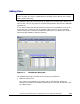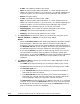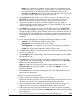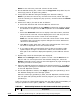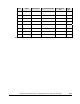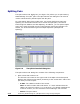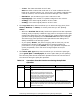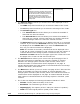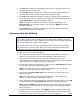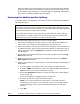Hitachi ShadowImage for IBM z/OS User"s Guide (T5213-96002, June 2007)
Performing ShadowImage for z/OS
Operations Using Storage Navigator 5-21
Hitachi ShadowImage™ for IBM
®
z/OS
®
User’s Guide
• The Set button adds the information of the pair you intend to split to the
Split Volume Pair Volume List.
• The Change button replaces the T-VOL of the selected pair displayed in
the Split Volume Pair Volume List with the selected T-VOL.
• The OK button adds the operation (setting) to split the pair composed of
the S-VOL and T-VOL you selected in the Split Volume Pair Dialog panel to
the Preview List on the Pair Operation window.
Note: To apply all the new pair operation settings displayed in the
Preview List to the storage system, you must click Apply on the Pair
Operation window.
• The Cancel button cancels the operations set in the Split Volume Pair
dialog box and closes the dialog box.
Performing Only Pair Splitting
Caution: If you want the T-VOLs you are intending to split to be identical to
the S-VOLs, stop all write operations to the S-VOLs before splitting the pairs.
This ensures that there are no updates to the S-VOLs while the split operations
are synchronizing the T-VOLs to the S-VOLs.
The S-VOL and T-VOL are synchronized only when the pair status changes
from SP-Pend or V-Split to Split. Due to the SIz asynchronous update copy
operations, this status transition can take several minutes.
To split one or more existing SIz pairs:
1. Go to the Pair Operation window, and select the desired CU image or S-
VOL in the Tree to filter the volumes displayed in the Volume List.
2. Select and right-click the pair(s) you want to split (other than the
suspended pairs) to display the pop-up menu, and then select the Split Pair
command to open the Split Volume Pair dialog box.
3. On the Split Volume Pair dialog box, select from the Copy Pace drop-down
list, the copy pace for all pairs being split.
Note: The copy pace is set for all pairs being split. If you change the
setting, the last setting will become effective.
4. Select from the Select Split Type drop-down list, the split type for all
pairs being split.
Note: The split type is set for all pairs being split. If you change the
setting, the latest setting is applied to all pairs.
5. When the Split Volume Pair dialog box displays the desired pair(s), click OK
to reflect all pairs to the Preview List on the Pair Operation window.
Note: Use the Delete command selected from the pop-up menu (that will
be displayed by right-clicking) to remove any pairs from the Split Volume
Pair Volume List.
6. On the Pair Operation window, click Apply to apply the Split Volume Pair
operation(s) set in the Split Volume Pair dialog box to the storage system.